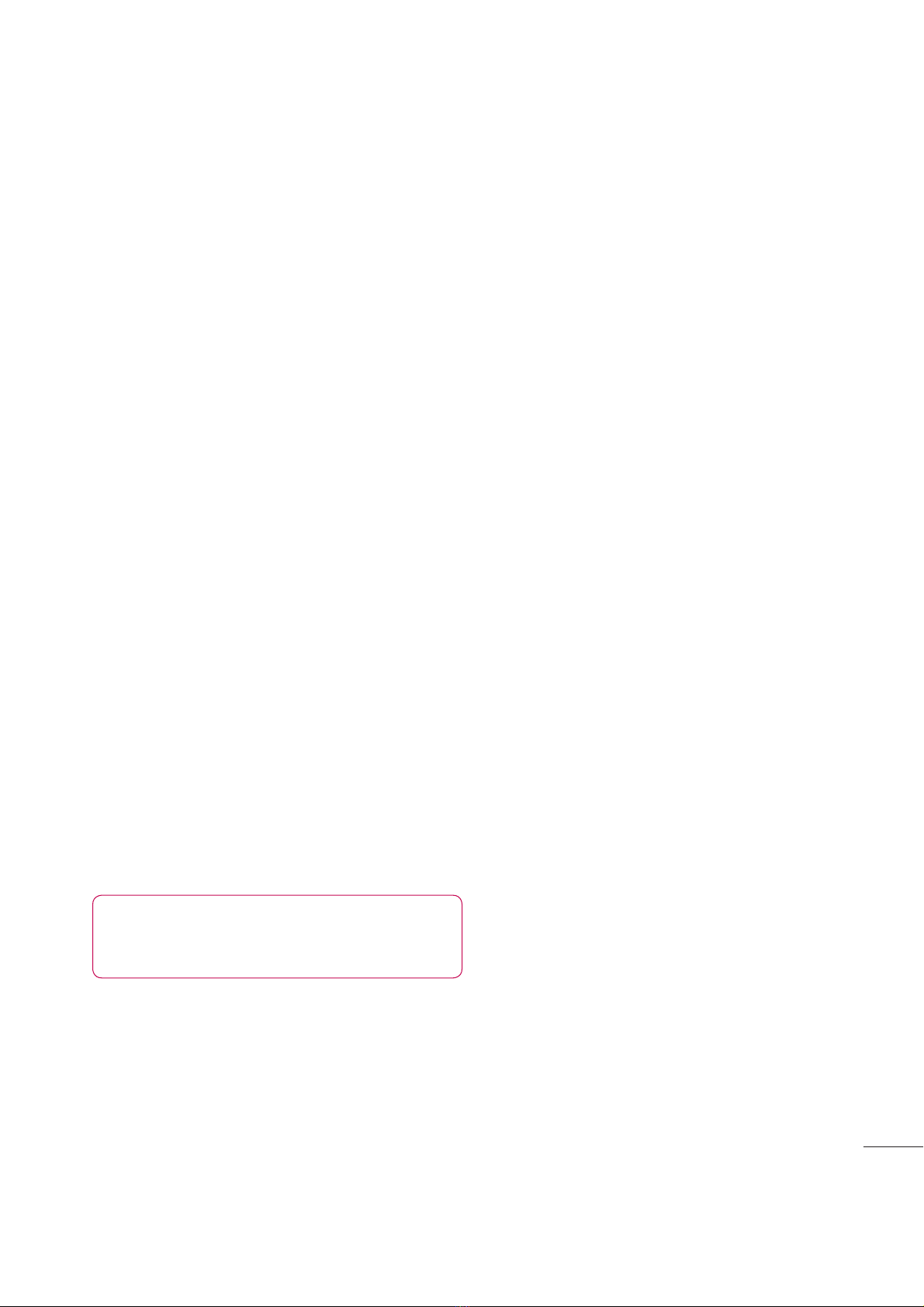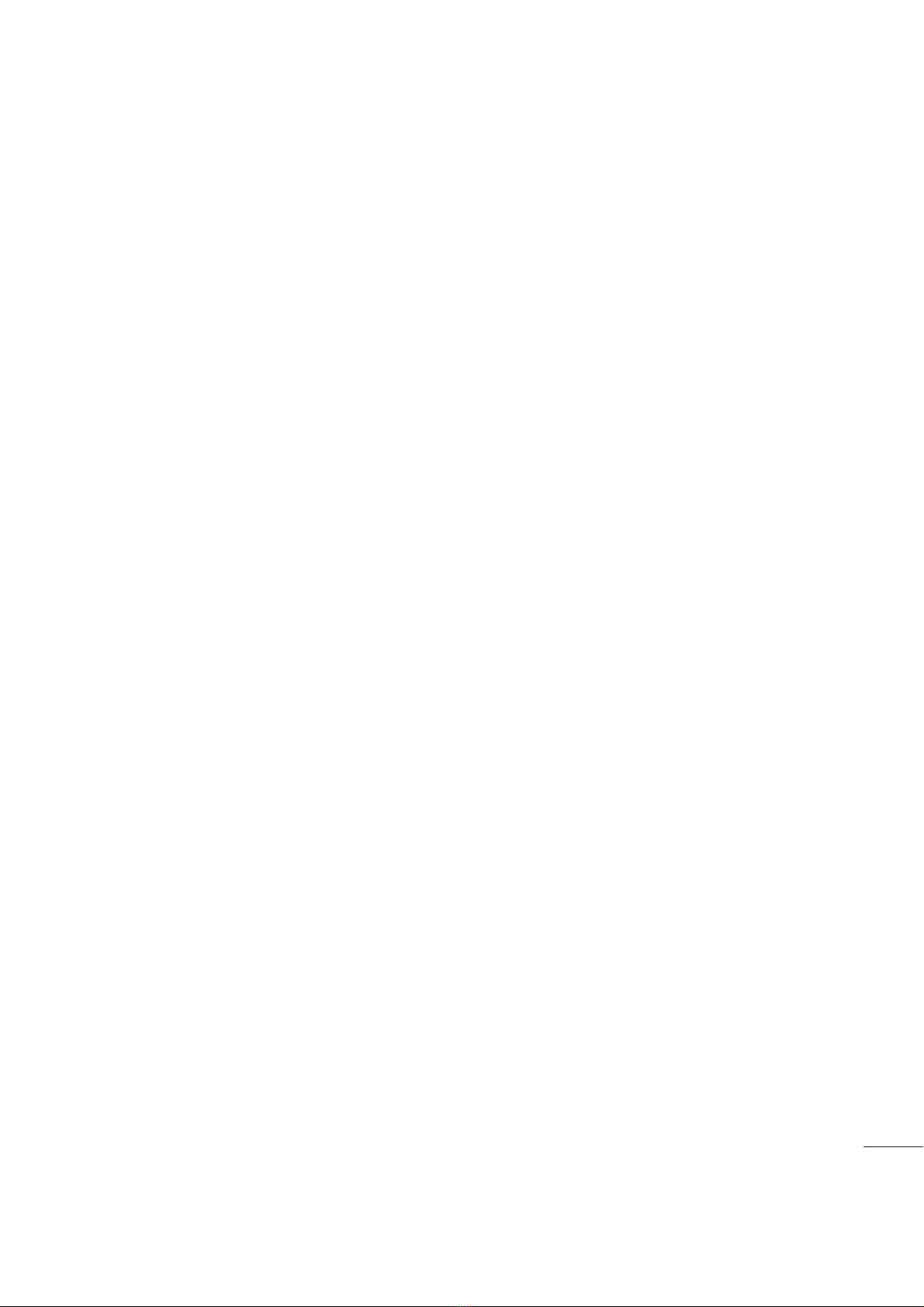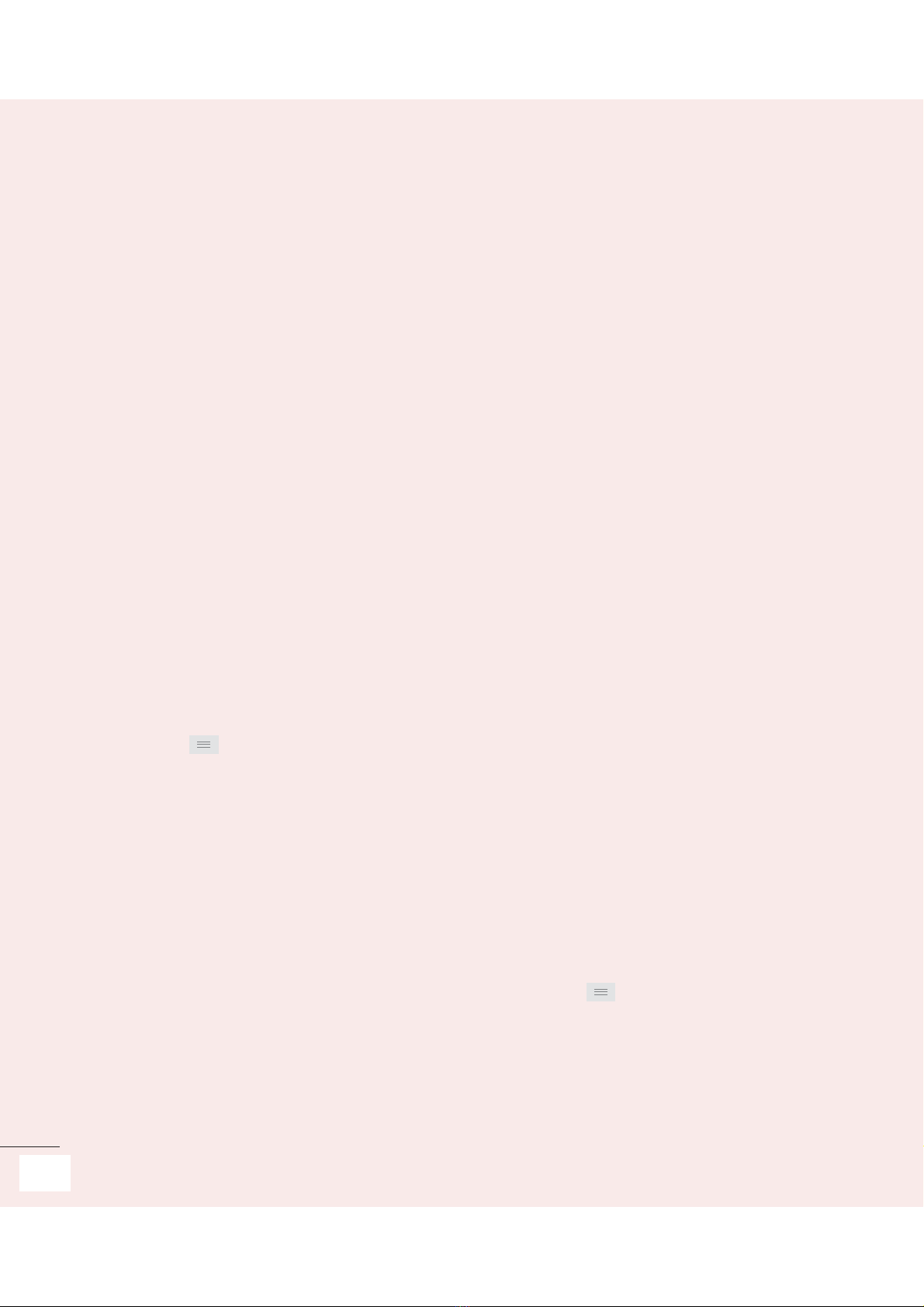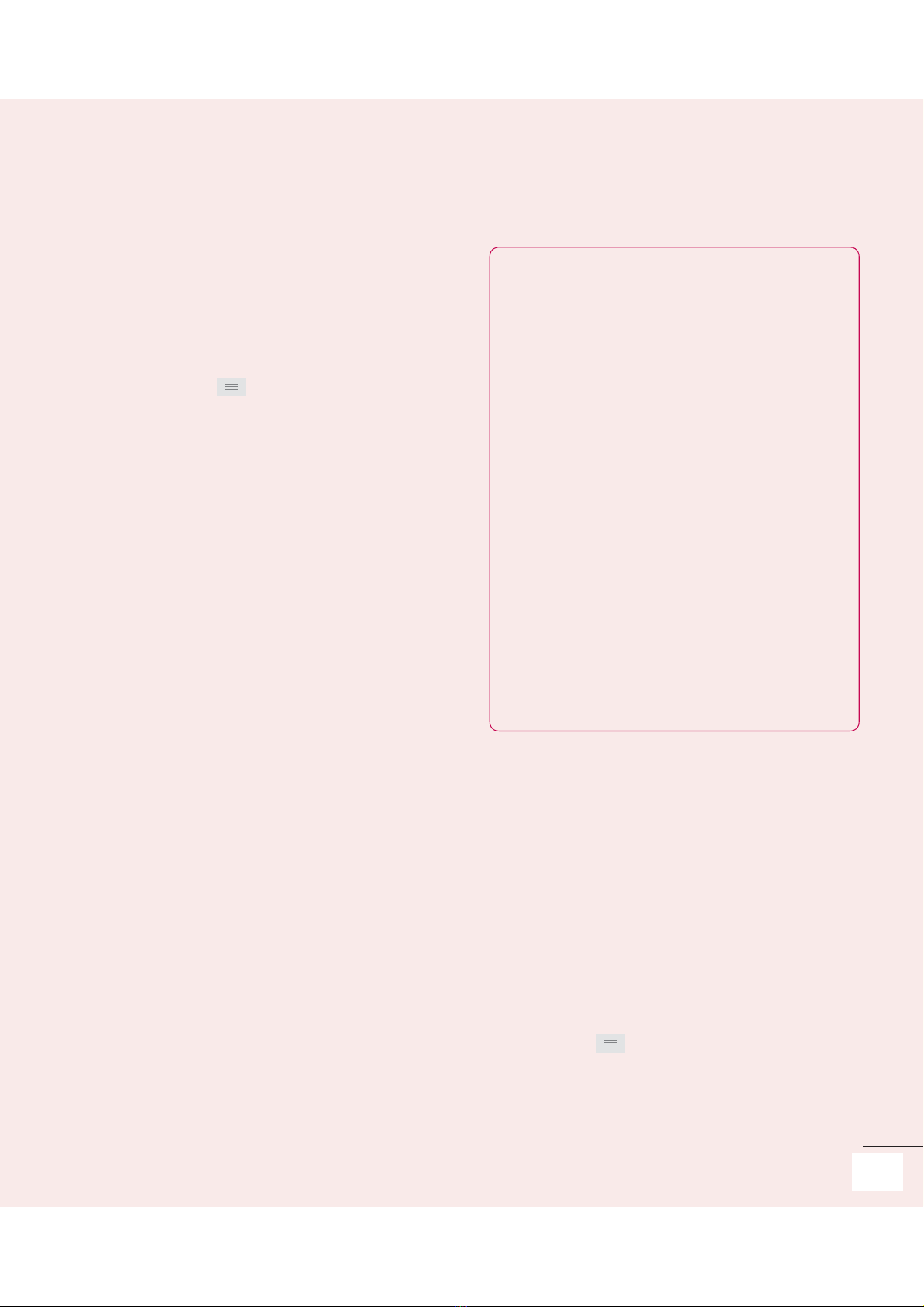14
For Your Safety
This publication is available at http://www.
fcc.gov/oet/rfsafety or through the FCC at
(888) 225-5322 or (888) CALL-FCC.
What does “SAR” mean?
In 1996, the FCC, working with the FDA,
the U.S. Environmental Protection Agency,
and other agencies, established RF
exposure safety guidelines for wireless
phones in the United States. Before a
wireless phone model is available for sale
to the public, it must be tested by the
manufacturer and certified to the FCC that
it does not exceed limits established by
the FCC. One of these limits is expressed
as a Specific Absorption Rate, or “SAR.”
SAR is a measure of the rate of absorption
of RF energy in the body. Tests for SAR
are conducted with the phone transmitting
at its highest power level in all tested
frequency bands. Since 1996, the FCC has
required that the SAR of handheld wireless
phones not exceed 1.6 watts per kilogram,
averaged over one gram of tissue.
Although the SAR is determined at the
highest power level, the actual SAR value
of a wireless phone while operating can
be less than the reported SAR value. This
is because the SAR value may vary from
call to call, depending on factors such as
proximity to a cell site, the proximity of the
phone to the body while in use, and the
use of hands-free devices. Before a phone
model is available for sale to the public,
it must be tested and certified to the FCC
that it does not exceed the limit established
by the government-adopted requirement
for safe exposure. The tests are performed
in positions and locations (e.g., at the ear
and worn on the body) as required by the
FCC for each model.
The highest SAR value for this model
phone when tested for use at the ear is
0.XX W/kg and when worn on the body, as
described in this user guide, is X.XX W/kg
(body-worn measurements differ among
phone models, depending upon available
accessories and FCC requirements).
While there may be differences between
SAR levels of various phones and at various
positions, they all meet the government
requirement for safe exposure.
The FCC has granted an Equipment
Authorization for this model phone with
all reported SAR levels evaluated as in
compliance with the FCC RF emission
guidelines. SAR information on this model
0.55
1.18