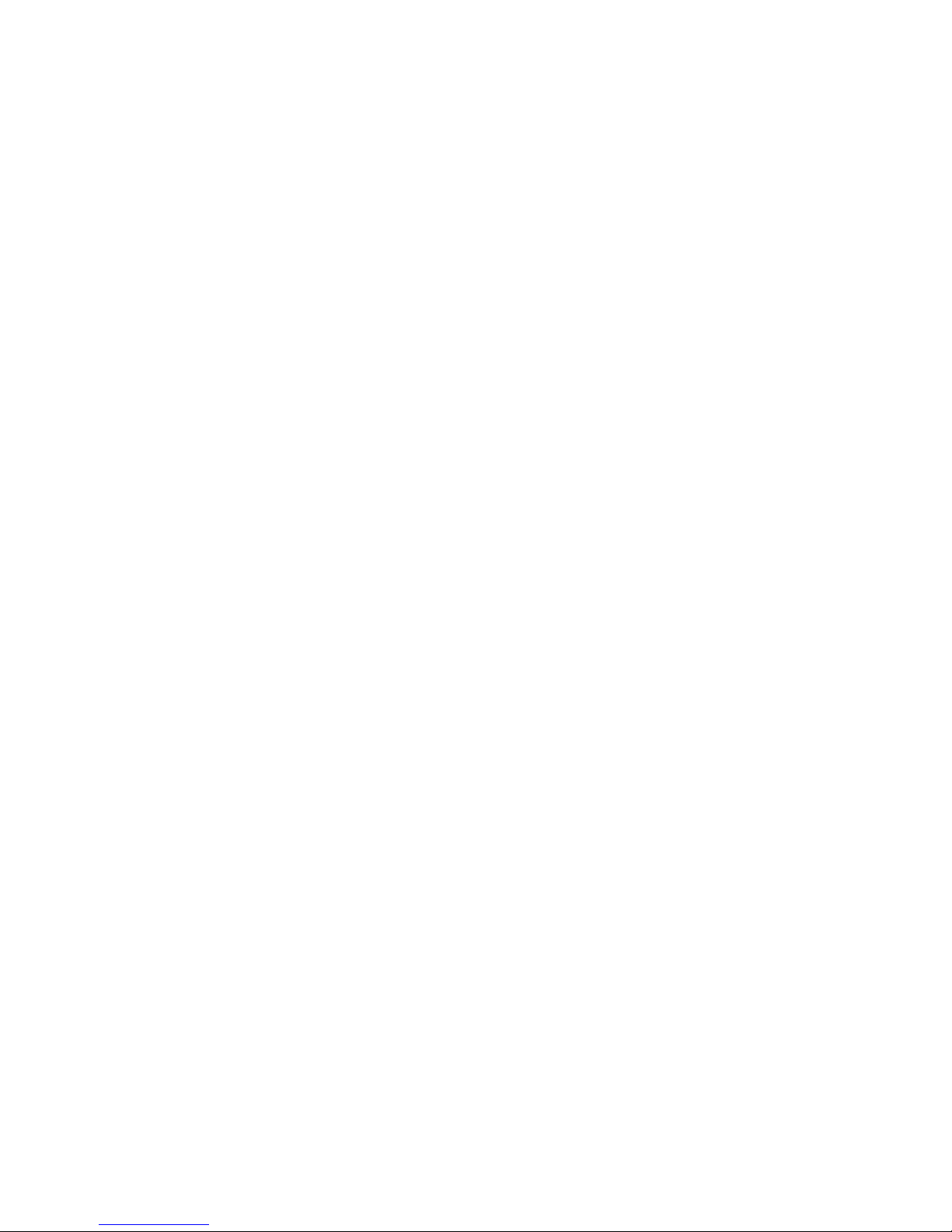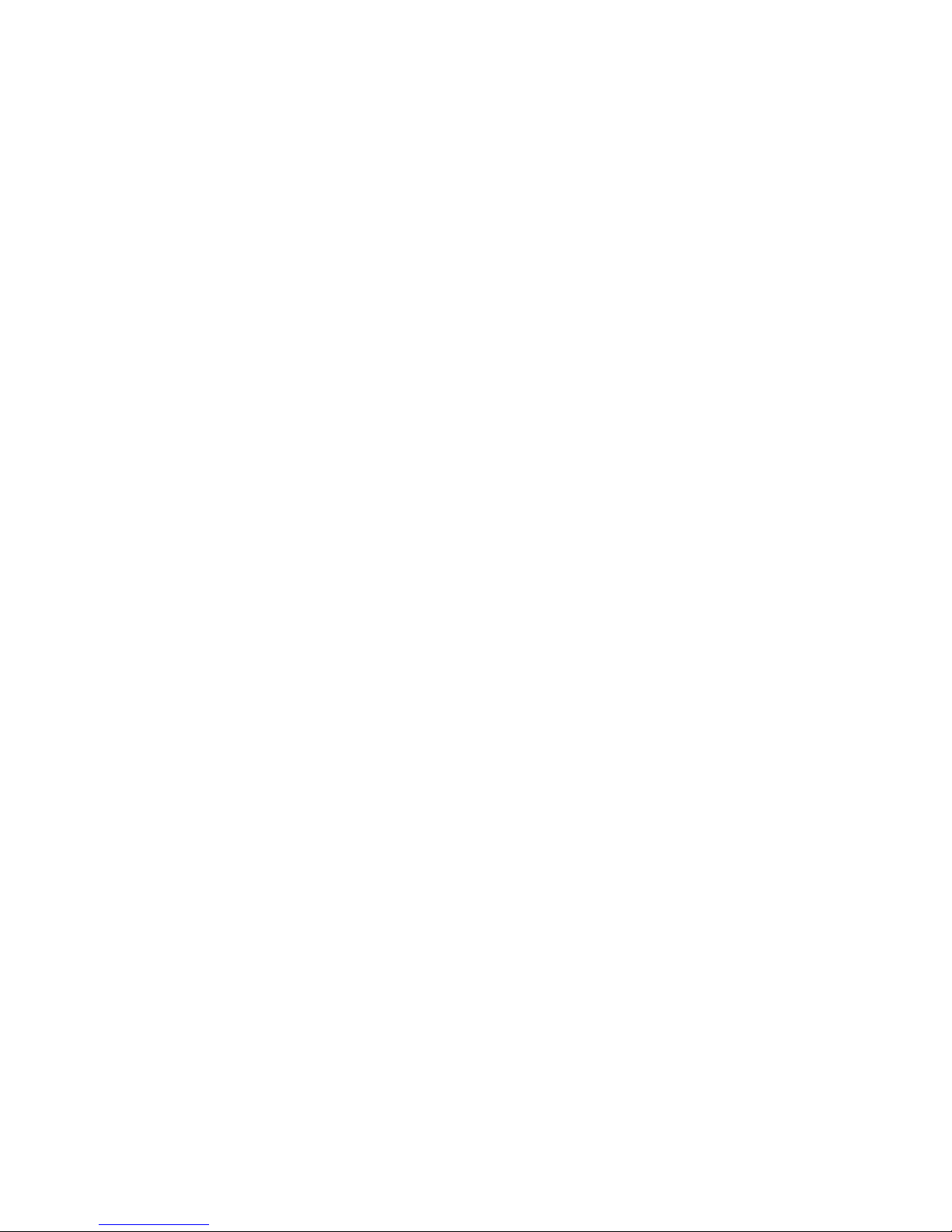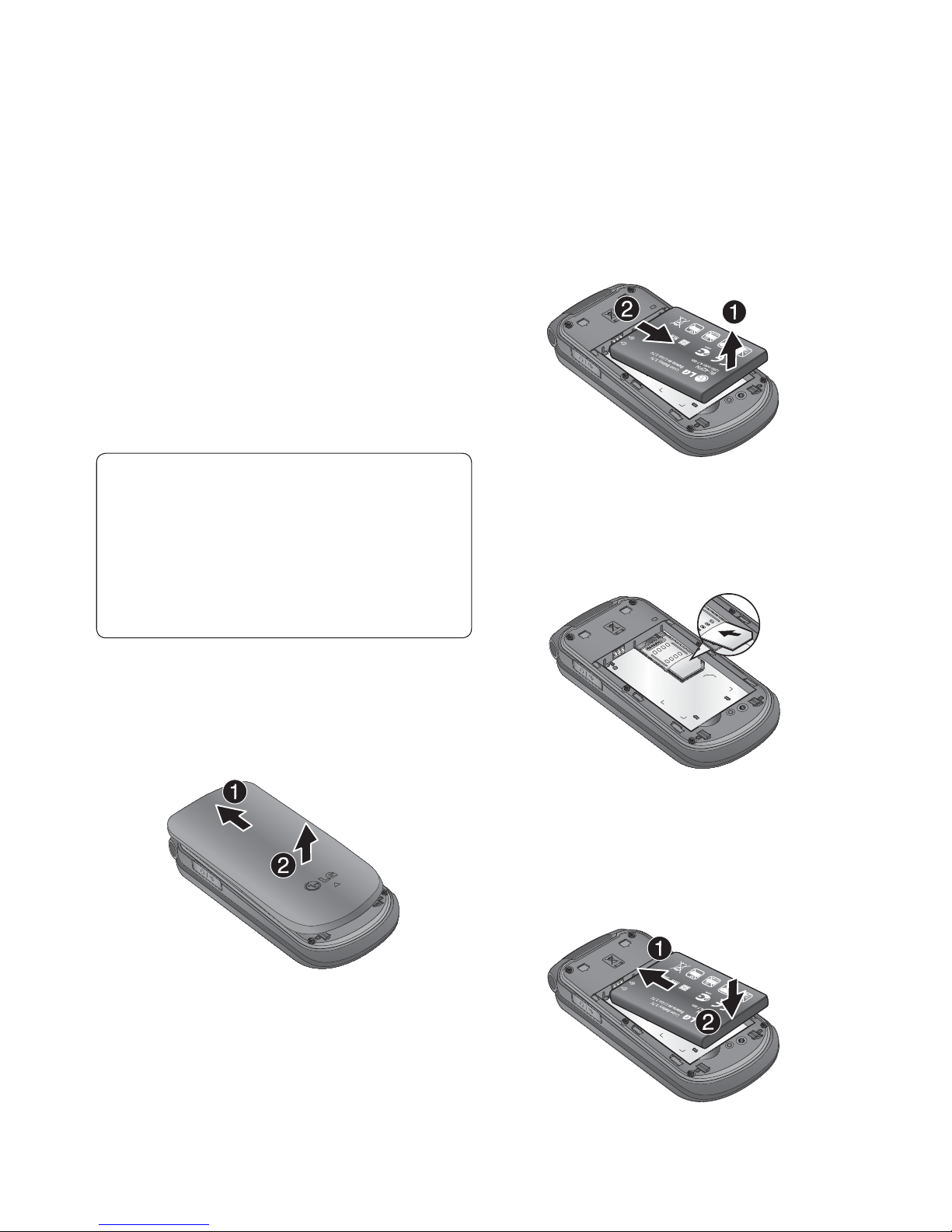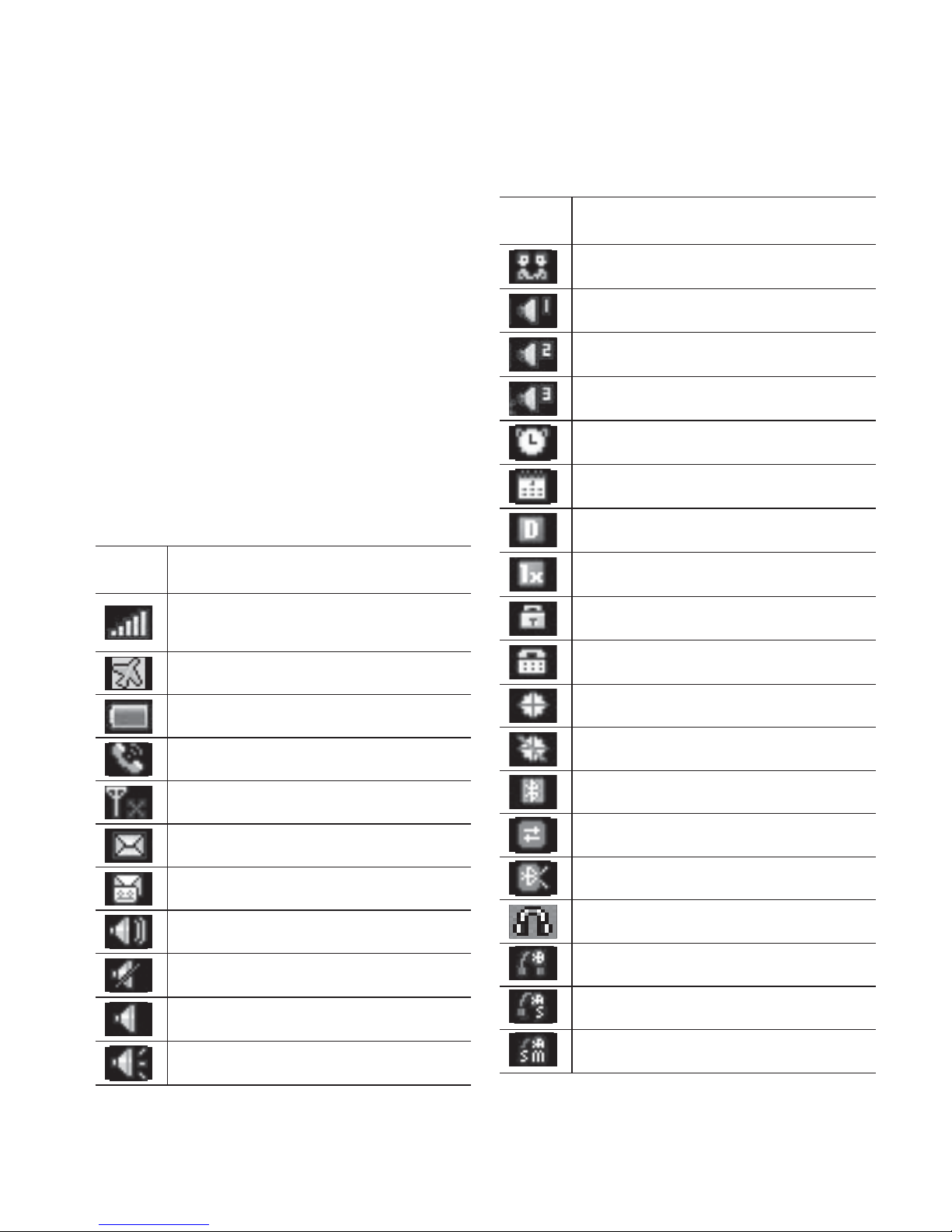LG430G | User Guide2
Contents
Getting to know your phone................4
Installing the SIM card and charging
battery.................................................6
Your Home screen...............................8
Turning Your Phone On and Off..........8
The Status Bar..................................8
Menus Overview .................................9
Menus Overview ...............................10
Calling................................................11
Making a call..................................11
Making a call from your Contacts ....11
Answering and rejecting a call.........11
Using the speakerphone..................11
Speed Dials....................................12
Once you have assigned a speed dial,
you can initiate a call by pressing and
holding the speed dial number
..........12
Viewing your Call Log......................12
Changing the call settings...............13
Contacts ............................................14
Searching for a contact...................14
Adding a new contact .....................14
Adding a contact to a group ............14
Viewing your own number...............15
Creating a business card.................15
Changing your contact settings .......15
Messages..........................................16
Sending a message ........................16
Entering text...................................17
T9 mode ........................................17
Using the T9 Mode .........................17
Abc mode.......................................17
123 mode......................................18
Inserting symbols............................18
Changing the language...................18
Message folders.............................18
Managing your messages ...............19
Changing your multimedia
message settings ...........................20
Changing your voicemail settings ....20
Media.................................................21
Camera..........................................21
Pictures..........................................21
Video Camera.................................21
Videos............................................21
Music.............................................21
Games & Apps...................................22
Voice Recorder ...............................22
Sounds...........................................22
Other Files......................................22
Games & Apps................................22
Tools..............................................22