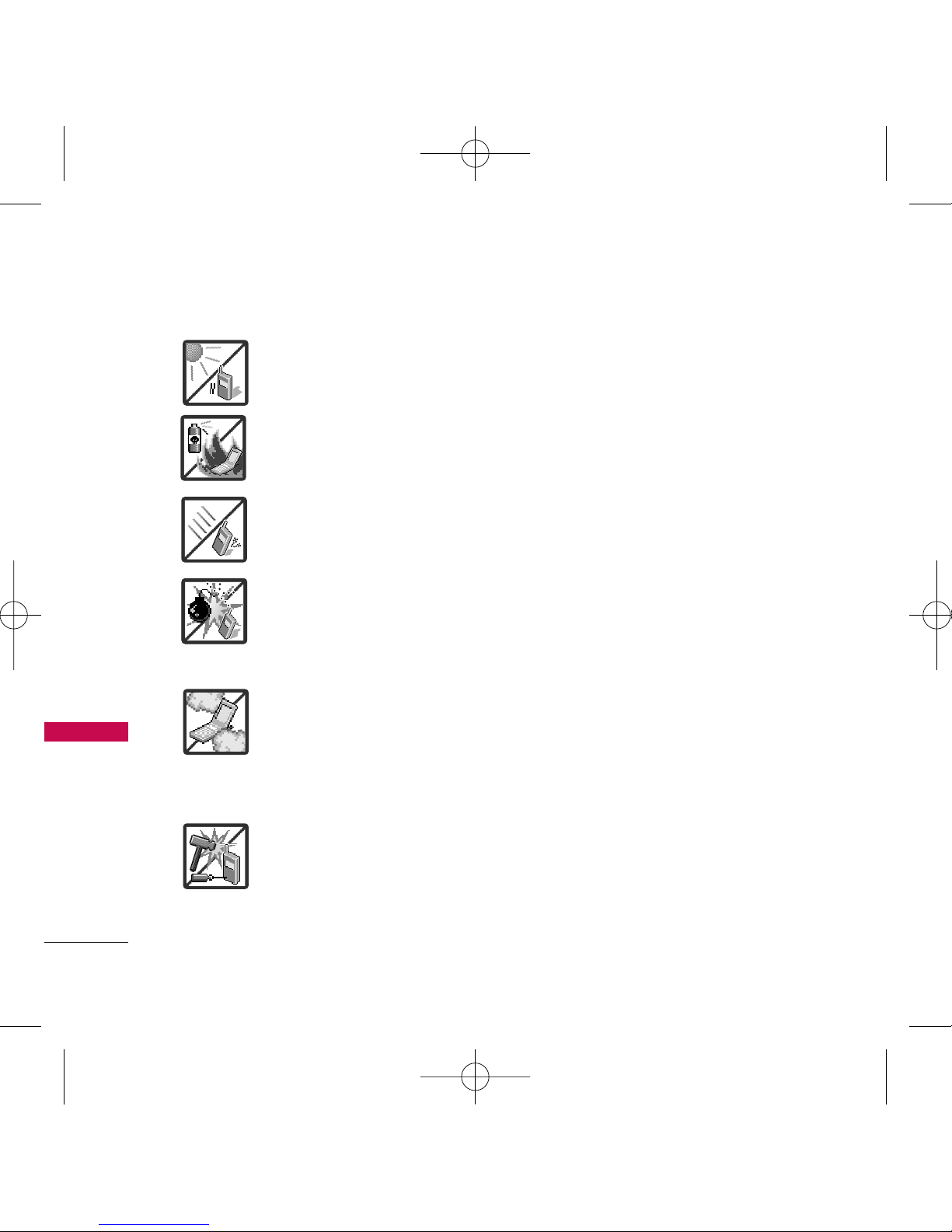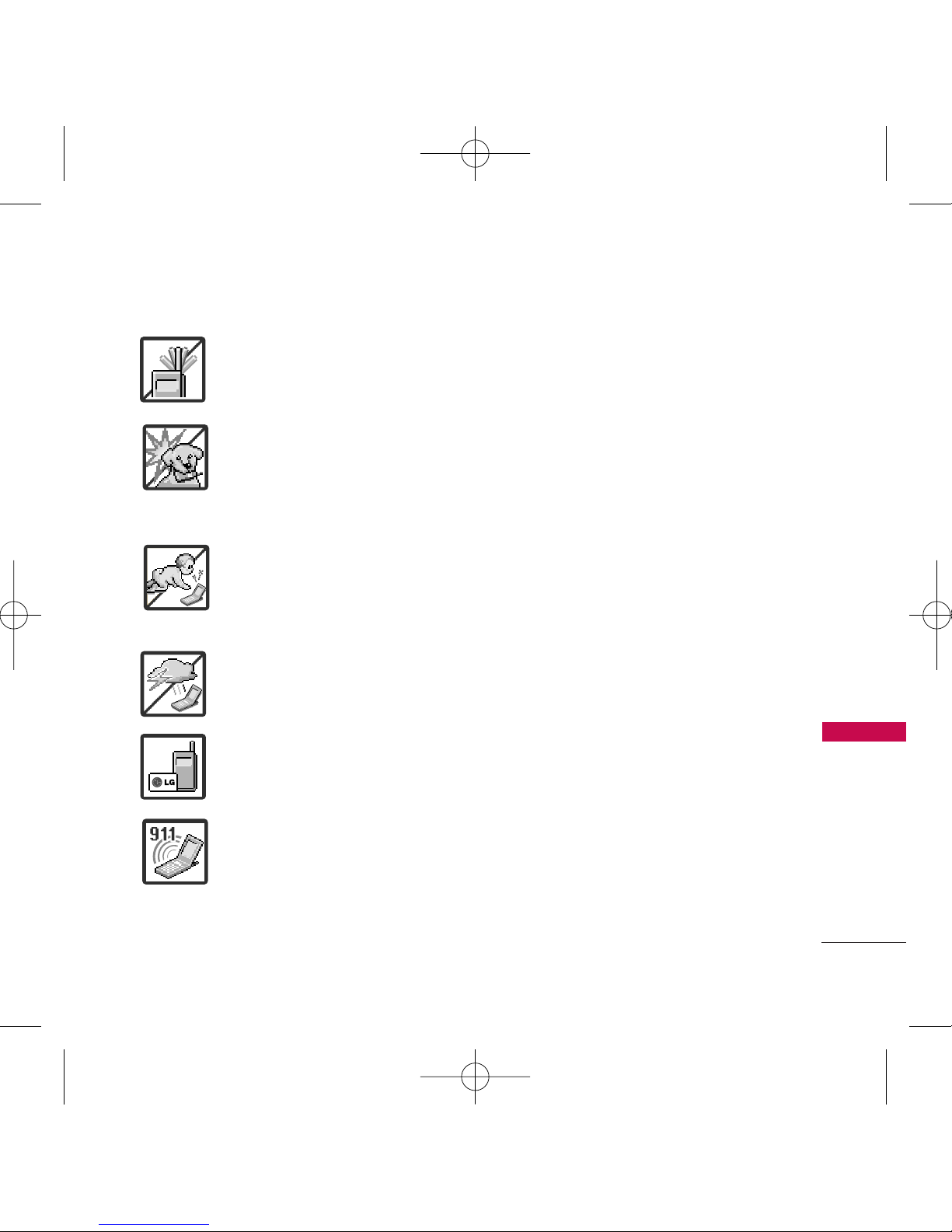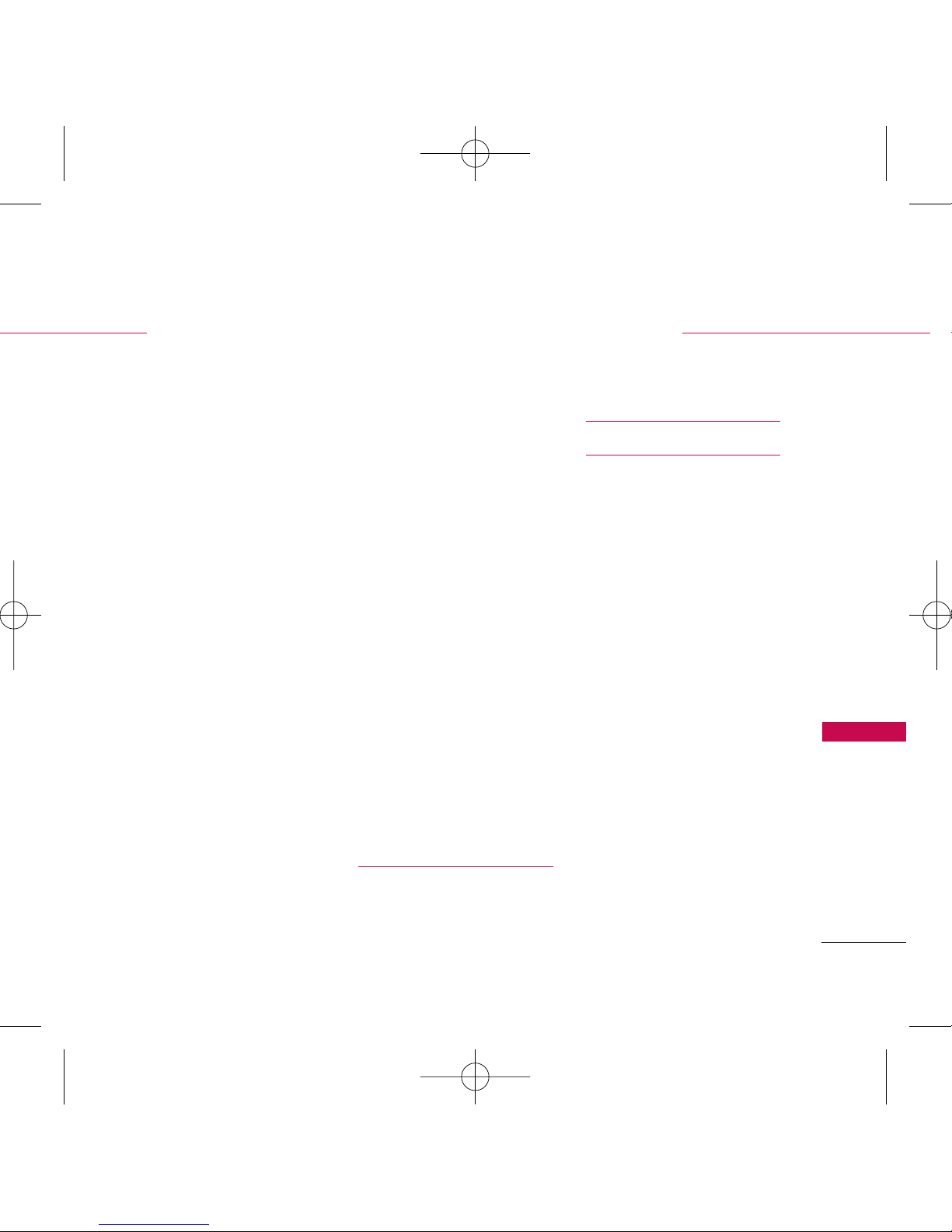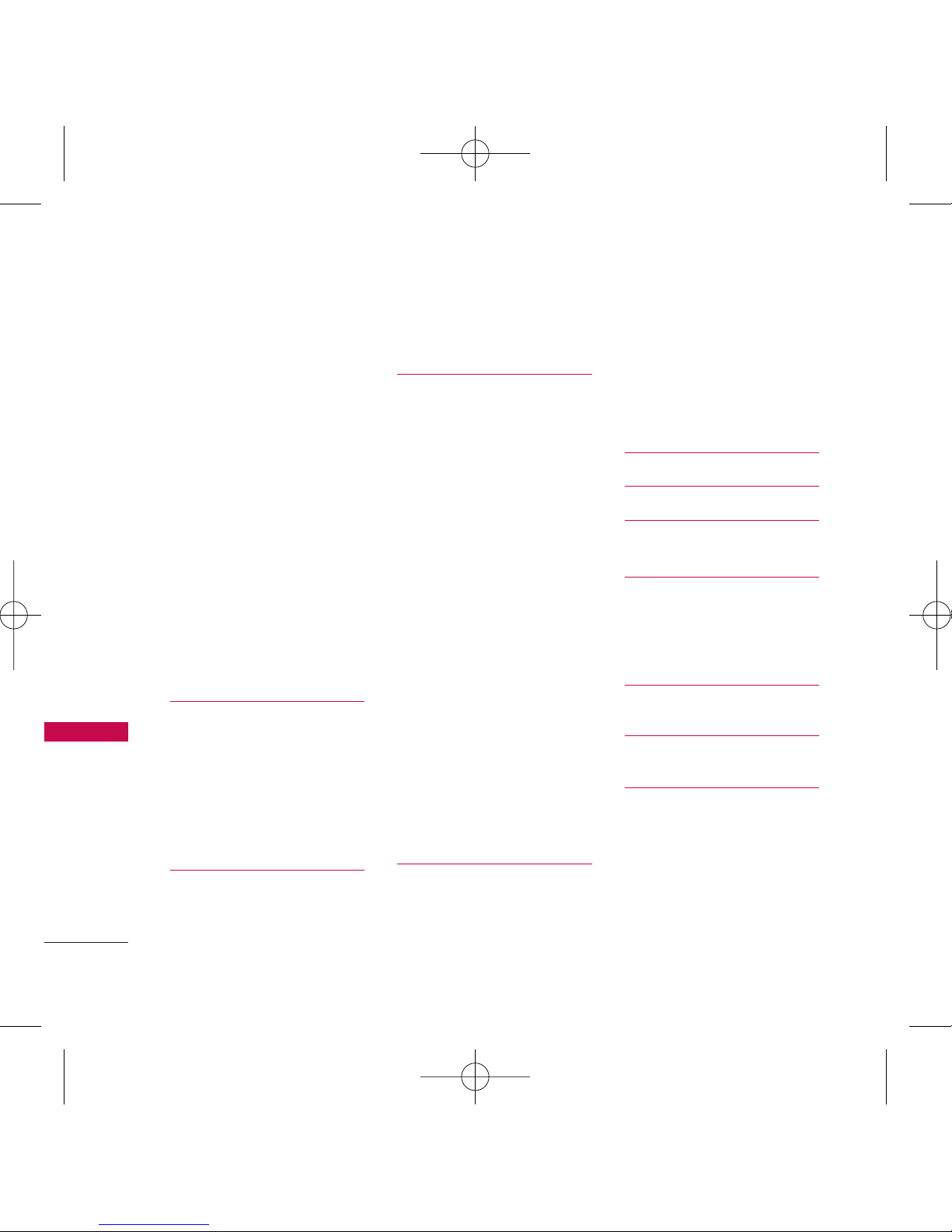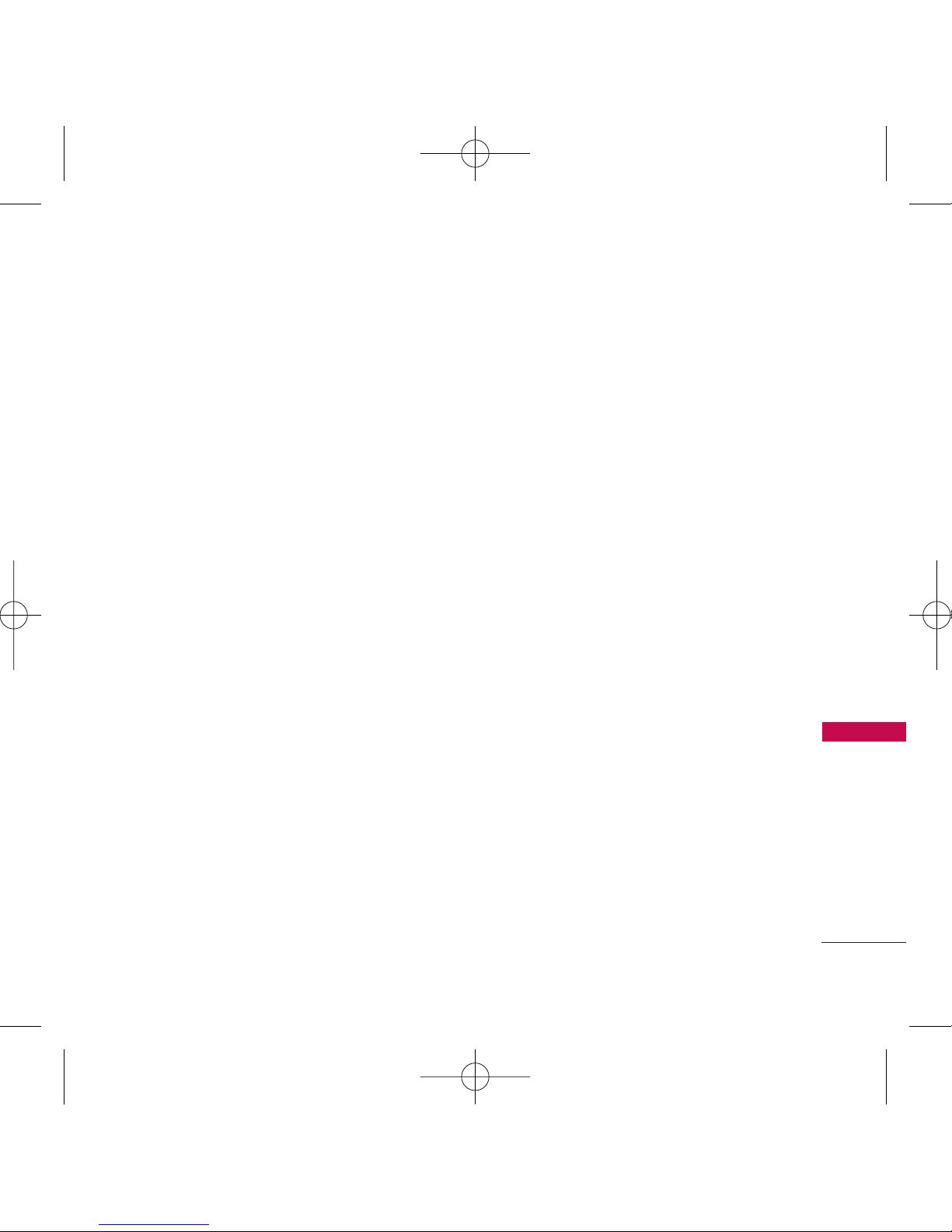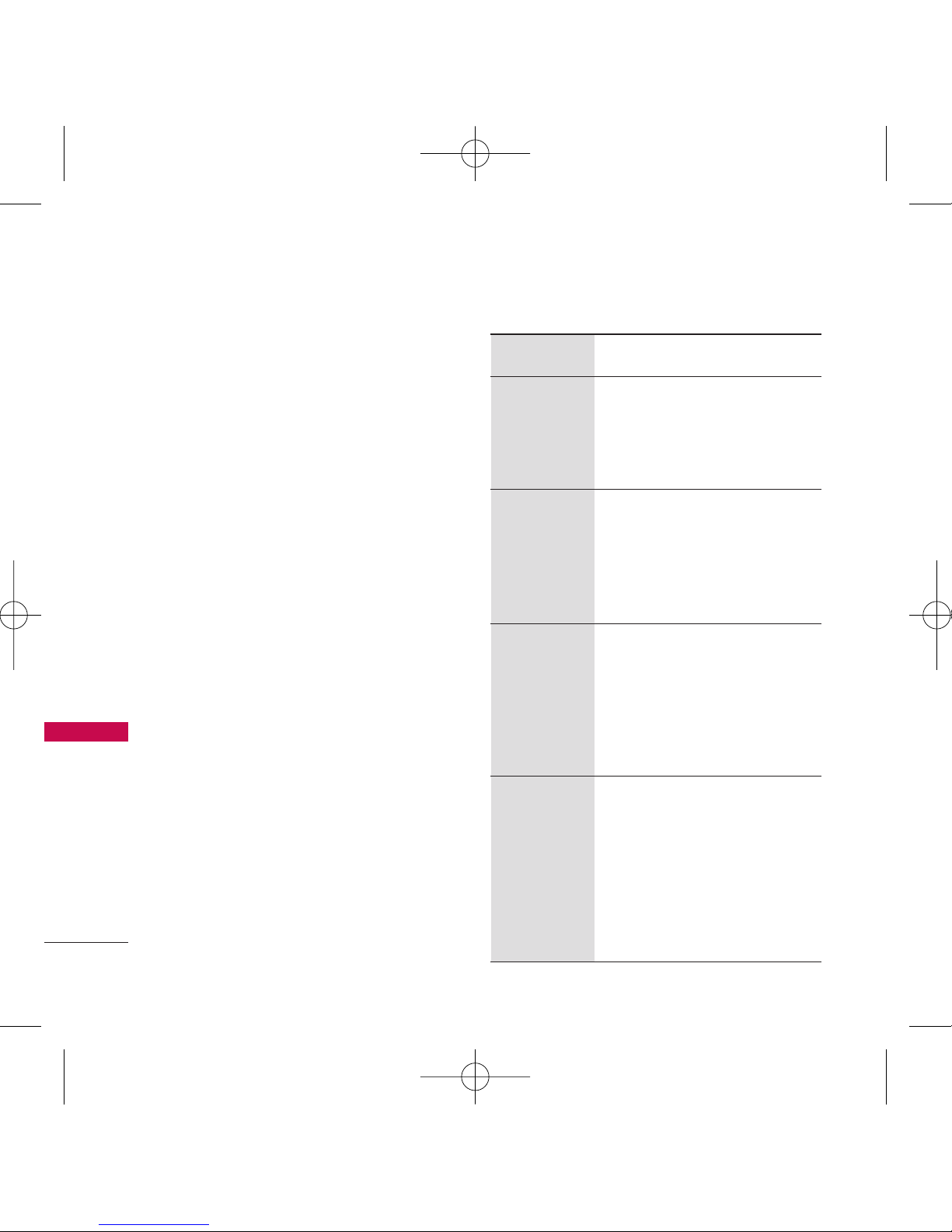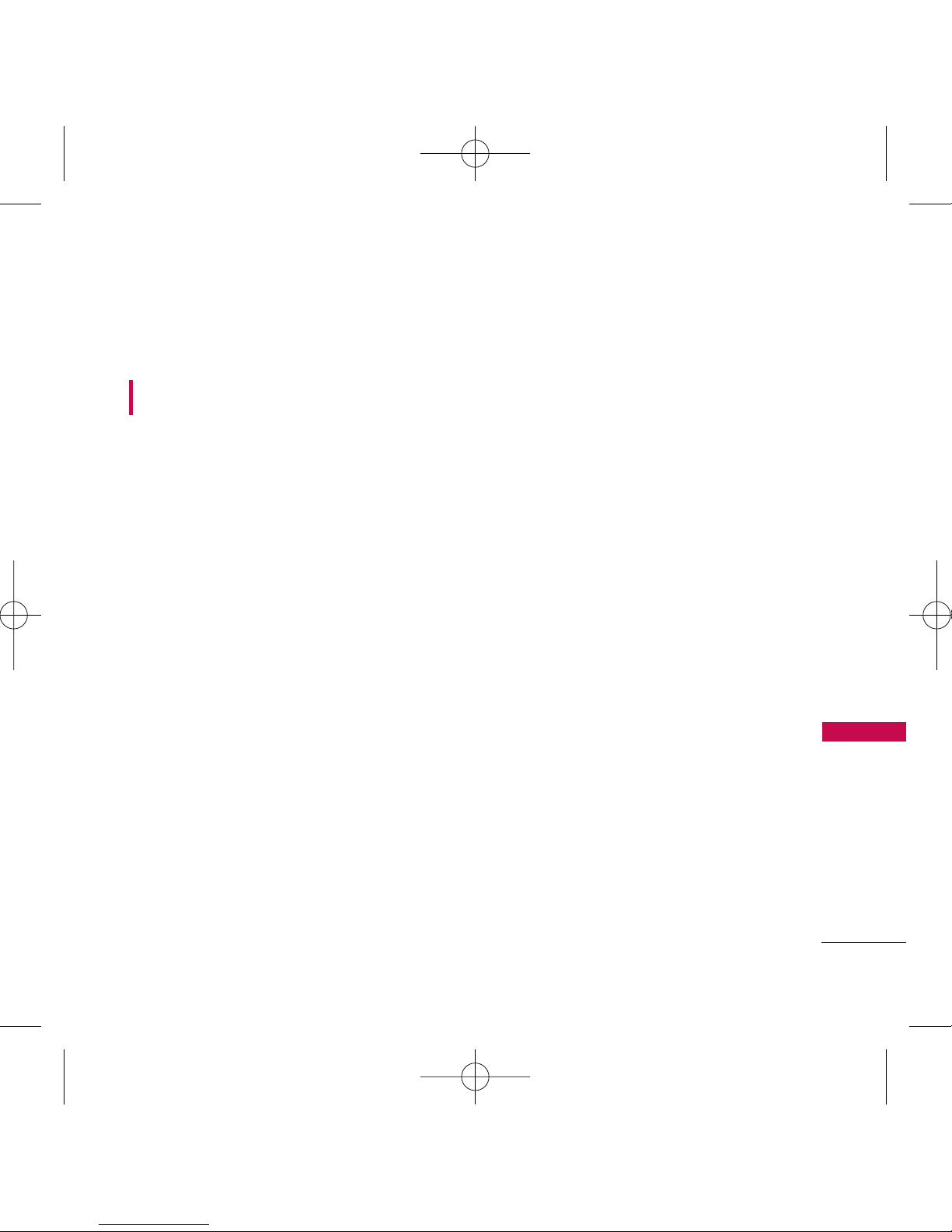FCC RF Exposure Information
WARNING! Read this information before
operating the phone.
In August 1996, the Federal Communications
Commission (FCC) of the United States, with
its action in Report and Order FCC 96-326,
adopted an updated safety standard for
human exposure to Radio Frequency (RF)
electromagnetic energy emitted by FCC
regulated transmitters. Those guidelines are
consistent with the safety standard
previously set by both U.S. and international
standards bodies.
The design of this phone complies with the
FCC guidelines and these international
standards.
Bodily Contact During Operation
This device was tested for typical use with the
back of the phone kept 0.6 inches (1.5 cm)
from the body. To comply with FCC RF
exposure requirements, a minimum separation
distance of 0.6 inches (1.5 cm) must be
maintained between the user’s body and the
back of the phone, including the antenna,
whether extended or retracted. Third-party
belt-clips, holsters and similar accessories
containing metallic components should not be
used. Avoid the use of accessories that
cannot maintain 0.6 inches (1.5 cm) distance
between the user’s body and the back of the
phone and have not been tested for
compliance with FCC RF exposure limits.
Vehicle-Mounted External Antenna
(Optional, if available.)
A minimum separation distance of 8 inches
(20 cm) must be maintained between the user
/ bystander and the vehicle-mounted external
antenna to satisfy FCC RF exposure
requirements. For more information about RF
exposure, visit the FCC website at
www.fcc.gov.
Caution
Use only the supplied and approved antenna.
Use of unauthorized antennas or
modifications could impair call quality,
damage the phone, void your warranty
and/or result in violation of FCC and IC
regulations.
Do not use the phone with a damaged
antenna. If a damaged antenna comes into
contact with the skin a minor burn may
result. Contact your local dealer for a
replacement antenna.
9
Welcome