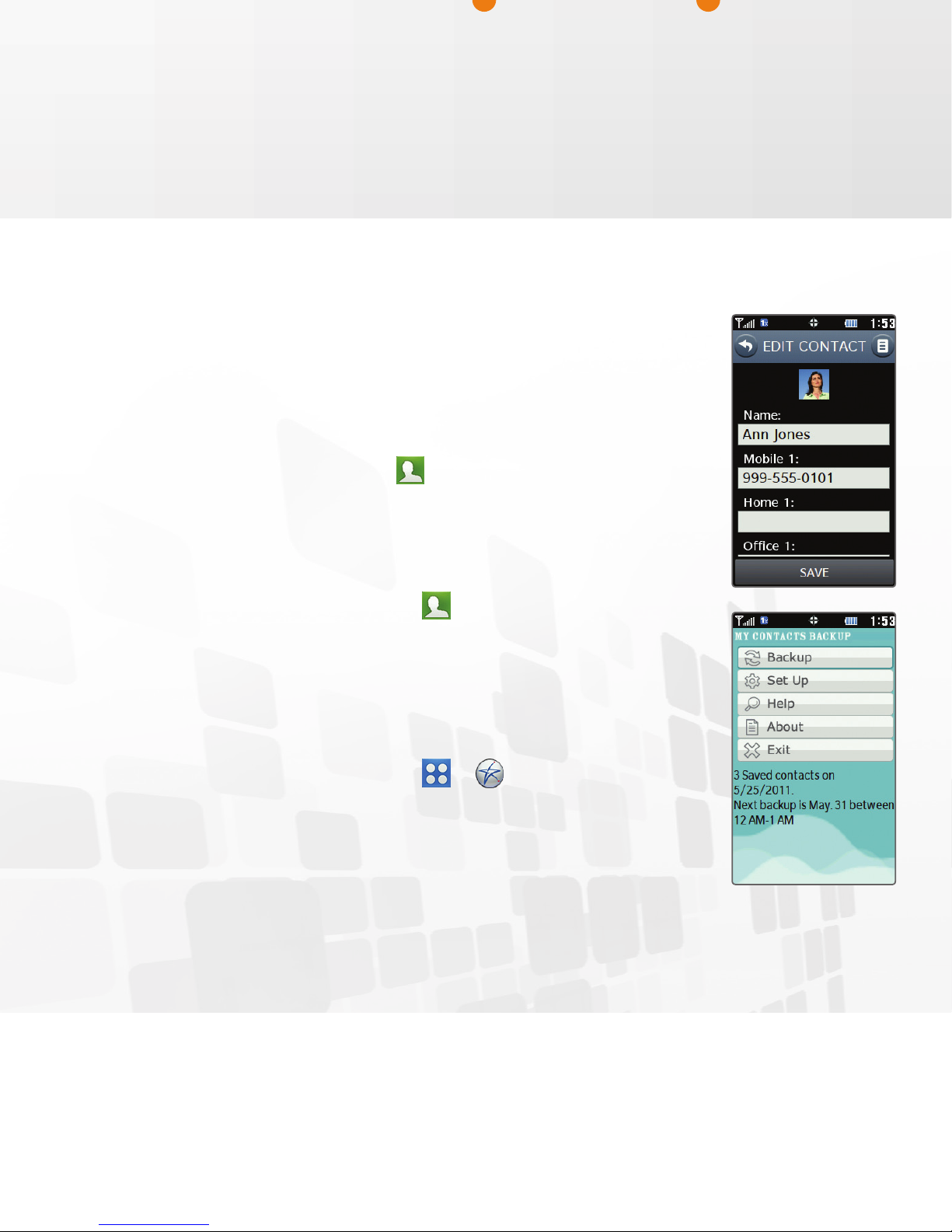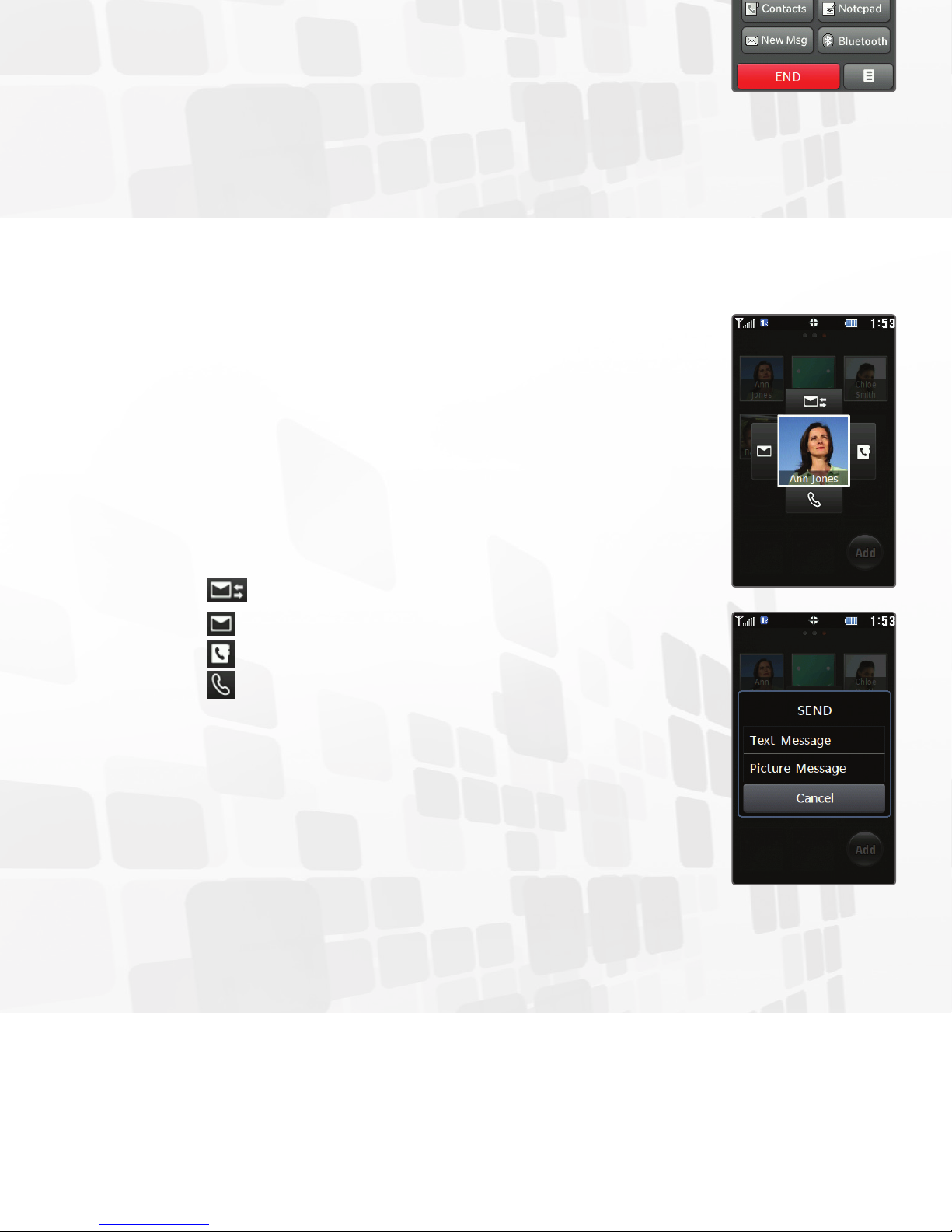Take a Picture
Capture life as it happens with Attune’s
1.3 megapixel camera, then send your photos
to your friends.
1. From standby mode, press and hold
the .
2. Rotate your phone to a horizontal position
for a real camera feel.
3. You may adjust settings such as white
balance and brightness. When you’re
ready, press the or tap to take
the picture.
4. From here you may choose to view the
photo, send it to a friend, or upload it to
your online album. Tap Send.
5. Enter the recipient’s number or tap
to select a contact.
6. Tap the Text field to enter a message
or tap to add another picture to
your message.
7. Tap Send.
Download an App
Download ringtones, apps, games, and wallpaper via
easyedge.
SM
1. From standby mode, tap .
2. Tap .
3. Tap easyedge Shop.
4. From here you can choose to browse the catalog,
search for apps, or learn more about easyedge.
Tap Catalog.
5. Tap a category and follow the prompts to
purchase content.