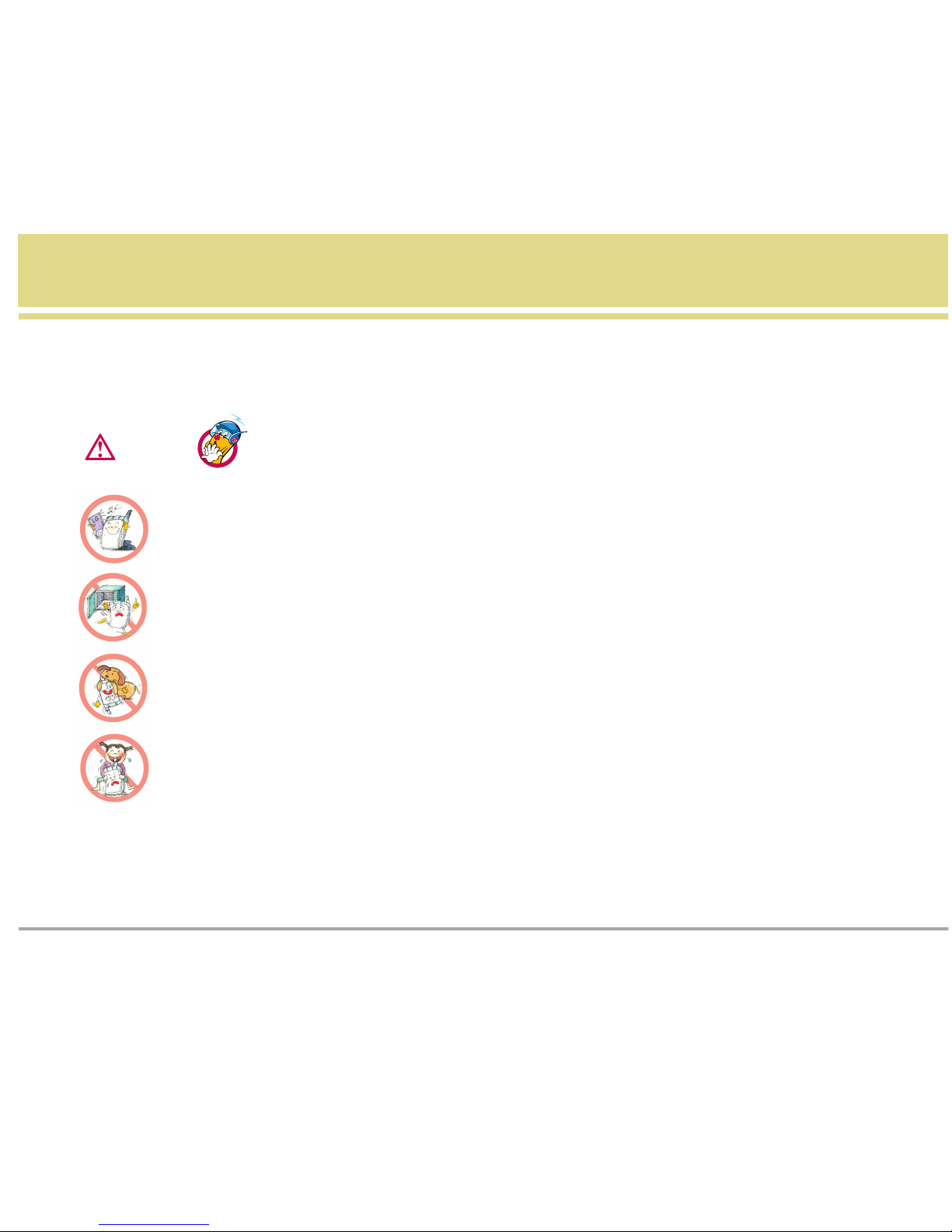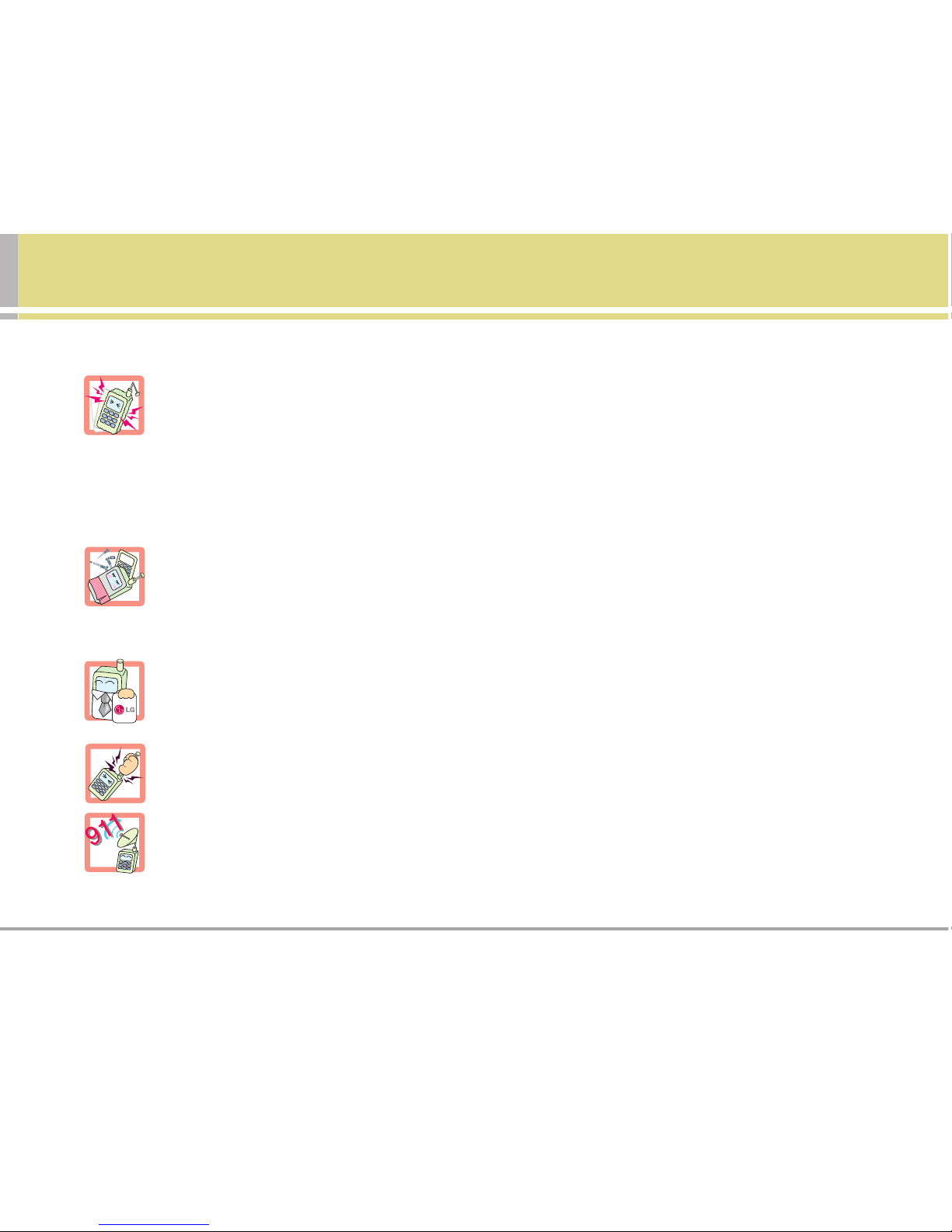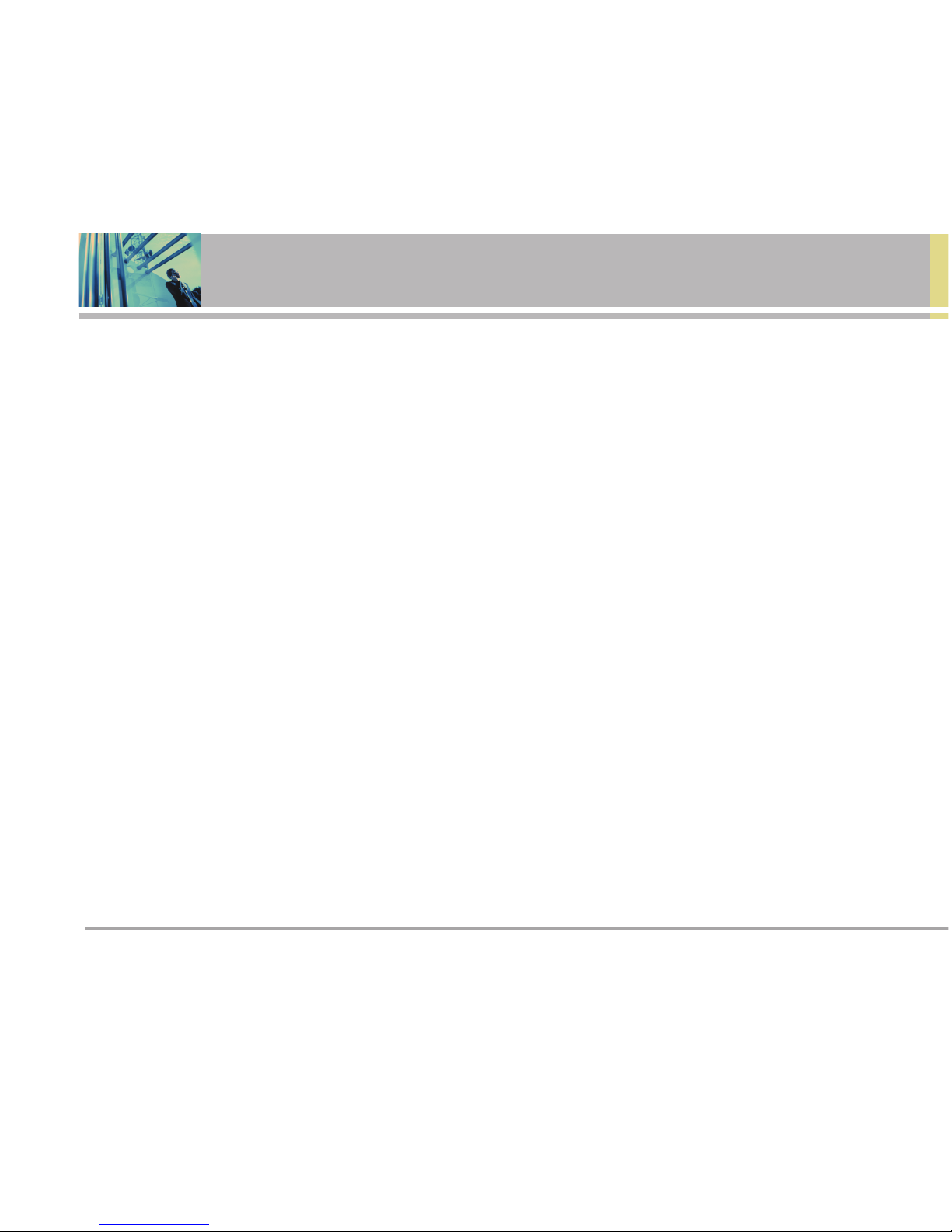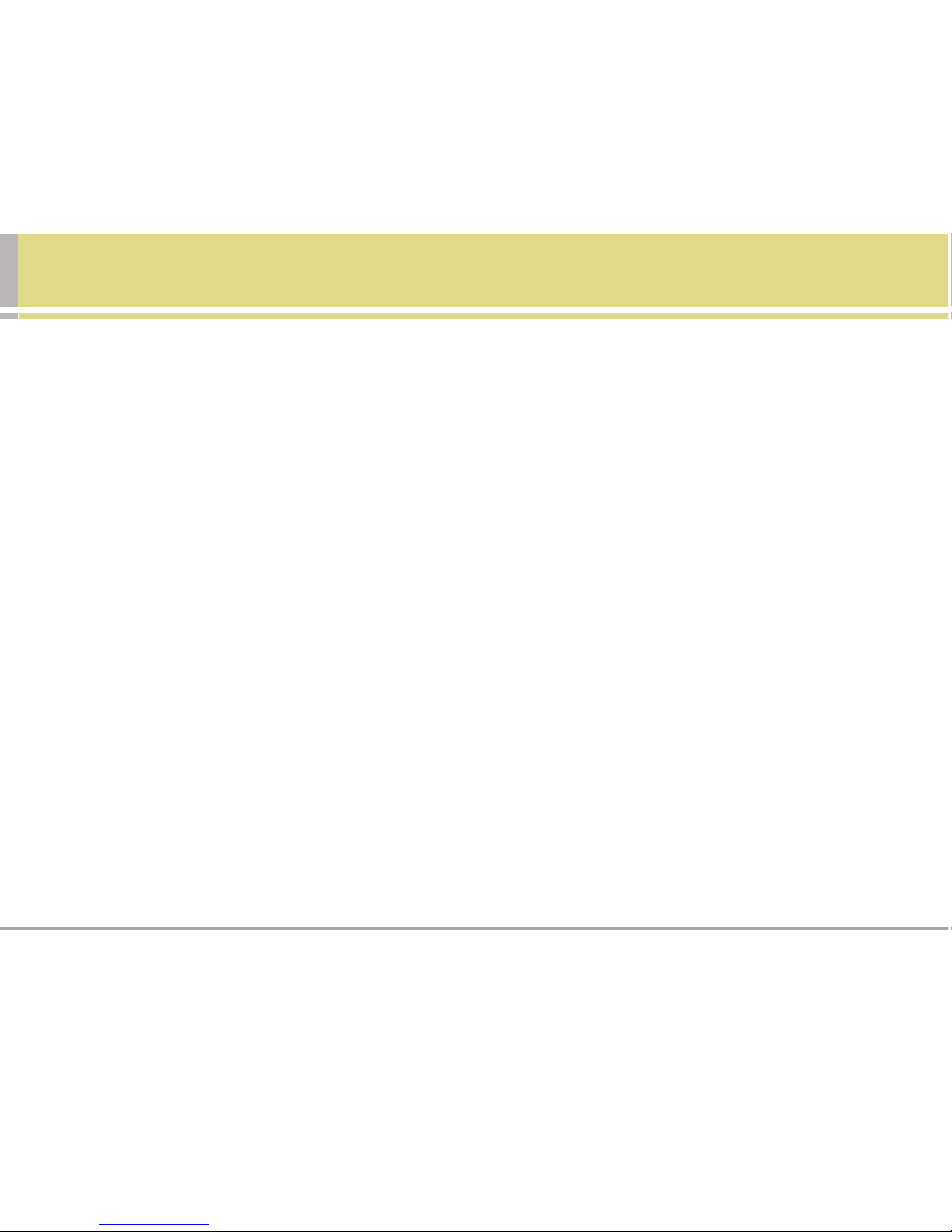6VX6100
9. Settings . . . . . . . . . . . . . . . . . . . . .61
1 . Sounds . . . . . . . . . . . . . . . . . . . . .61
1.1 Ringers . . . . . . . . . . . . . . . . . . . .61
1.2 DTMF Length . . . . . . . . . . . . . .61
1.3 Volume . . . . . . . . . . . . . . . . . . . 62
1.4 Message Alerts . . . . . . . . . . . 62
1.5 Service Alerts . . . . . . . . . . . . . . 62
2. Display . . . . . . . . . . . . . . . . . . . . . 63
2.1 Banner . . . . . . . . . . . . . . . . . . . . .63
2.2 Backlight . . . . . . . . . . . . . . . . . .63
2.3 Screens . . . . . . . . . . . . . . . . . . . 64
2.4 Menu Style . . . . . . . . . . . . . . . . 64
2.5 Clocks . . . . . . . . . . . . . . . . . . . . 64
2.6 Theme Colors . . . . . . . . . . . . . . 65
2.7 Contrast-Front . . . . . . . . . . . . 65
2.8 Fonts . . . . . . . . . . . . . . . . . . . . . .65
2.9 Language . . . . . . . . . . . . . . . . 65
3. System . . . . . . . . . . . . . . . . . . . . . 66
3.1 Select System . . . . . . . . . . . . . .66
3.2 Set NAM . . . . . . . . . . . . . . . . . . 66
3.3 Auto NAM . . . . . . . . . . . . . . . . 66
3.4 Serving System . . . . . . . . . . . . .66
4. Security . . . . . . . . . . . . . . . . . . . .67
4.1 Lock Phone . . . . . . . . . . . . . . . .67
4.2 Restrict Calls . . . . . . . . . . . . . . 67
4.3 Emergency #s . . . . . . . . . . . . . .67
4.4 Change Lock . . . . . . . . . . . . . . . 68
4.5 Erase Contacts . . . . . . . . . . . 68
4.6 Reset Default . . . . . . . . . . . . . . .68
5. Call Setup . . . . . . . . . . . . . . . . . .69
5.1 Auto Retry . . . . . . . . . . . . . . . 69
5.2 Answer Call . . . . . . . . . . . . . . 69
5.3 Auto Answer . . . . . . . . . . . . . . 69
5.4 One-Touch Dial . . . . . . . . . . . . 69
5.5 Voice Privacy . . . . . . . . . . . . . . 70
5.6 Auto Volume . . . . . . . . . . . . . . .70
5.7 TTY Mode . . . . . . . . . . . . . . . . 70
6. Data Settings . . . . . . . . . . . . . . .70
6.1 Data/Fax . . . . . . . . . . . . . . . . . . 70
6.2 PC Connection . . . . . . . . . . . . 71
7. Voice Services . . . . . . . . . . . . . .71
7.1 Commands Prompt . . . . . . . . 71
7.2 Driving Mode . . . . . . . . . . . . . .71
7.3 Announce Alerts . . . . . . . . . . 72
7.4 Best Match . . . . . . . . . . . . . . . .72
7.5 Train Commands . . . . . . . . . . .72
7.6 Train Digits . . . . . . . . . . . . . . . . .72
7.7 Help . . . . . . . . . . . . . . . . . . . . . . .73
8. Location . . . . . . . . . . . . . . . . . . . . 73
Contents