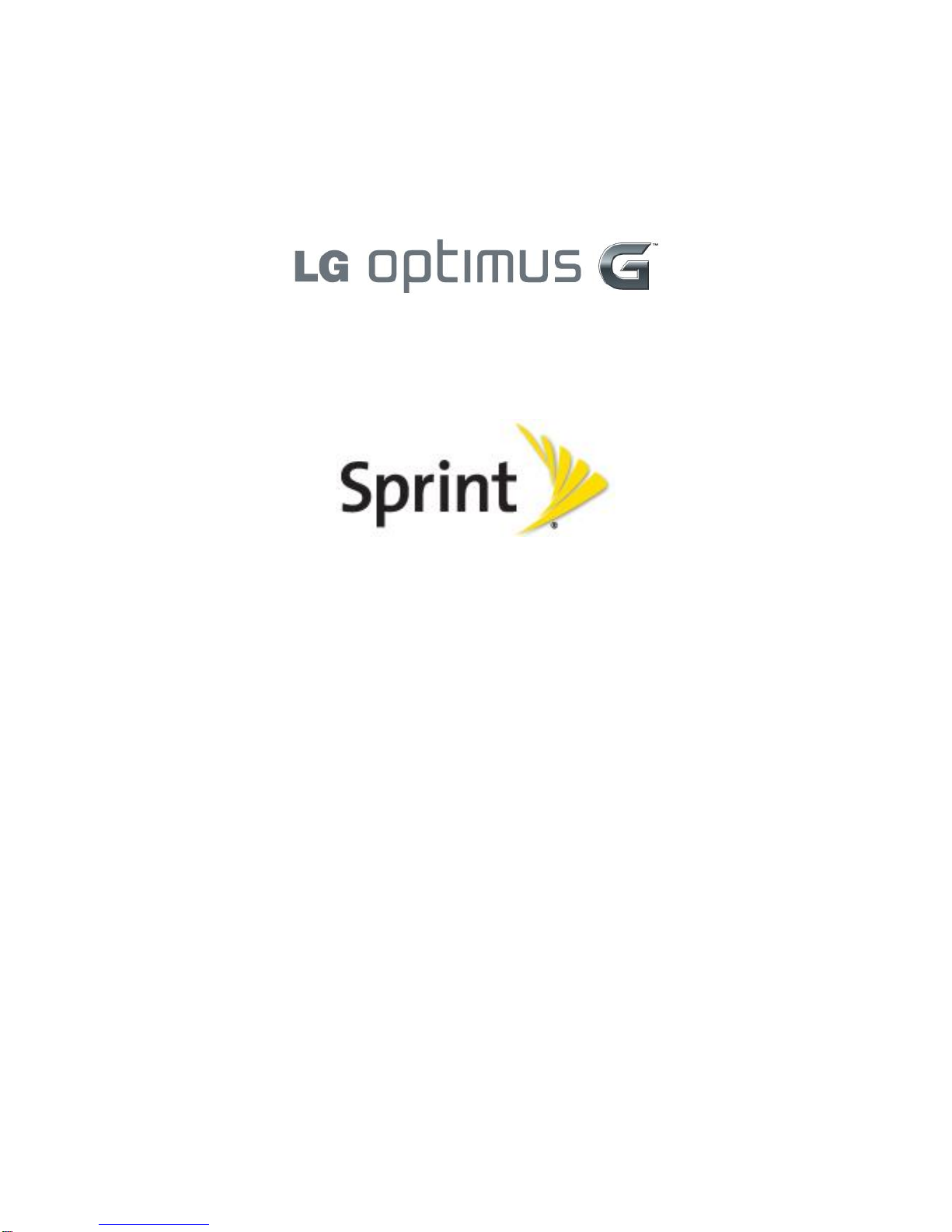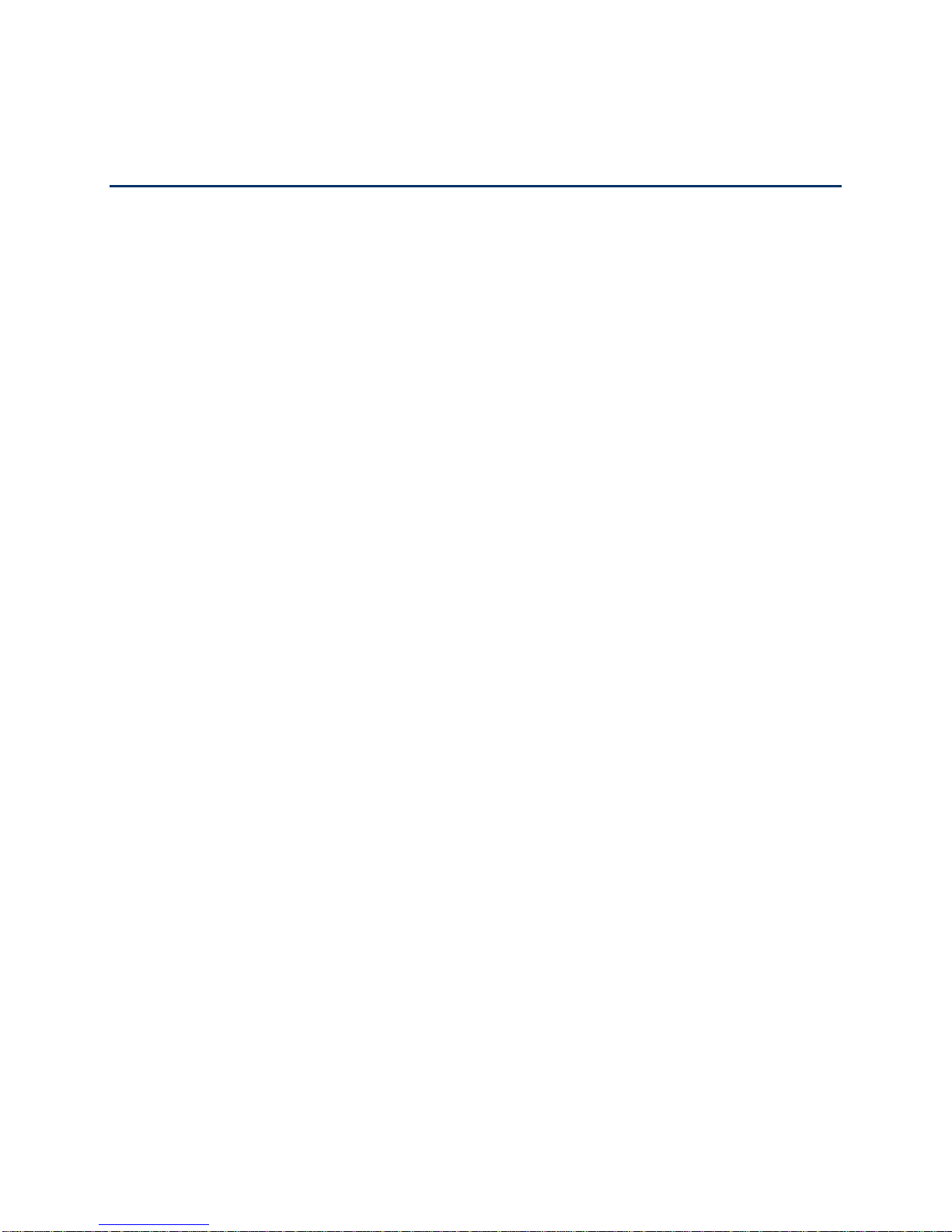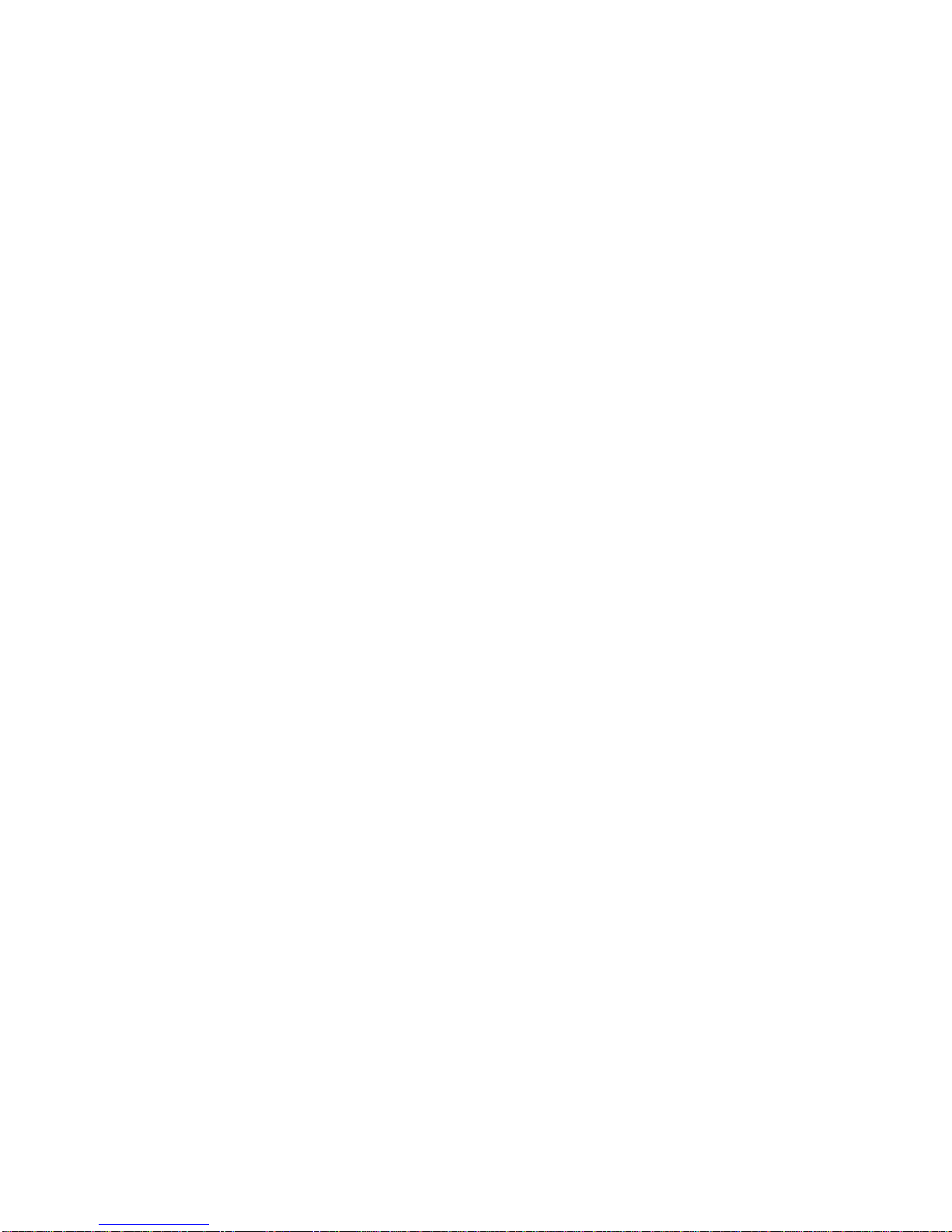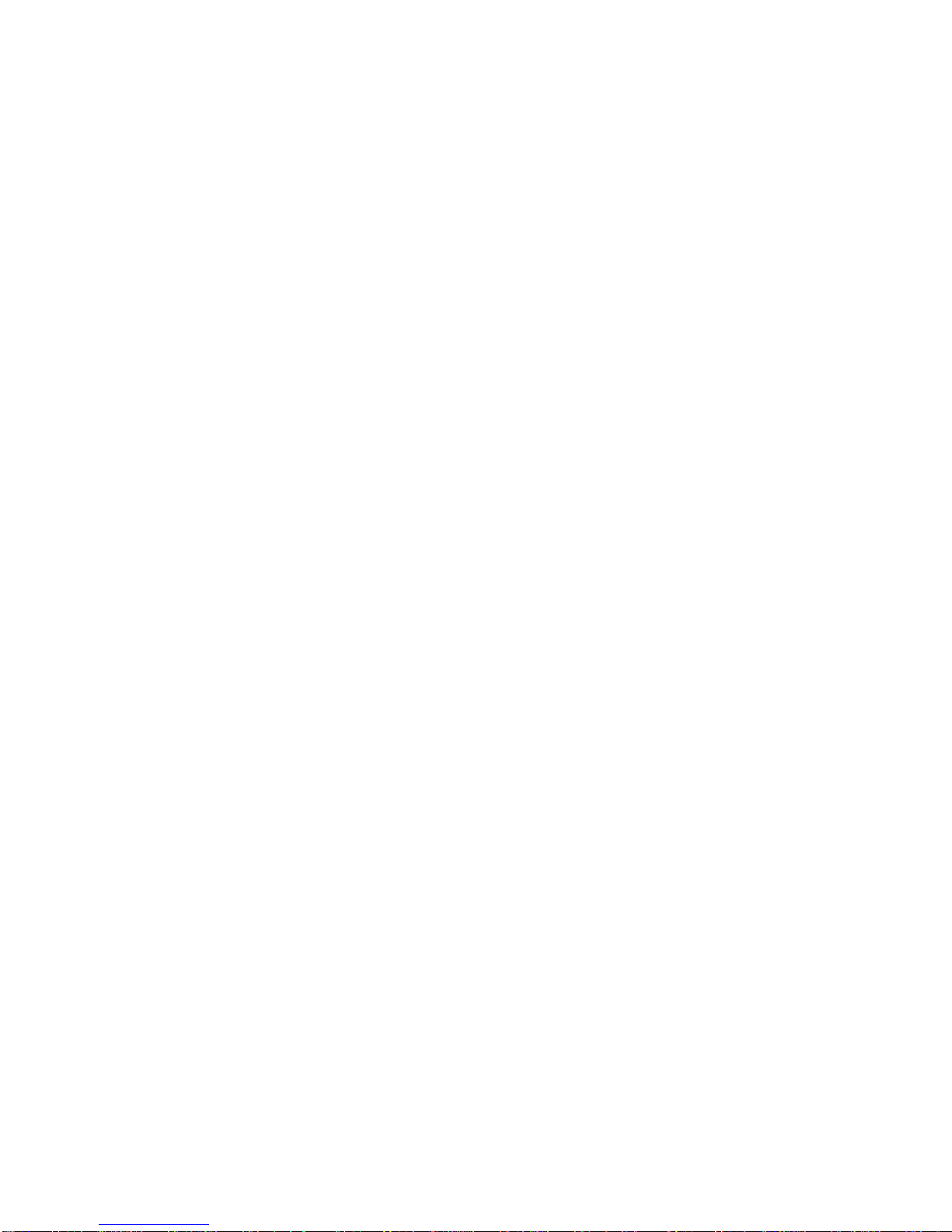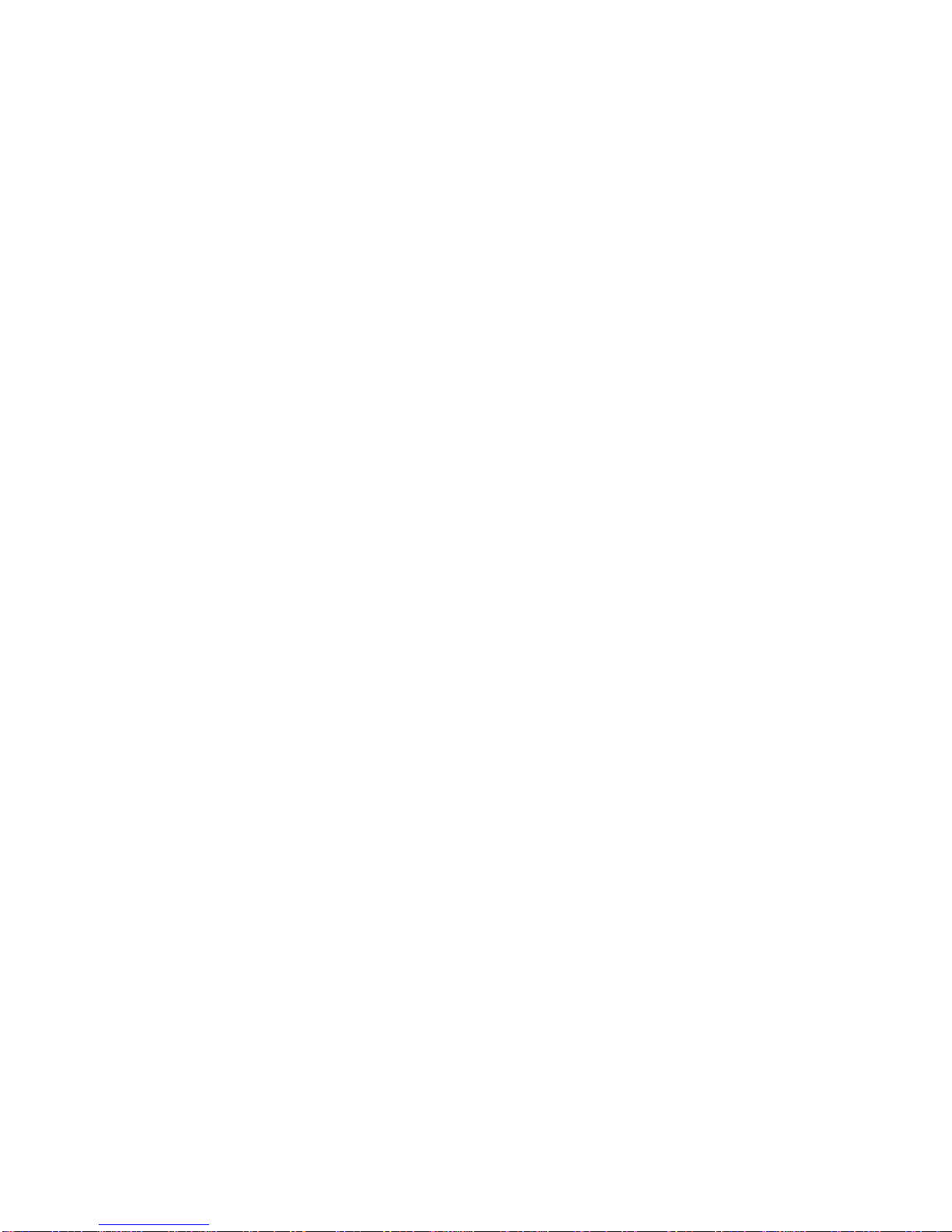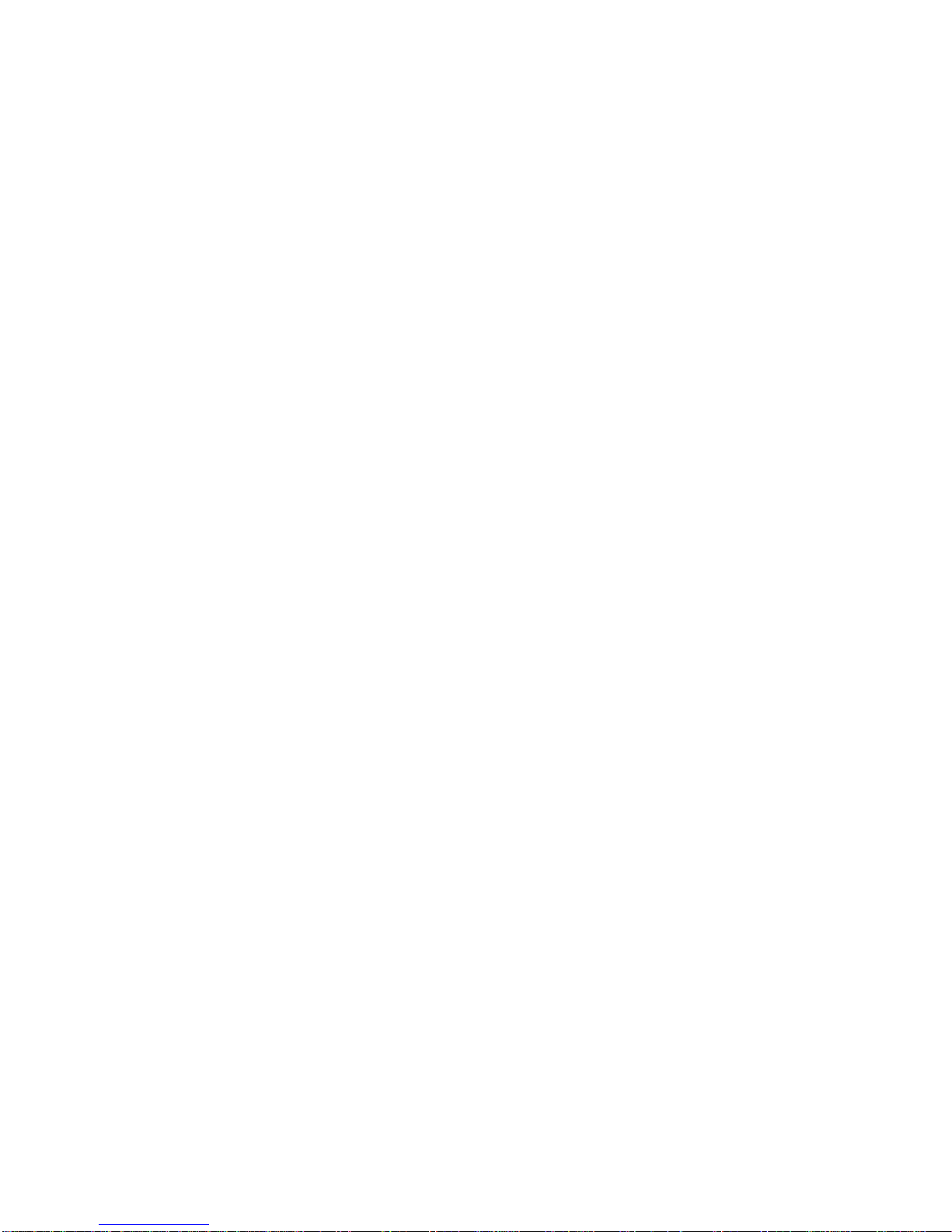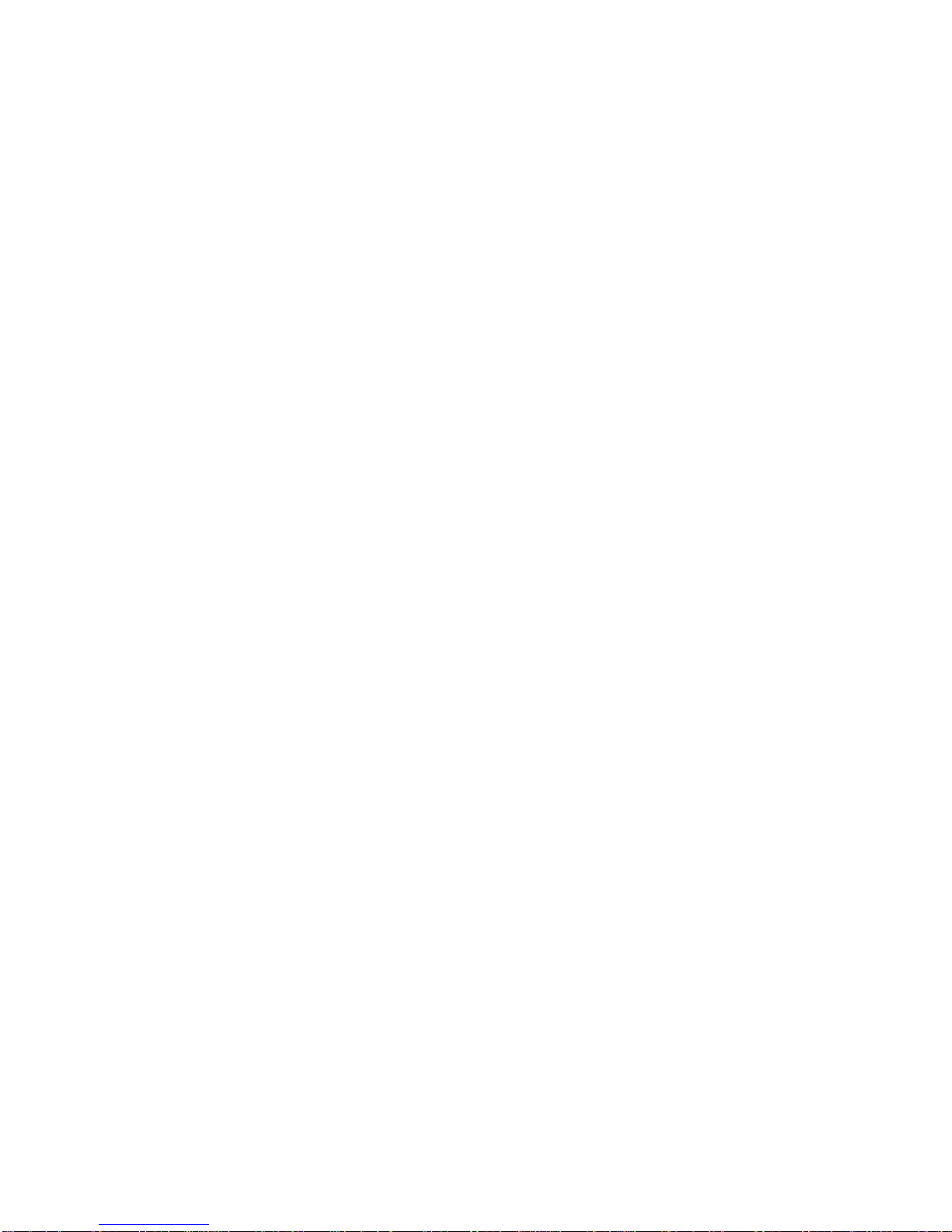TOC iii
Set Up Voicemail........................................................................................................46
Voicemail Notification .................................................................................................47
Retrieve Your Voicemail Messages ............................................................................47
Phone Call Options............................................................................................................48
Caller ID .....................................................................................................................48
Call Waiting ................................................................................................................48
3-way Calling..............................................................................................................48
Call Forwarding ..........................................................................................................49
In-call Options.............................................................................................................49
Set Up Speed Dialing.........................................................................................................51
Call Logs............................................................................................................................51
Save a Phone Number.......................................................................................................54
Find a Phone Number........................................................................................................54
Voice Command................................................................................................................54
Text-to-Speech..................................................................................................................56
Contacts....................................................................................................................................57
Get Started With Contacts .................................................................................................57
Add a Contact....................................................................................................................58
Add a Contact to Your Favorites........................................................................................59
Edit a Contacts Entry.........................................................................................................59
Communicate with Your Contacts......................................................................................63
Import, Export, and Share Contacts...................................................................................64
Import Contacts From Your Internal Storage...............................................................64
Export Contacts to Your Internal Storage....................................................................64
Share a Contact..........................................................................................................65
Accounts and Messaging..........................................................................................................66
Gmail.................................................................................................................................66
Create a Google Account............................................................................................66
Sign into Your Google Account...................................................................................66
Access Gmail..............................................................................................................67
Send a Gmail Message ..............................................................................................69
Read and Reply to Gmail Messages...........................................................................70
Change Gmail Settings...............................................................................................72