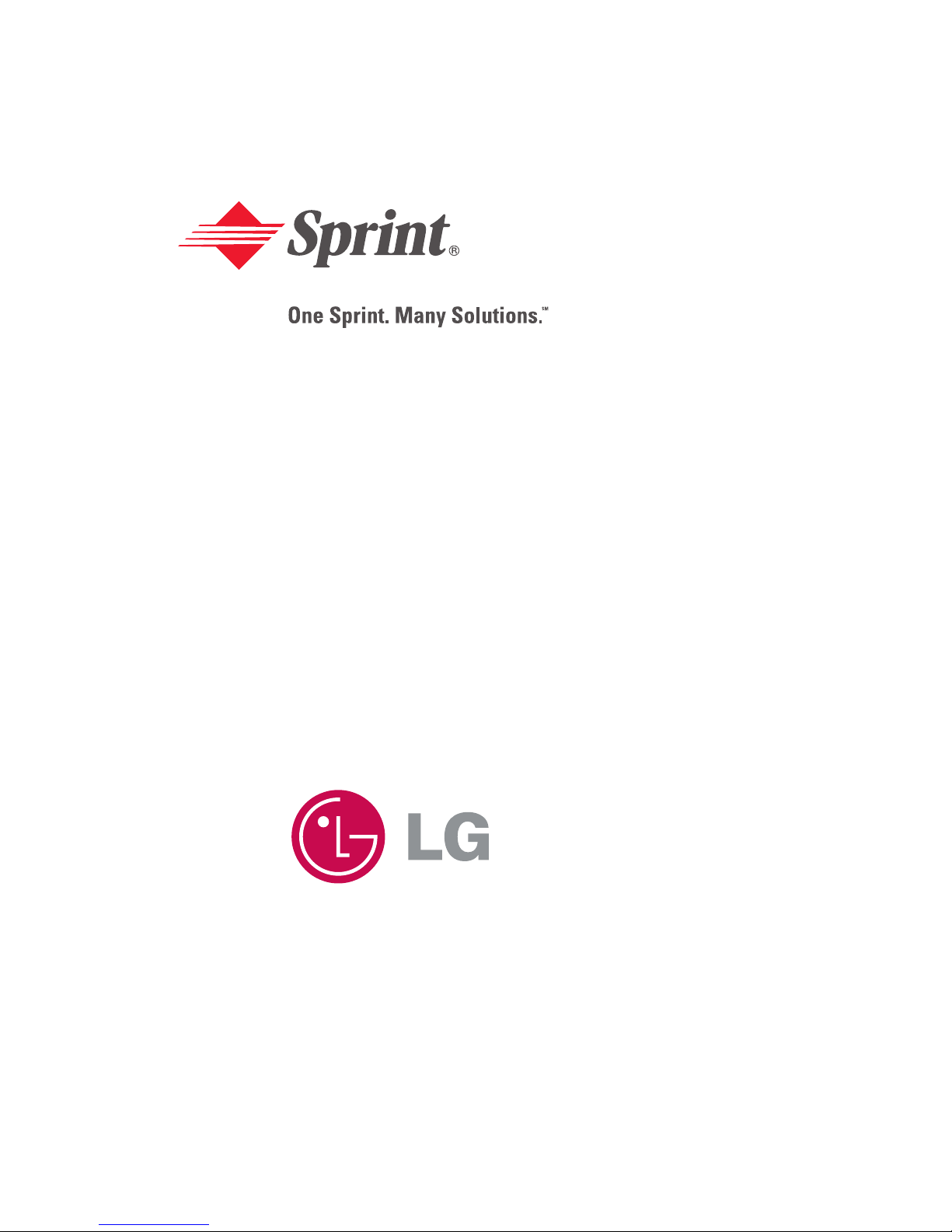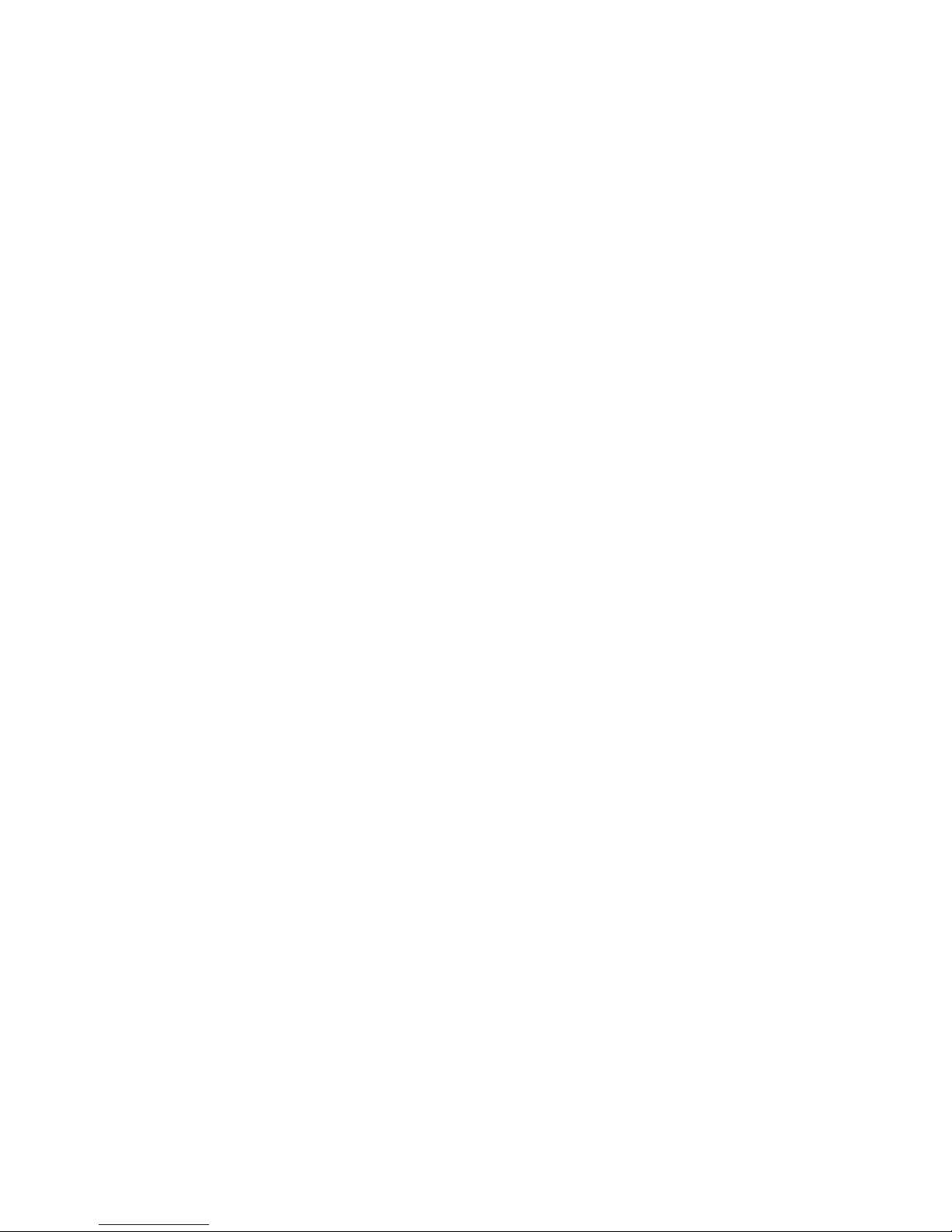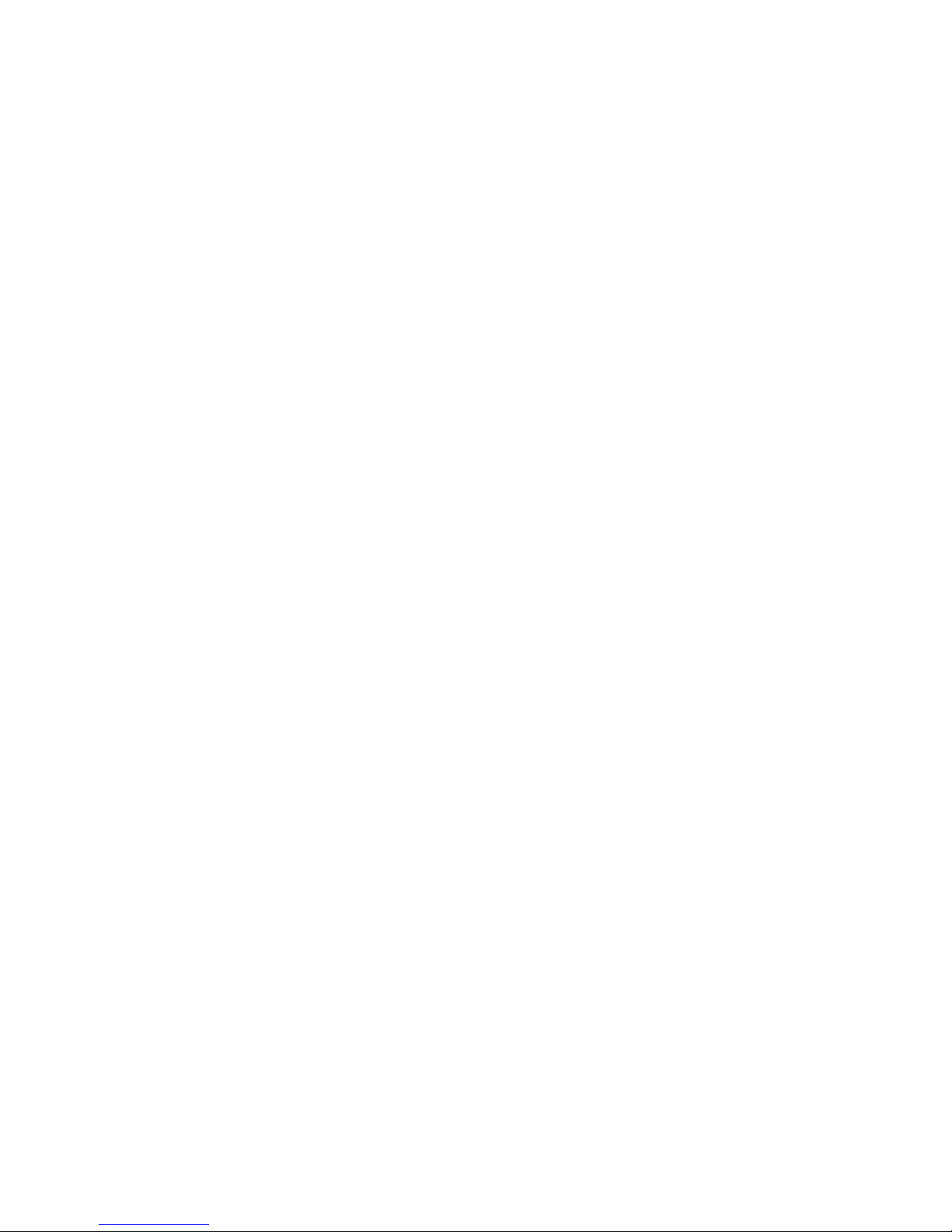Entering Characters by Tapping the Keypad . . . . . . . . . . . . . . . . . . .28
Entering Numbers, Symbols, and Smileys . . . . . . . . . . . . . . . . . . . . .28
2B Controlling Your Phone’s Settings 29
Sound Settings . . . . . . . . . . . . . . . . . . . . . . . . . . . . . . . . . . . . . . . . . . .30
Ringer Types . . . . . . . . . . . . . . . . . . . . . . . . . . . . . . . . . . . . . . . . . . .30
Selecting a Key Tone . . . . . . . . . . . . . . . . . . . . . . . . . . . . . . . . . . . . .31
Adjusting the Phone’s Volume Settings . . . . . . . . . . . . . . . . . . . . . . .32
Alert Notification . . . . . . . . . . . . . . . . . . . . . . . . . . . . . . . . . . . . . . .32
Silence All . . . . . . . . . . . . . . . . . . . . . . . . . . . . . . . . . . . . . . . . . . . . .33
Display Settings . . . . . . . . . . . . . . . . . . . . . . . . . . . . . . . . . . . . . . . . . .33
Changing the Text Greeting . . . . . . . . . . . . . . . . . . . . . . . . . . . . . . .33
Changing the Backlight Time Length . . . . . . . . . . . . . . . . . . . . . . . .34
Changing the Display Screen . . . . . . . . . . . . . . . . . . . . . . . . . . . . . .34
Changing the Phone’s Menu Style . . . . . . . . . . . . . . . . . . . . . . . . . . .35
Changing theTheme Color . . . . . . . . . . . . . . . . . . . . . . . . . . . . . . . .35
Changing the Clock Display . . . . . . . . . . . . . . . . . . . . . . . . . . . . . . .36
Changing the Text Input Font . . . . . . . . . . . . . . . . . . . . . . . . . . . . . .36
Changing the Power Save mode . . . . . . . . . . . . . . . . . . . . . . . . . . . .36
Location Settings . . . . . . . . . . . . . . . . . . . . . . . . . . . . . . . . . . . . . . . . .37
Airplane Mode . . . . . . . . . . . . . . . . . . . . . . . . . . . . . . . . . . . . . . . . . . .38
TTY Use With Sprint PCS Service . . . . . . . . . . . . . . . . . . . . . . . . . . . . .39
Phone Setup Options . . . . . . . . . . . . . . . . . . . . . . . . . . . . . . . . . . . . . .40
Shortcuts . . . . . . . . . . . . . . . . . . . . . . . . . . . . . . . . . . . . . . . . . . . . .40
Call Answer Mode . . . . . . . . . . . . . . . . . . . . . . . . . . . . . . . . . . . . . . .40
Auto-Answer Mode . . . . . . . . . . . . . . . . . . . . . . . . . . . . . . . . . . . . . .41
Dialing Match . . . . . . . . . . . . . . . . . . . . . . . . . . . . . . . . . . . . . . . . . .41
Plus Code Dialing . . . . . . . . . . . . . . . . . . . . . . . . . . . . . . . . . . . . . . .42
Display Language . . . . . . . . . . . . . . . . . . . . . . . . . . . . . . . . . . . . . . .42
2C Setting Your Phone’s Security 43
Accessing the Security Menu . . . . . . . . . . . . . . . . . . . . . . . . . . . . . . . .44
Using Your Phone’s Lock Feature . . . . . . . . . . . . . . . . . . . . . . . . . . . . .44
Locking Your Phone . . . . . . . . . . . . . . . . . . . . . . . . . . . . . . . . . . . . .44
Unlocking Your Phone . . . . . . . . . . . . . . . . . . . . . . . . . . . . . . . . . . .44
Locking Pictures . . . . . . . . . . . . . . . . . . . . . . . . . . . . . . . . . . . . . . . .45
Changing the Lock Code . . . . . . . . . . . . . . . . . . . . . . . . . . . . . . . . . .45