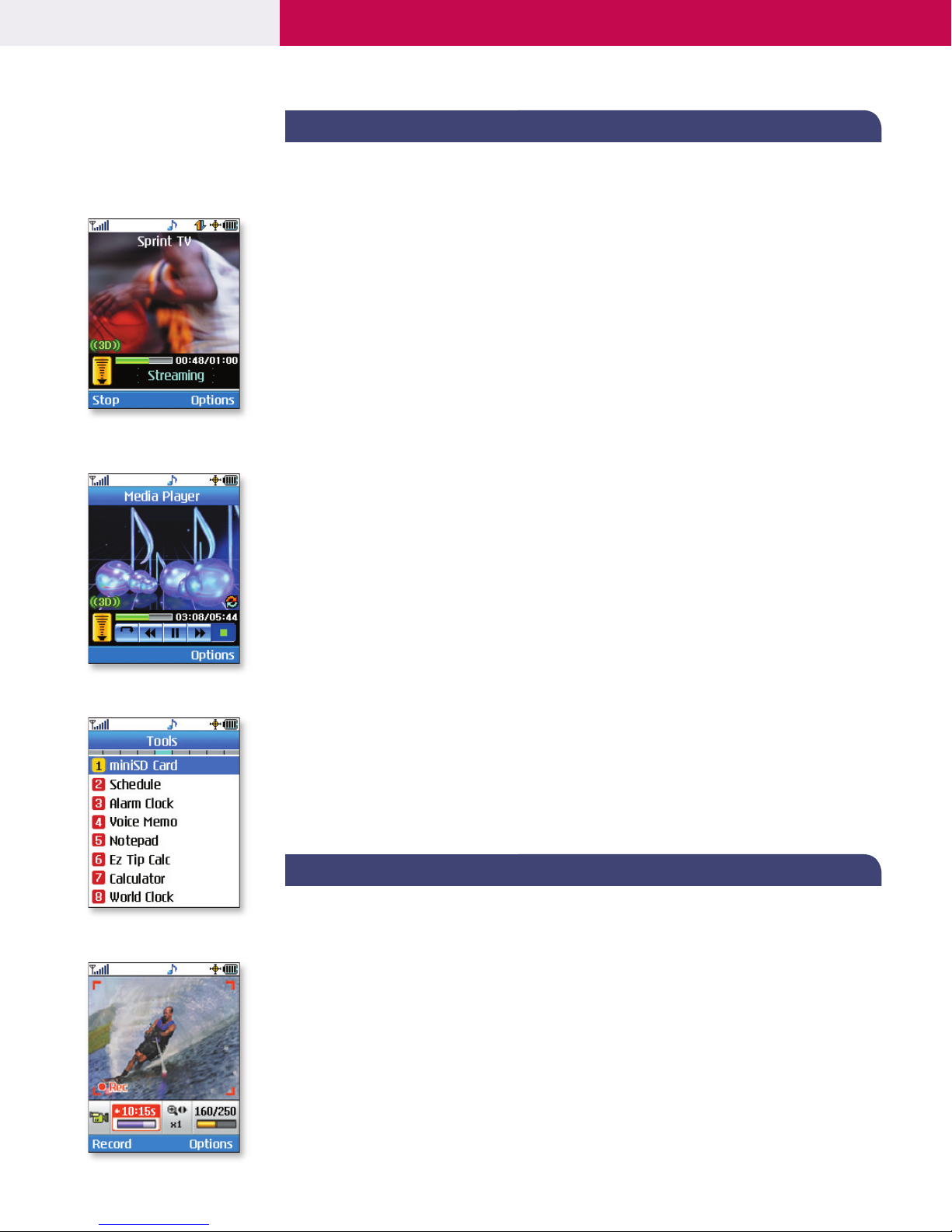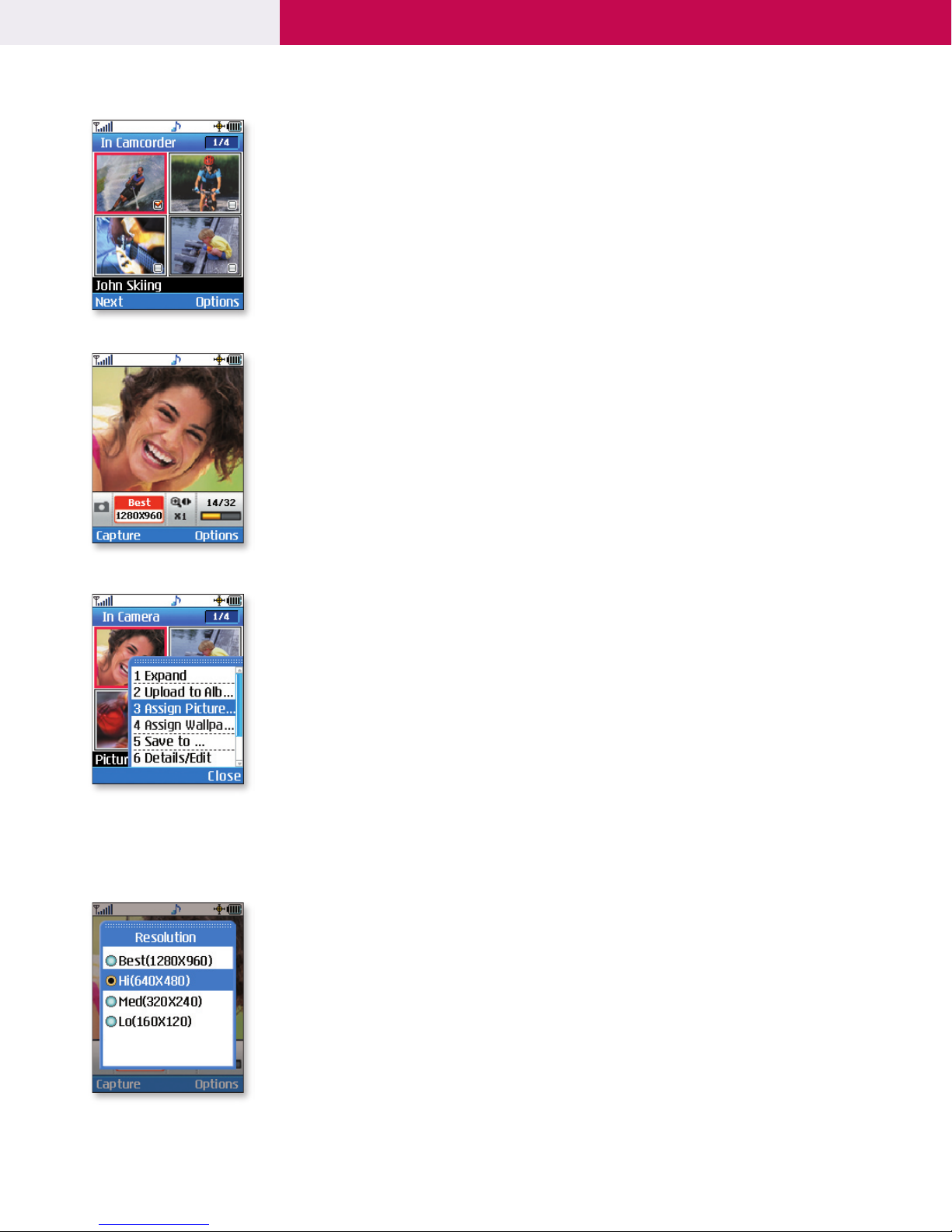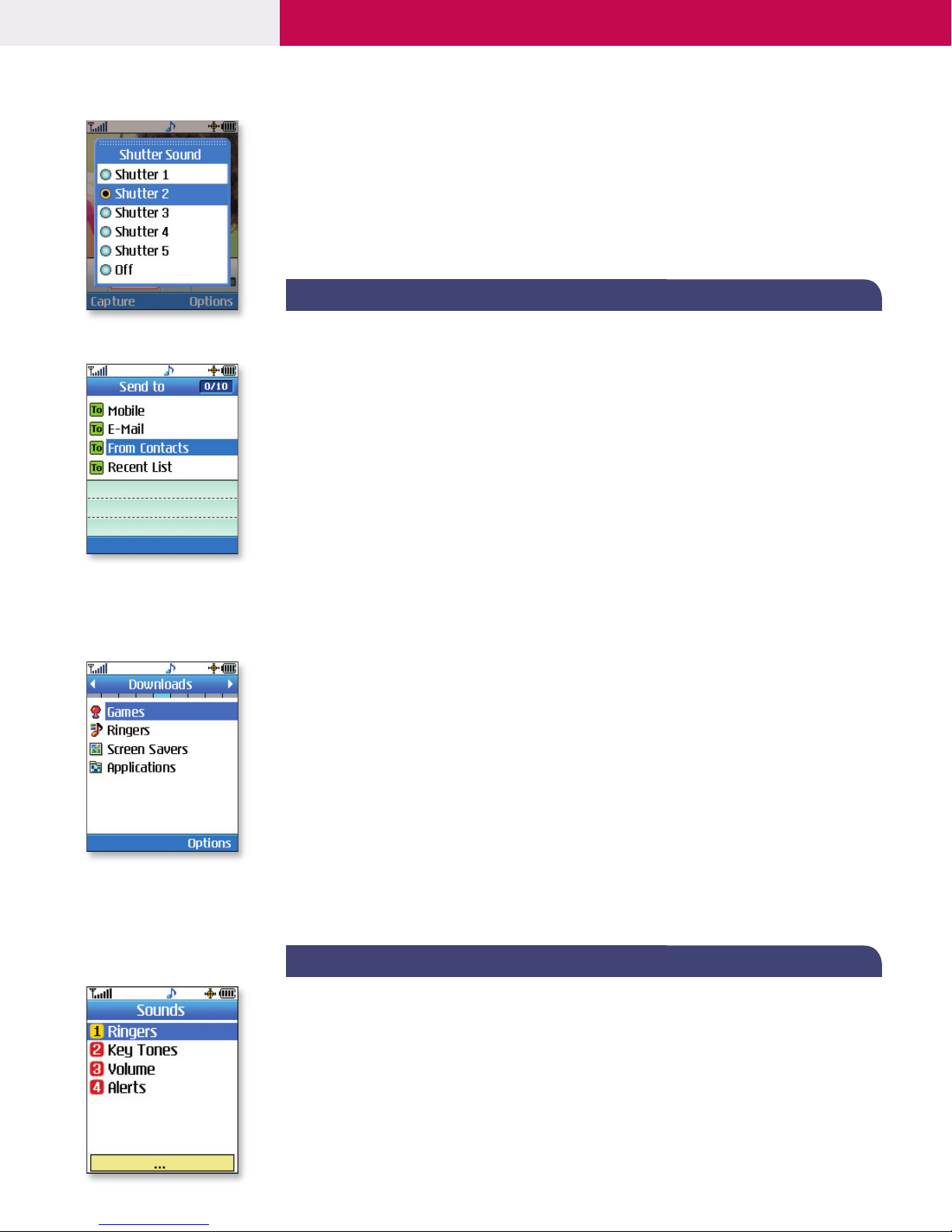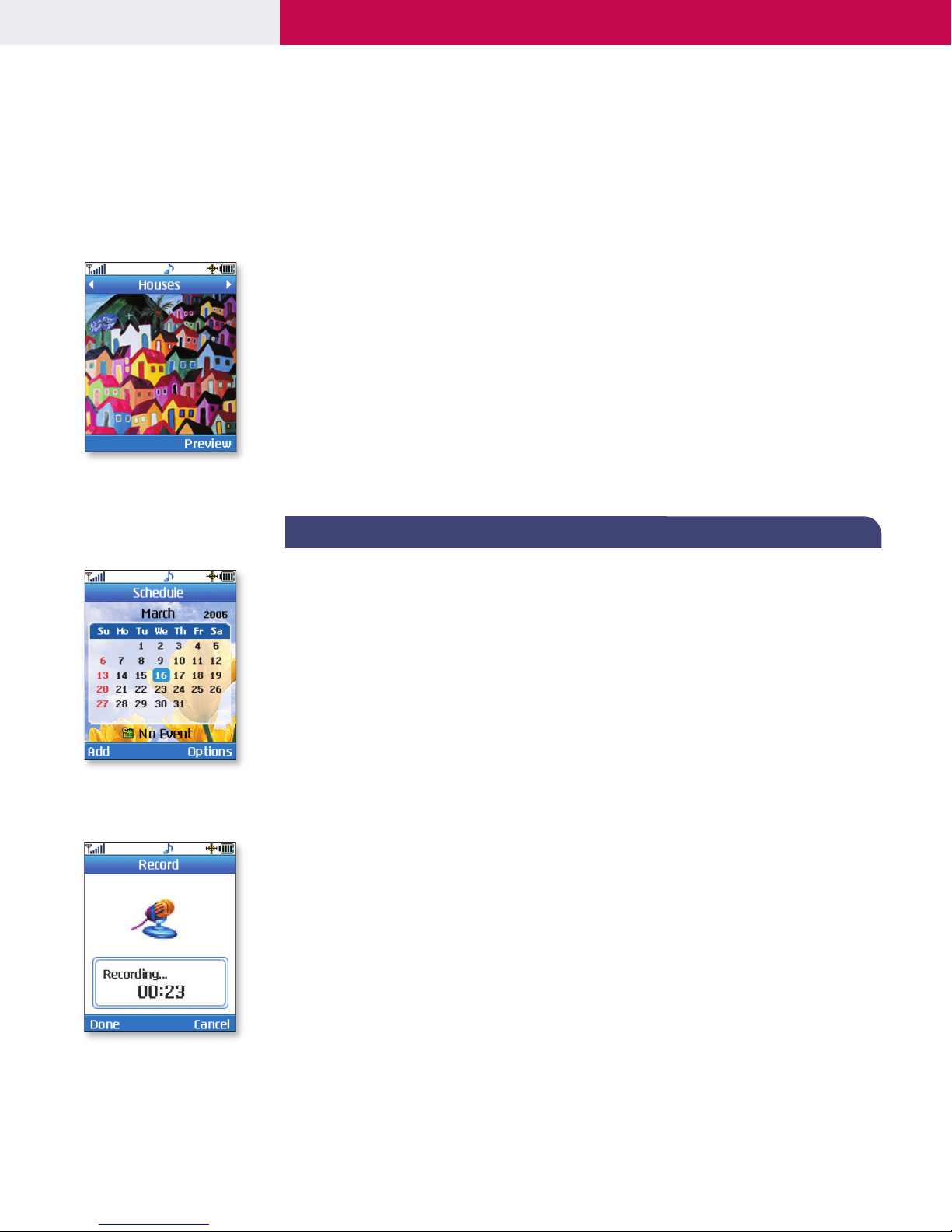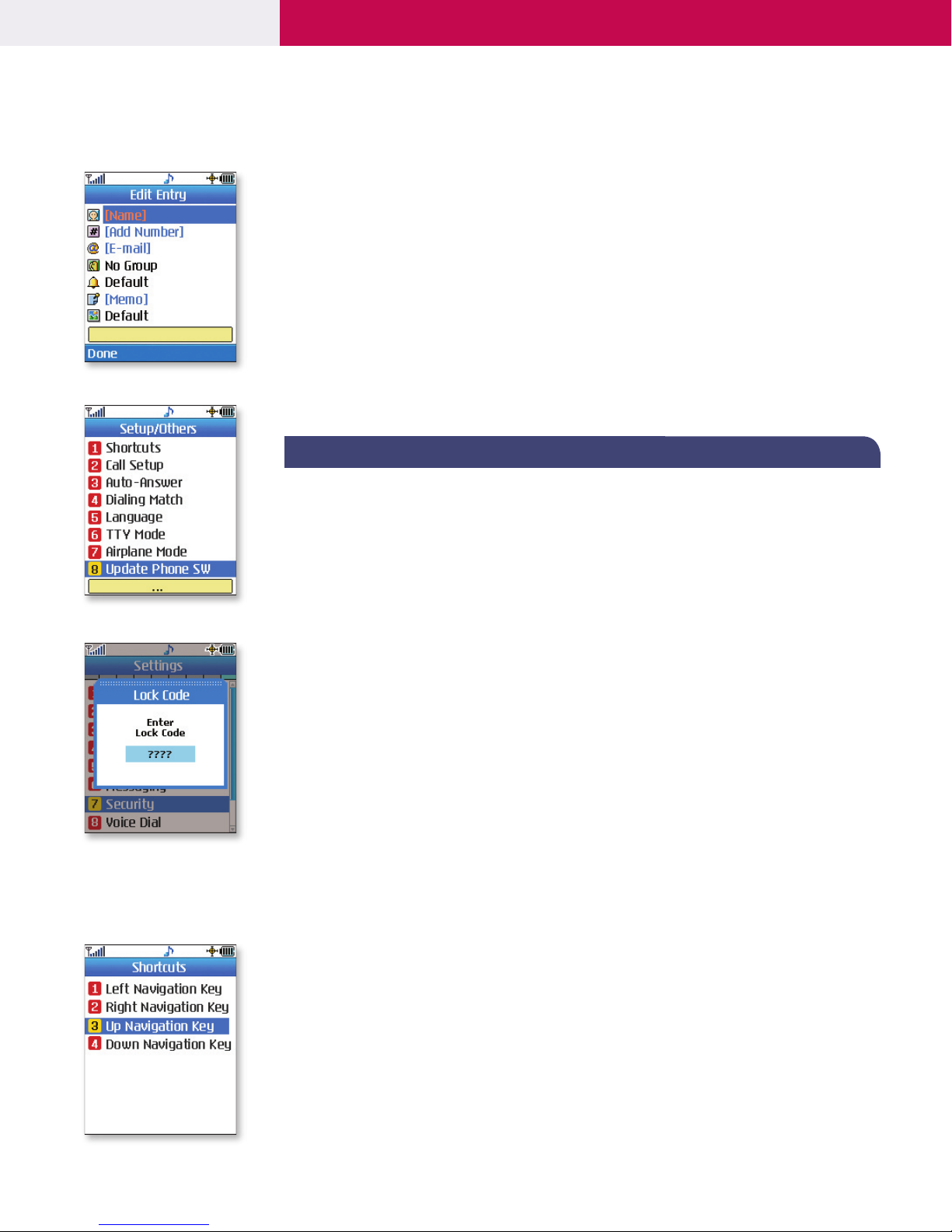M M 535
4
4
4
Adjusting Volume Settings
Ringer Volume: While in standby mode, press the side volume keys to adjust the ringer volume.
Earpiece Volume: During a conversation, press the side volume keys to adjust the earpiece volume.
Silent Mode: In standby mode, press and hold the lower volume key on the side to mute all sounds.
CHANGING THE DISPLAY SETTINGS
Changing the Wallpaper Image
1. From the Settings (9) menu, select Display (2) and press OK.
2. Select Wallpaper (3) and press OK.
3. Select from the list of 6 default images, or press right on the Navigation Key to scroll
through Download, In Camera and In Camcorder images.
4. Press OK to preview the wallpaper or picture, and press OK again to save.
Changing the Theme Colors
1. From the Settings (9) menu, select Display (2) and press OK.
2. Select Theme Colors (6) and press OK.
3. Select from the list of four available theme skins and press OK.
PERSONAL INFORMATION TOOLS
Scheduling an Event
1. From the Tools (7) menu, select Schedule (2) and press OK.
2. Highlight the event date using your Navigation Key and press the Left Soft Key for Add.
3. Set the appropriate start and end times, content, recurrence (if any), alarm and ringer by
scrolling to the corresponding field, entering the desired information, and pressing OK.
4. Press the Left Soft Key for Save.
Scheduling an Alarm
1. From the Tools (7) menu, select Alarm Clock (3) and press OK.
2. Select Alarm 1 (1) , Alarm 2 (2), Alarm 3 (3) or Quick Alarm (4) and press OK.
3. Set the appropriate time, recurrence (if any) and ringer by scrolling to the corresponding
field and entering the desired information.
4. Press the Left Soft Key for Save.
Recording a Voice Memo
Record up to 30 voice memos (3 minutes total). Voice memos may also be assigned as caller ID ringers.
1. From standby mode or during a call, press and hold the side Voice Dial/Memo & Flash Key.
During a call, only the other party will be recorded.
2. Start recording at the tone. To stop recording, press the Left Soft Key for Done.
Note: Recorded voice memos can be found in the Tools (7) > Voice Memo (4) menu.
Setting a Voice Memo as Caller ID
1. From the Contacts (6) menu, select Find Entry (1) and press OK.
2. Use the Navigation Key to highlight the desired contact and press OK.
3. Press the Left Soft Key for Edit, scroll to the ringtone field (bell icon) and press OK.
4. Press the Right Soft Key for More, select Voice Memo (3) and press OK.
5. Select the desired voice memo and press OK. Press Done to complete.
5