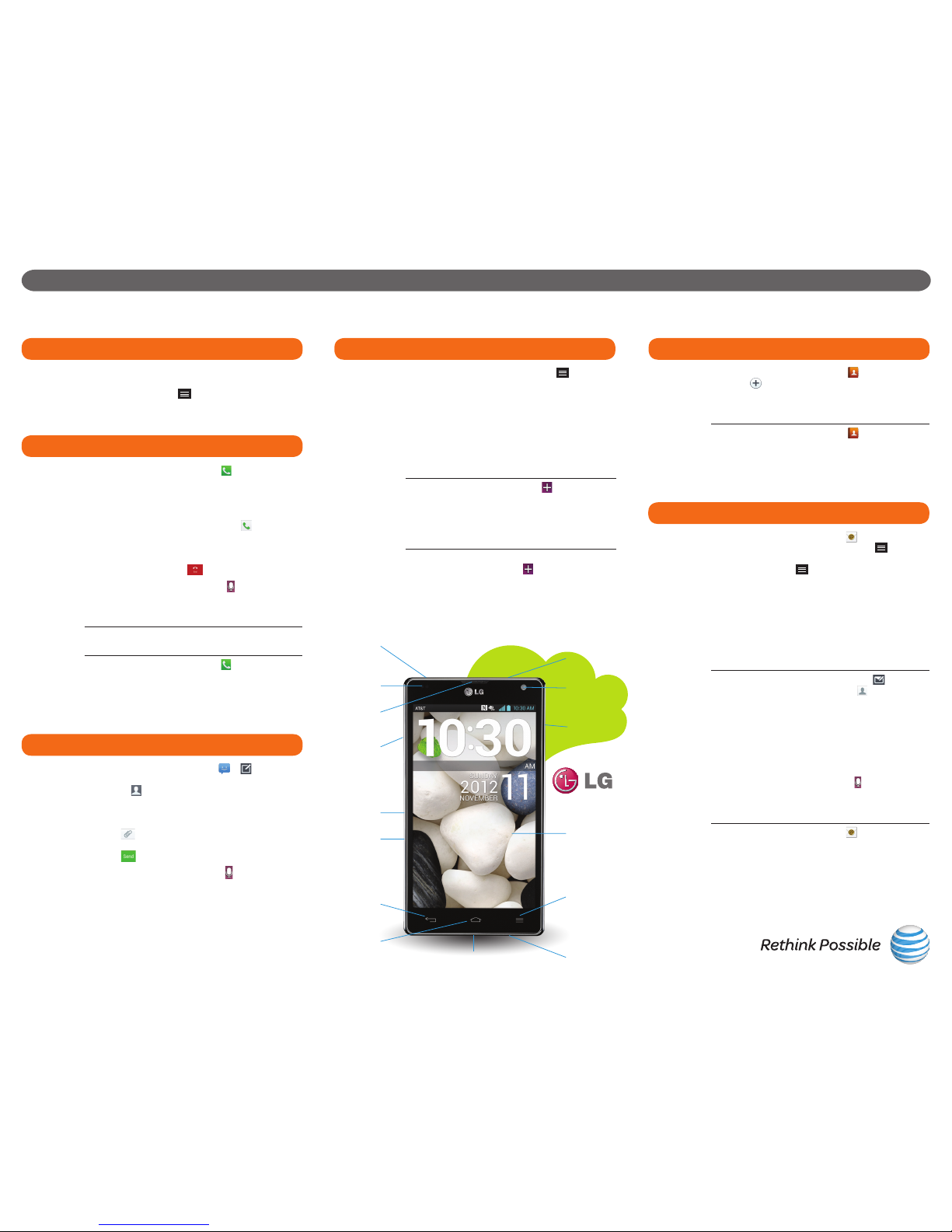LG Optimus G™ Tips and Tricks (continued)
1. From the Home screen, press the Menu
Key and touch All settings > Networks >
Bluetooth.
2. Touch to enable Bluetooth.
3. Touch Search for devices to initiate a device
search.
4. Touch the desired device to pair and connect
withit.(IfaskedtoenteraPINorpasscode,
consult the Bluetooth device manual for
more information.)
5. To turn Bluetooth power off, touch .
1. From the Home screen, press the Menu
Key and then touch All settings > Networks
> Wi-Fi.
2. Touch to enable Wi-Fi.
3. Touch a network.
4. If required, enter a password. Touch Connect.
Pairwitha
Device 1. From the Home screen, touch .
2. When ready, touch to take the picture.
1. From the Home screen, touch .
2. Touch > Panorama.
3. Touch to take the first shot.
4. Move the phone to the left or right until the
blue scroll bar fills. Optimus G will create a
panoramic picture.
1. From the Home screen, touch .
2. Touch to toggle to the camcorder.
3. Touch to start recording.
4. Touch to stop recording video.
1. From the Home screen, touch > .
2. Touch an album.
3. Touch and then touch the image(s) you wish
to share.
4. Touch Share.
5. Select a destination and follow the on-screen
instructions.
1. From the Home screen, touch > .
2. Touch the Albums tab to view options.
3. Touch Timestamp to view images by date.
Touch a date to show photos and videos taken
on that day.
1. From the Home screen, touch .
2. Touch the web address bar to enter a web
address, and touch Go.
Tip: To zoom in or out, try double-tapping on the
screen or use a spread/pinch gesture.
Tip: From the Home screen, touch in the Google
Search bar. Say “Go to [website name]” to open a
webpage using Google Voice Actions.
1. To add a bookmark, from the webpage you
want to bookmark, press the Menu Key
and touch Save to bookmarks > OK.
3. To remove a bookmark, press the Menu
Key and touch Bookmarks.
4. Pressandholdthebookmarkyouwant
to remove, and then touch Delete bookmark
> Yes.
1. To reveal the Browser Bar, swipe up from the
bottom of the browser screen.
2. To add a button, touch Add More and select
a choice or create one of your own.
3. Go to Settings to disable the Browser Bar,
access the Tutorial, and more.
Tip: To open a new browser tab, touch > .
TakeaPicture
Record
a High-
Definition
Video
Go to a
Website
Set Up an
Account
1. From the Home screen, touch > and then
accept the Terms of Service. (You will need to
sign into a Google account first if you have not
already done so.)
2. Touch Apps, Music, Magazines, Games,
Books, or Movies & TV to see a category
overview of available entertainment. Touch
to search for a specific app.
3. Touch an app to view details. Touch Download
or Install (free apps) or the price (paid apps) to
download it.
4. Touch Accept & download to continue.
5.
To view your downloads, touch > Downloads.
1. While watching an on-device video, touch .
The video continues to play as an overlay on
your phone.
2. Use the slider to adjust the transparency of the
overlay.
3. Touch to send a text while in QSlide mode.
You can also make a call, browse the web, or
choose other phone options.
4. Touch to exit the QSlide function.
Tip: You can also access the QSlide function from
QuickMemo™.
1. From the Home screen, touch > .
2. Enter the email address and password
associated with your account and touch Log In.
3. Select a sync option and then touch Sync
or Done.
When you sync your contacts with Facebook®,
a link to your friends’ Facebook profiles appears in
their contact information.
The Social+ widget shows your friends’ latest
Facebook and Twitter® updates right on your home
screen. Touch to open the full application.
1. From any screen, swipe down on the
Notifications Bar and touch QuickMemo.
2. Use your fingertip to draw or write on the
screen.
3. Touch to change the pen type or color.
4. If you make a mistake, touch to access
the eraser, or touch to undo your last pen
stroke.
5. To save your creation to the Gallery, touch .
Touch and follow on-screen instructions to
share your memo.
6. To exit QuickMemo at any time, press the
Back Key.
Download
an App
Share a
Pictureor
Video
Use the
Browser Bar
Add/Delete
Bookmarks
Social
Network
Integration
Social
Network
Widget
Connect
to a Wi-Fi
Network
SET UP blueTooTh®and wI-fI®USE ThE CAMErA and CAMCOrDEr BrOwSE ThE wEB
GOOGLE PLAy
QSLIDE fUNCTION
SOCIAL NETwOrkING QUICkMEMO
Take a
Panoramic
Picture
Timestamp
View
Visit att.com/tutorials for more information.
IMPORTANT INFORMATION: Coverage not available in all areas. Some restrictions apply, see complete terms and conditions. © 2012 AT&T Intellectual Property. All rights reserved.
AT&T, the AT&T logo and all other AT&T marks contained herein are trademarks of AT&T Intellectual Property and/or AT&T affiliated companies. Nitro is a trademark of LG Electronics,
Inc. Google and the Google logo are trademarks of Google Inc. Android is a trademark of Google Inc. The Bluetooth® word mark and logos are registered trademarks owned by
Bluetooth SIG, Inc. and any use of such marks by LG Electronics MobileComm, U.S.A., Inc. is under license. All other marks contained herein are the property of their respective owners.