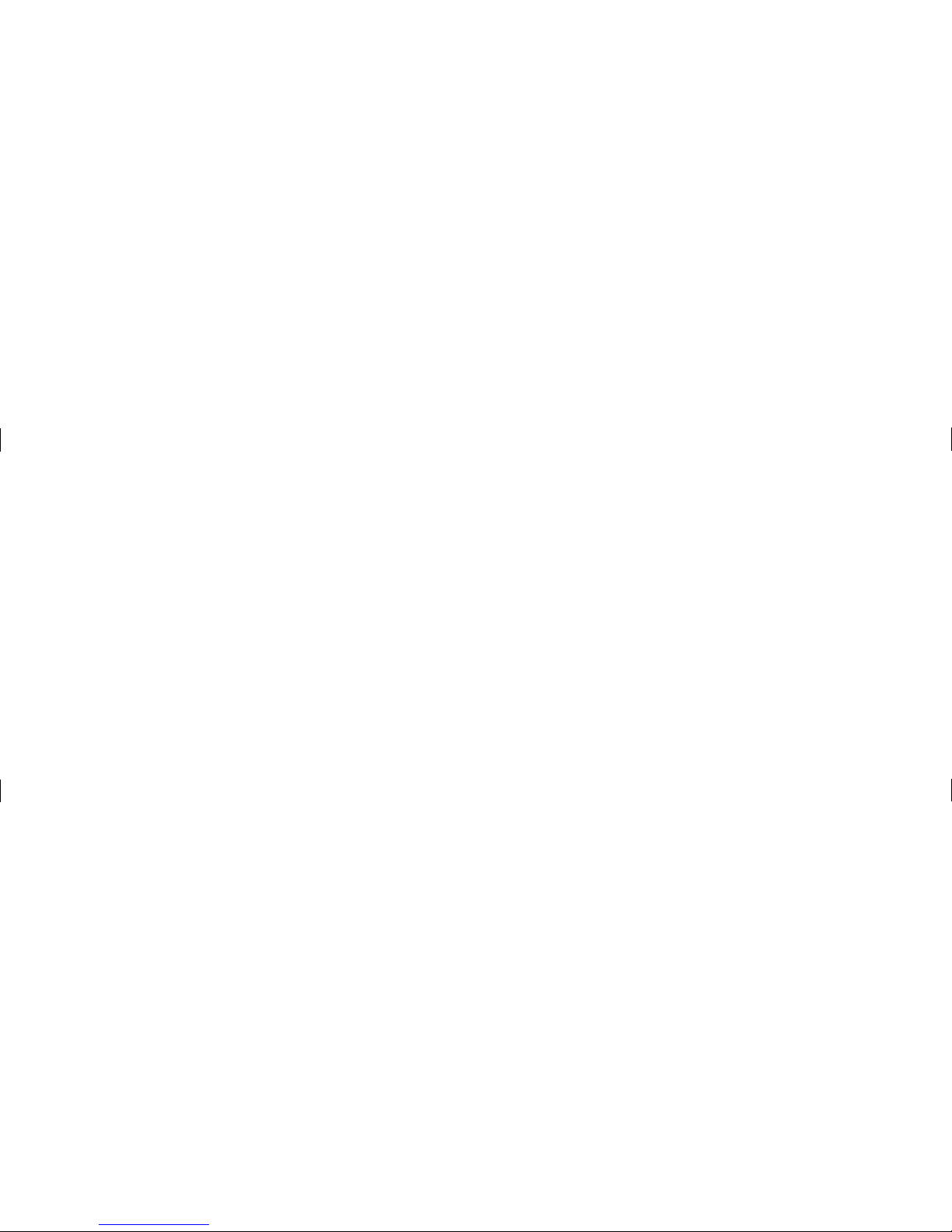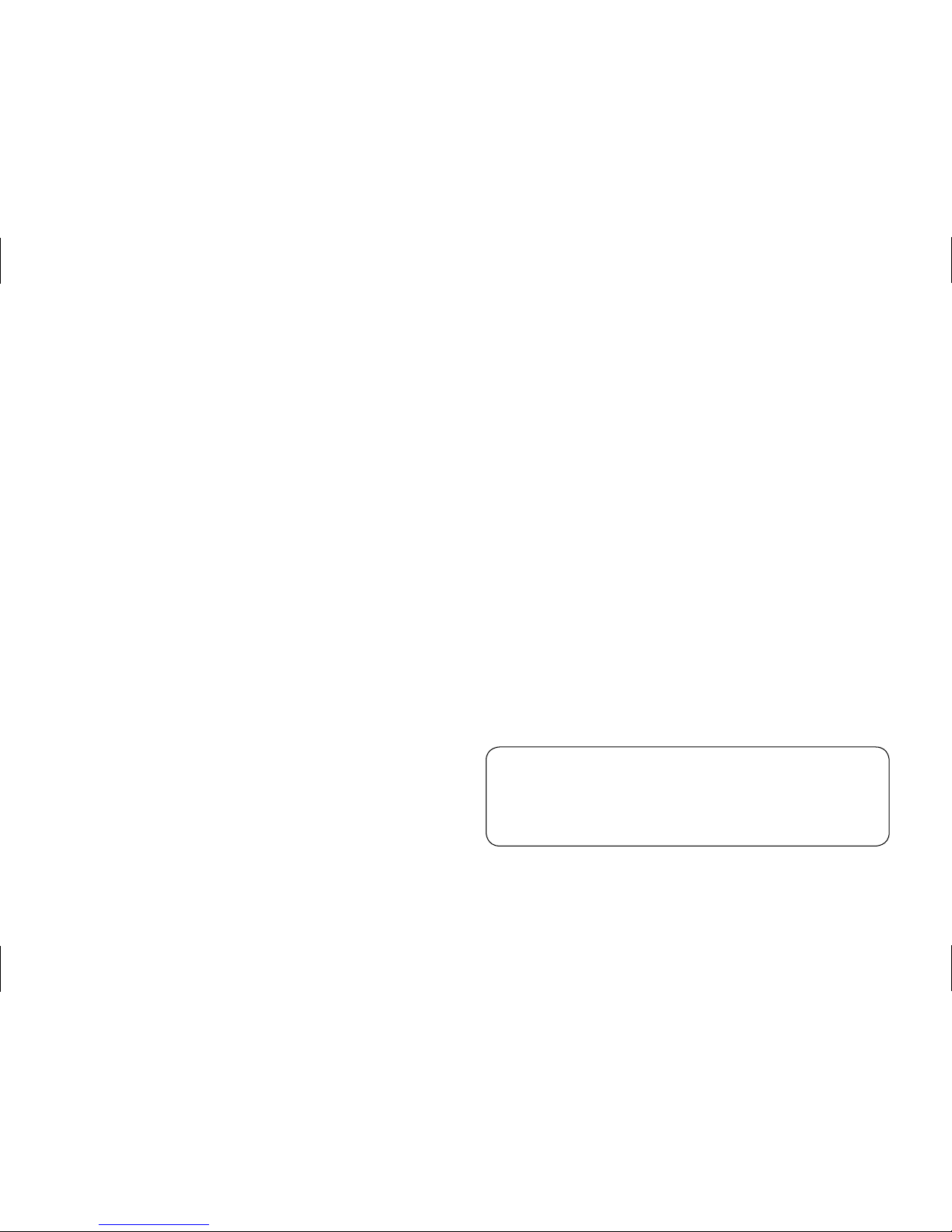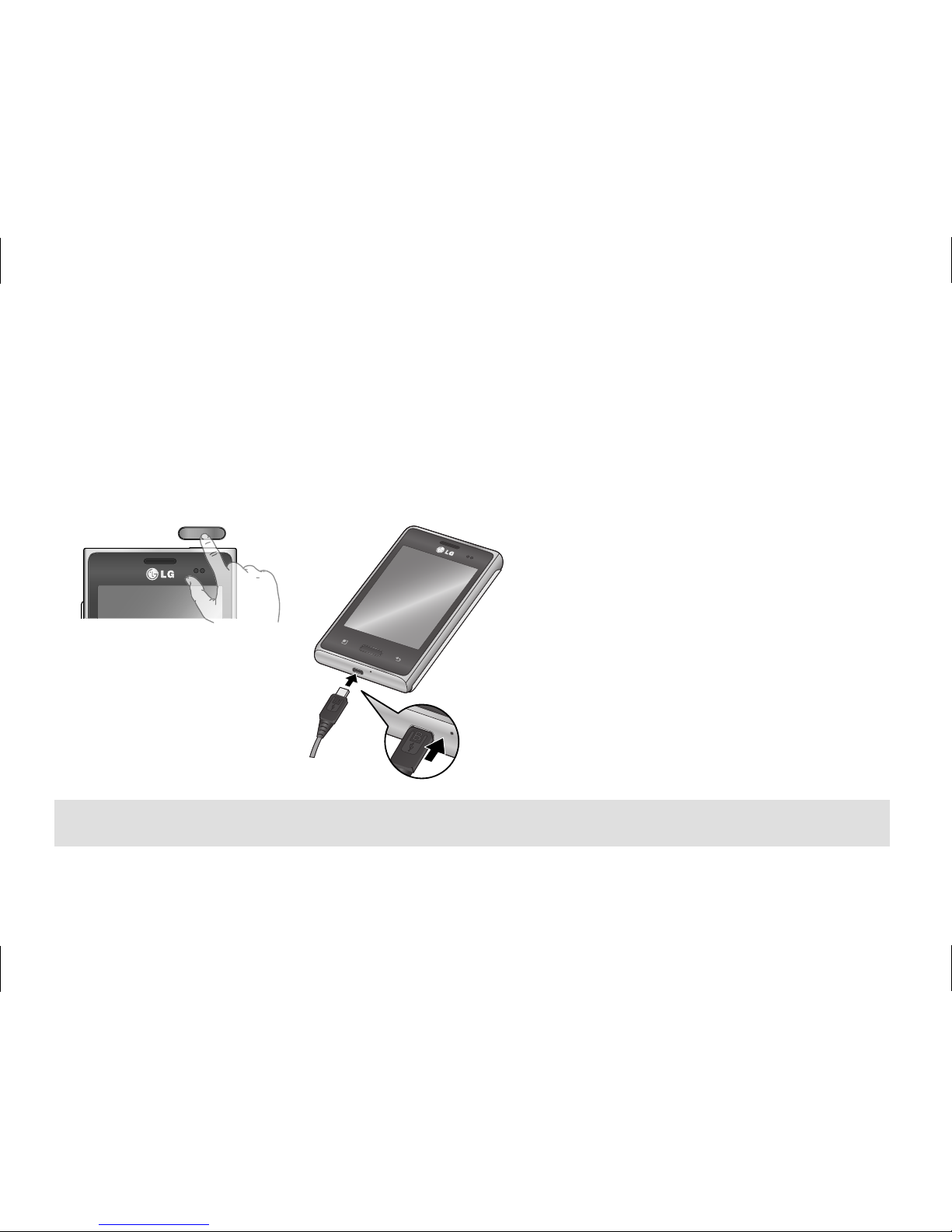Index
1.
2.
3.
4.
5.
6.
7.
8.
9.
10.
11.
12.
13.
14.
15.
16.
LG-E400b overview................................. 1
Setup ......................................................... 2
Home screen............................................. 5
Unlock screen ........................................... 6
Notification screen ................................... 7
Make a call/send a message ................... 8
Contacts .................................................... 9
Browser/Maps........................................... 10
Camera ...................................................... 11
Video camera............................................ 11
Google account......................................... 12
Downloading applications........................ 13
Email.......................................................... 14
Sync your phone with your computer..... 15
Troubleshooting ........................................ 17
Safety......................................................... 23
* Some of the contents of this manual may not
apply to your phone. This depends on your
phone’s software and your service provider.
NOTE: Always use genuine LG accessories.
Failure to do this may void your warranty.
Accessories may vary in different regions.