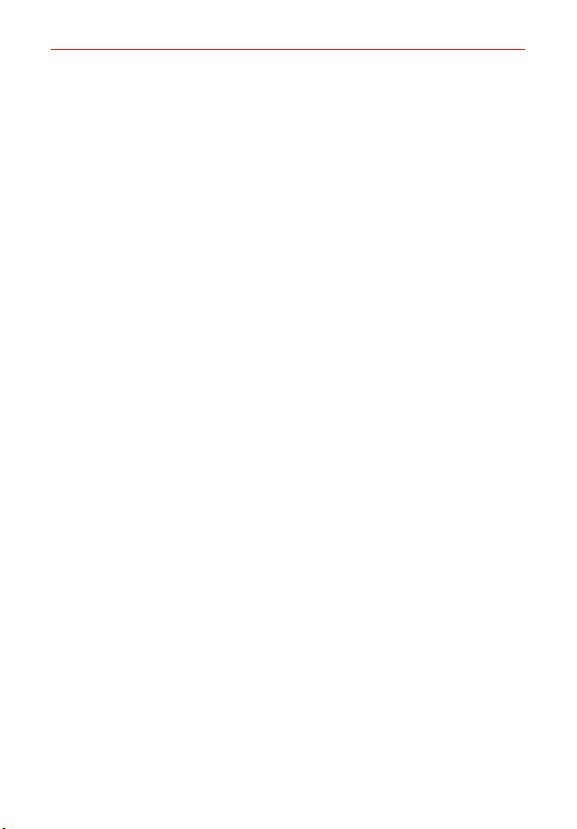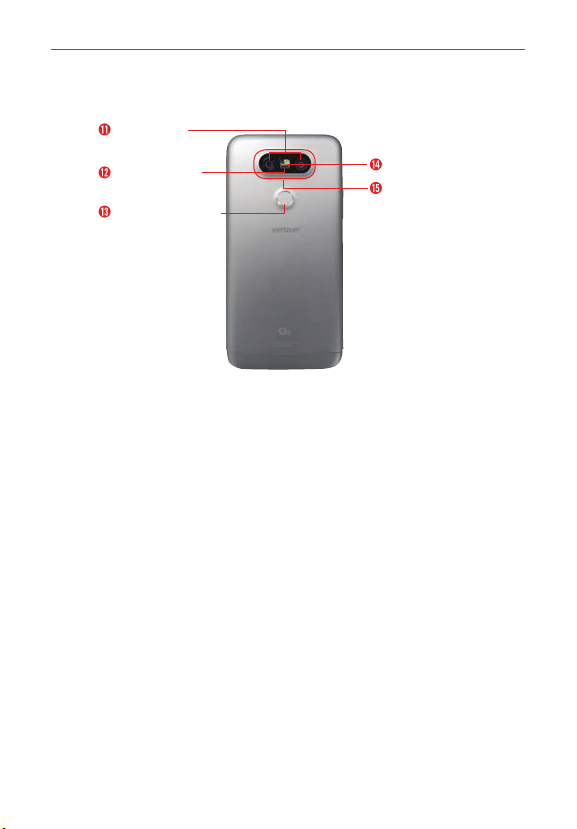2Table of Contents
Important Customer Information...............................................1
Table of Contents .......................................................................2
The Basics...................................................................................5
Phone Overview.................................................................................................... 5
Help ....................................................................................................................... 8
Setting Up Your Phone ........................................................................................ 9
Battery module....................................................................................................10
Removing the SIM Card .....................................................................................14
Inserting and Removing a Memory Card..........................................................15
Charging Your Phone ..........................................................................................16
Optimizing Battery Life ......................................................................................18
Turning Your Phone On and Off .......................................................................20
Anti-Theft Guide ................................................................................................22
Touch Screen ......................................................................................................22
Getting to Know the Home Screen ..................................................................24
Apps: How to View, Open, and Switch ..............................................................31
Capturing a Screenshot.....................................................................................35
Phone’s Status Icons .........................................................................................36
Managing Notifications .....................................................................................38
Setting Your Lock Screen ..................................................................................40
Fingerprints and Security..................................................................................43
Multi-Tasking ......................................................................................................45
Connecting to Networks and Devices ................................... 46
Wi-Fi....................................................................................................................46
Wi-Fi Direct ........................................................................................................46
Bluetooth............................................................................................................. 47
Content sharing..................................................................................................48
PC Connections with a USB Cable ..................................................................50
PC Connections with a USB Cable for Mac OS X Users ................................51
Calls .......................................................................................... 52
Placing and Ending Calls ..................................................................................52
Answering or Rejecting Calls............................................................................55
Working with the Recent Tab ............................................................................ 57
Calling Your Contacts.........................................................................................59