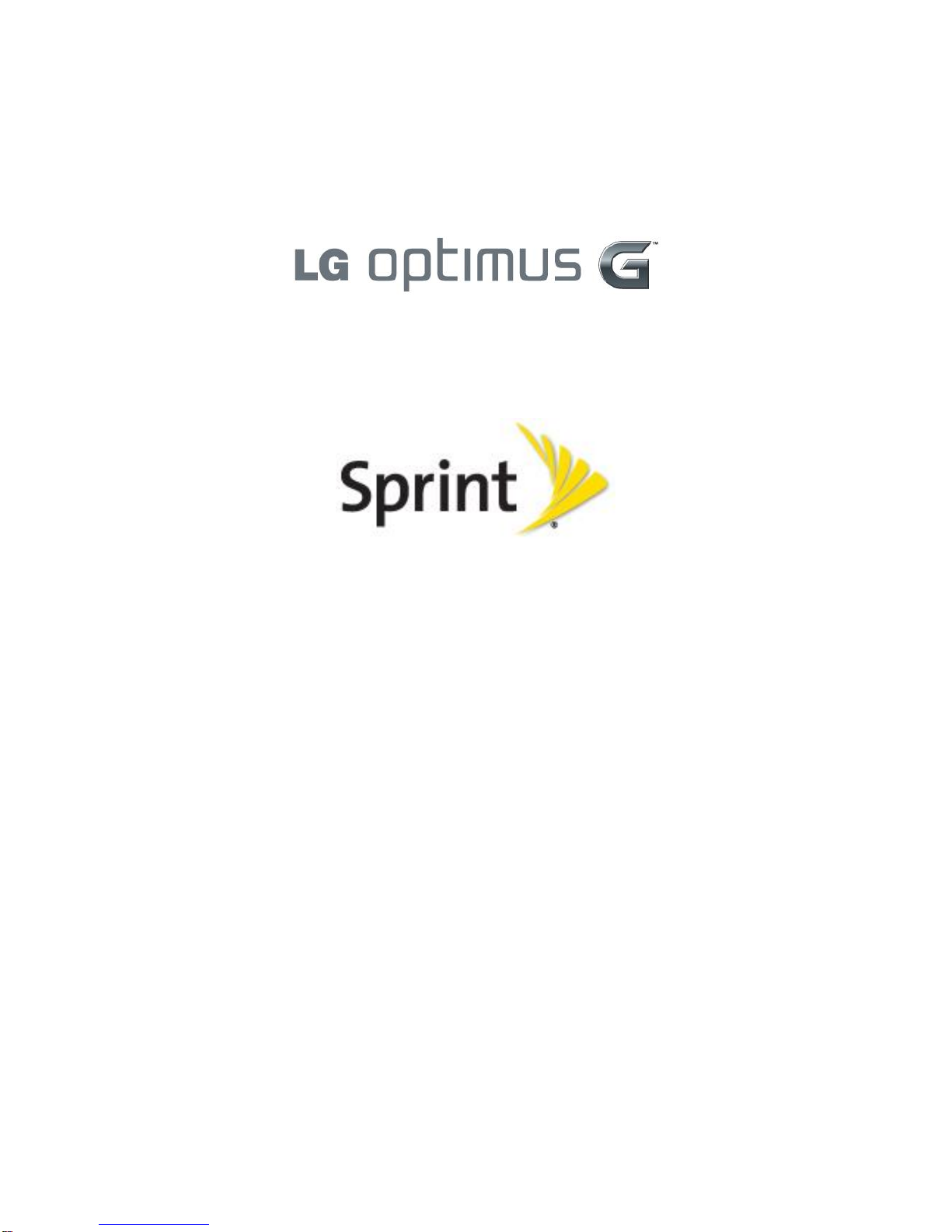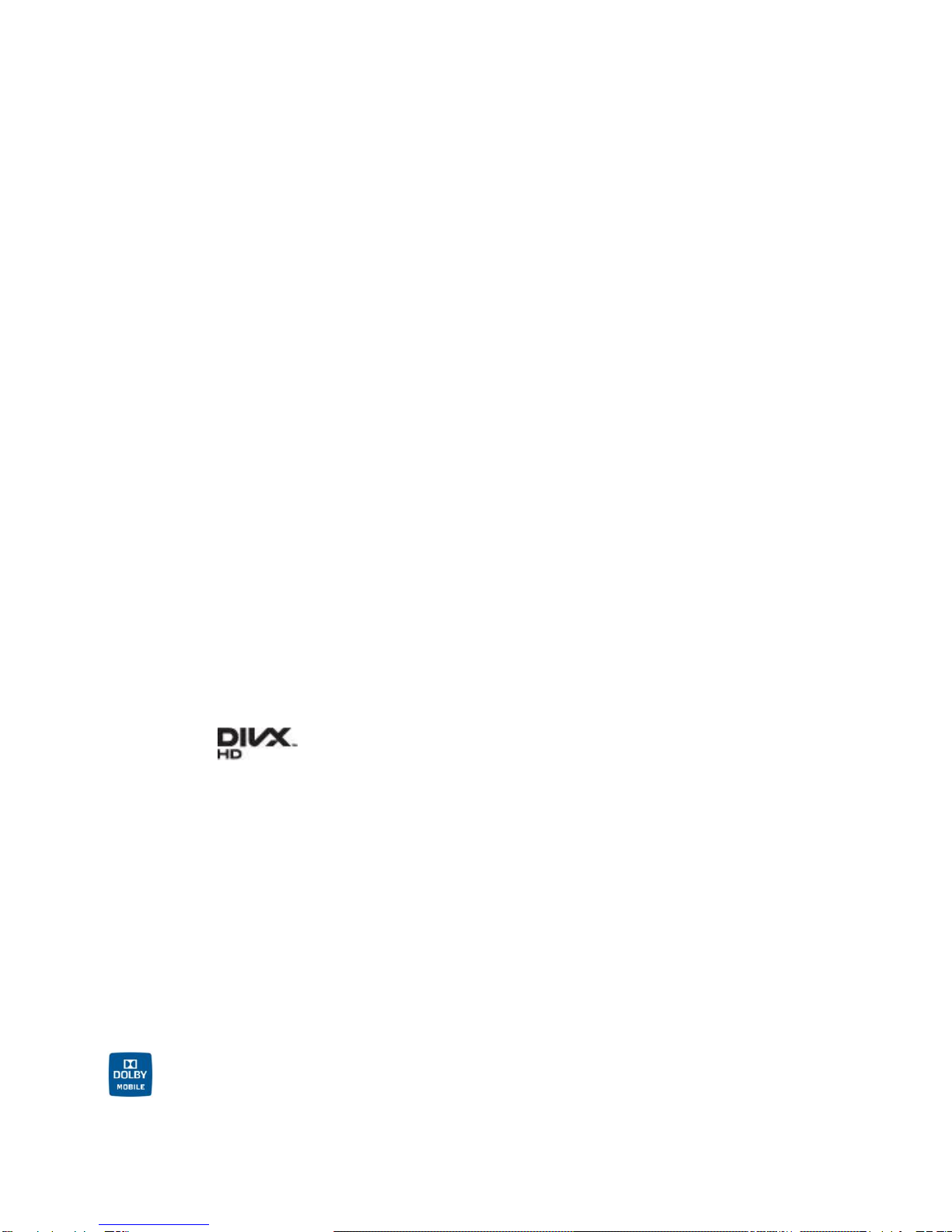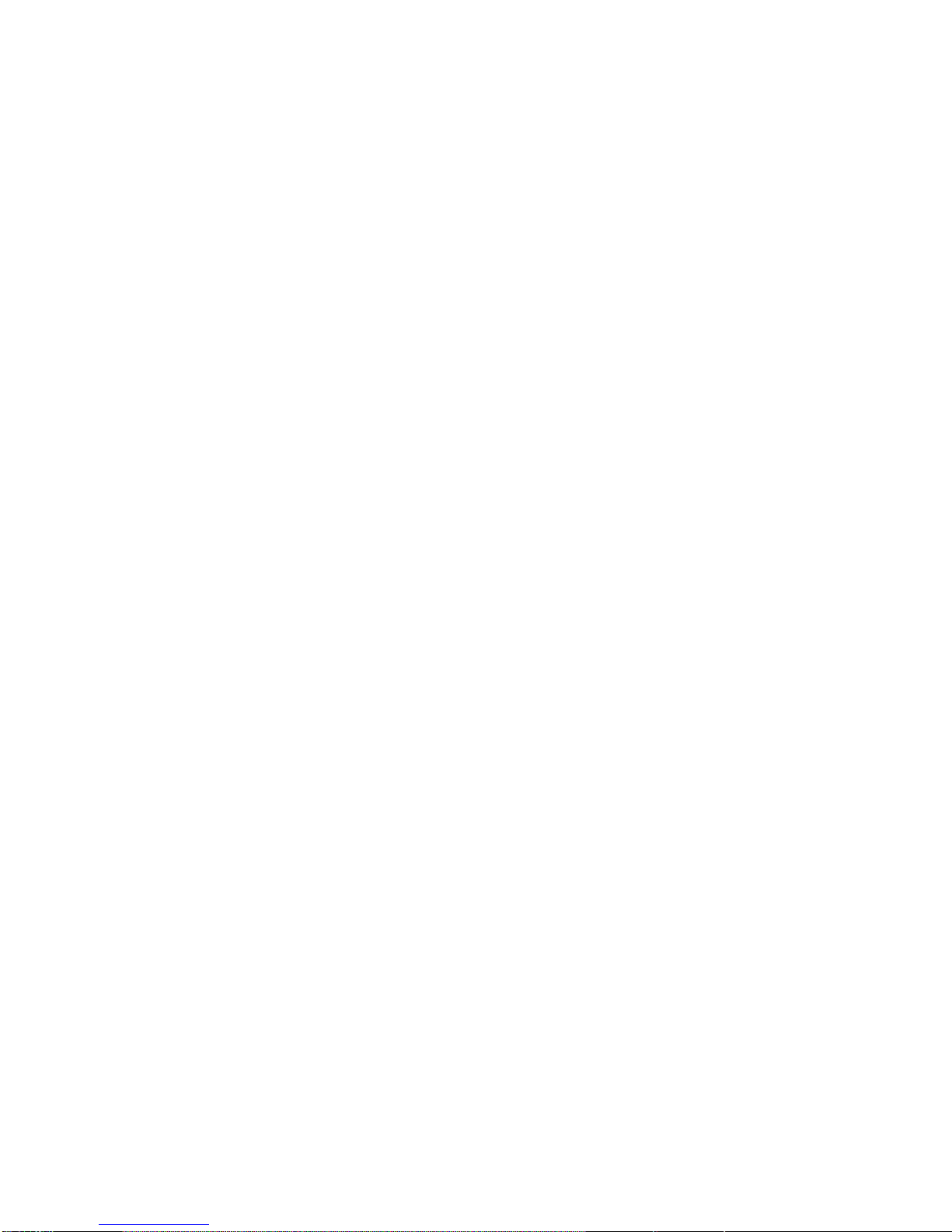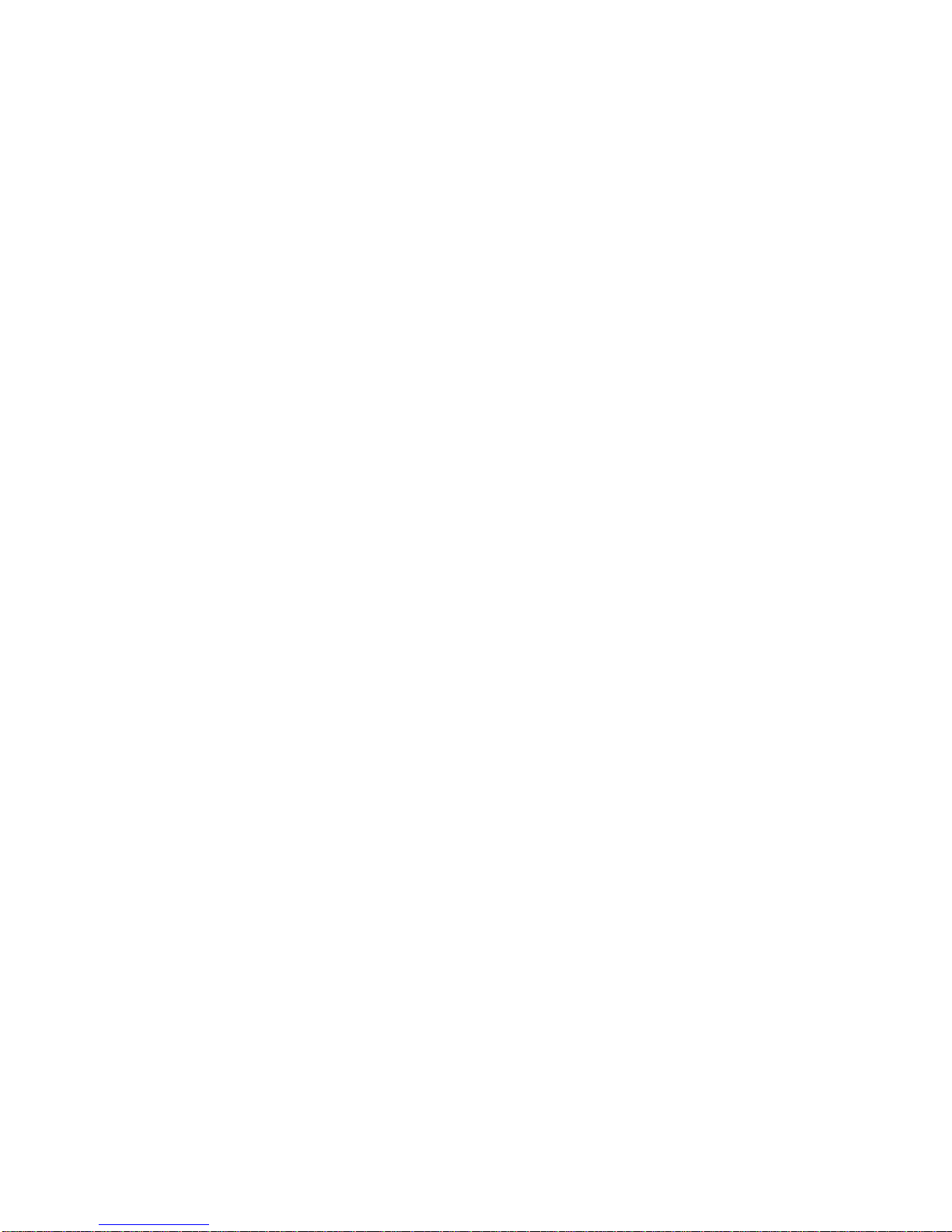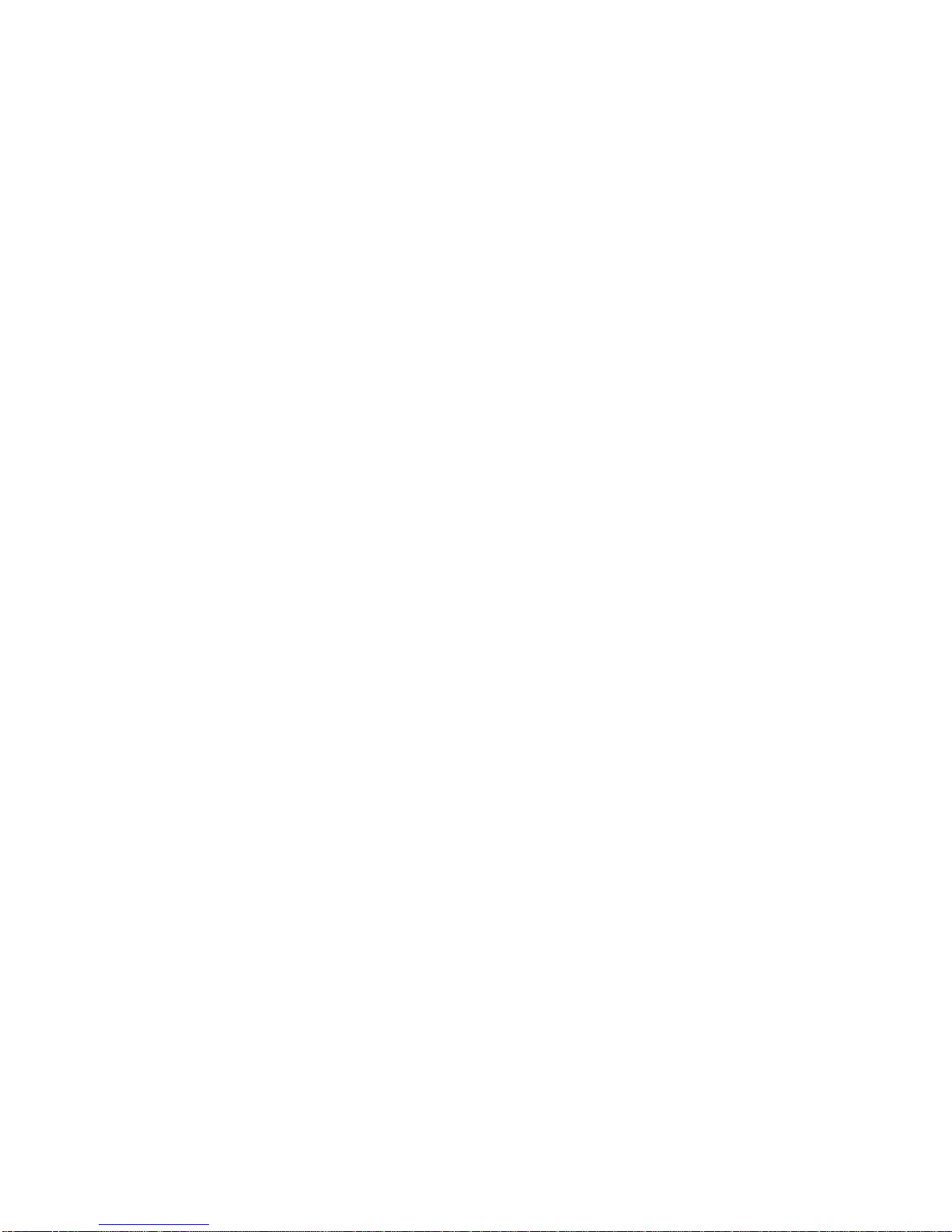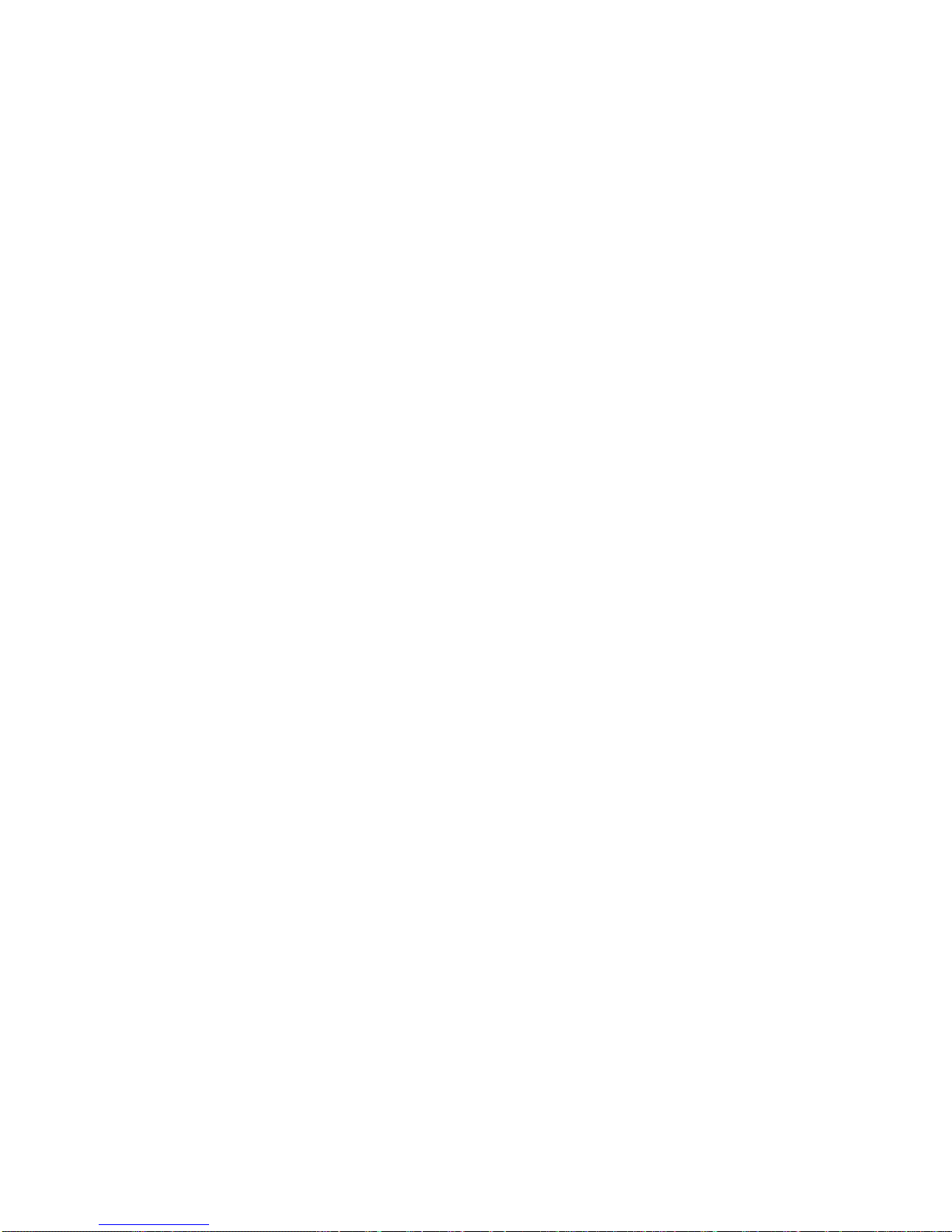TOC iii
Set Up Voicemail........................................................................................................50
Voicemail Notification .................................................................................................50
Retrieve Your Voicemail Messages ............................................................................51
Phone Call Options............................................................................................................52
Caller ID .....................................................................................................................52
Call Waiting ................................................................................................................52
3-way Calling..............................................................................................................53
Call Forwarding ..........................................................................................................53
In-call Options.............................................................................................................54
Set Up Speed Dialing.........................................................................................................55
Call Logs............................................................................................................................56
Save a Phone Number.......................................................................................................58
Find a Phone Number........................................................................................................58
Voice Command................................................................................................................59
Text-to-Speech..................................................................................................................60
Settings.....................................................................................................................................61
Wireless & Networks Settings............................................................................................61
Wi-Fi Settings.............................................................................................................62
Bluetooth Settings.......................................................................................................62
Data Usage.................................................................................................................62
Airplane Mode ............................................................................................................62
File Networking...........................................................................................................63
Portable Wi-Fi Hotspot................................................................................................64
Wi-Fi Direct.................................................................................................................64
Miracast......................................................................................................................64
Bluetooth Tethering ....................................................................................................64
NFC Settings..............................................................................................................64
Android Beam.............................................................................................................65
VPN Settings..............................................................................................................65
Mobile Networks Settings ...........................................................................................65
Call Settings ......................................................................................................................66
Quick Messages.........................................................................................................66
North American Dialing...............................................................................................67