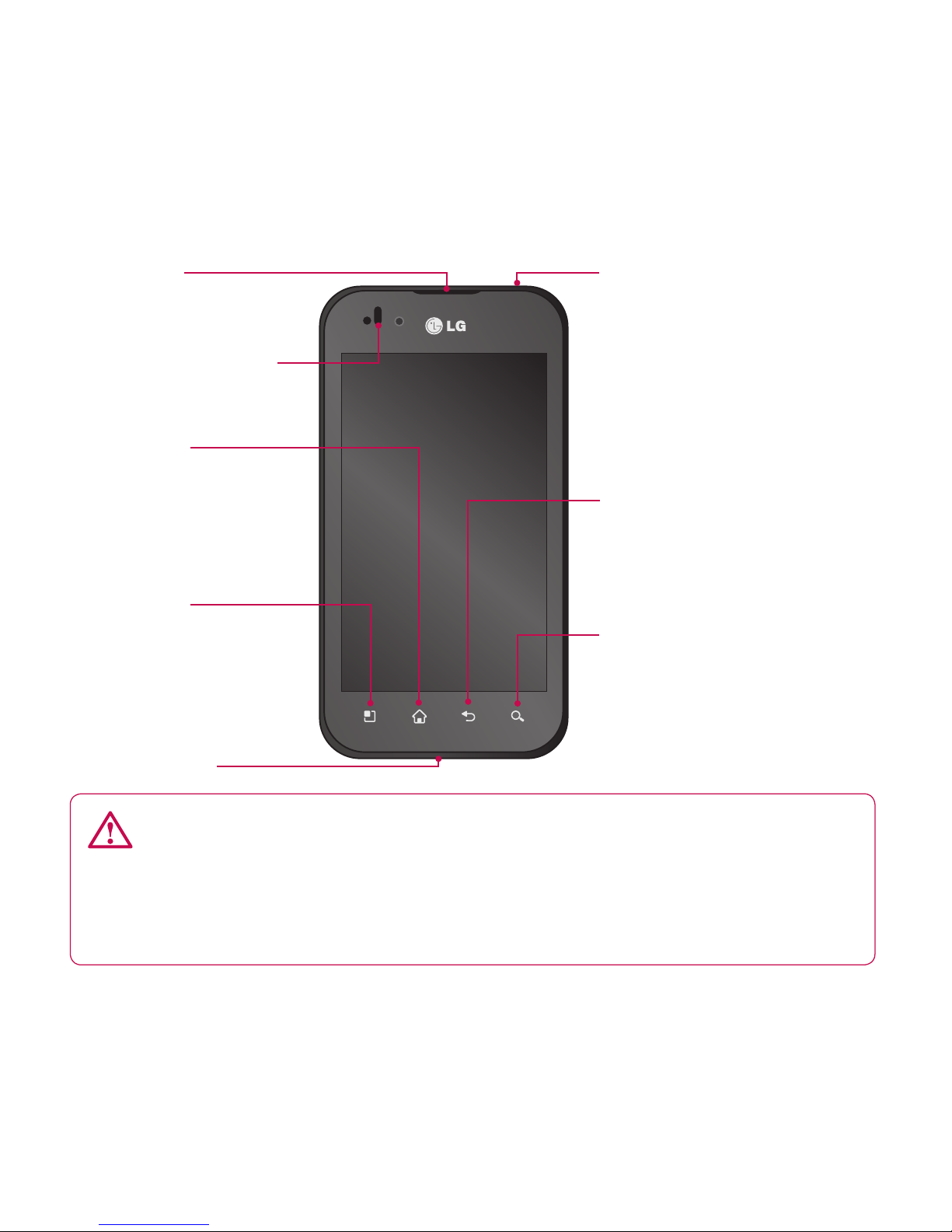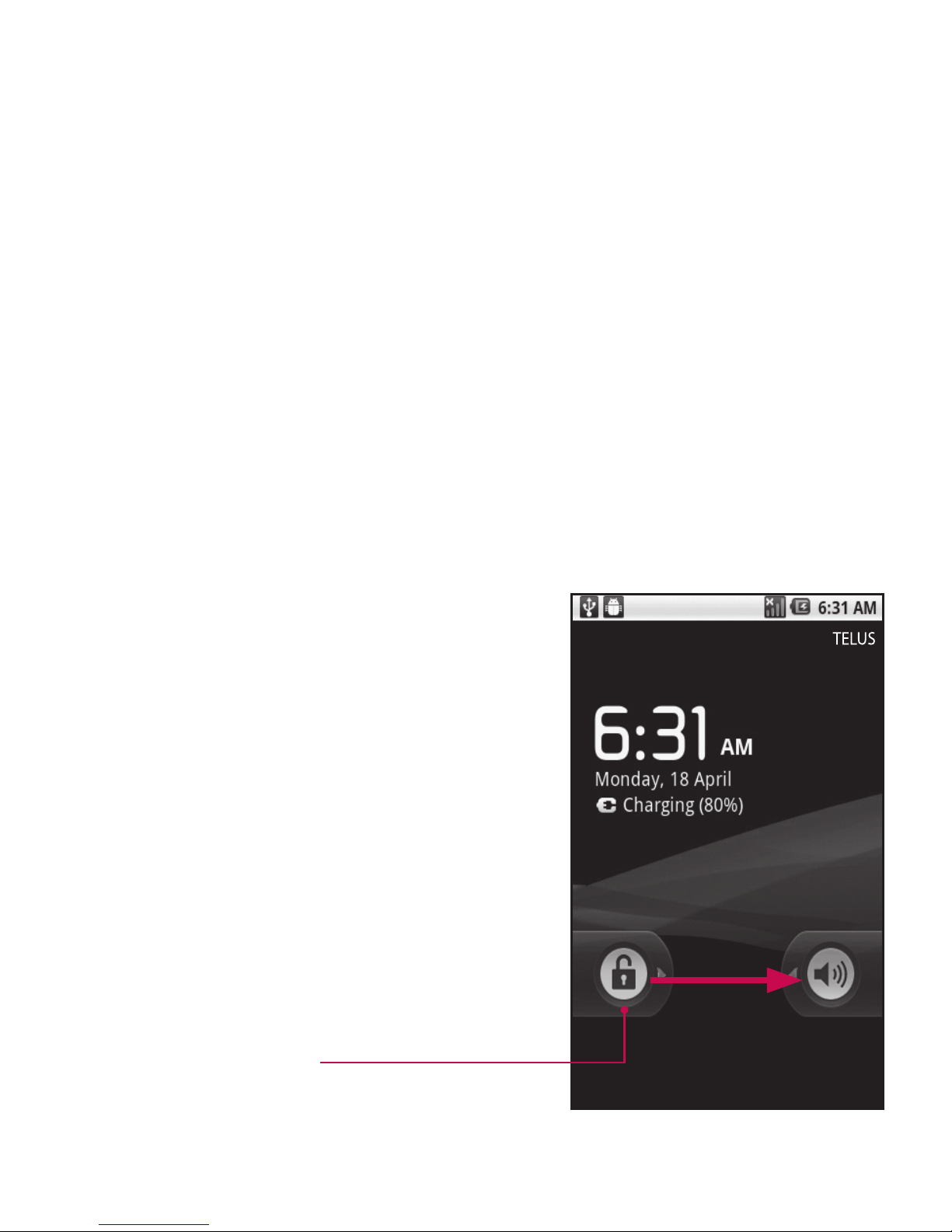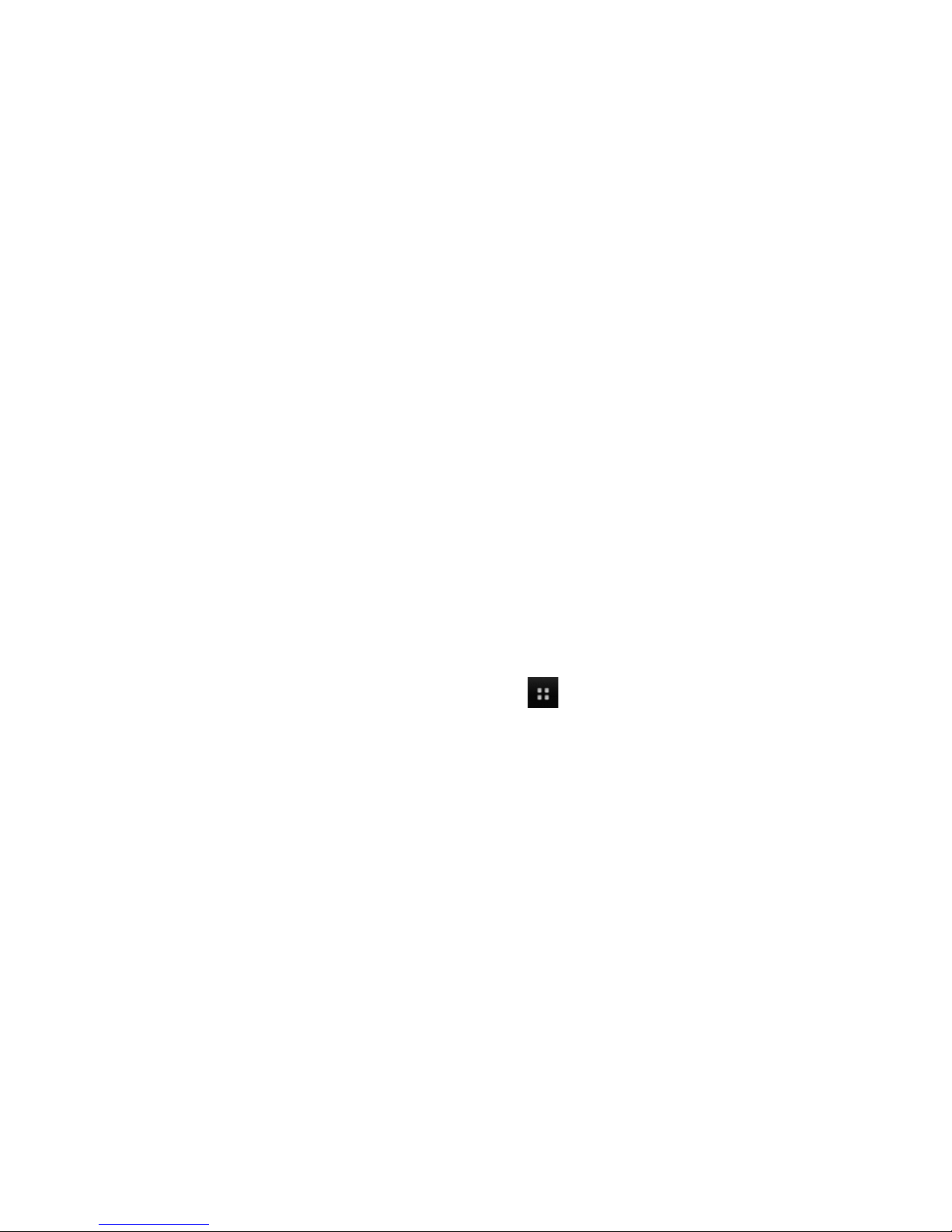8
Applications
Multi-tasking is easy with Android because open applications keep
running even when you open another application.There’s no need to
quit an application before opening another. Use and switch among
several open applications.Android manages each application,
stopping and starting them as needed, to ensure that idle applications
don’t consume resources unnecessarily.
Opening an application
• Open an application simply by touching its icon on the screen.
Opening multiple applications
1.
Press the Home Key to minimize the current application.
NOTE: If the application icon you want is on your Home screen, simply
touch it now to open and use it.
2.
Touch the Application Launcher icon ( )
3.
Touch the application icon you want to open.