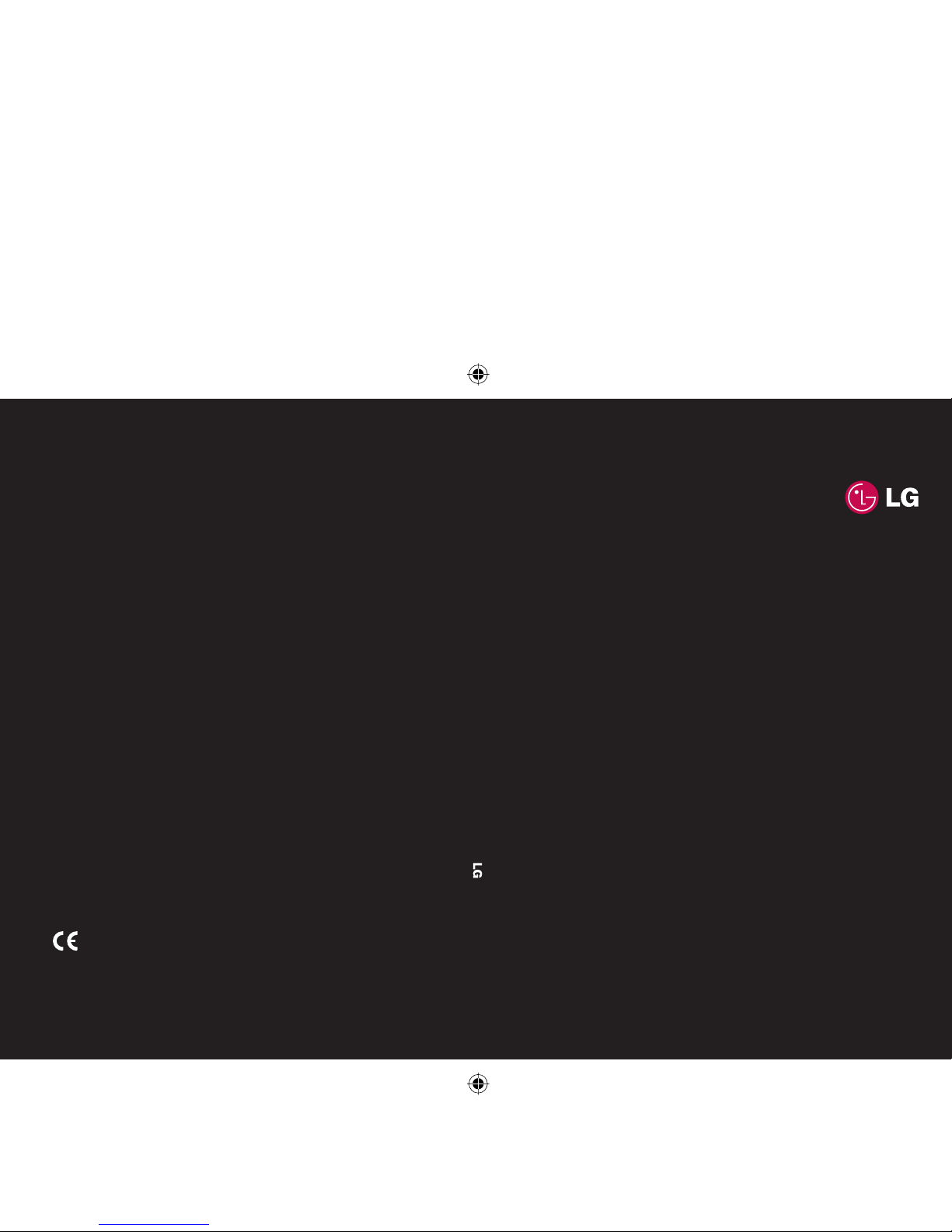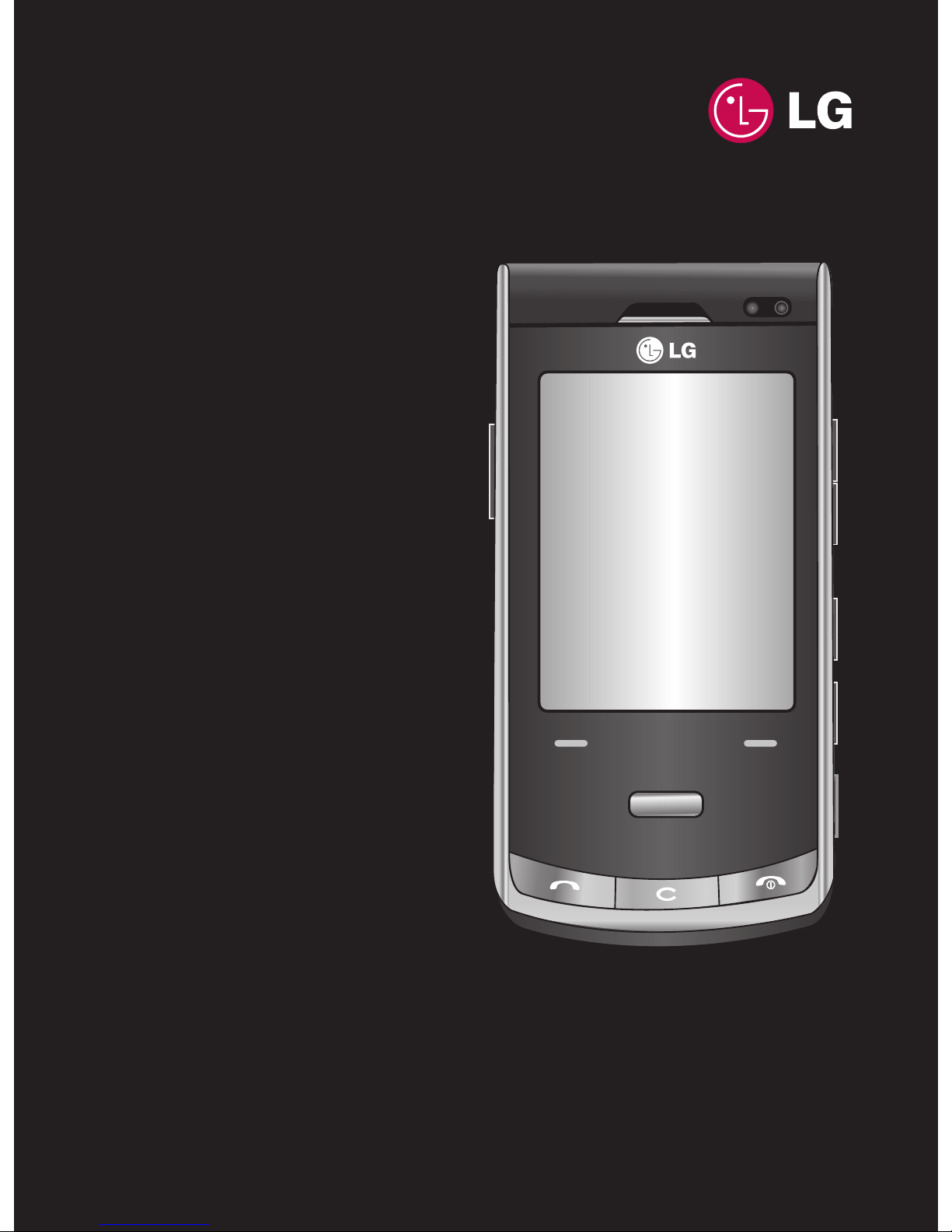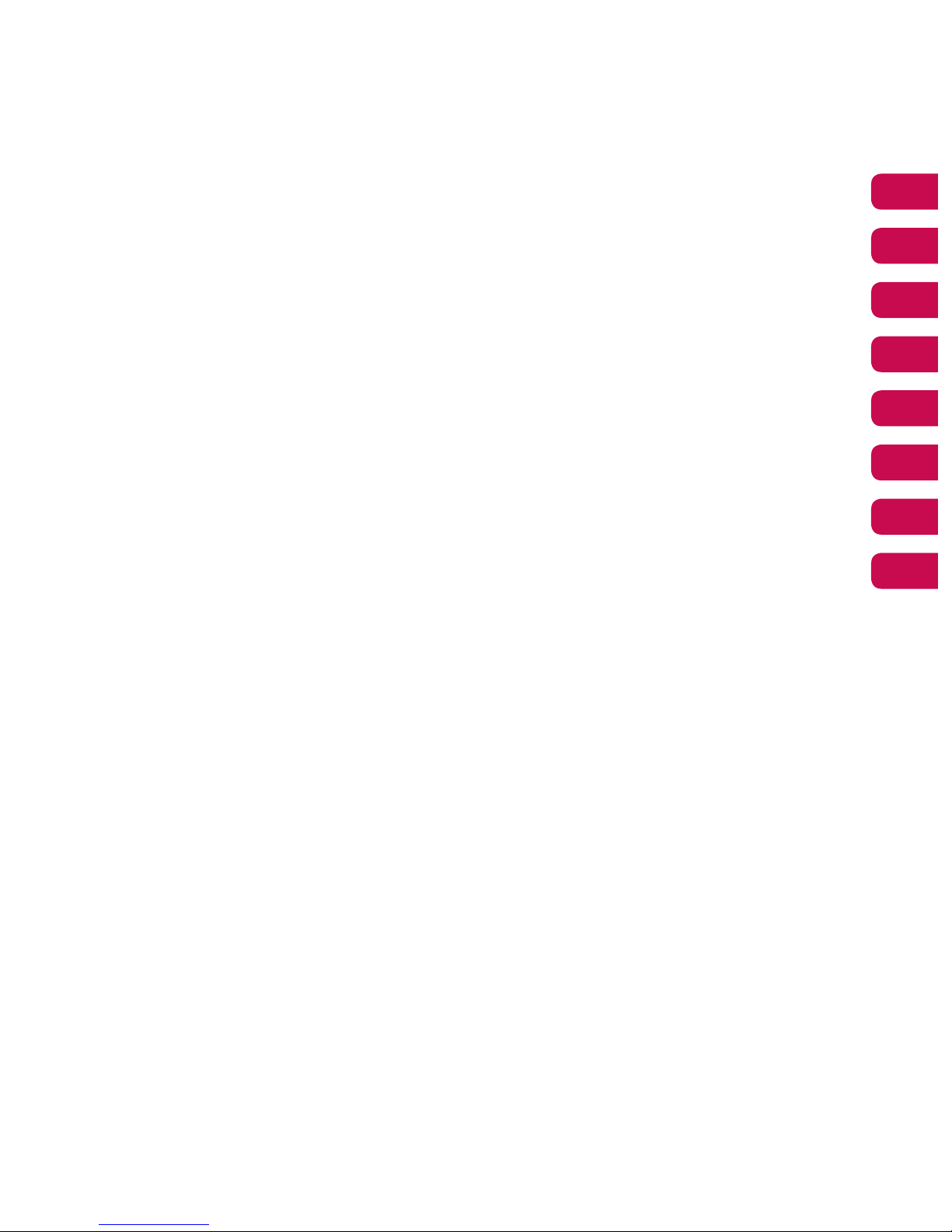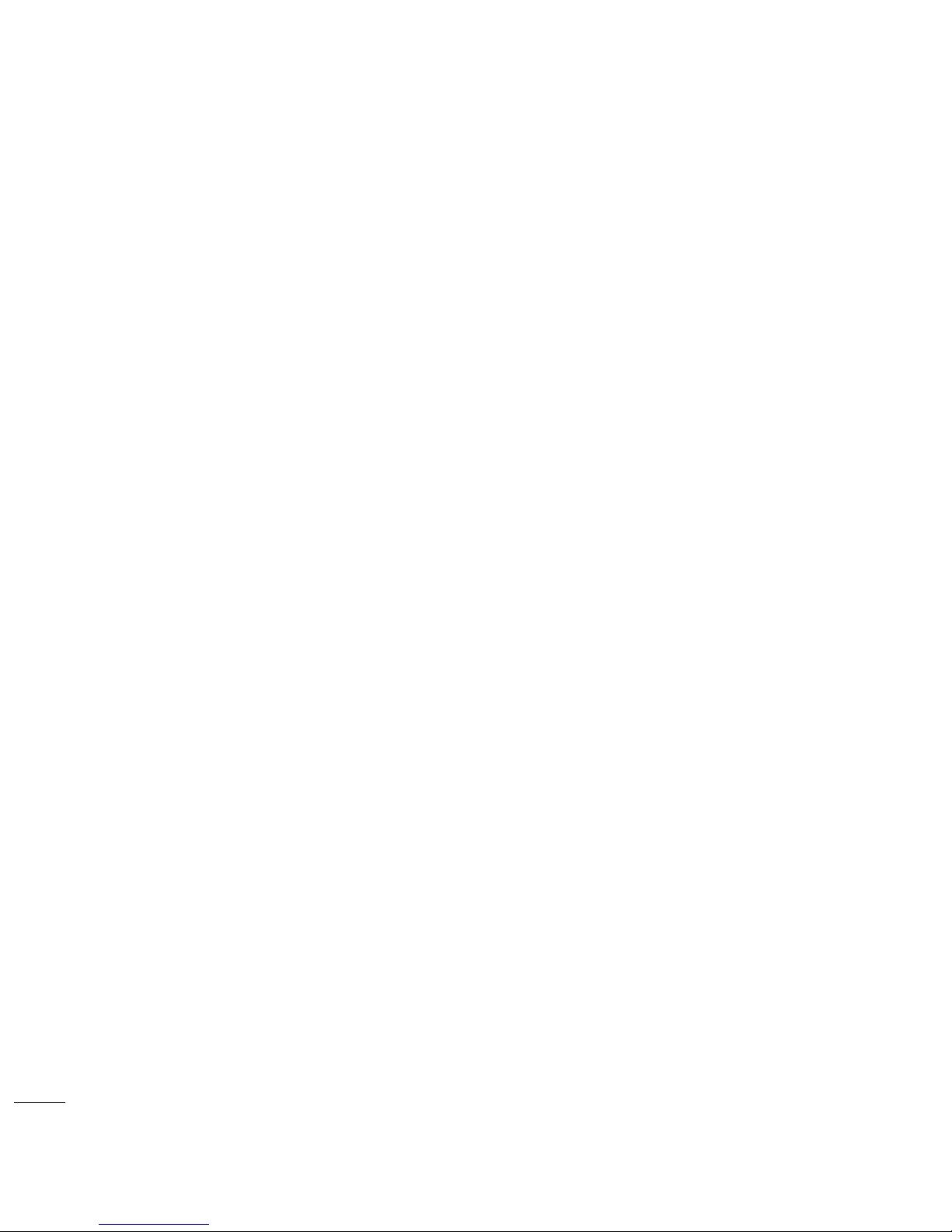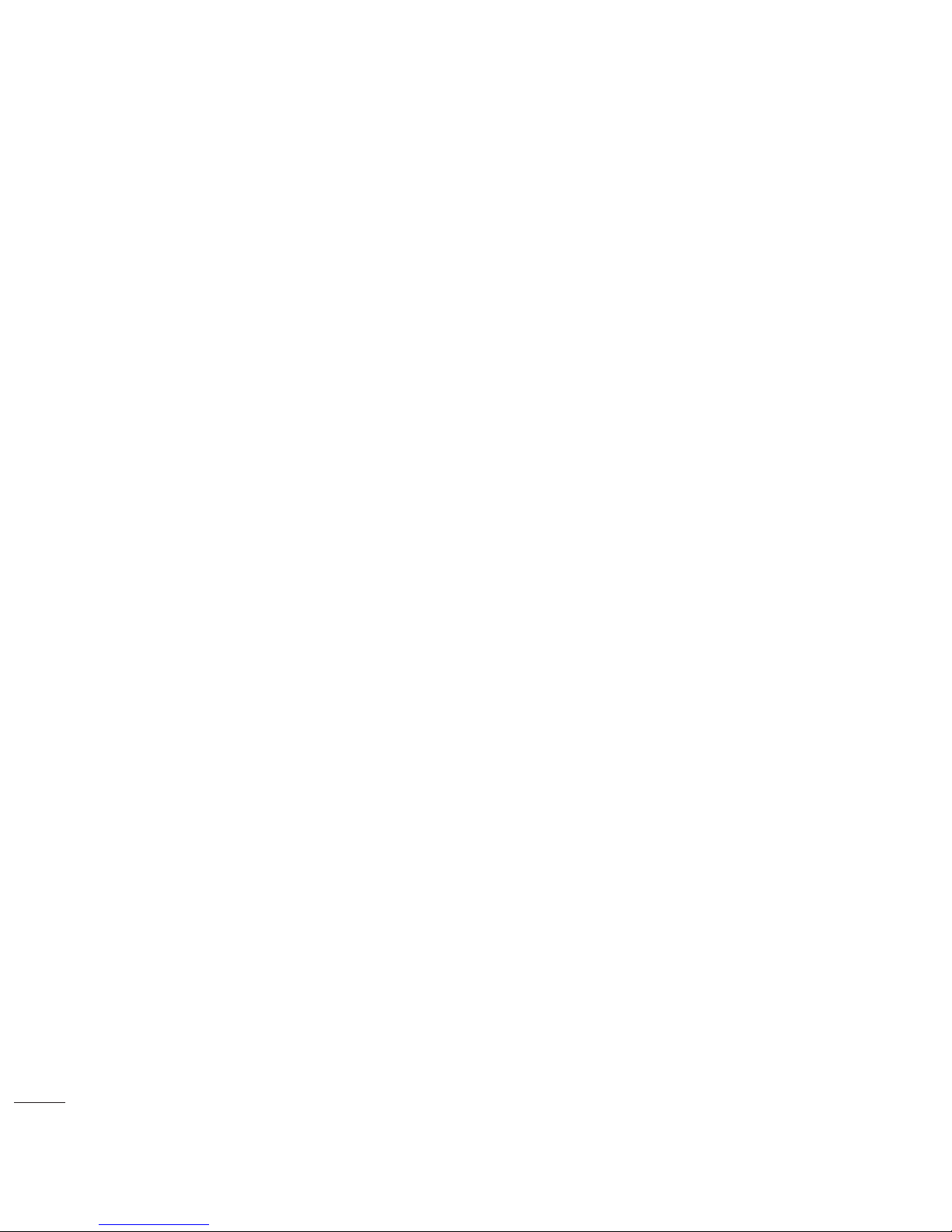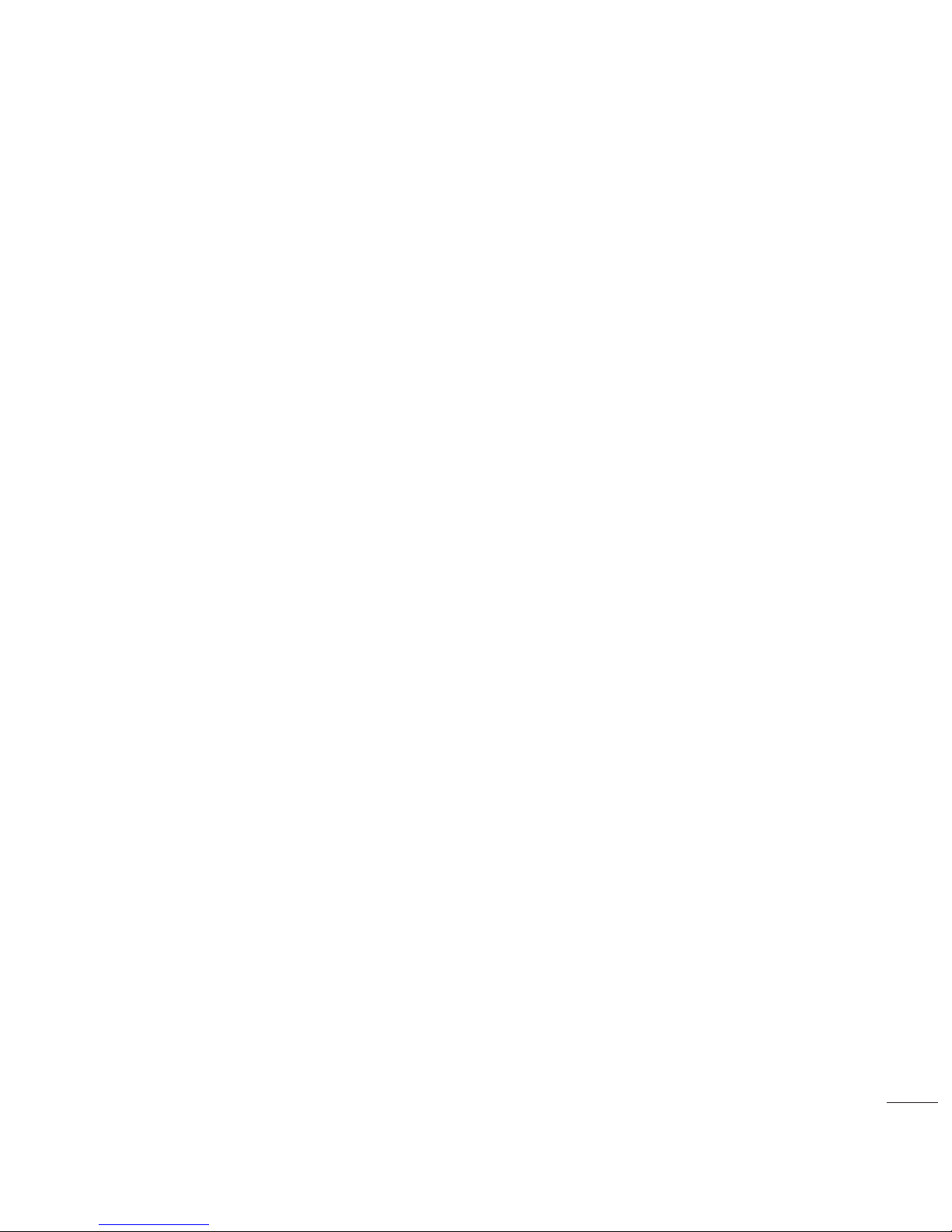5
Get creative
Camera............................................................34
Taking a quick photo ............................34
After you’ve taken your photo...........34
Using the ash .........................................35
Adjusting the brightness .....................35
Choosing a shot mode..........................35
Using Continuous shot mode ............36
Using a frame shot mode.....................36
Taking a panoramic shot......................36
Using the advanced settings..............37
Changing the image size .....................38
Choosing a colour tone........................39
Viewing your saved photos.................39
Setting a photo as a wallpaper or
contact image..........................................39
Video camera ................................................41
Shooting a quick video.........................41
After you’ve shot your video...............41
Adjusting the brightness .....................41
Using the advanced settings..............41
Changing the video image size.........42
Choosing an eect tone.......................43
Watching your saved videos...............43
Your photos and videos ............................44
Editing photo album options
menu ..........................................................44
Editing video album options menu .44
Viewing your photos and videos ......44
Adjusting the volume when
viewing a video .......................................44
Capturing an image from a video.....45
Sending a photo or video from the
album..........................................................45
Viewing your photos as a slide
show ............................................................46
Setting a photo as wallpaper .............46
Editing your photos ...............................46
Adding an eect to a photo................47
Morphing a photo ..................................47
Spotlighting a photo.............................47
Editing your videos ................................48
Trimming the length of your video..48
Merging two videos together............48
Merging a photo with a video............48
Adding text to a video ..........................49
Overlaying a photo ................................49
Adding a voice recording.....................50
Adding a soundtrack to your video..50
Changing the speed of your video...50
Adding a dimming eect.....................51
Multimedia.....................................................52
My images .................................................52
My images options menu....................52
Sending a photo......................................53
Using an image........................................53
Organising your images .......................53
Deleting an image..................................53