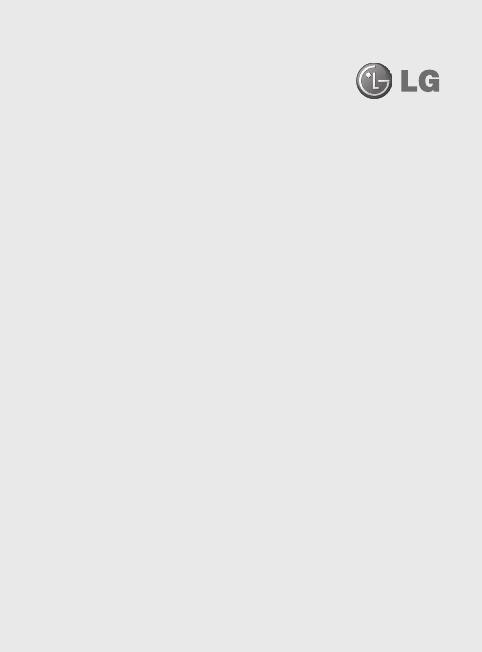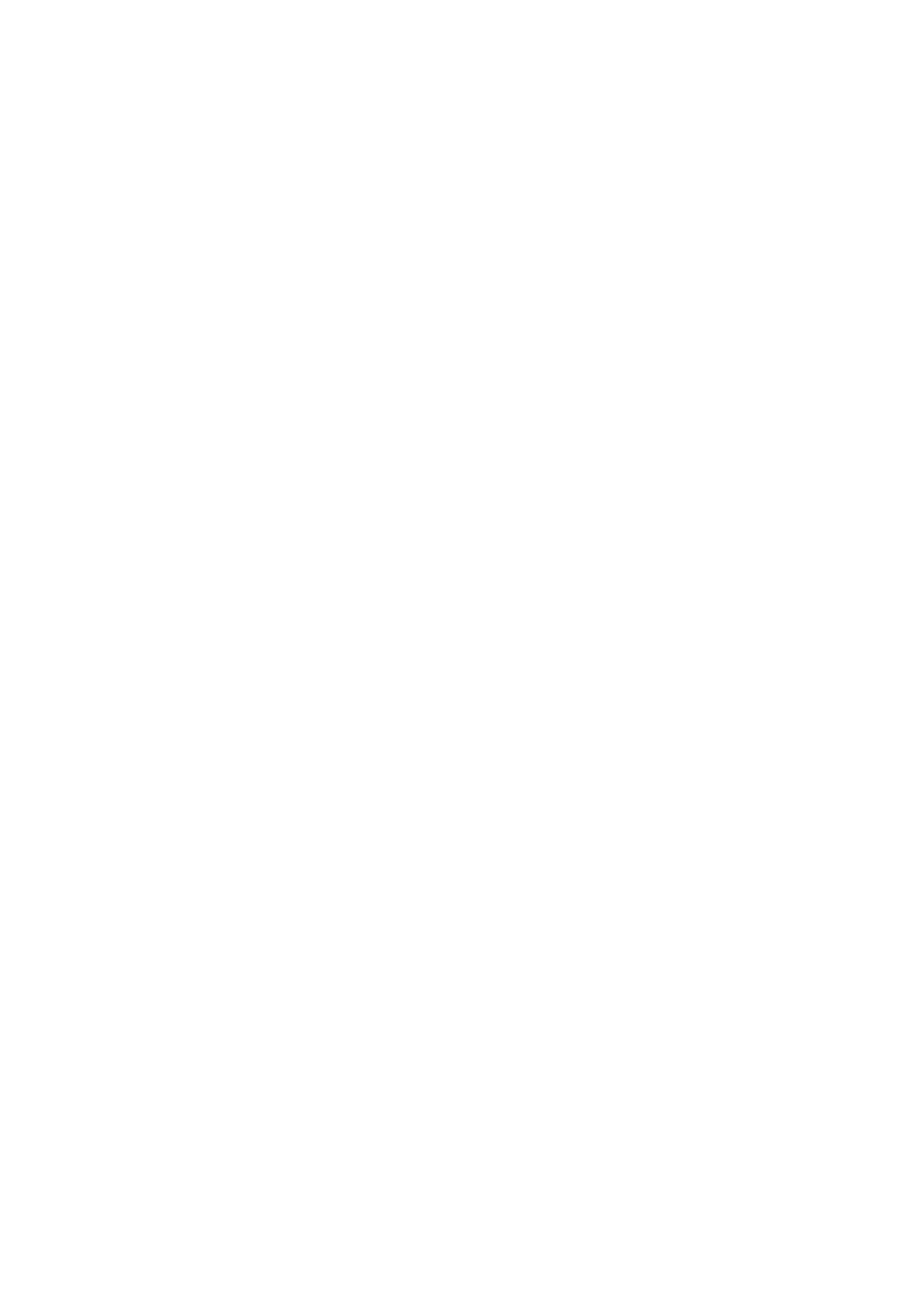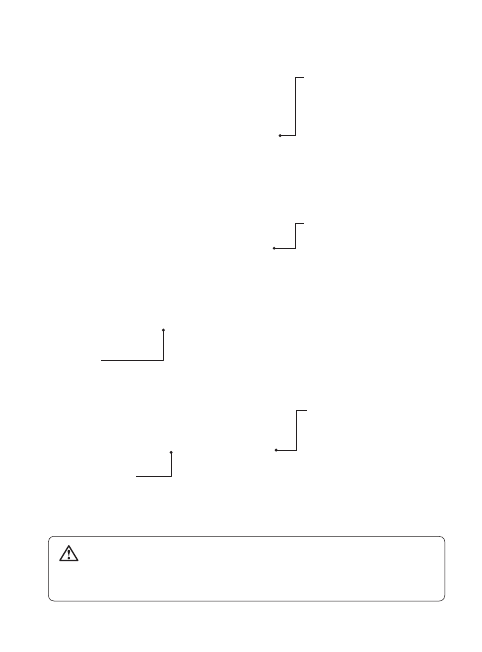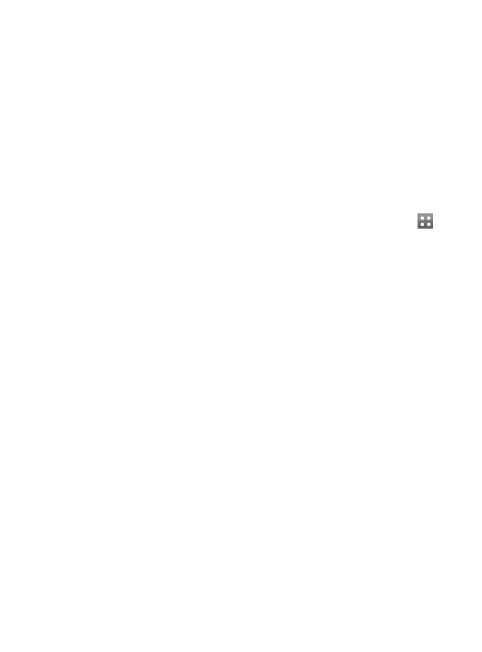10
LG T310 | User Guide
Memory card
Installing a memory card
You can expand the memory space
on your phone by using a MicroSD
memory card.
NOTE: A memory card is an optional
accessory.
1Remove the battery cover.
2Push the microSD card slot to
release lock.
3Flip up the slot.
4Put the microSD card on the card
tray. Make sure the gold colour
contact area is facing downwards.
5Flip down then push the slot to
lock.
6Replace the cover.
Formatting the memory card
Your memory card may already be
formatted. If it isn’t, you will need to
format it before you can start to use it.
1From the Home screen select ,
then Phone settings in SETTINGS
tab.
2Touch Memory info then choose
External memory.
3Touch Format and then confirm
your choice.
4Enter the password, if one is set.
Your card will then be formatted
and ready to use.
NOTE: If there is existing content
on your memory card, the folder
structure may be different after
formatting since all files will have
been deleted.
Me
Touc
furth
COM
CO
U