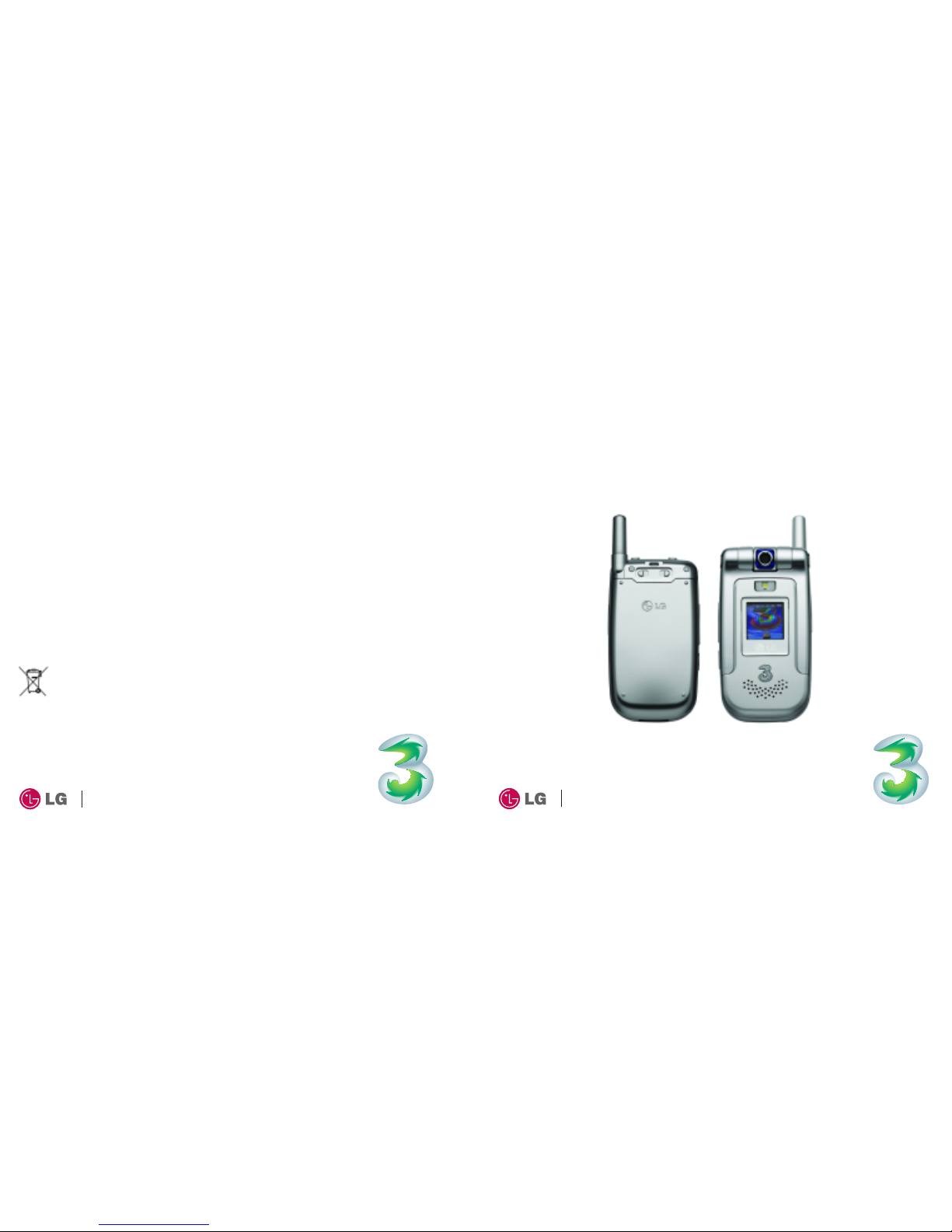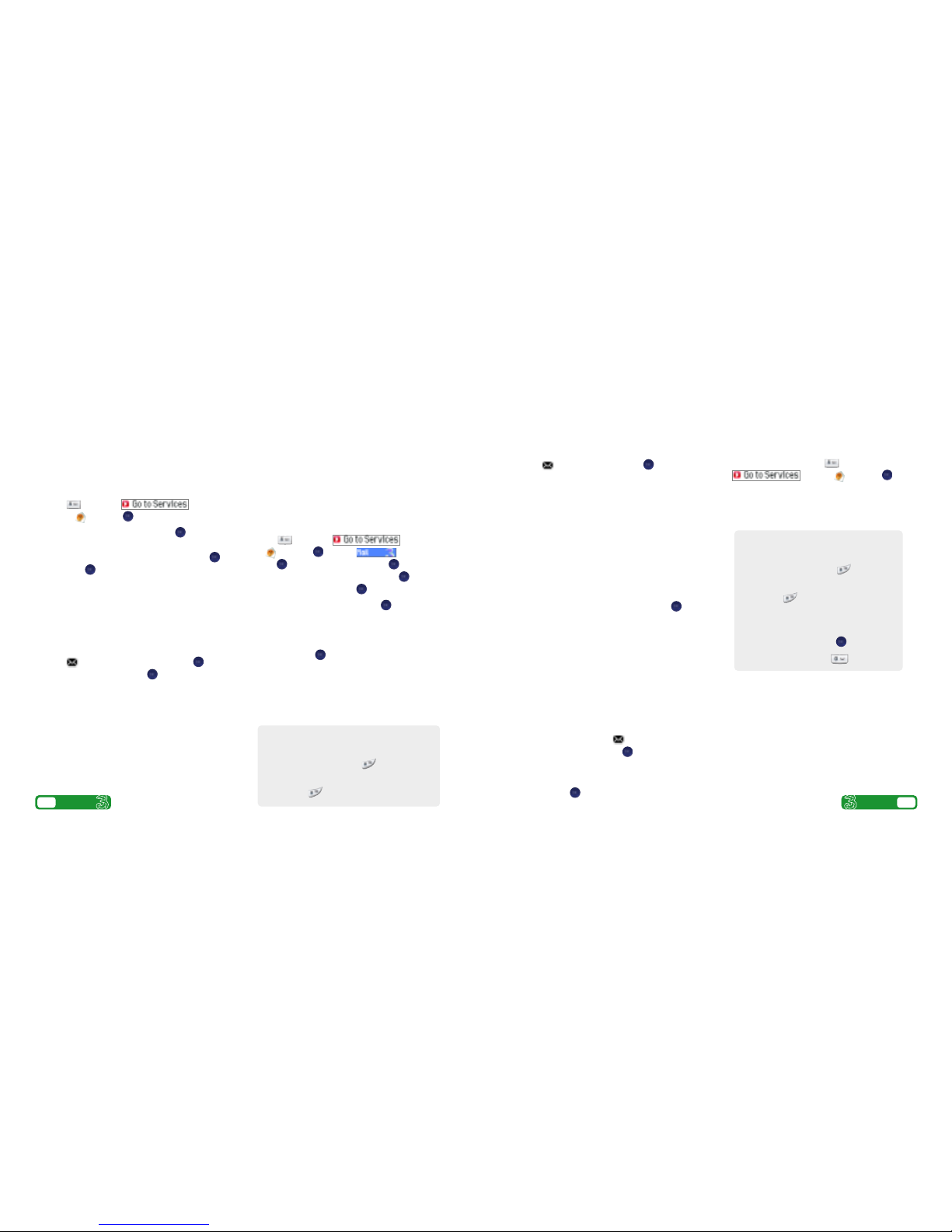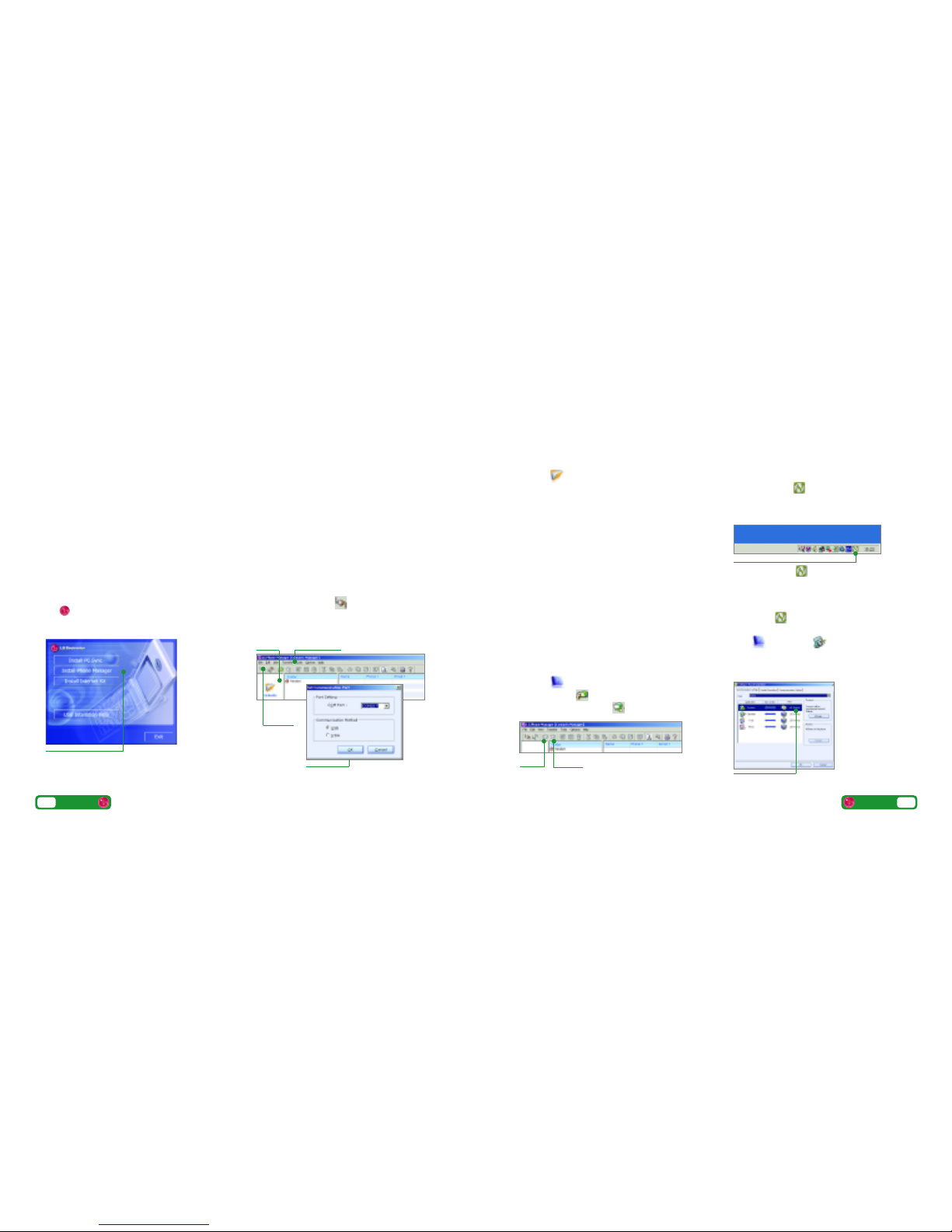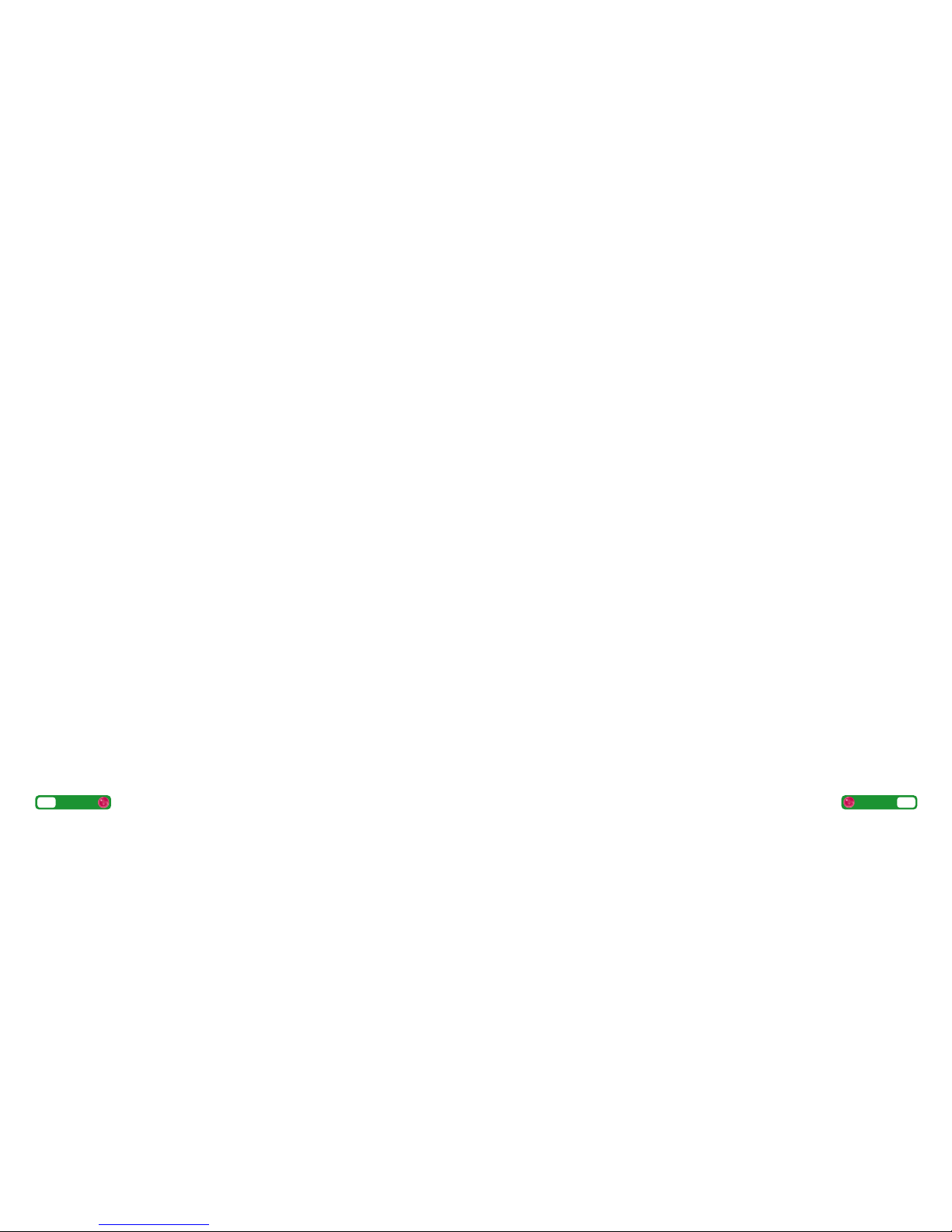Health and safety information from the manufacturer
Aircraft safety
>In accordance with CAA regulations, you must
switch off your mobile on aircraft. Mobile phone
signals can interfere with aircraft equipment. Follow
the instructions given by airline staff at all times.
Hospital safety
>Switch off your mobile in areas where the use of a
handset is prohibited. Follow the instructions given
by the respective medical facility regarding the use
of handsets on their premises.
General safety
>Observe ‘Turn off 2-way radio’ signs, such as those
near petrol stations, chemicals or explosives, and
turn off your handset.
>Do not allow children to play with the handset,
charger or batteries.
>
Do not use the handset where blasting is in progress.
>The operation of some medical electronic devices,
such ashearing aids and pacemakers, may be
affected if a handset if used next to them. Observe
any warning signs and the manufacturer’s
recommendations.
Road safety
>You MUST exercise the proper control of your vehicle
at all times. Give your full attention to driving.
>Observe all laws in respect to the use of handsets
when driving.
>Pull off the road and park before making or
answering a call where it is safe to do so. UK law
prohibits the use of a handset when driving.
>You MUST NOT stop on the hard shoulder of a
motorway to answer or make a call, except in
an emergency.
>Switch off your handset at refuelling points and
petrol stations,even if you are not refuelling
your own car.
>Do not storeof carry flammable or explosive
materials near your handset.
>Electronic vehicle systems, such as anti-lock brakes,
speed control and fuel injection systems are not
normally affected by radio transmissions.
>The manufacturers of such equipment can advise
if it is adequately shielded from radio transmissions.
Consult your dealer and do not switch on a handset
until it has been checked by qualified installers.
Health and safety information from the manufacturer
Safety precautions
>Do not allow battery to come into direct
contact with an electric outlet or car cigarette
lighter socket.
>Do not pierce battery with sharp objects.
>Do not drop or subject the mobile to physical shock.
>When the battery has reached the end of its life,
dispose of it in accordance with environmental
regulations. Do not dispose of your battery in
household rubbish.
>Do not immerse in water.
>Do not disassemble or modify the battery.
>Stop using the battery if abnormal heat, odour,
discolouration, deformation or abnormal conditions
are detected during use, charge or storage.
>Do not use damaged or deformed batteries. In the
unlikely event of a battery leak, take care to keep
the battery discharge away from your eyes or skin.
>If the leakage does come into contact with the
eyes or skin, please wash thoroughly in clean
water and consult a doctor.
>The earpiece may become warm during normal use.
The handset itself may become warm while the
battery is being charged.
>Use a damp or anti-static cloth to clean the handset.
Do not use a dry cloth or electrostatically charged
cloth. Do not use chemical or abrasive cleaners as
these could damage the mobile.
>Retain the cardboard packing supplied with this
handset. It should be used if the mobile has to be
returned for service. This packaging can be
recycled when no longer required.
>Remember to make back-up copies of all
important data on your handset.
12 User guide 13
User guide