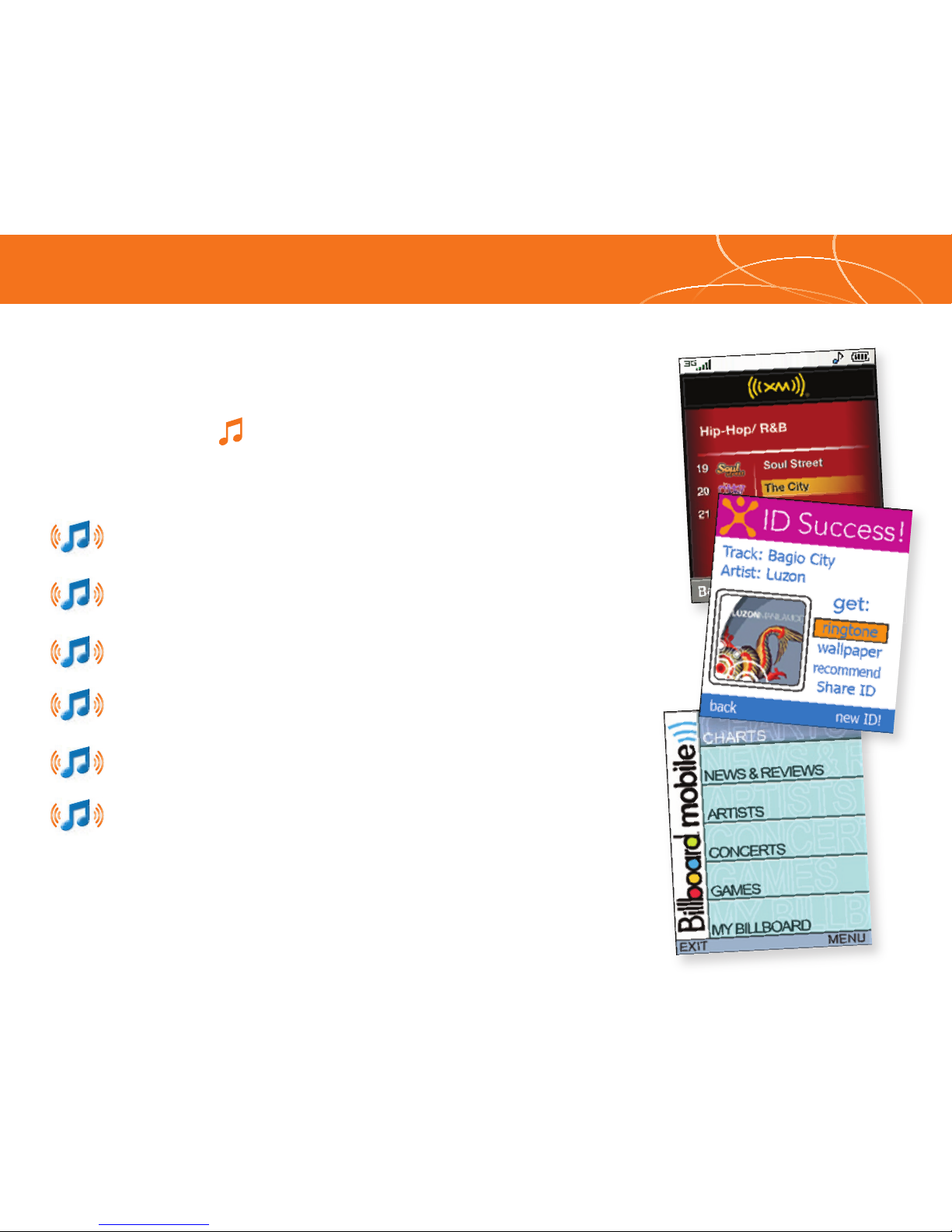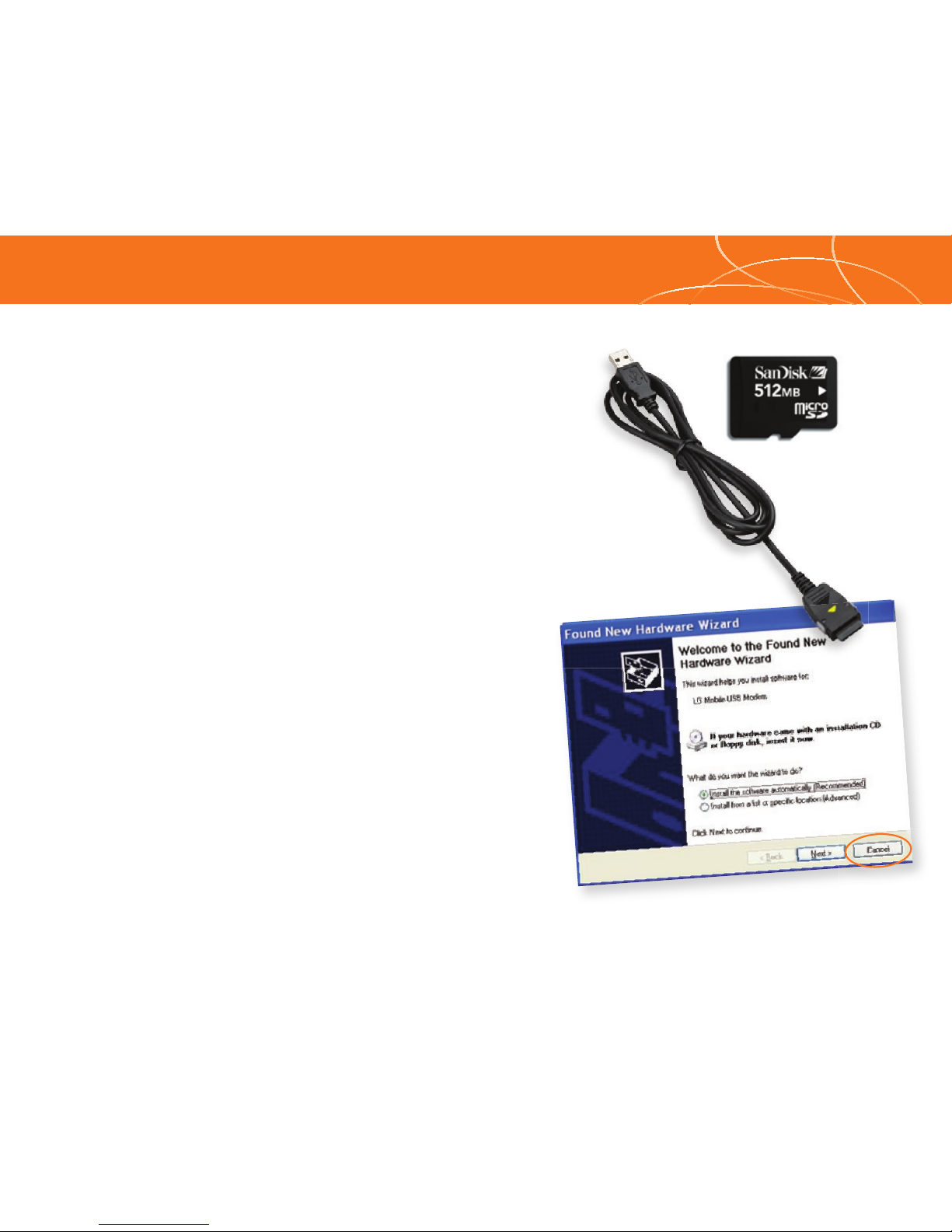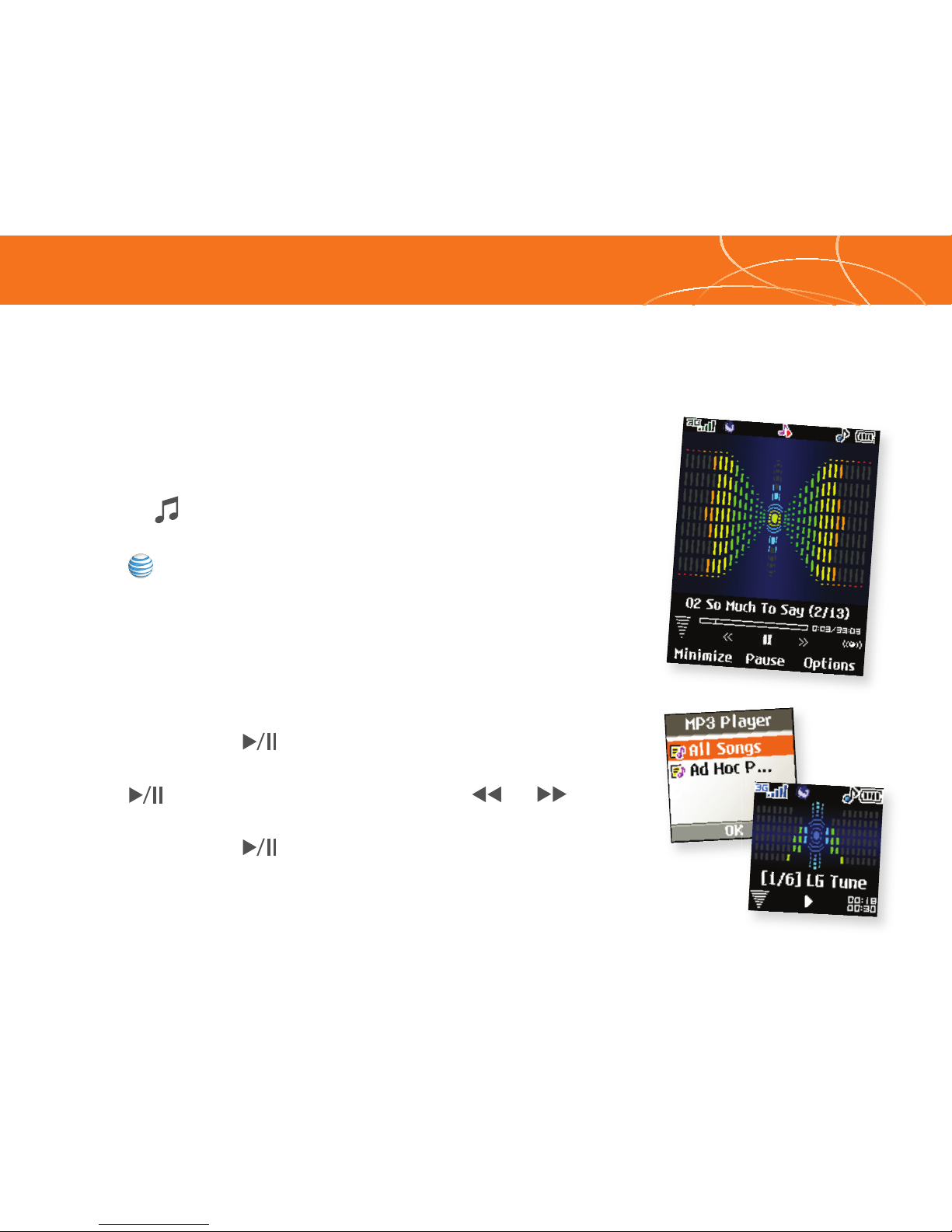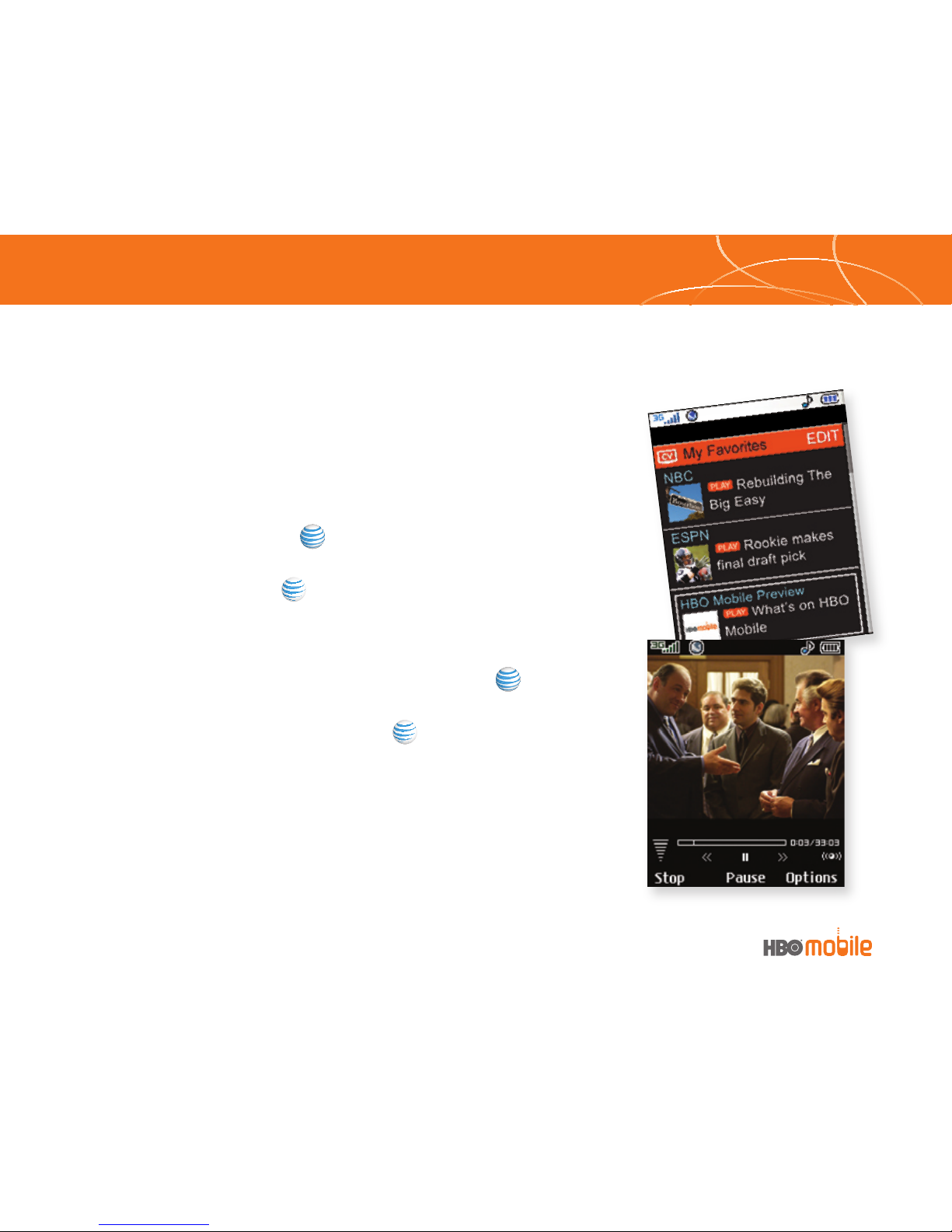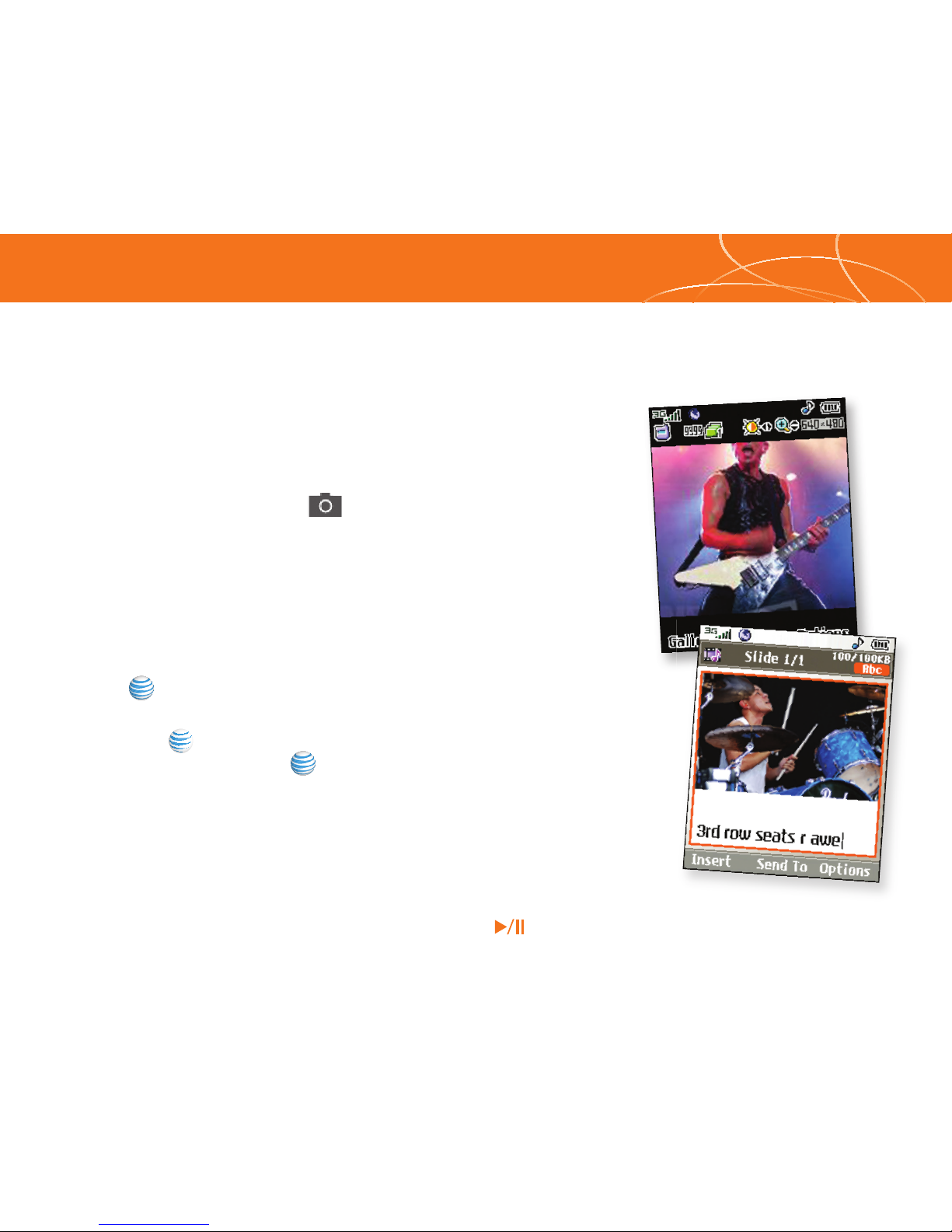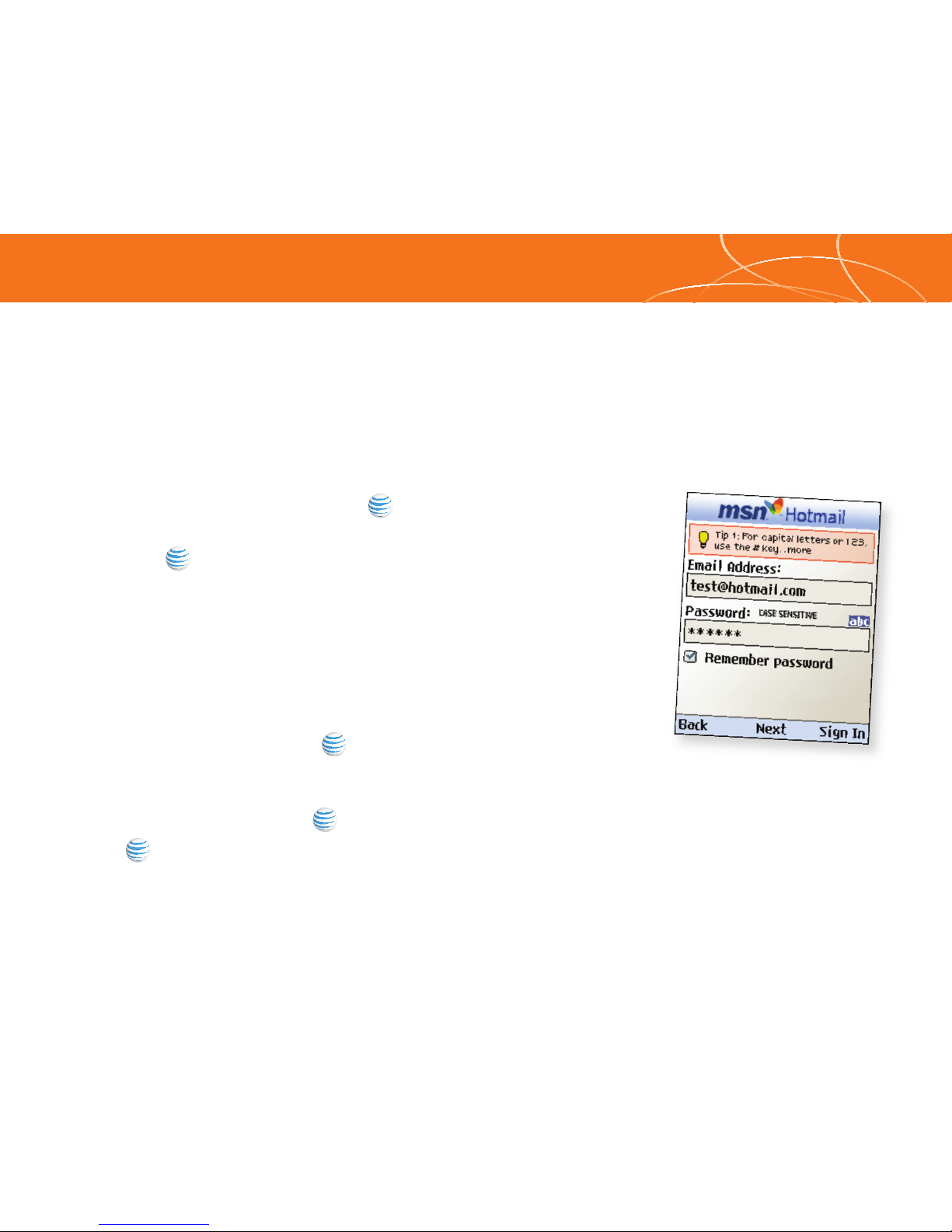Get the latest music news, charts, and concert info
from The Buzz
Listen to music on your phone.
Transfer your favorite tunes today!
1. You must convert your music to either .MP3, .AAC, or
.AAC+ format using the media player of your choice.
2. Remove the battery and insert the microSD
TM
card*
(gold contacts facing down) into the slot at the
top of the phone.
3. Power on the phone and connect it to your PC using
a USB data cable.*
4. When the Hardware Wizard pops up, click Cancel.
5. The PC recognizes the phone as a Removable Disk
under My Computer. Open the folder where your music
is stored and transfer your files by dragging and dropping
them onto the Removable Disk icon.
6. When finished, press the Right Soft Key on the
phone for Exit and disconnect the USB cable.
Transferring Music
*microSD
card and
USB data
cable sold
separately; go
to www.cingular.com.
Warning! Do not disconnect phone while file transfer is in progress.
Note: The number of files you can store
depends on the size and format options
of the memory card.
Requirement:
Windows 2000
or later. Not
compatible
with Mac OS.
To listen to music that you have transferred to your
phone, follow these quick easy steps:
Playing Music with the Flip Open
1. Press the Key, select Music Player (1), then All Songs (1) or
Playlists (2). Select a song or playlist.
2. Press to play/pause. Press up or down on the
Navigation Key to change the volume, and left or right to
go to the previous or next song.
3. Press the Left Soft Key for Minimize to access other phone
functionality while music is playing.
Playing Music with the Flip Closed
1. Press and hold the Key. Select All Songs or a playlist.
Use the left side volume keys to scroll.
2. Press to play/pause the music. Use the or
keys to go to the previous or next song.
3. Press and hold the Key to exit the music player.
Playing Music
Cellular Video brings your phone to life. Watch
news, sports, weather, and entertainment clips
on the go.
1. From standby mode, press the Left Soft Key for Menu.
2. Select CV (6), then press to connect.
3. Once connected, select the program or category you
wish to view and press .
Personalize your CV Home Page
1. From the CV home page, select EDIT and press .
2. Select the content you would like added or deleted
from your CV home page and press .
Note: You can add up to 20 favorites.
Parental Controls available. See box insert for details.
Access to Cellular Video requires a MEdia™ Max plan.
Cellular Video
The Sopranos
brought to you by
Visit www.cingular.com/device-support for more information.
Accessories for
productivity,
convenience,
and fashion are
available at
cingular.com.
Portable Stereo Speakers
Stereo Headset
Carrying Case
Vehicle Power Charger
microSD Memory Card
Share events the moment they happen.
Video Share lets you stream live video
directly to friends and family.
1. Dial the 10-digit phone number of another 3G Video Share
capable phone.*
2. A few seconds after initial connection, Video Share Ready will
display at the top of both screens. At this point, either calling
party may start one-way video sharing.
3. Press the Key. It will take a few seconds to establish a
video share connection.
4. If you’re the recipient, press the Left Soft Key for Accept
when prompted and you will see the live video from the
sender’s phone.
5. To end Video Sharing, select the icon, press the Left
Soft Key, then Yes (1). If you’re the sender, select Yes (1)
or No (2) to either save the video clip to My Stuff or discard
it. Only senders can save video clips sent via Video Share —
recipients do not have this capability. *
Both parties must be in a 3G
service area — a icon and
a icon must appear by
the signal bars prior to a call
being placed.