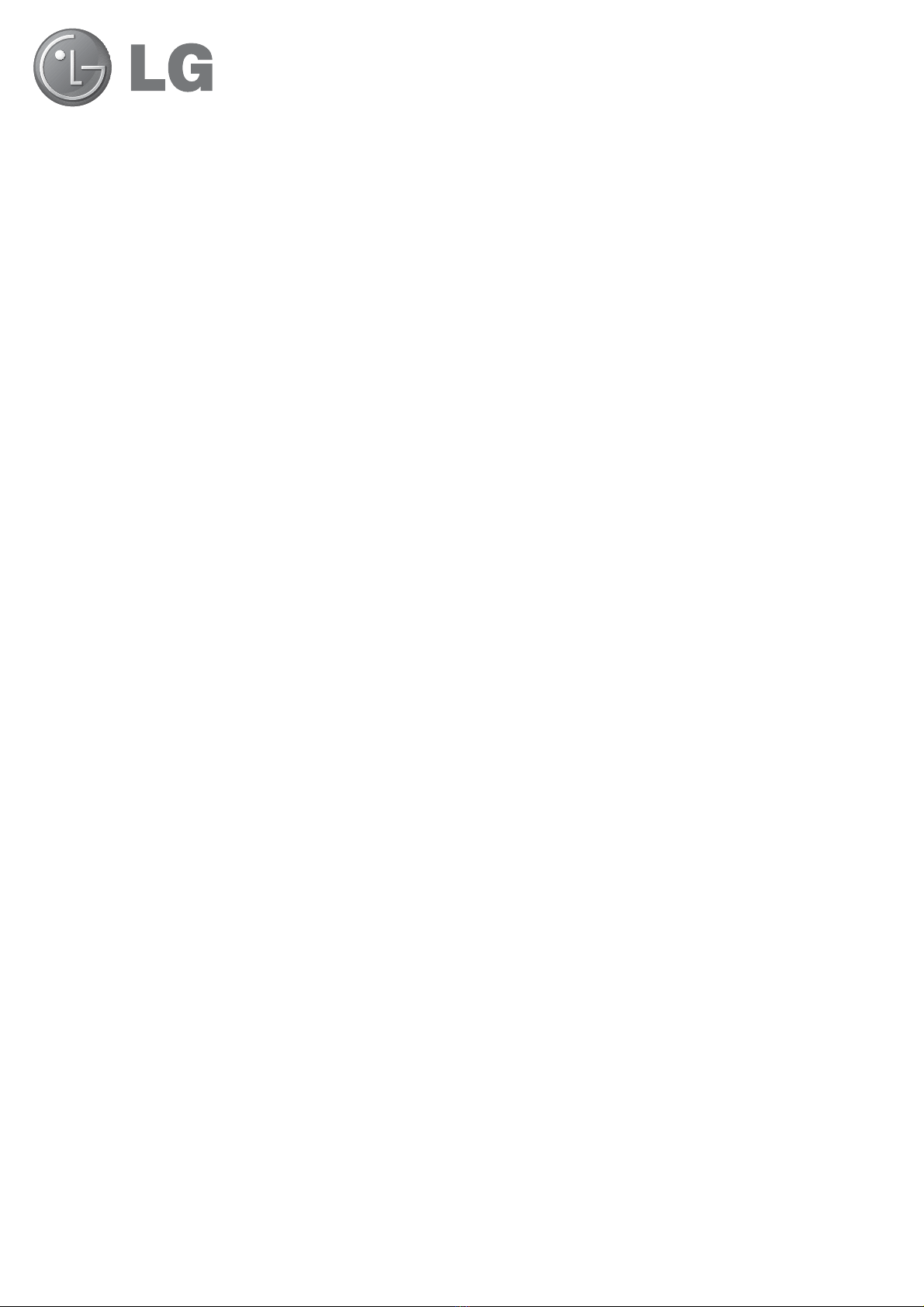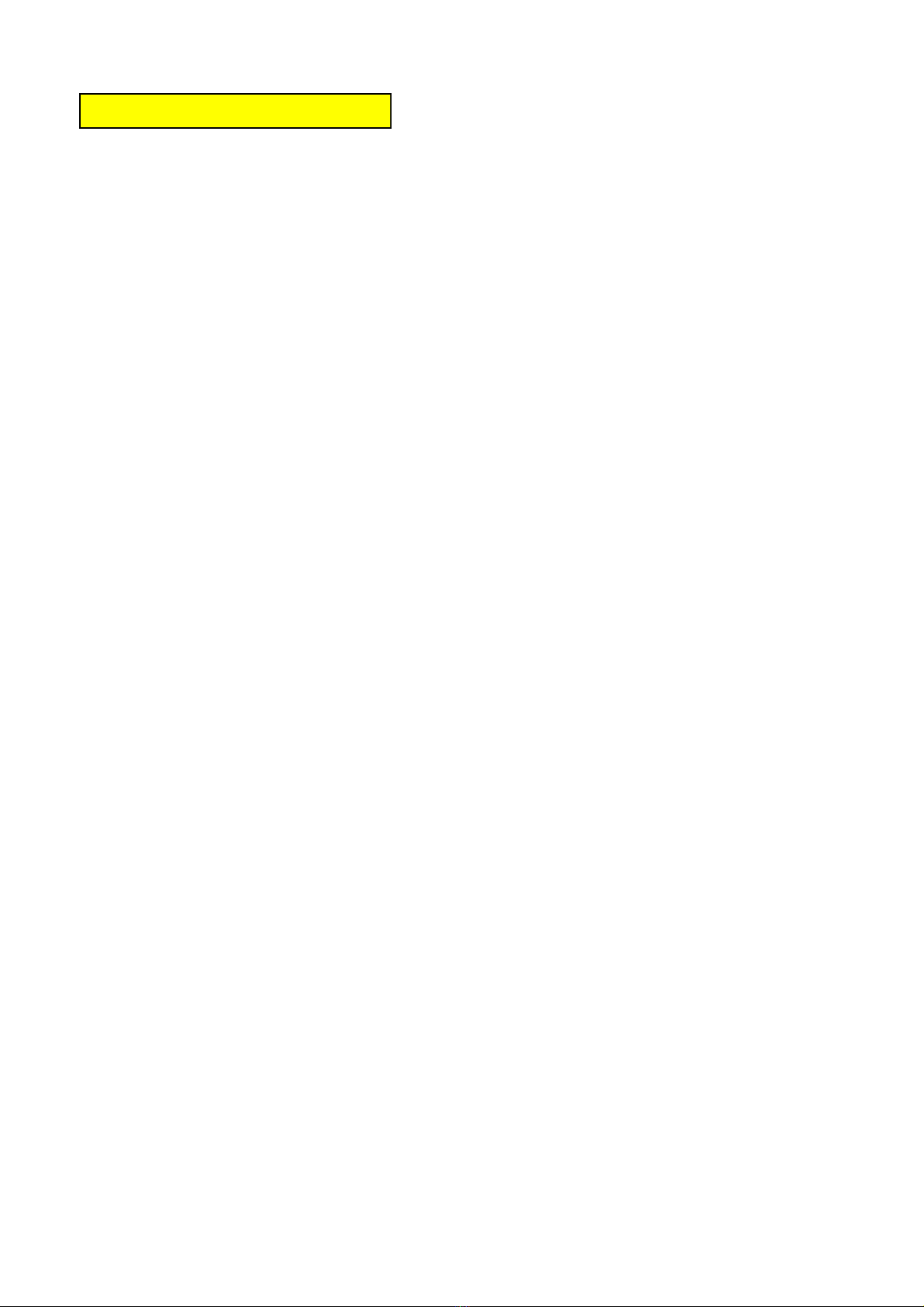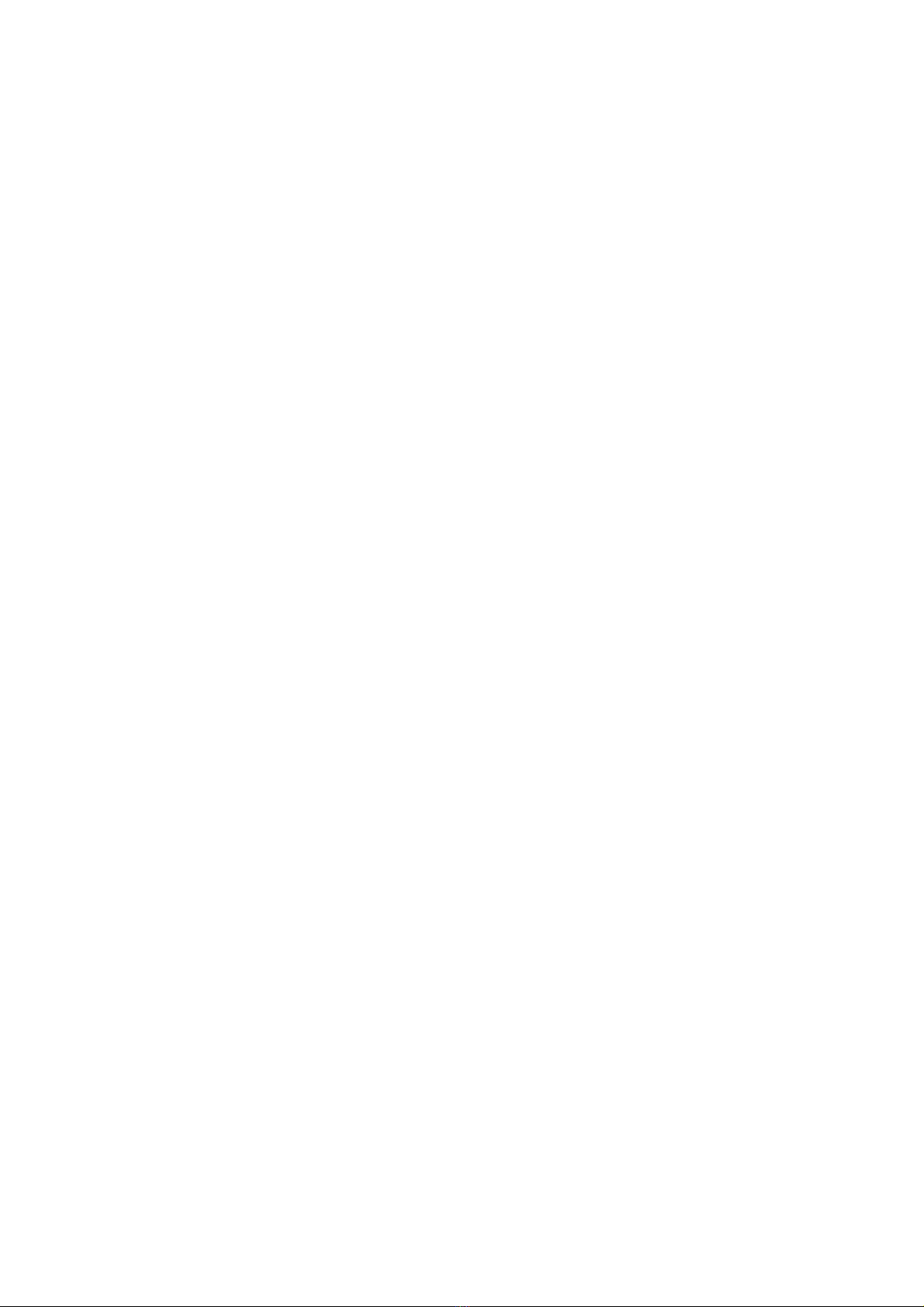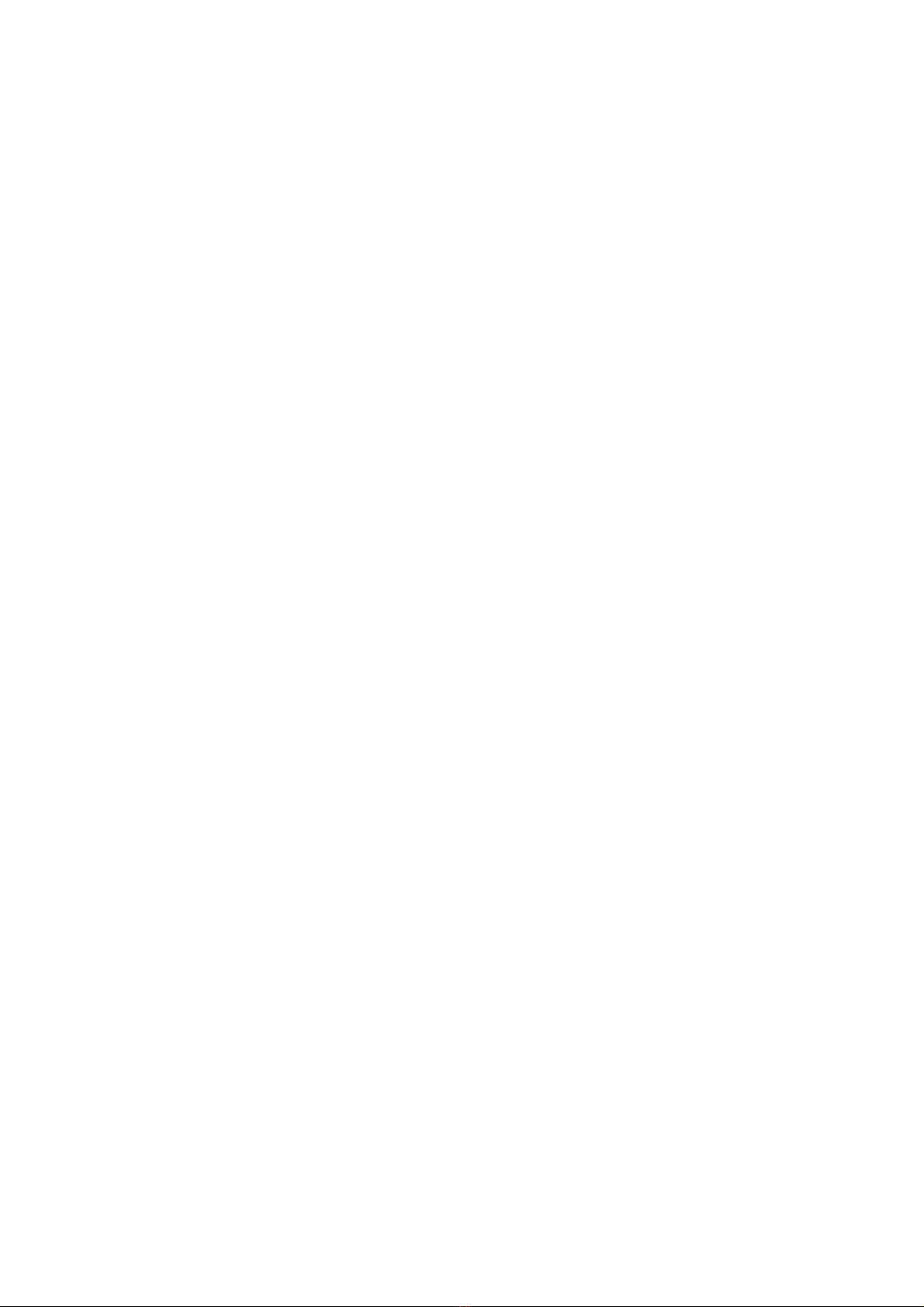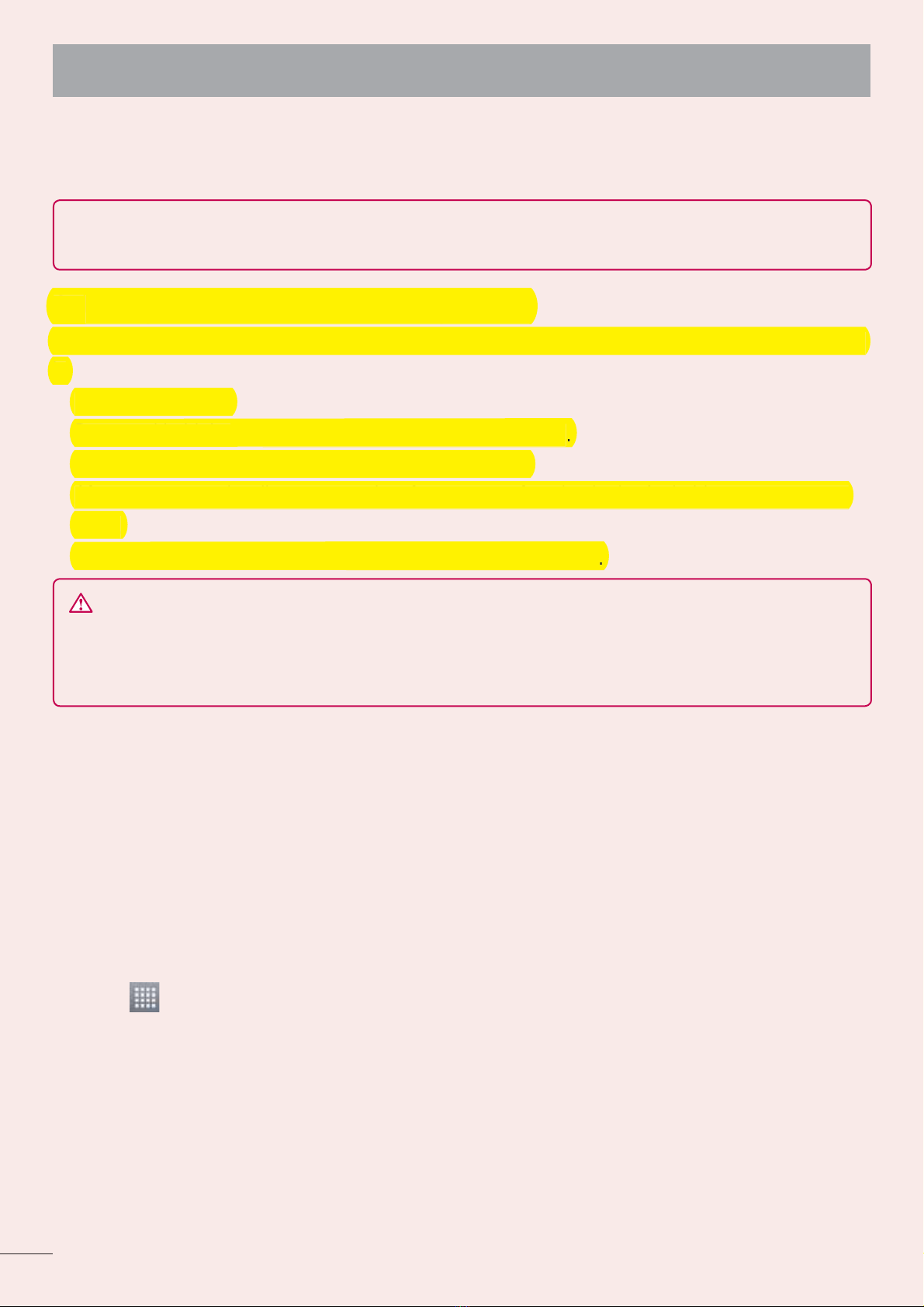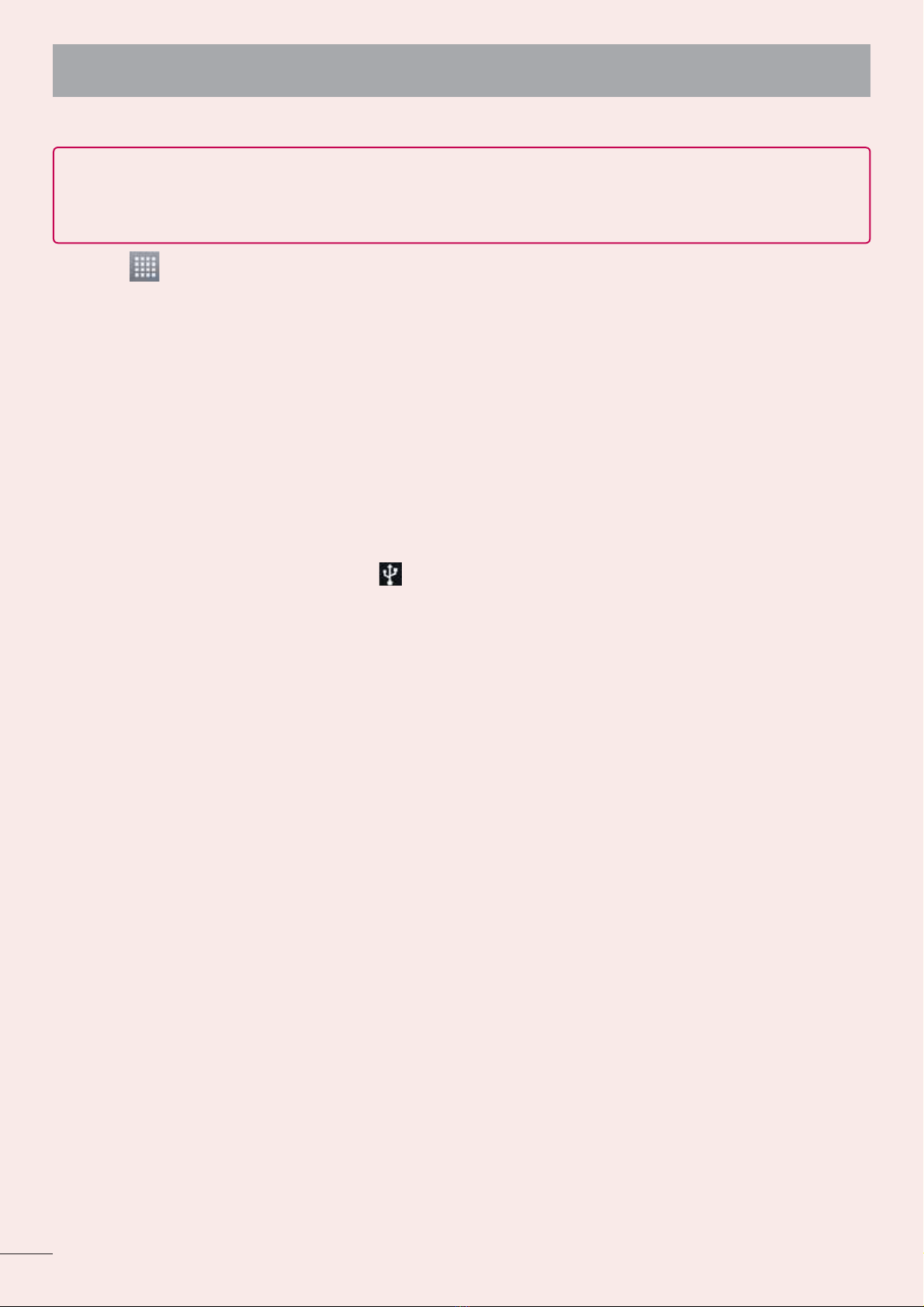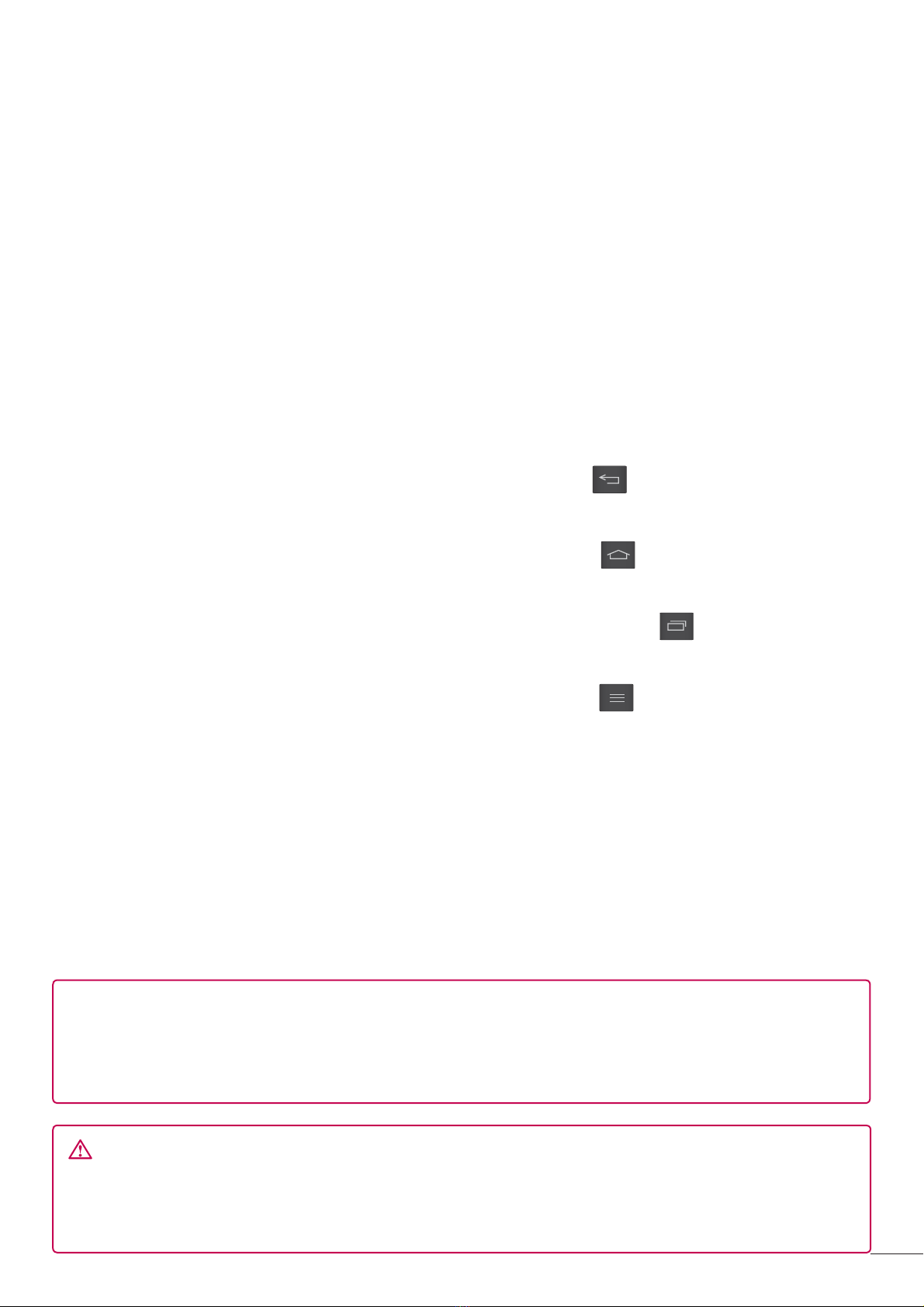12
< If you have forgotten PIN or Password >
If you forgot your PIN or Password, you need to do hard reset.
Caution: If you perform a hard reset, all user applications and user data are deleted.
Note: If you have not logged in Google Account and forgot Unlock Pattern, you need to
enter Backup PIN.
6. Using the hard reset (Factory reset)
If your phone does not restore to the original condition, use a Hard Reset (Factory Reset) to initialise
it.
Turn the power off.
Press and hold the Power/Lock key + Volume Down key.
Once LG Logo appears on the screen, release all Keys.
After some seconds, allow you to select factory reset function in the Android system recovery
utility.
Scroll the list by Volume keys and select it by Power/Lock key.
WARNING
If you perform a Hard Reset, all user applications, user data and DRM licenses will be
deleted. Please remember to back up any important data before performing a Hard
Reset.
7. Opening and switching applications
Multitasking is easy with Android because you can keep more than one application running at the
same time. There's no need to quit an application before opening another. Use and switch between
several open applications. Android manages each application, stopping and starting them as needed
to ensure that idle applications don't consume resources unnecessarily.
To return to view list recently used applications:
Simply press Recent apps key
To stop applications:
Touch > Apps tab > Settings > Apps > Running
Scroll and touch the desired application and touch Stop to stop it.
8. Installing PC Software (LG PC Suite)
"LG PC Suite" PC Application is a program that helps you connect your device to a PC via a USB
cable and Wi-Fi. Once connected, you can use the functions of your device from your PC.
With your "LG PC Suite" PC Application, You Can...
Manage and play your media contents (music, movie, pictures) on your PC.
Send multimedia contents to your device.
1
2
3
4
5
1
2
•
•
Getting to know your phone
Using the hard reset (Factory reset)Using the hard reset (Factory reset)
If your phone does not restore to the original condition, use a Hard Reset (Factory Reset) to initialiseIf your phone does not restore to the original condition, use a Hard Reset (Factory Reset) to initialise
Turn the power off.Turn the power off.
Press and hold thePress and hold the
Power/Lock key + Volume Down keyPower/Lock key + Volume Down key
Once LG Logo appears on the screen, release all Keys.Once LG Logo appears on the screen, release all Keys.
After some seconds, allow you to select factory reset function in the Android system recoveryAfter some seconds, allow you to select factory reset function in the Android system recovery
Scroll the list by Volume keys and select it byScroll the list by Volume keys and select it by
Power/Lock keyPower/Lock key