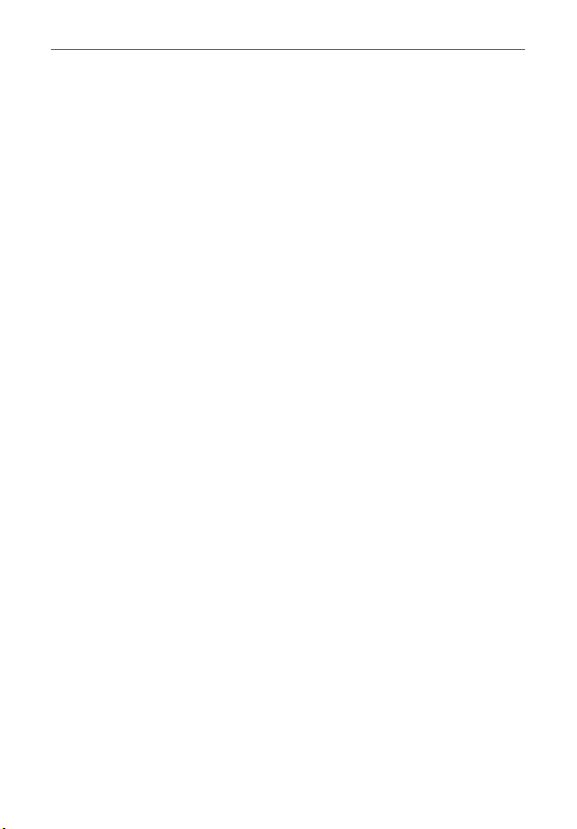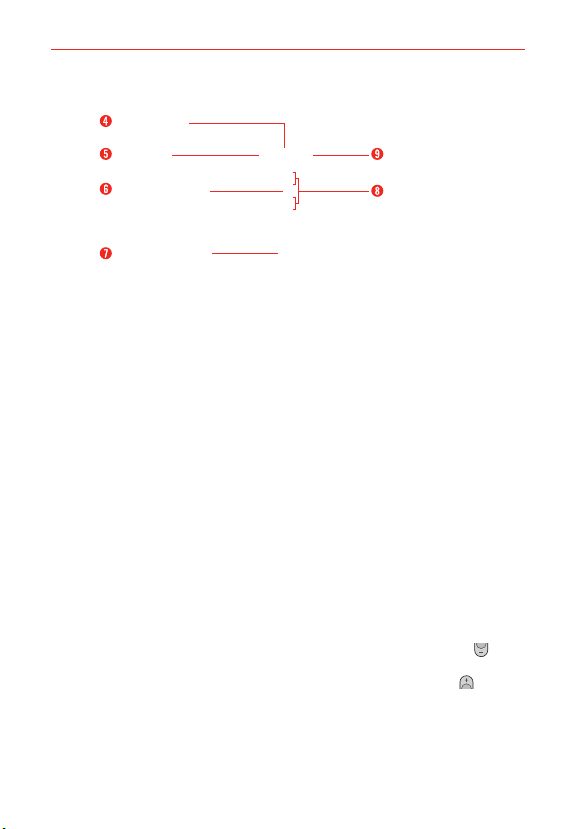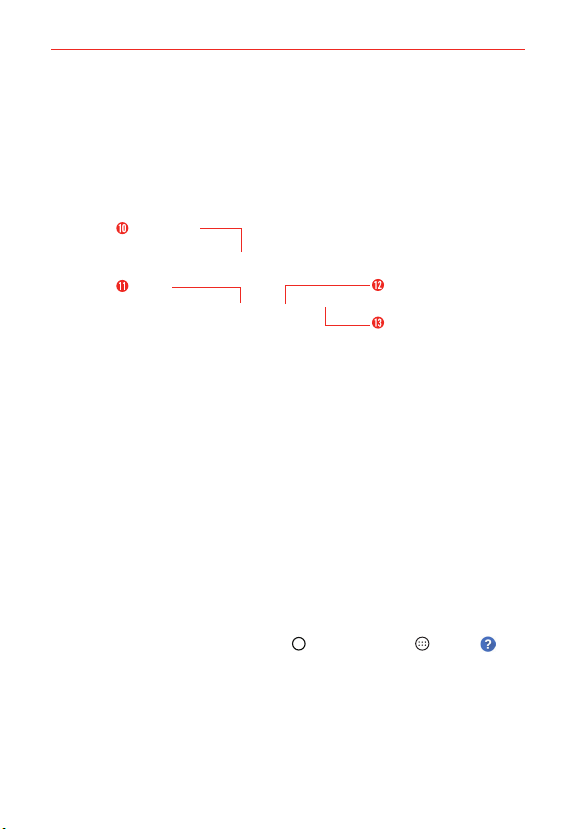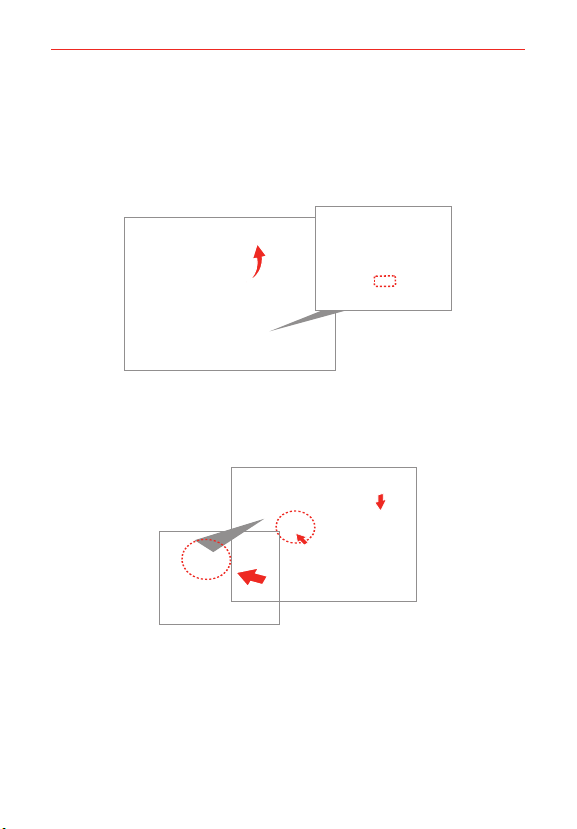2
Important Customer Information...............................................1
Table of Contents .......................................................................2
The Basics...................................................................................5
Phone Overview.................................................................................................... 5
Help ........................................................................................................................7
Setting Up Your Phone ........................................................................................ 8
Removing the Battery and SIM Card ................................................................10
Inserting and Removing a Memory Card...........................................................11
Charging Your Phone ..........................................................................................12
Optimizing Battery Life ......................................................................................14
Turning Your Phone On and Off ........................................................................16
Your Google Account ..........................................................................................18
Anti-Theft Guide .................................................................................................19
Touch Screen .......................................................................................................19
Getting to Know the Home Screen ...................................................................21
Apps: How to View, Open, and Switch .............................................................29
Capturing a Screenshot..................................................................................... 37
Phone’s Status Icons .........................................................................................38
Managing Notifications .....................................................................................40
Searching Your Phone and the Web.................................................................42
Setting Your Lock Screen ..................................................................................44
Fingerprints & security ...................................................................................... 47
Dual Window.......................................................................................................48
Connecting to Networks and Devices ................................... 50
Wi-Fi....................................................................................................................50
Wi-Fi Direct ........................................................................................................50
Bluetooth..............................................................................................................51
SmartShare ........................................................................................................52
PC connections with a USB cable....................................................................53
PC connections with a USB cable for Mac OS X users ................................54
Calls .......................................................................................... 55
Placing and Ending Calls ..................................................................................55
Answering or Rejecting Calls............................................................................58
Working With the Recent Tab ...........................................................................60
Table of Contents