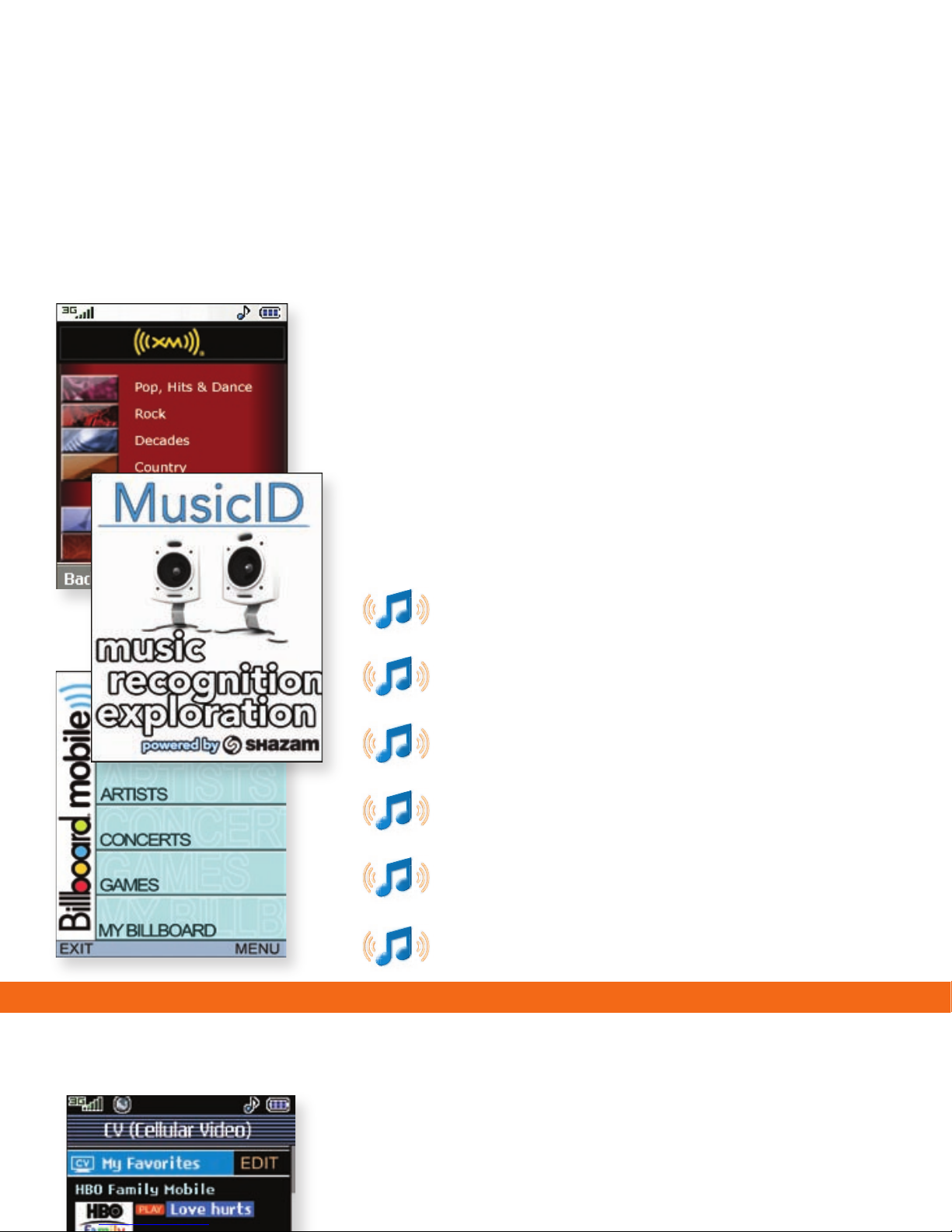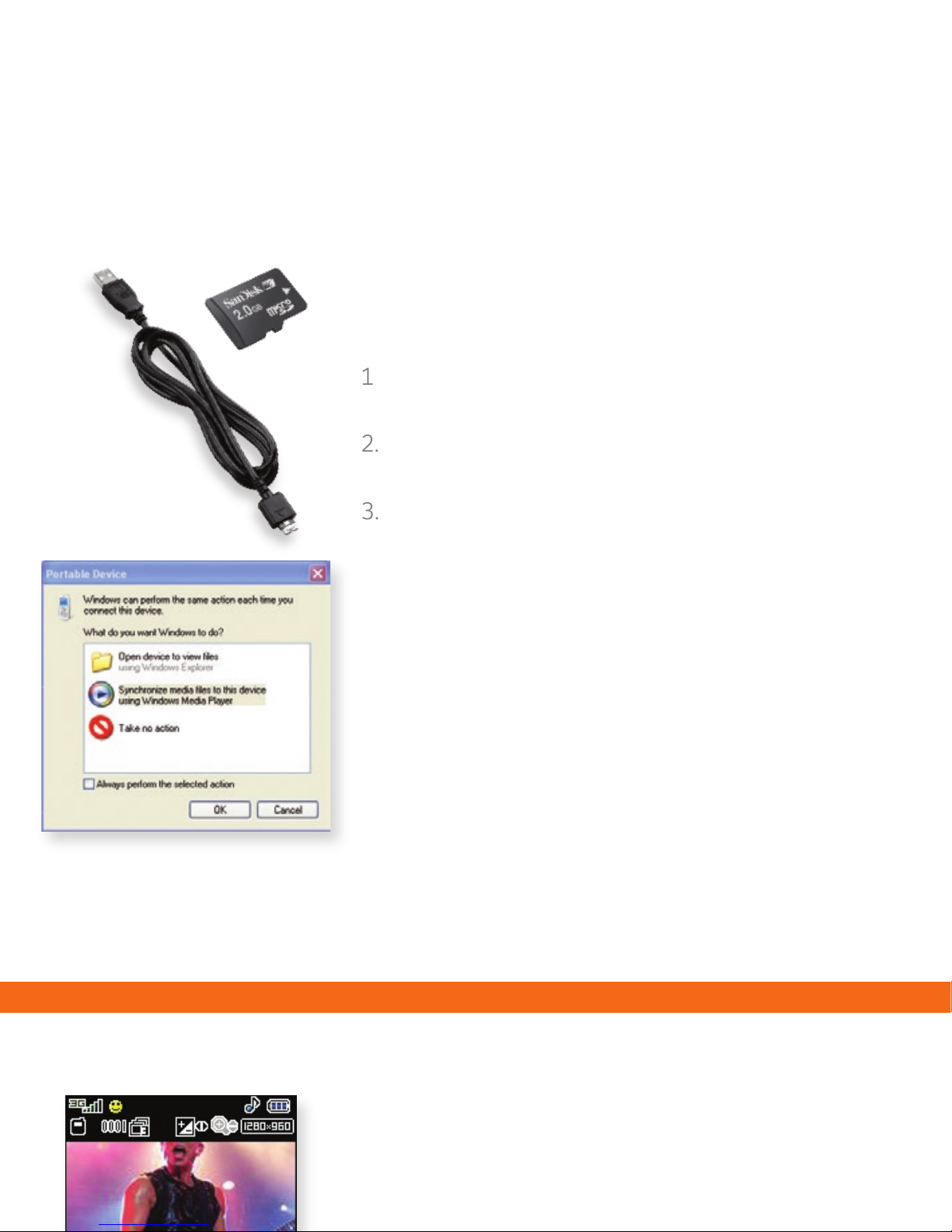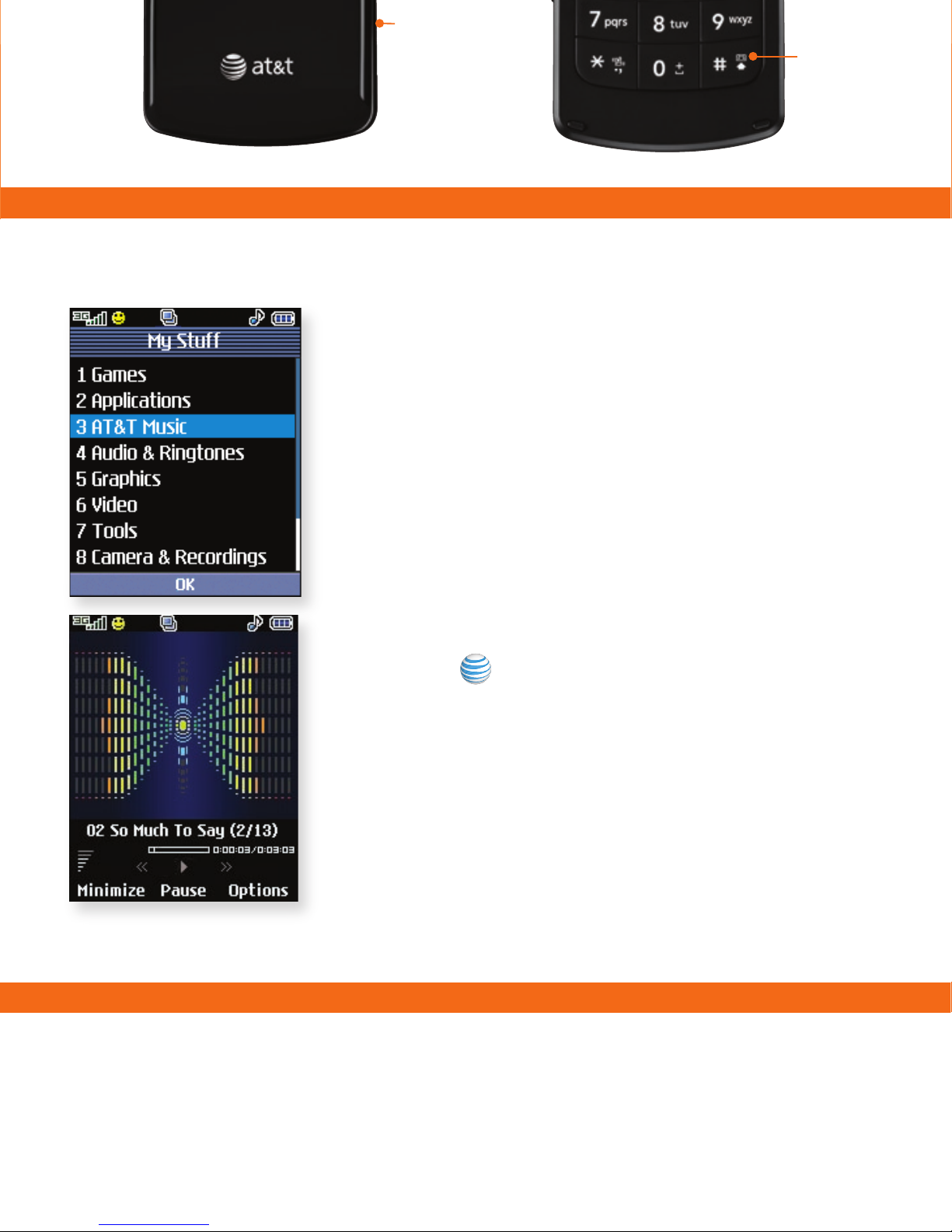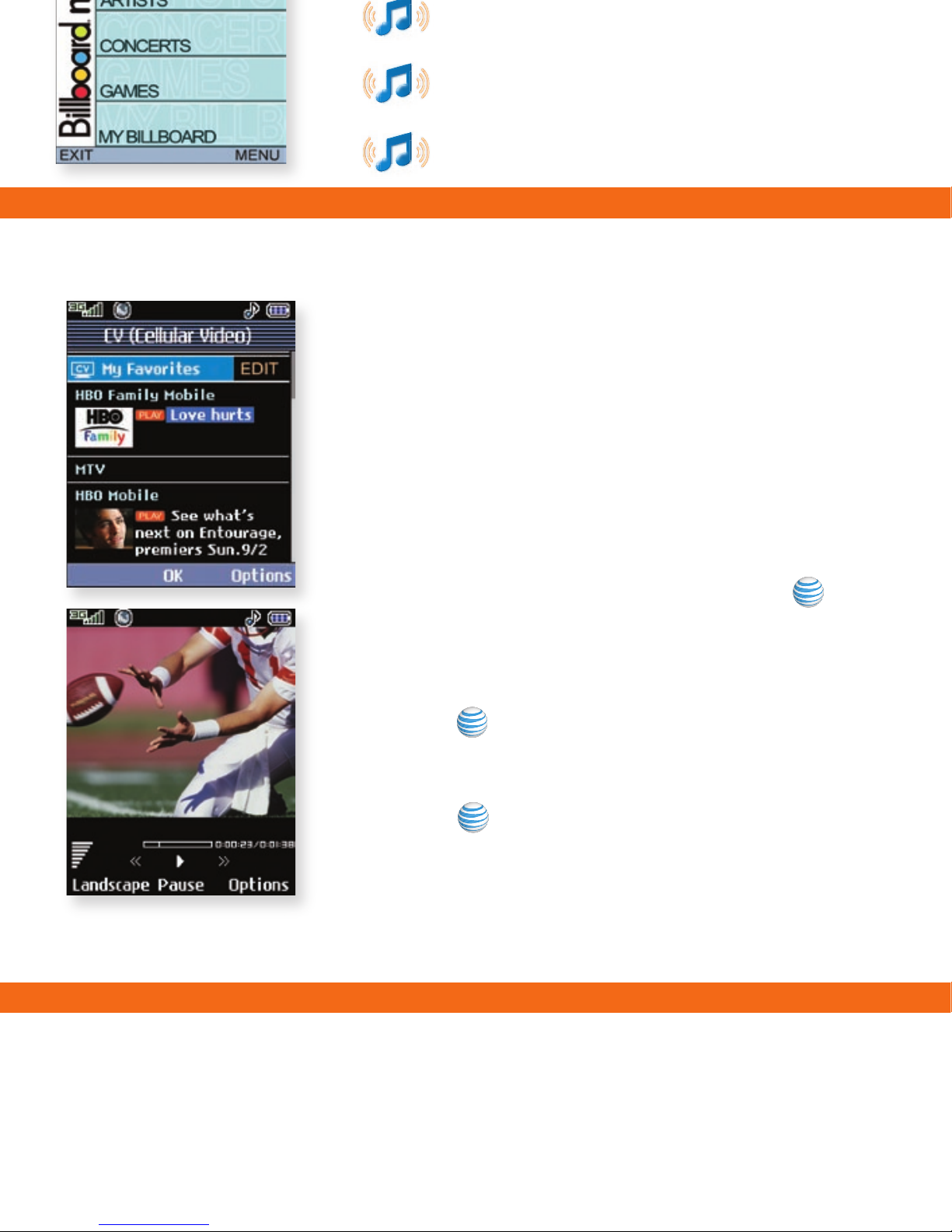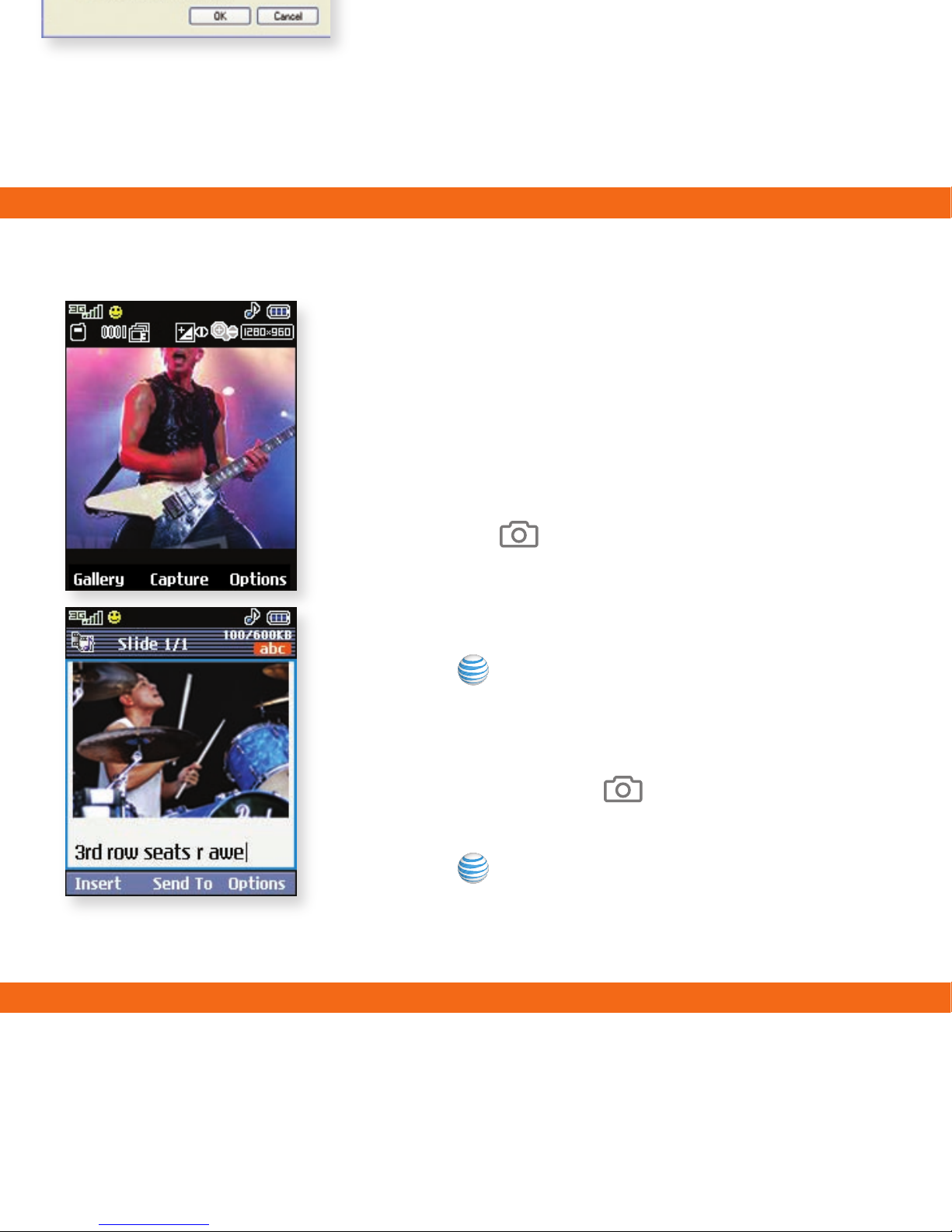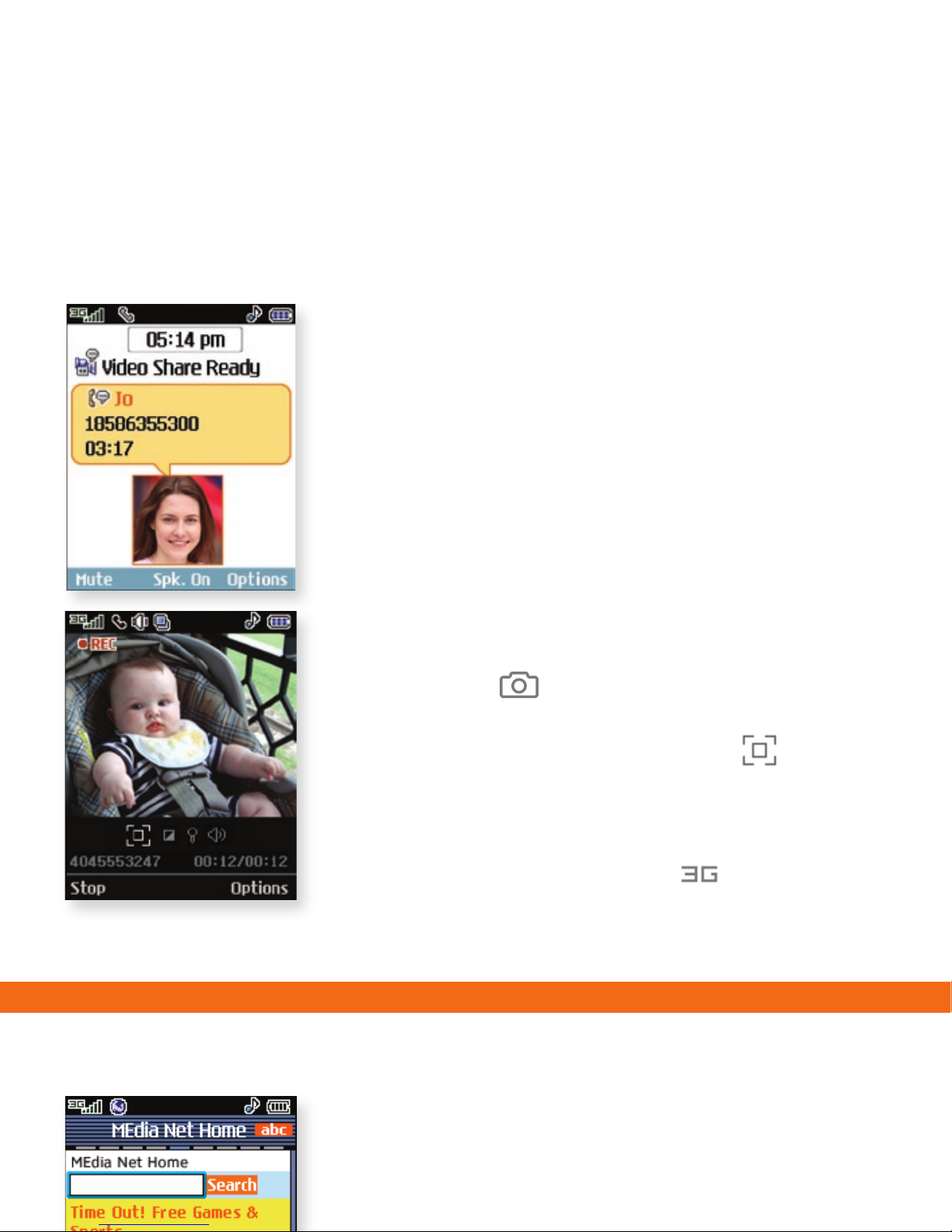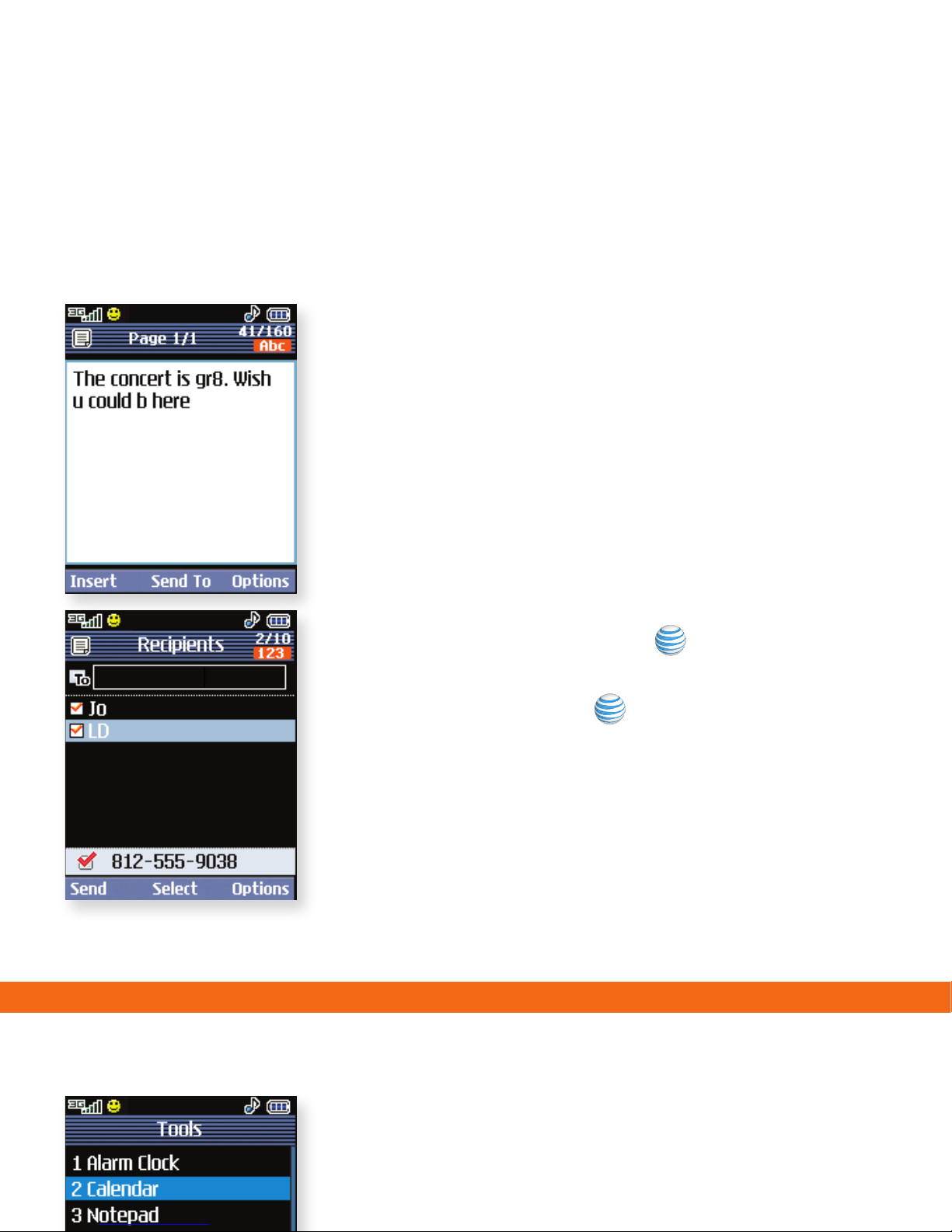Transfer Music
1. Make sure your music is in MP3, WMA, AAC,
AAC+, or eAAC+ format.
2. Insert the microSD™ card* (gold contacts facing
up) into the slot on the right side of the phone.
3. Power on the phone and connect it to your PC
using a USB data cable.*
4. Once the Portable Device screen pops up,
select the second option and click OK.
5. From within Windows Media Player, songs will
populate the left side of the screen. CU515
Music Sync Player should be the destination
for the songs on the right side of the screen.
6. Check/drag** songs to be transferred, then click
the Start Sync button to sync them to the CU515.
7. When finished, press the End Key on the phone,
select Yes (1), and disconnect the USB cable.
**Steps may vary depending
on Windows Media Player
version. Warning! Do not
disconnect phone while file
transfer is in progress.
**microSD card
and USB data
cable sold
separately; go to
att.com/wireless.
Requirement: Windows Media® Player 10 or higher.
Not compatible with Mac OS or iTunes.
Take Pictures/Record Video
Capture everything around you in vivid
detail via the 1.3 megapixel camera with
video. Then share it instantly via MMS.
Taking a Picture
1. Press the Key.
2. Press left or right on the Navigation Key to
adjust brightness and up or down for zoom.*
Press the Right Soft Key for other options.
3. Press to take the picture. Press the Left
Soft Key to send.
Recording a Video
1. Press and hold the Key.
2. Select Record Video (2).
3. Press to start and stop recording.
*1280 x 960 resolution
does not support zoom.
Note: Press left on the Navigation Key to see
your pictures/videos.