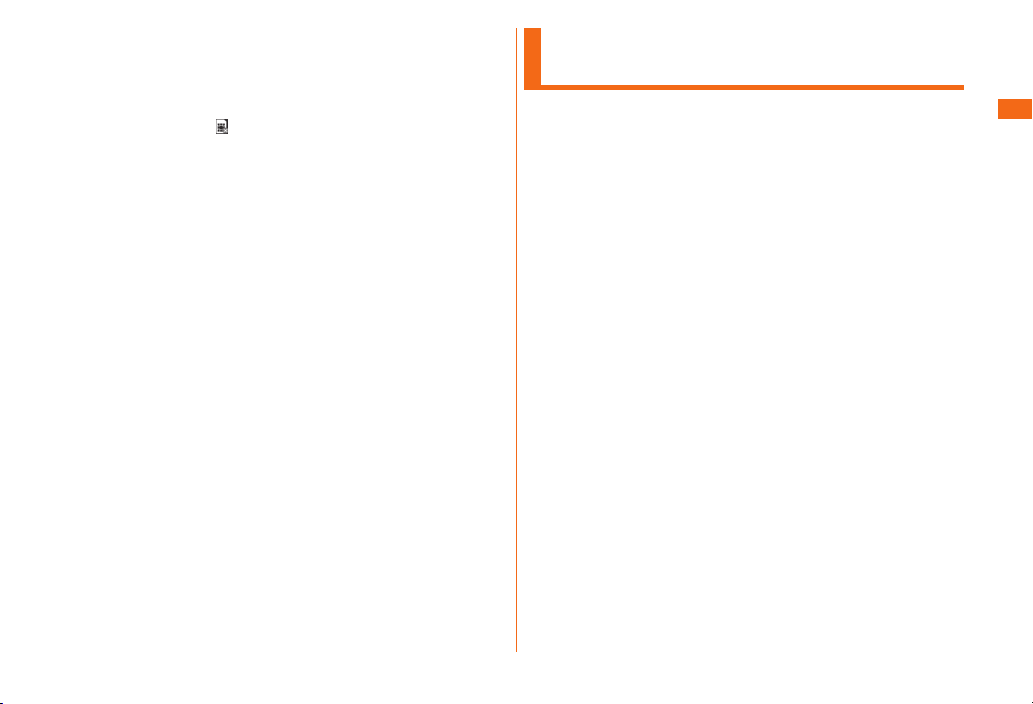31
The supplied and optional accessories are not waterproof.
Be sure to check the following points before and after
charging.
• Never charge the battery if the main unit is wet. Doing so
might cause electric shock or short circuit resulting in re or a
fault.
• Check that the main unit is not wet. If you are charging the
battery just after the product gets wet, drain water well
and wipe remaining water o with a clean dry cloth before
connecting it to the specied charging equipment (sold
separately) or the desktop holder.
• Do not touch the specied charging equipment (sold
separately) or desktop holder with wet hands. Doing so might
cause electric shock.
• Do not splash water over the specied charging equipment
(sold separately) and desktop holder when using them. Do
not use them near water such as in a bathroom, shower room,
kitchen or washroom. Doing so might cause re, electric
shock or a fault. Do not bring them into a bathroom, etc. even
when you are not charging with them.
Notes on Using Bluetooth®/
Wireless LAN Functions
• The Bluetooth® function and the wireless LAN function of this
product conforms to the domestic standards of Japan, FCC
standards, and EC directives, and has been certied.
• The 2.4 GHz band used by wireless LAN and Bluetooth®
devices is shared by various other devices. For this reason,
the communication speed and connectable range may be
decreased, or disconnection may occur, due to interference by
other devices.
• Do not use this product in places where electromagnetic
waves are generated or near electric products, AV and OA
equipment, or other magnetized devices.
• Subjecting this product to magnetic or electrical noise
might increase noise and prevent it from performing
communications. (This product is particularly susceptible to
noise when it used near a microwave oven.)
• Using this product near a TV, radio or similar appliance might
cause reception interference and disrupt TV images.
• Searching might not be successful if there are multiple
wireless LAN access points near to the product or the same
channel is being used.
• The wireless LAN function cannot be used in airplane. Be sure
to turn o the power even in a Wi-Fi compliant airplane. Some
airline companies, however, allow their passengers to use cell
phones. For details, contact the airline company you use.
• The communication speed and connectable range vary
depending on the distance between communication devices,
obstacles and the Bluetooth® devices used.