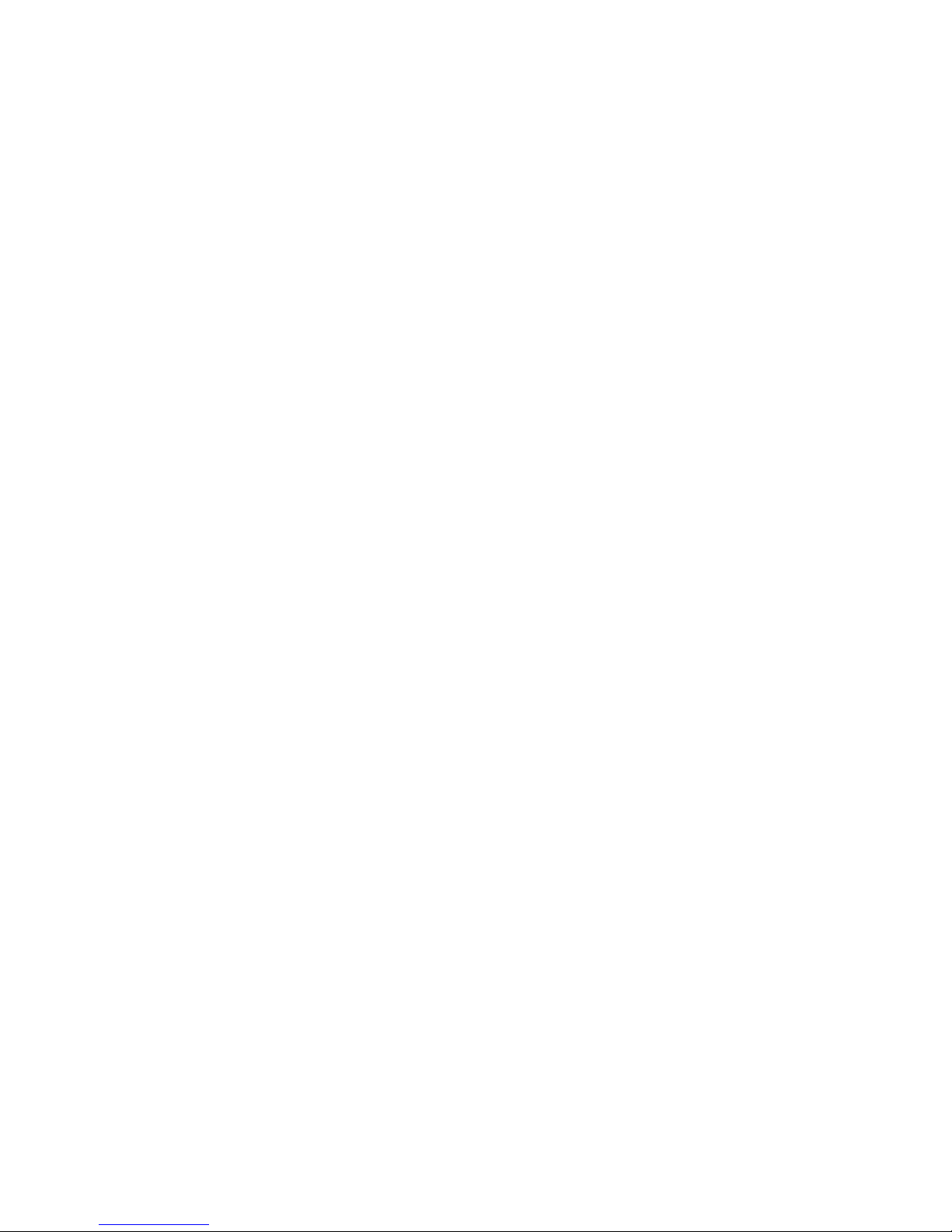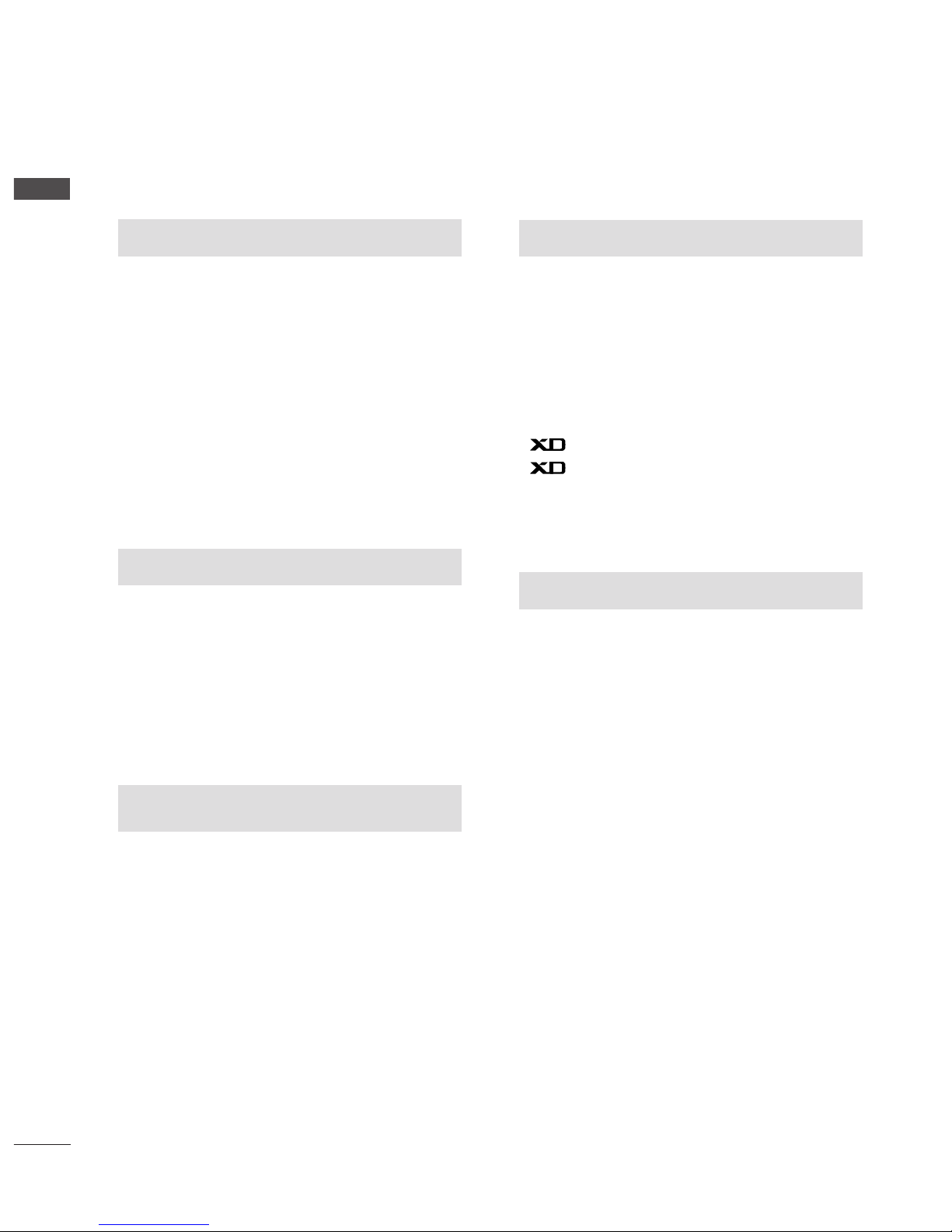PREPARATION
Front Panel Controls....................................................... 4
ack Panel Information .................................................. 6
Stand Installation............................................................. 9
Detaching stand..............................................................10
ack Cover for Wire Arrangement ............................ 11
Wall Mount: Horizontal installation.......................... 12
Desktop Pedestal Installation..................................... 12
Positioning your display............................................... 13
Location............................................................................ 13
Kensington Security System ........................................14
Antenna Connection .................................................... 15
PICTURE CONTROL
Picture Size (Aspect Ratio)Control...........................40
Preset Picture Settings
- Picture Mode-Preset..............................................42
- Auto Color Tone Control(Warm/Normal/Cool)
.....43
Manual Picture Adjustment
- Picture Mode-User Option .................................44
- Color Tone - User Option ...................................45
-
Picture Improvement Technology
....................46
Demo...................................................................47
Cinema ..............................................................................48
Picture Reset....................................................................49
SOUND & LANGUAGE CONTROL
Auto Volume Leveler......................................................50
Preset Sound Settings - Sound Mode ......................51
Sound Setting Adjustment - User Mode .................52
alance..............................................................................53
I/II
- Stereo/Dual Reception.........................................54
- NICAM Reception..................................................55
- Speaker Sound Output Selection......................55
On-Screen Menus Language /Country Selection
.... 56
EXTERNAL EQUIPMENT SETUP
HD Receiver Setup .........................................................16
DVD Setup....................................................................... 18
VCR Setup ...................................................................... 20
Headphone SETUP ........................................................23
PC Setup...........................................................................24
Screen Setup for PC Mode..........................................27
WATCHING TV /PROGRAMME CONTROL
Remote Control Key Functions...................................28
Turning on the TV......................................................... 30
Programme Selection ................................................... 30
Volume Adjustment........................................................30
On Screen Menus Selection and Adjustment.........31
Auto Programme Tuning.............................................. 32
Manual Programme Tuning ......................................... 33
Fine Tuning .......................................................................34
Assigning a Station Name............................................35
Programme Edit ............................................................. 36
Favourite Programme .................................................... 37
Calling the Programme Table..................................... 38
Child lock ........................................................................ 39
PREPARATION PICTURE CONTROL
WATCHING TV / PROGRAMME CONTROL
2
CONTENTS
AACCCCEESSSSOORRIIEESS......................................................1
CONTENTS