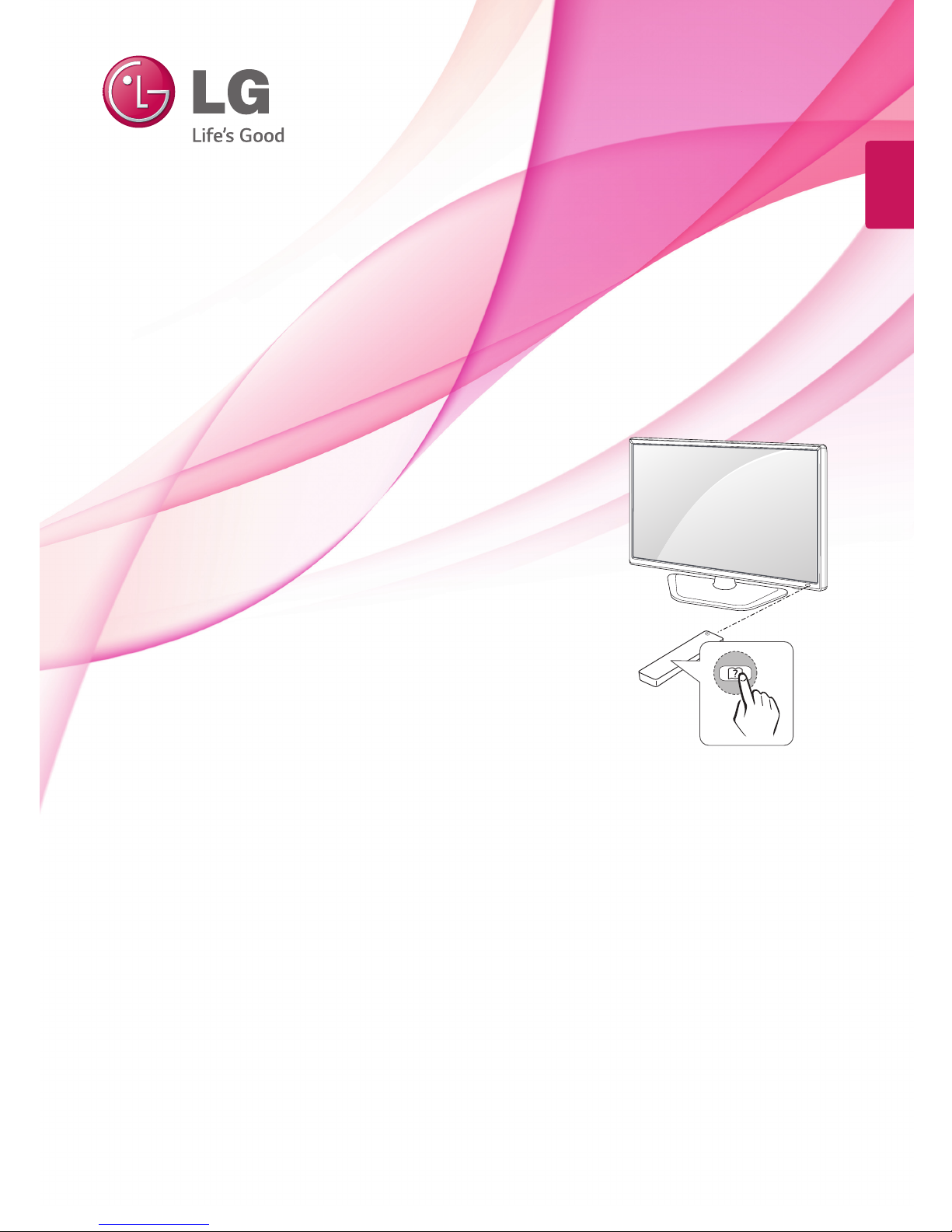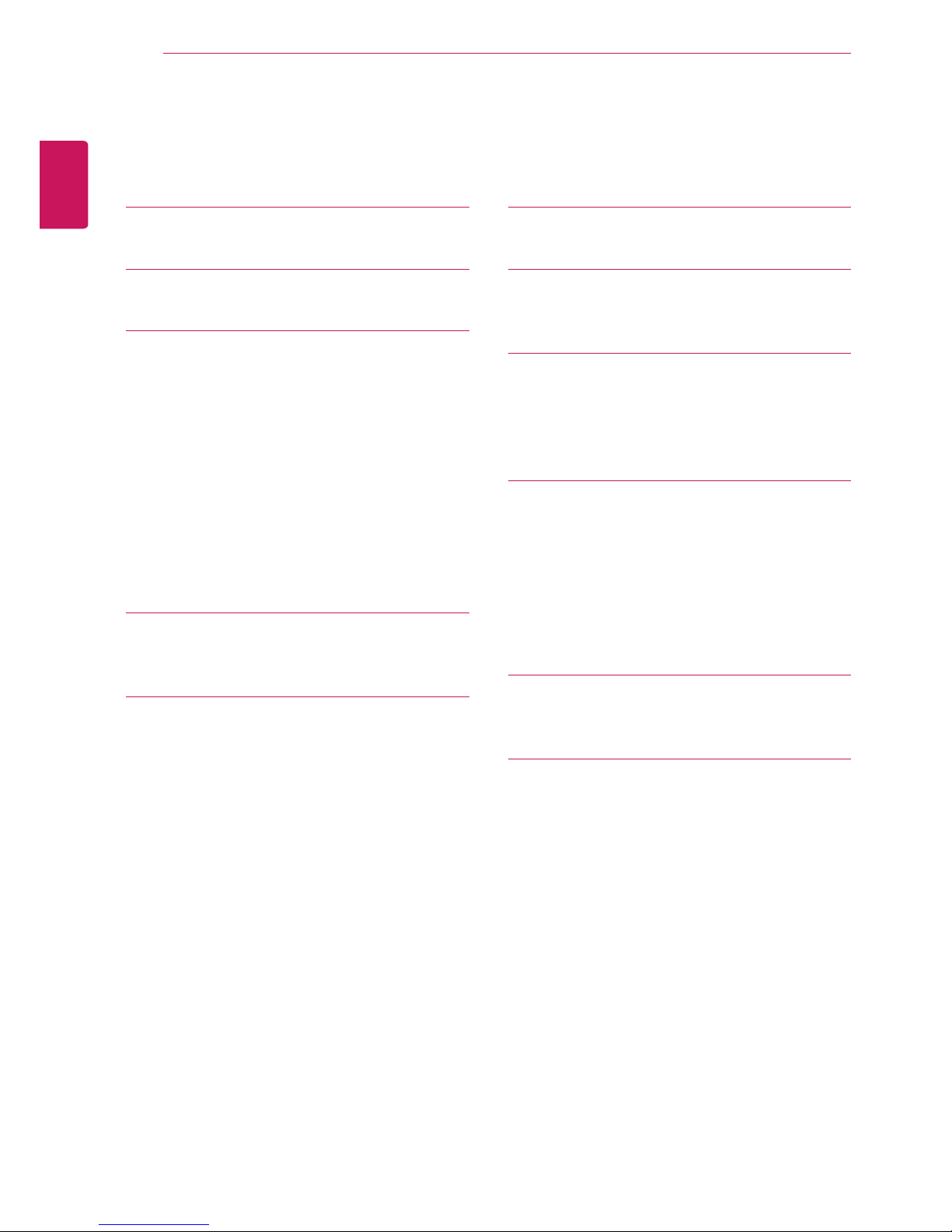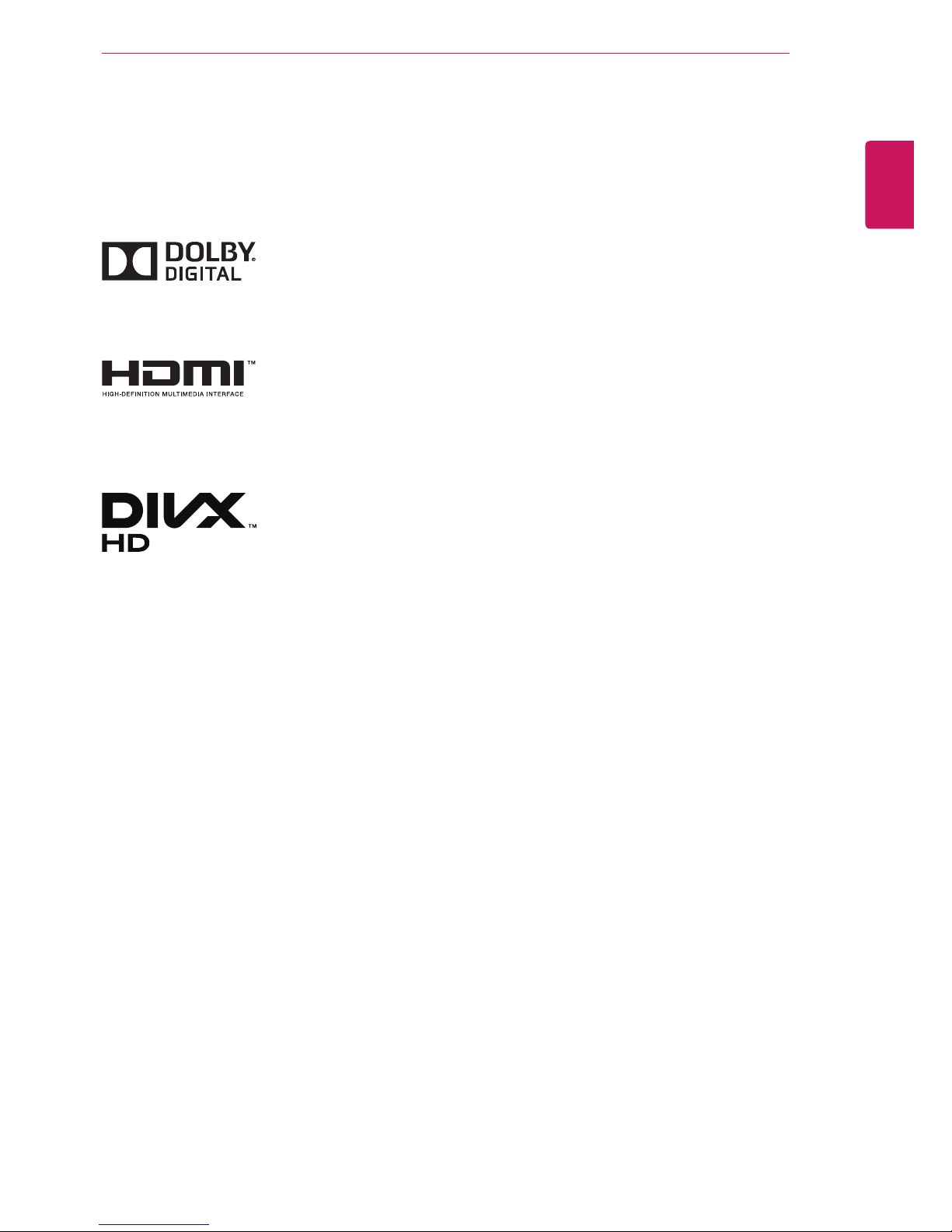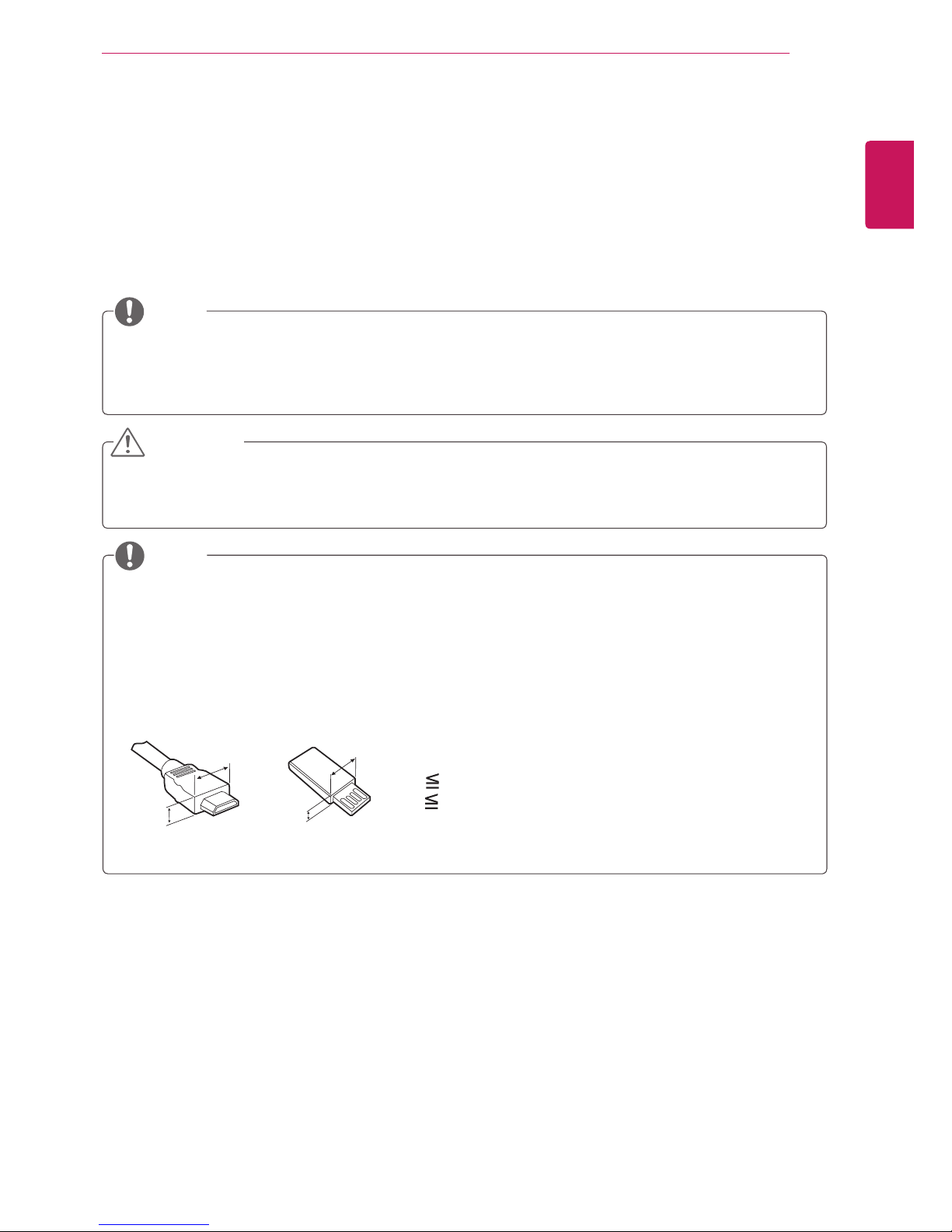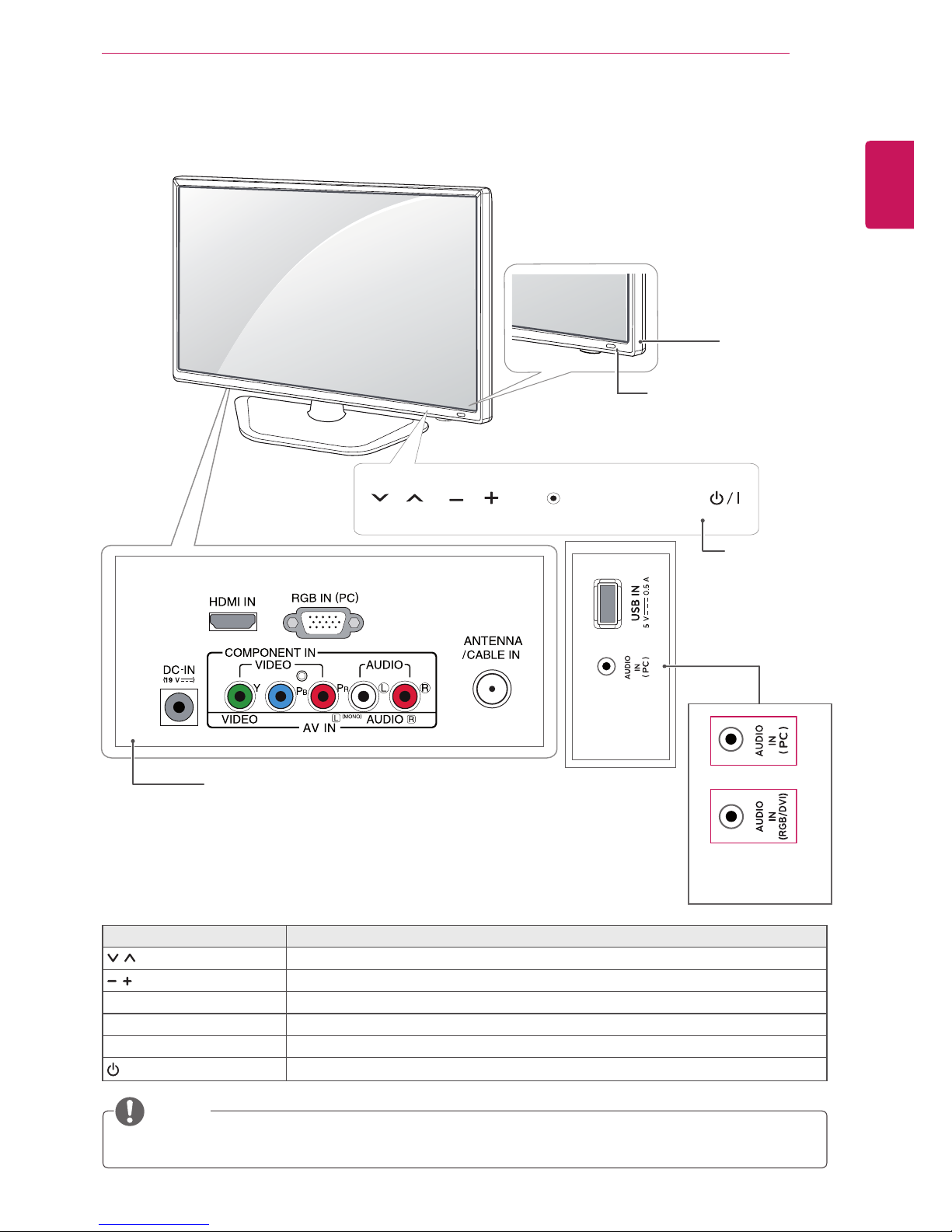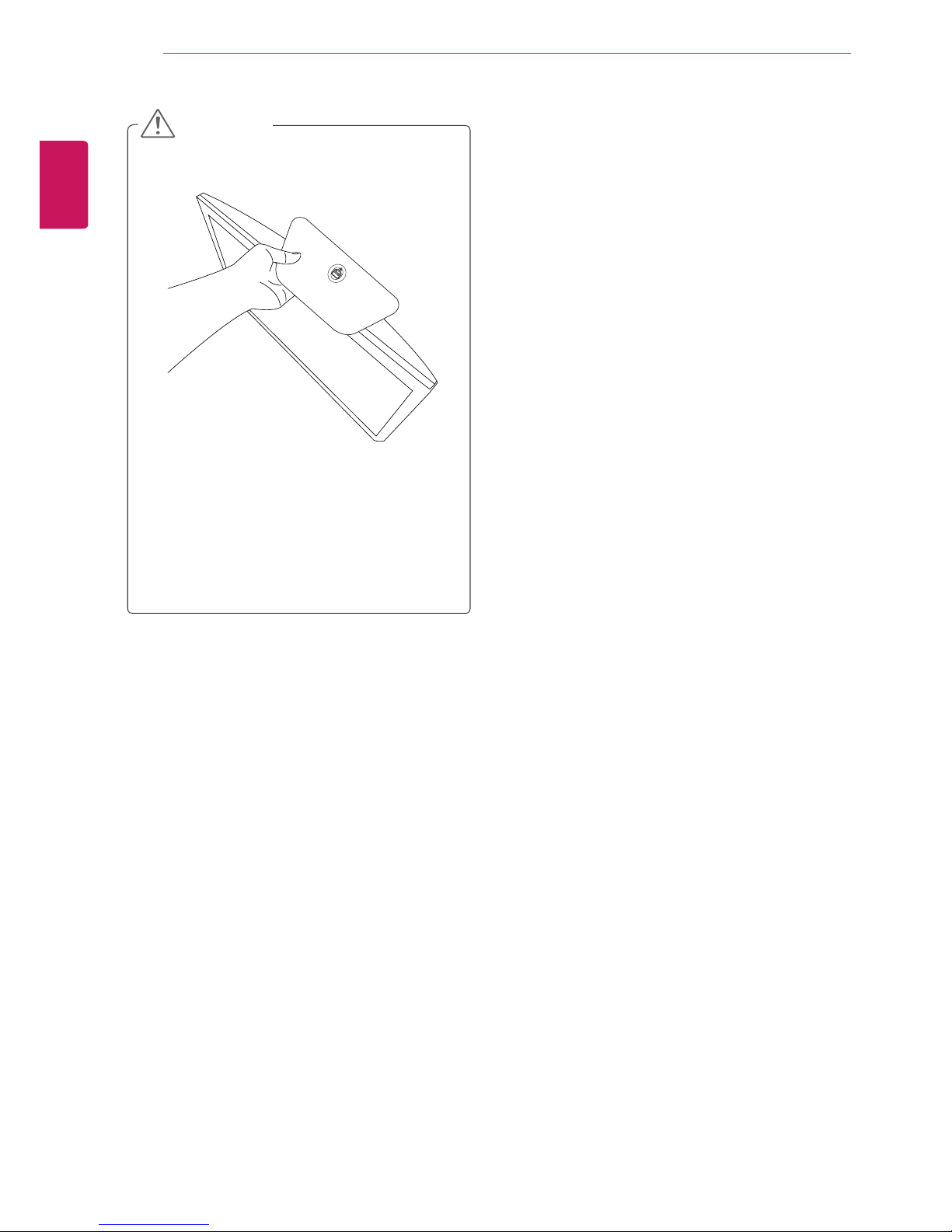ENGLISH
8ASSEMBLING AND PREPARING
yWhen holding the TV, the screen should face
away from you to prevent the screen from
scratches.
yWhen transporting the TV, do not expose the
TV to jolts or excessive vibration.
yWhen transporting the TV, keep the TV
upright, never turn the TV on its side, or tilt
towards the left or right.
Lifting and moving the TV
When moving or lifting the TV, read the following
to prevent the TV from being scratched or
damaged and for save transportation regardless of
its type and size.
Avoid touching the screen at all times, as
this may result in damage to the screen or
some of the pixels used to create images.
CAUTION
yIt is recommended to move the TV in the
box or packing material that the TV originally
came in.
yBefore moving or lifting the TV, disconnect
the power cord and all cables.
yHold the top and bottom of the TV frame
firmly. Make sure not to hold the transparent
part, speaker, or speaker grill area.