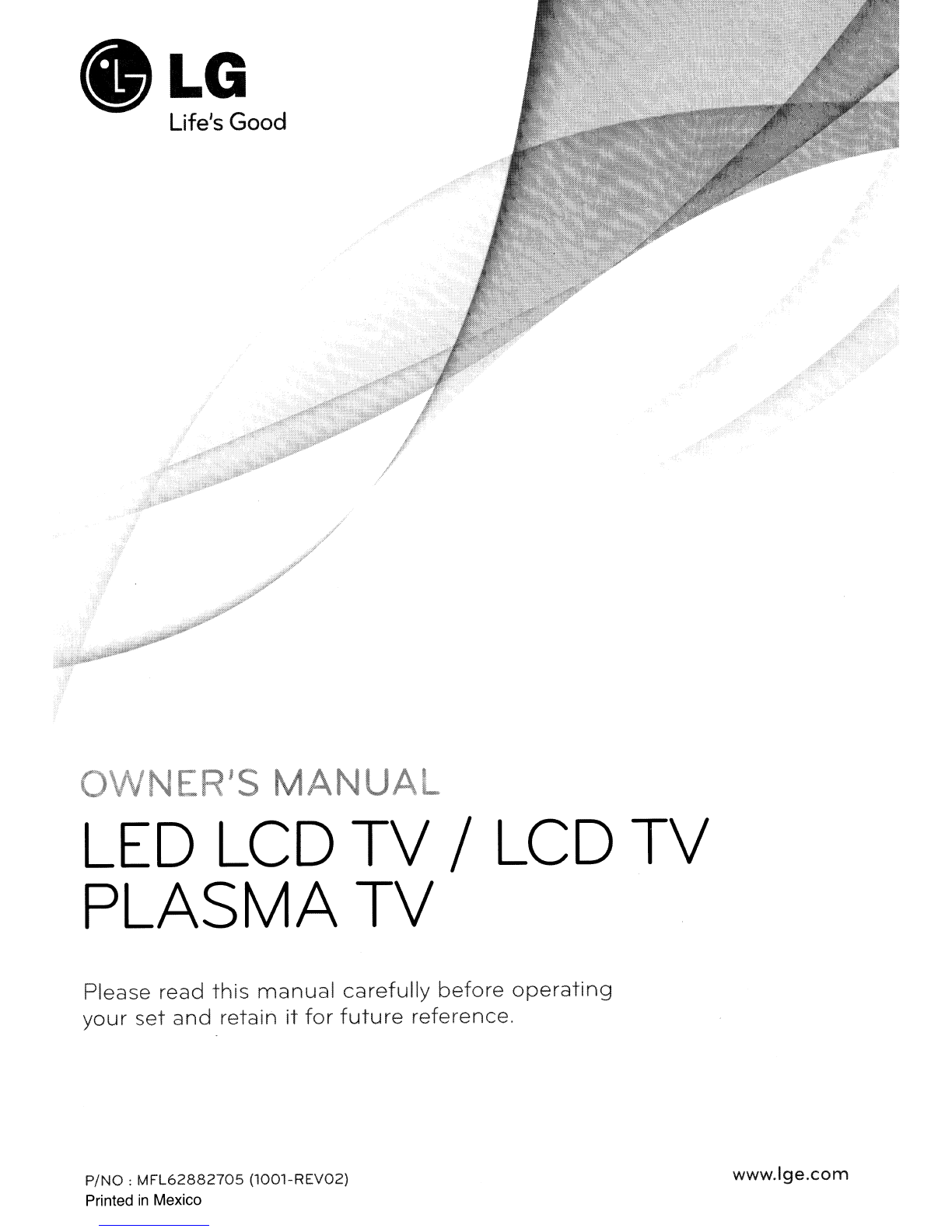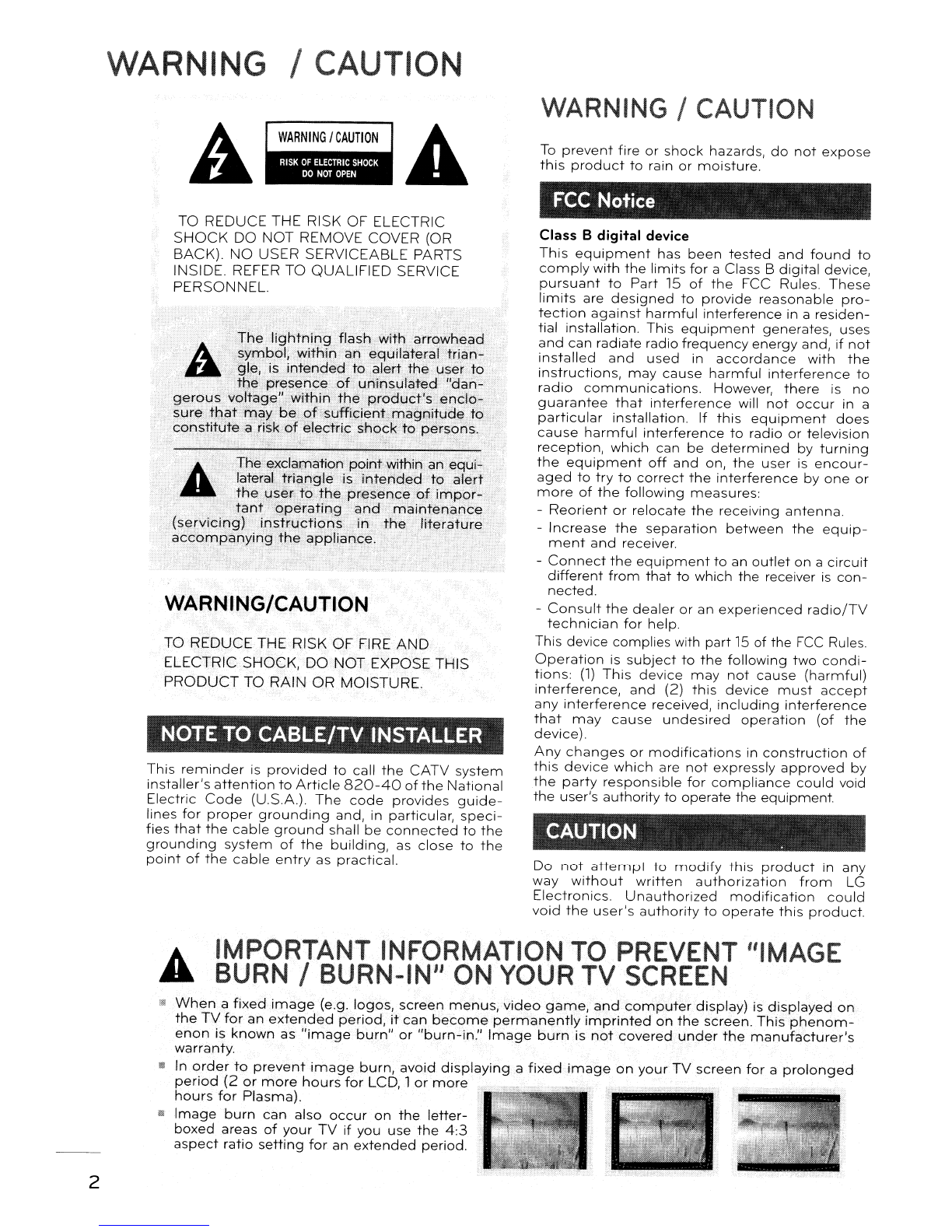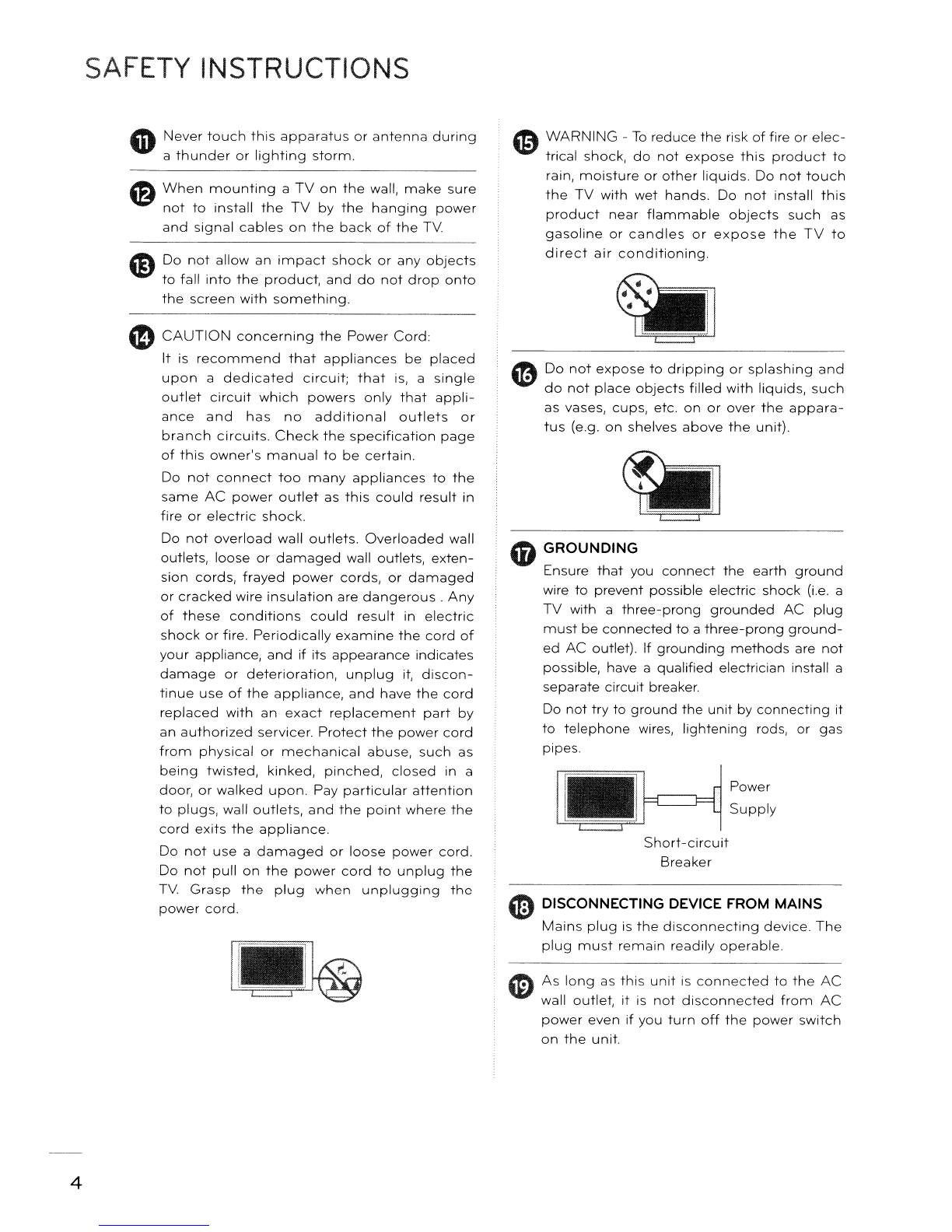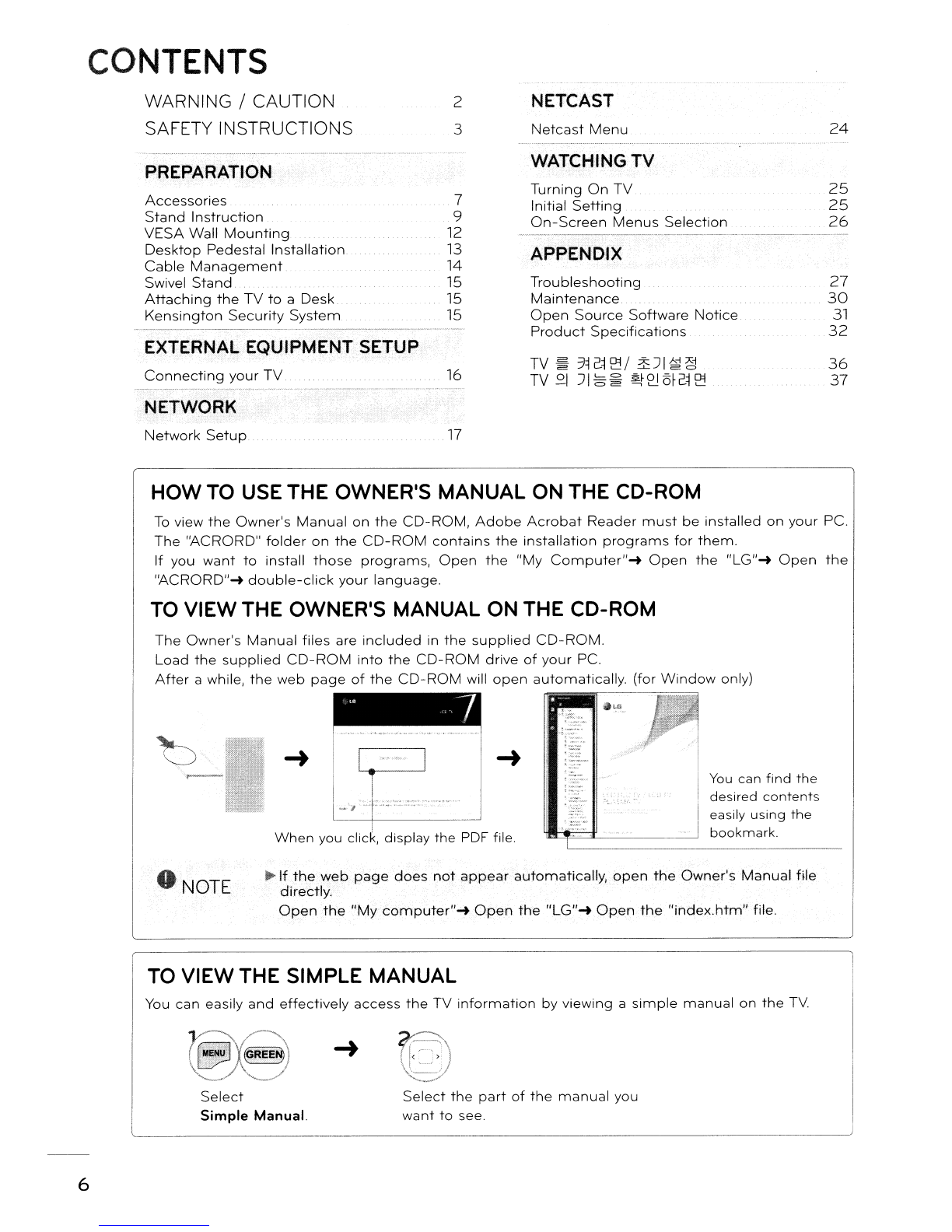32/42/46/52/60LD550,
47/55LD650
.-
~x8
.~
t~
(M4
x
20)
(For
32/42LD550)
1
Screws
for
stand
assembly
(Refer
to
P10) Screw
for
stand
fixing
(Refer
to
P15)
Protection
Cover
(Refer
to
P.10)
Power
Cord
42/47/55LE5400, 42/47/55LE5500, 42/47/55LE7500,47/55LE85
00
(47/551..E8500)
x8
(M4x
20)
.
(55LE5500,
55L(7500)
;,
~':
"-
-:>
-,
I::r4
(M4
X
24)(M4x
16)
Screws
for
stand
assembly
(Refer
to
PJ1)
.
{Othe(
models)
"if
I
~.8
~
(M4
x16)
Cable
Holder
(Refer
to
p.14)
~X2
Component
gender
cable,
AV
gender
cable
•Wipe spots on
the
exterior only with
the
polishing cloth.
•
Do
not wipe roughly
when
removing stains. Excessive
p~essure
may cause
scratches or discoloration.
•
For
cleaning
frontframe,pleaseslowly
wipe in one direction after spraying
water 1-2
times
ondeansing
cloths: Please remove excessive moisture
after cleaning. Excessive moisture may cause water stains on
the
frame.
(For
42/47/55L(7500)
Polishing
Cloth
(For
42/47/55LE7500,
47/55LE8500)
/~,
,
;:;~~~i~
Simple Remote Control, Stand Rear Cover
Batteries (AAA)
OPTIONAL
EXTRAS
Optional
extras
can
be
changed
or
modified
for
quality
improvement
without
any
notification.
Contact
your
dealer
for
buying
these
items.
This
device
only
works
with
compatible
LG
LED
LCD
TV,
LCD TV,
or
Plasma TV.
Wireless
Media
Box
(AN-WL
lOOW)
Wireless
LAN
for
Broadband/
DLNA
Adaptor
(AN-WF100)
8