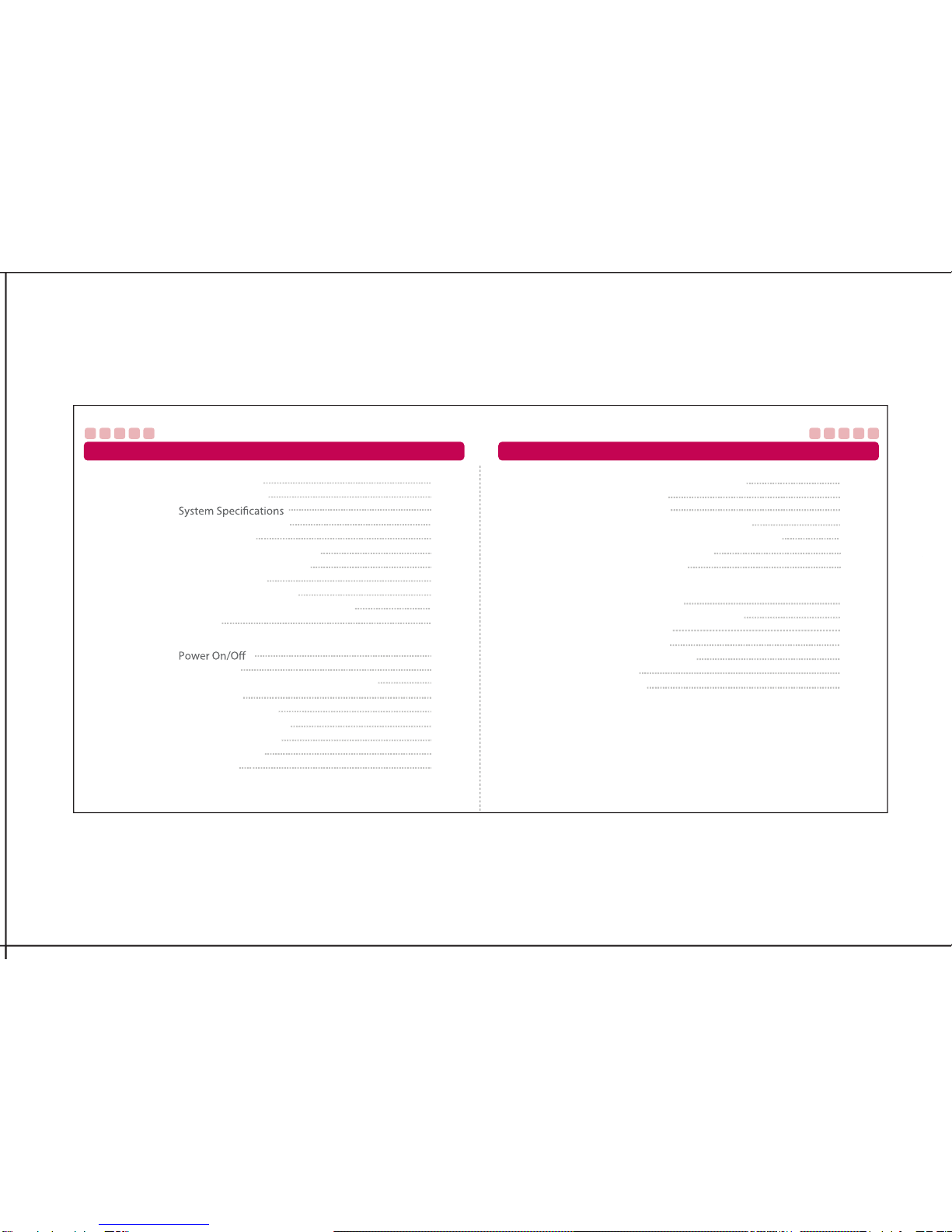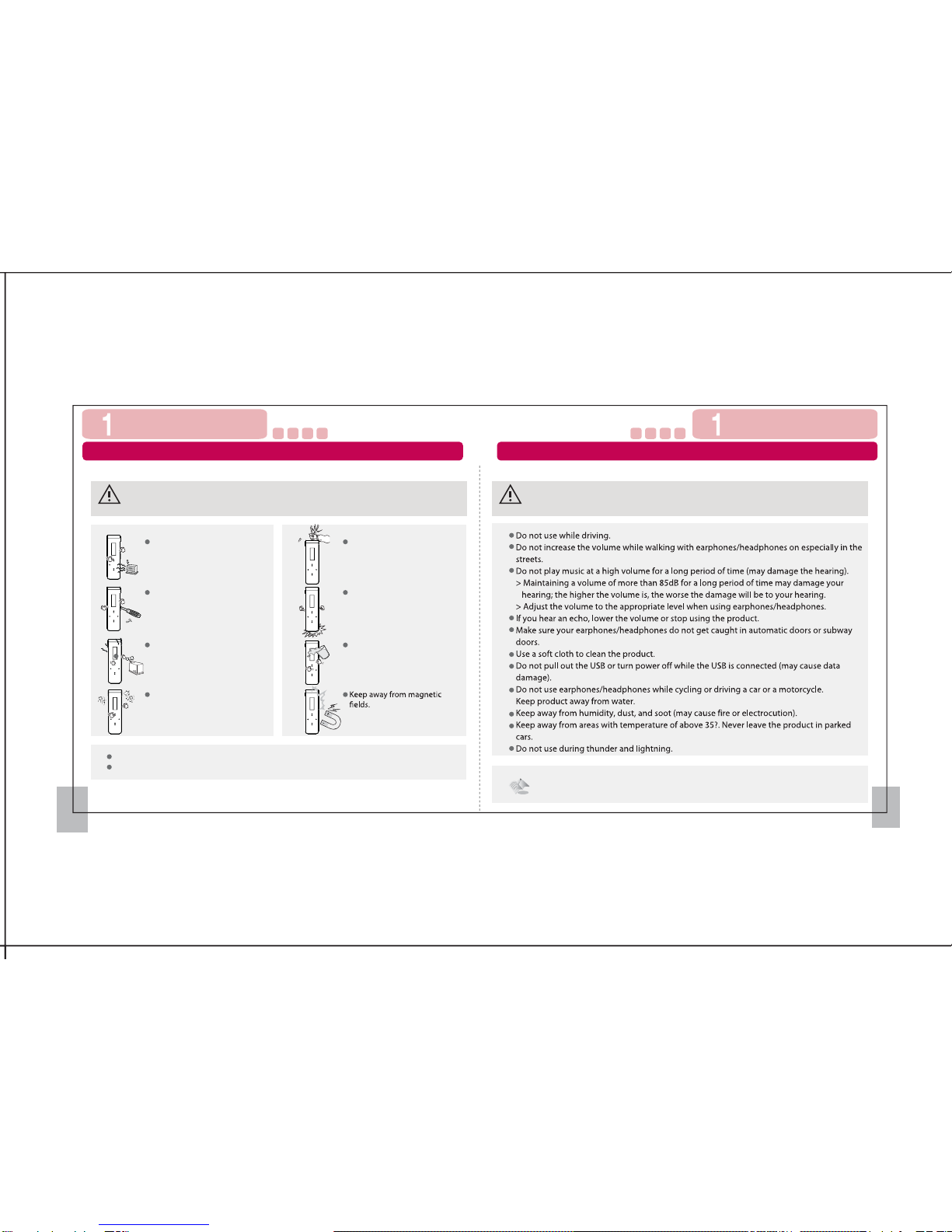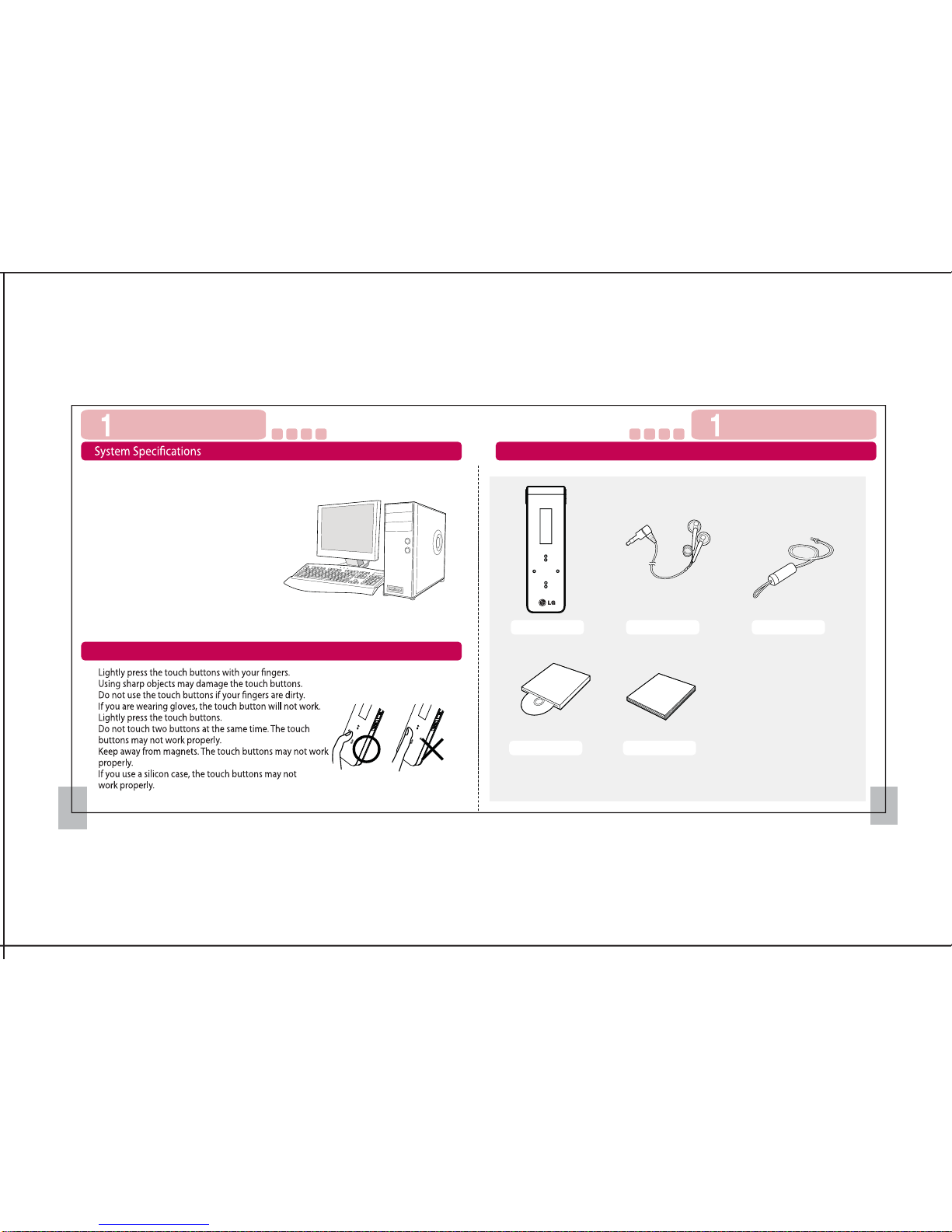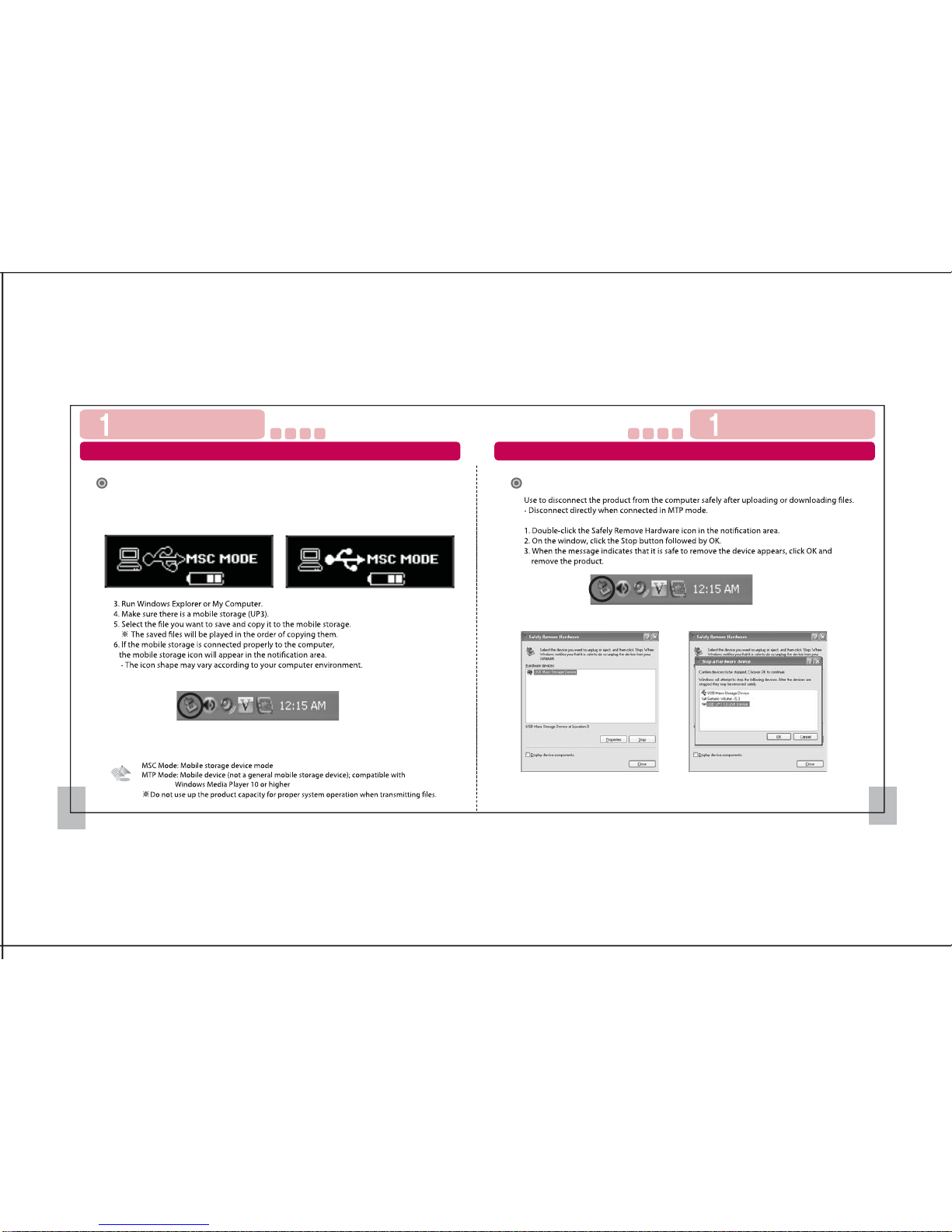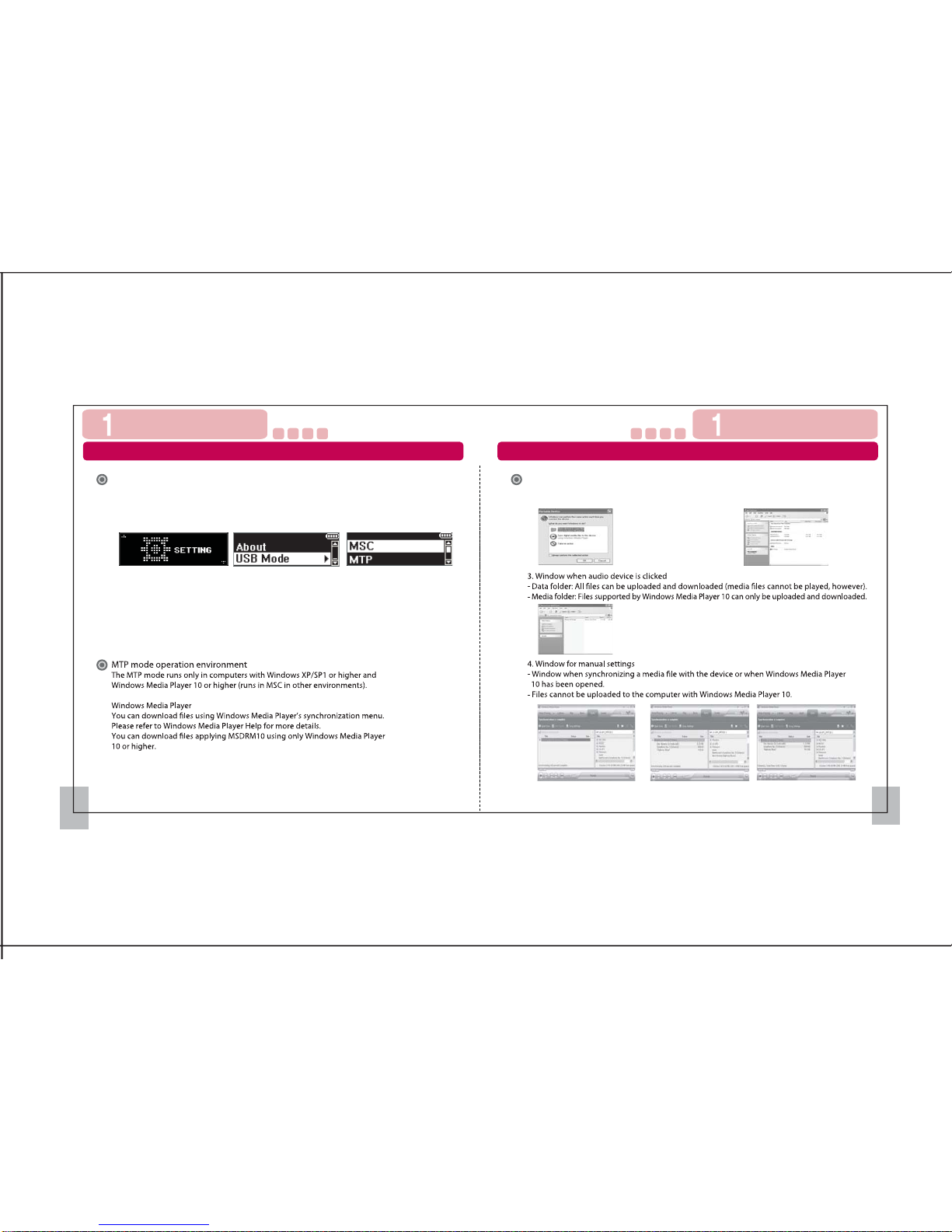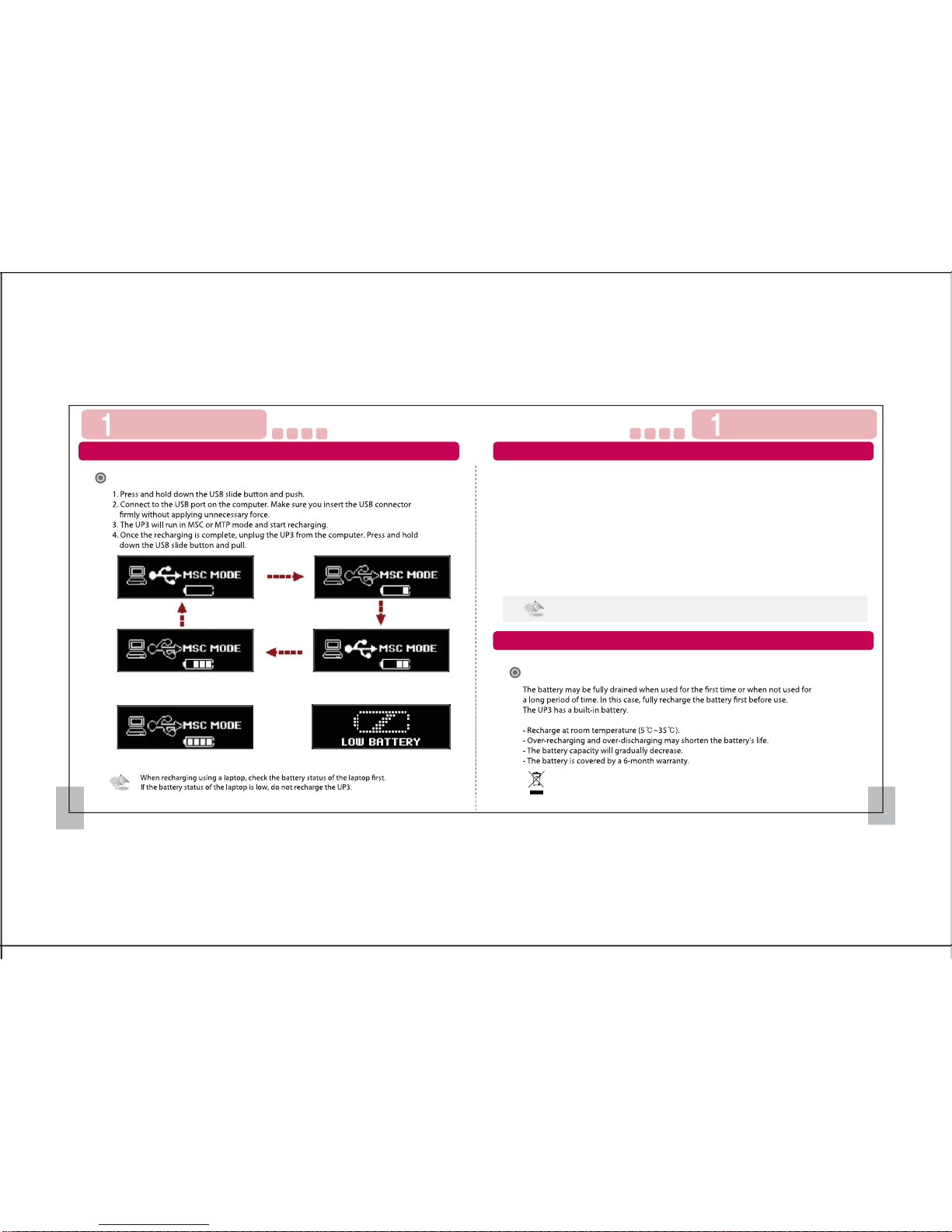3 4
Product Features 제품구성품
Internal memory capacity
What is the Media Transfer Protocol (MTP) mode?
MTP mode is a mode with the latest Microsoft technology supporting multimedia devices. It is read as a
mobile device rather than as a general mobile storage device and is compatible with Windows Media
Player 10 or higher.
What is the Mass Storage Class (MSC) mode?
MSC mode is a mode that works as a general mobile storage device.
Digital Right Management (DRM) supported
Product Features
Firmware update supported
FM Radio supported
Supports FM radio and recording
Recording supported
Voice recording is supported to record voice anytime, anywhere.
USB 1.1/2.0 supported
USB2.0 speed is supported for fast upload and download; no need to wait for data to be
transmitted to/from the computer
Supports MP3 (8 ~ 320kbps), WMA (32~192kbps), ASF (Only Audio), and OGG
(Q1~Q10) formats
Mobile storage device
Slim design and touch buttons
The design is slim and simple, with touch buttons. Use the touch buttons to access various
menus and features.
Before Using the Product Before Using the Product