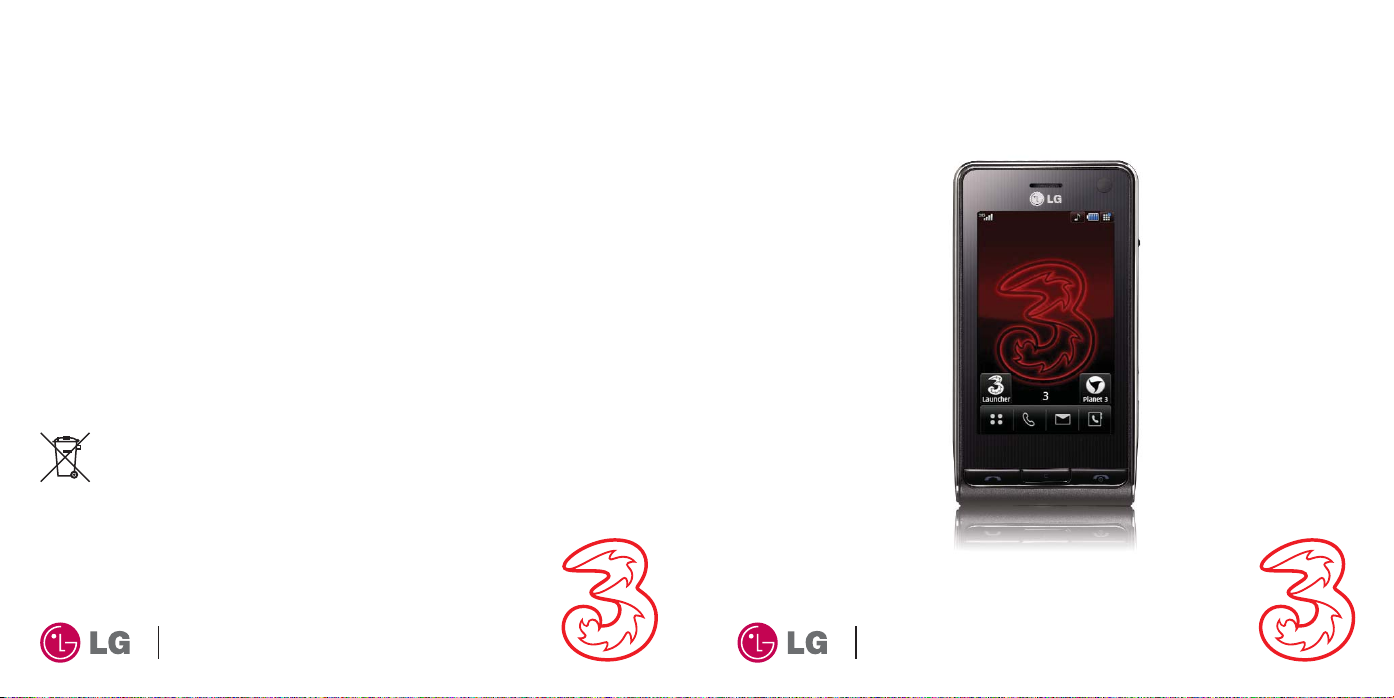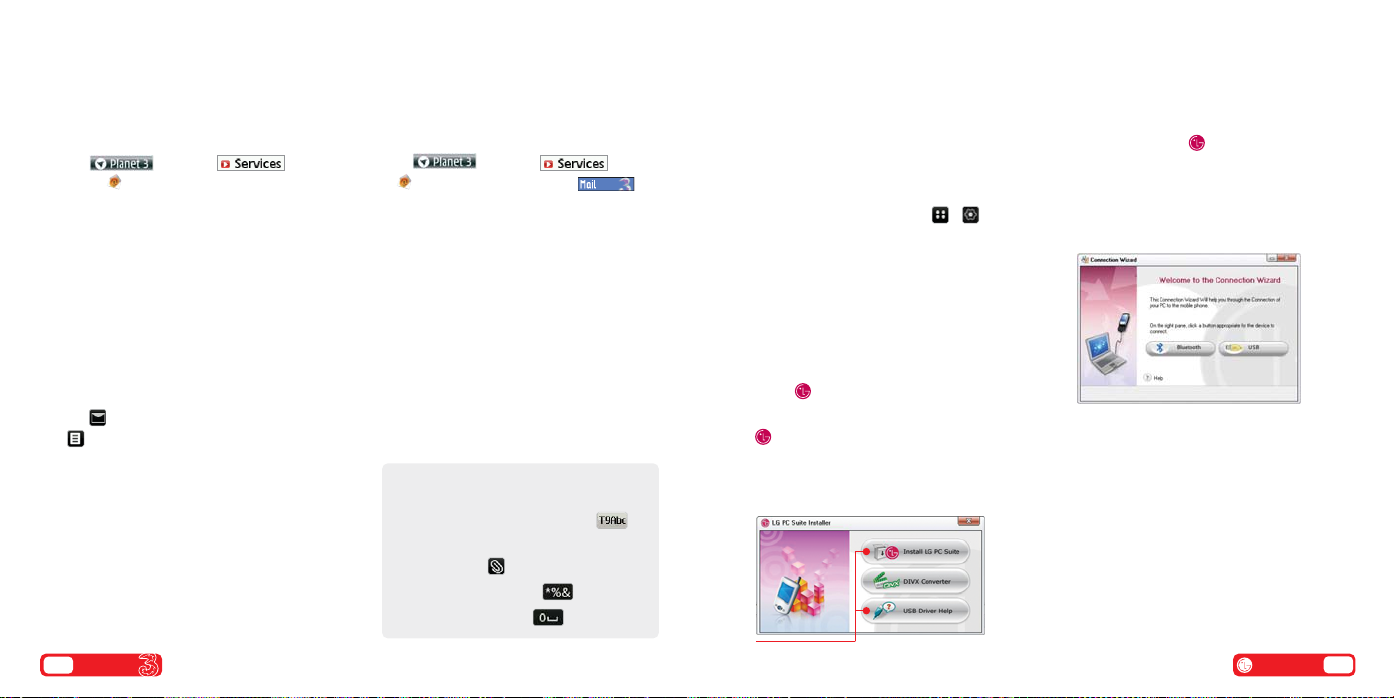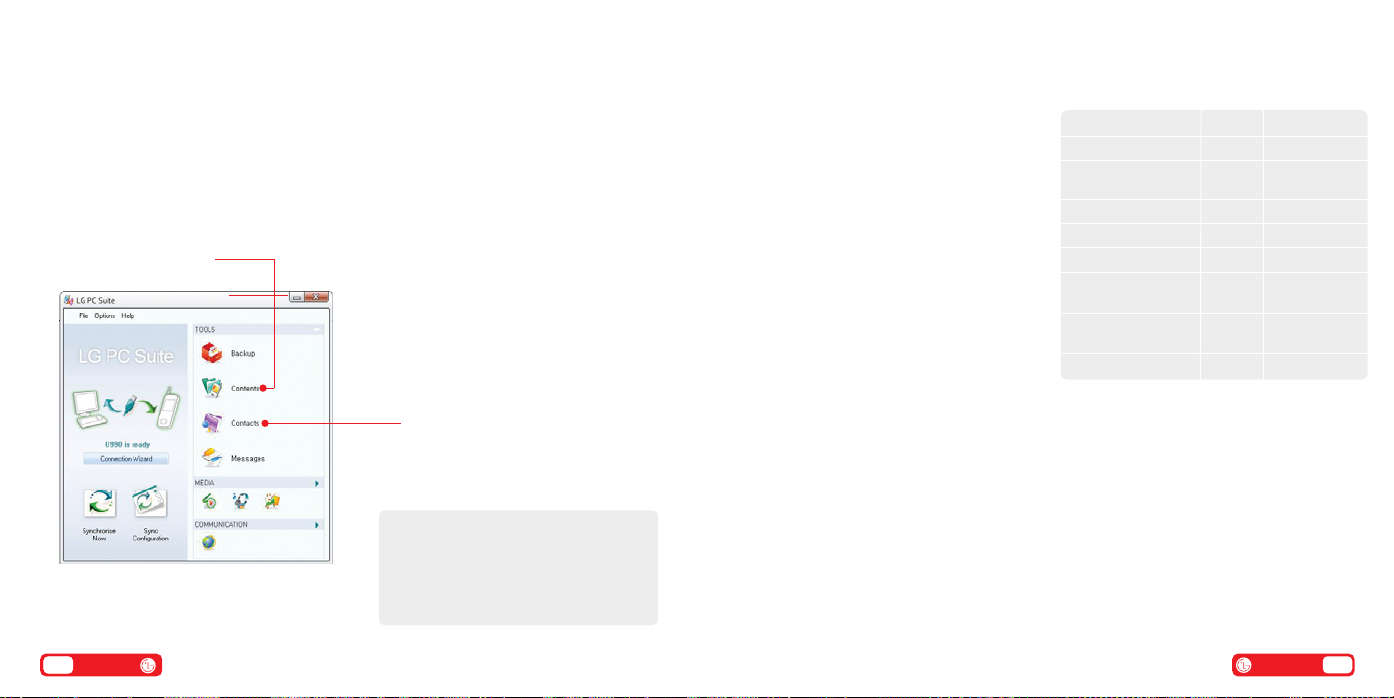Set up your email
You’ll need: Windows 2000 Professional or Windows
XP; a Pentium II 233MHz (or compatible CPU); at
least 128MB of RAM and 20MB of hard disk space; a
USB port and CD-ROM drive.
Install the file transfer software
>From the standby screen select >and then
select Phone settings
>Select Connectivity > USB connection mode
>Select Data Service and choose OK
>Close down any open applications on your PC
and load the CD that came with your mobile.
The installation should begin automatically –
if it doesn’t, click on My Computer and then
on the LG installer.
>Once the programme is running, click on Install
LG PC Suite and follow the wizard to install.
Select the language you would like the installer
to run in and click OK. Follow the instructions
on screen to complete the installation.
Connecting your phone and PC
>Connect the USB cable to your phone and PC
>Double click on the LG PC Suite Icon on
your desktop
>Click on Connection Wizard, then USB
>Click on Next, Next and then Finish.
Your phone and PC are now connected.
Transfer files between your mobile and PC
10 User guide User guide 11
Set up your username
To set up your 3mail you need to have set up
a voicemail PIN first.
>Press and select .
Scroll to Mail and select.
>Scroll to Enter username and select OK for the
text prompt. Key in your preferred username (eg
johnsmith), scroll down to Done and select OK.
Then select OK again.
>If this name has already been taken you will be
asked to choose again. Once your username has
been accepted your email address will be
Set up your profile
>Press > Settings > Email > Email accounts
> >press Edit (right soft key).
>Select Username and key in your mobile
number starting with 44xxxxxxxxxx without plus
(+) > Password and key in the 4-digit PIN you
selected for voicemail > Email address and key
> Done (right soft key).
You’re now ready to send and receive emails
from your 3mail account.
Collect emails from other accounts
To collect emails from other accounts you need to
set up your POP3 email account.
>Press and select . Scroll
to Mail and select OK. Scroll to
and select OK. Scroll to Settings and press OK.
Scroll to Manage other mail and press OK. At
Add new account select OK.
>Scroll to Name this account, press OK for the
text prompt and enter a name for the account.
Then do the same in turn for POP3 server
address, POP3 Username, and POP3 user
password, select Done and select OK.
You can check these details with your email /
internet service provider.
You’re now ready to collect emails from another
email account.
To install Install PC Sync and USB Driver
Help with entering text
>To cycle between lower case, upper case,
numbers and predictive text press .
>To insert a template, emoticon or contact
number select .
>To insert a symbol press .
>To insert a space press .
40466 LG U990 UG.v1 2/10/07 12:36 Page 10