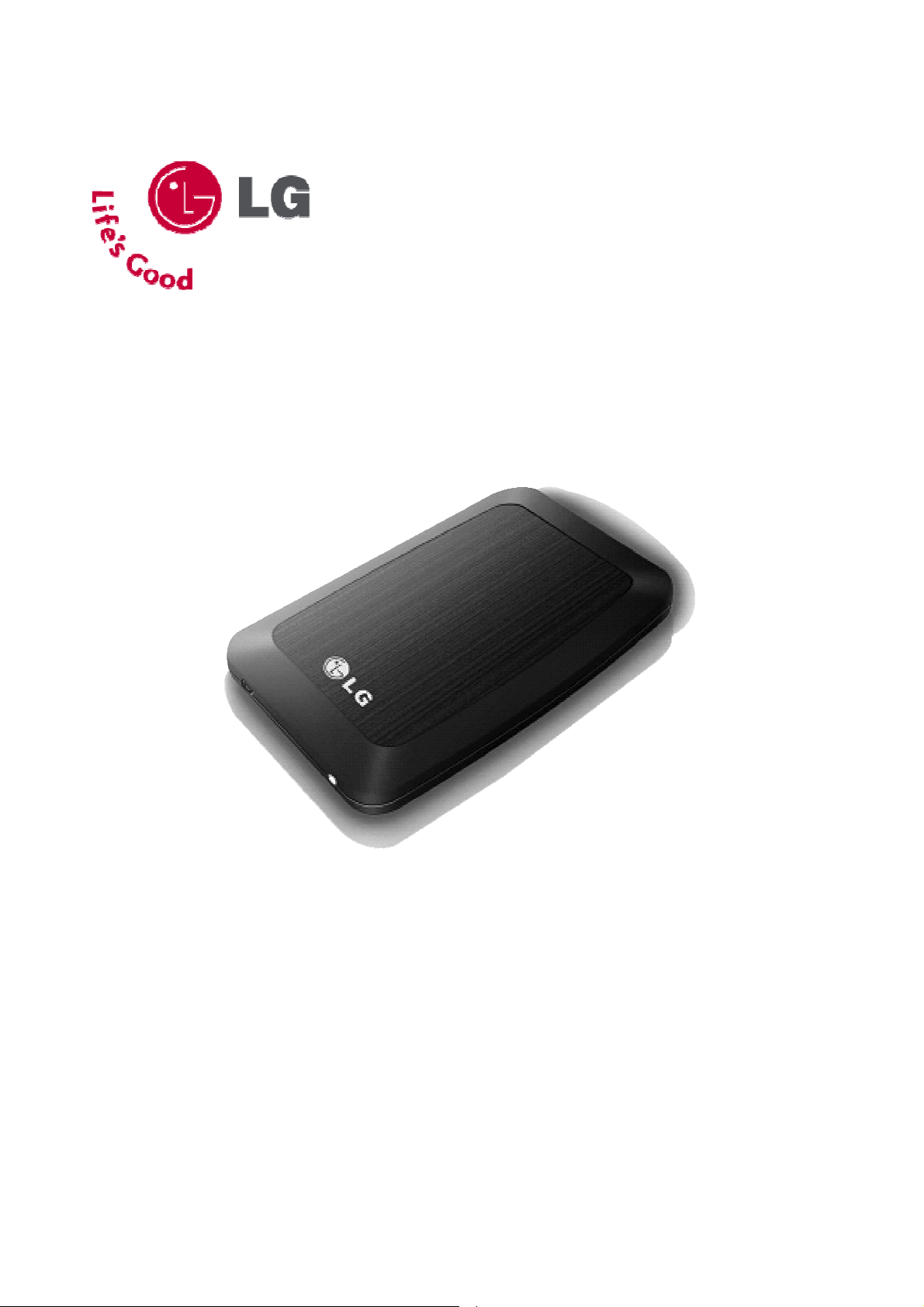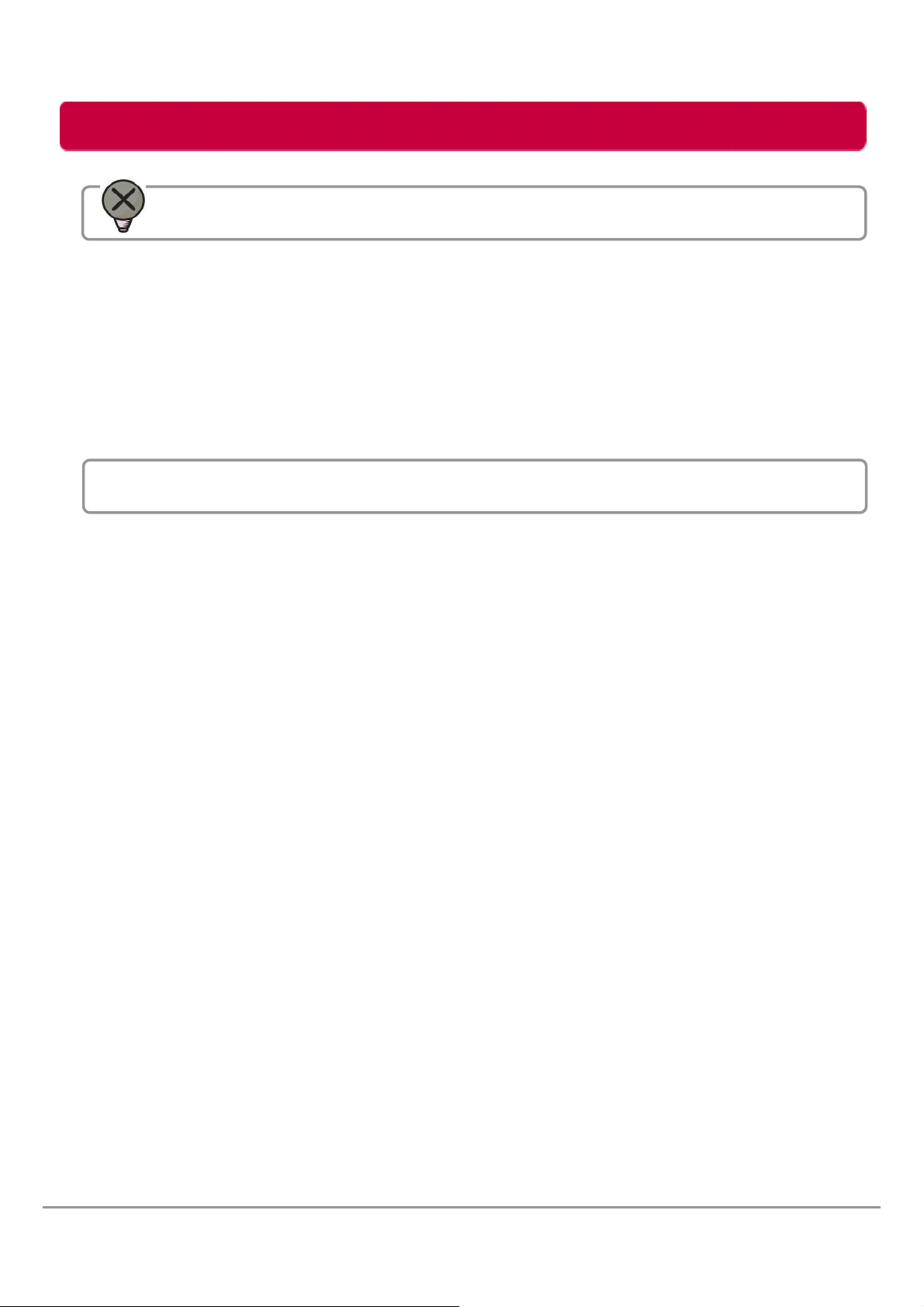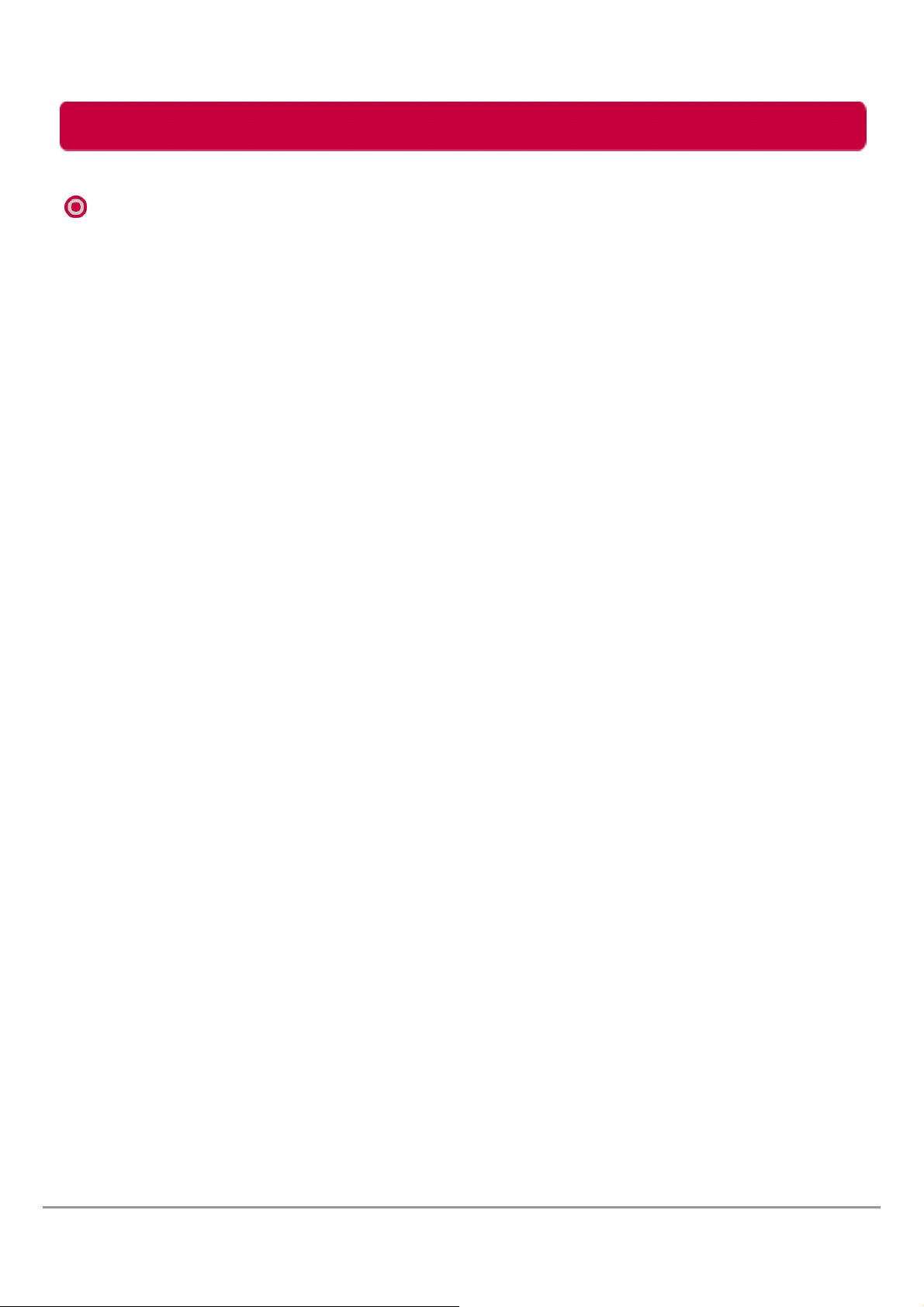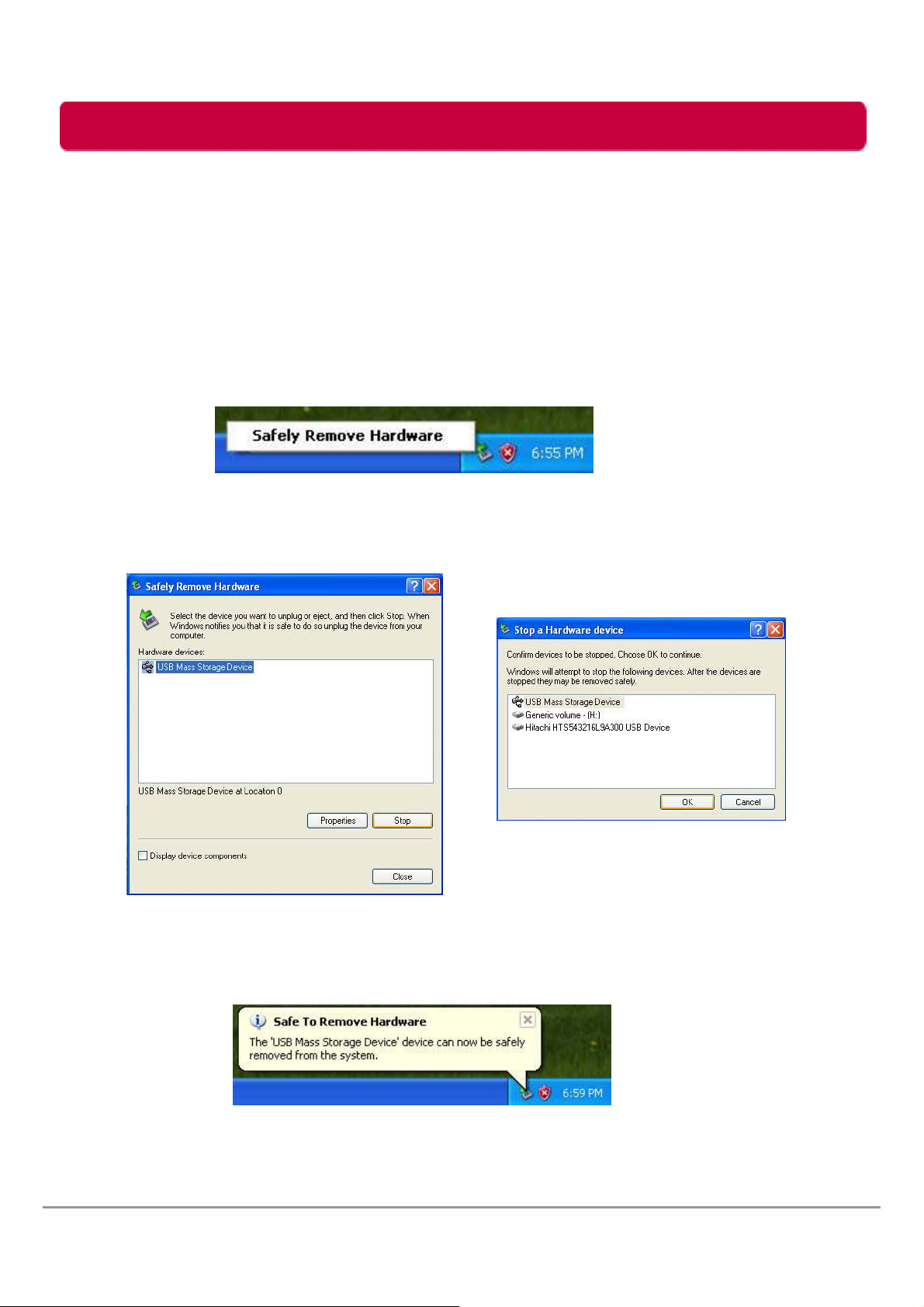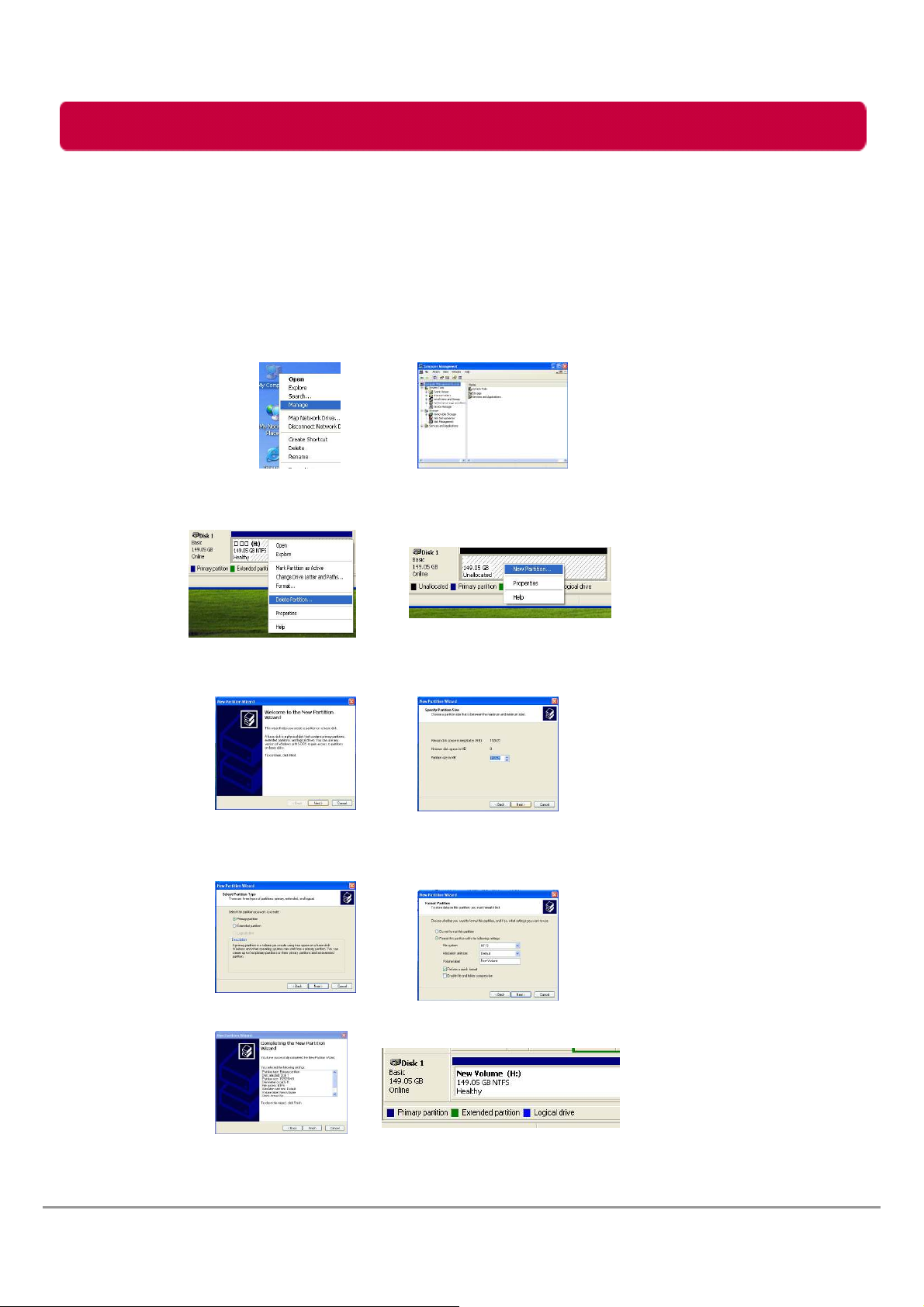- This user manual contains instructions on how to use the product properly.
-Please read this manual carefully.
-e sure to follow the instructions and notices.
Check before use
2
Failure to follow the instructions below may result in injuries
or product damage.
Failure to follow the instructions below may result in serious injuries
or product damage.
Warning
Caution
Tip It provides a recommendation to prevent product failure or
malfunction in advance when using the product.
Warning & Caution During Use
LG External HDD Manual
Notes are divided into “Warning” and “Caution”, each denotes the following:
It may cause defect under following circumstance.
- Keep away from humidity, dust, and soot (may cause fire or electrocution)
- Keep away from areas with temperature of above 35℃(95℉)
- Keep away from magnetic fields, water, heat
- Do not use during thunder and lightning.
- Do not drop the product or place heavy objects on it.
The product may not work properly in areas with high static electricity.
Make sure no dust or other foreign matter gets inside the US port. It may cause data
damage.
Keep important data separately. We shall not be responsible for any loss of or damage to
saved or recorded data caused by product defect, product repair, or any other reason.
If smoke, unpleasant odor or noise is produced, turn off the computer and peripherals
immediately and remove the US cable.
Do not disassemble, repair or rebuild the product.
Do not pull out the US cable while the external HDD is connected.
(The product may cause malfunction.)
Warning
Caution
Warning and Caution