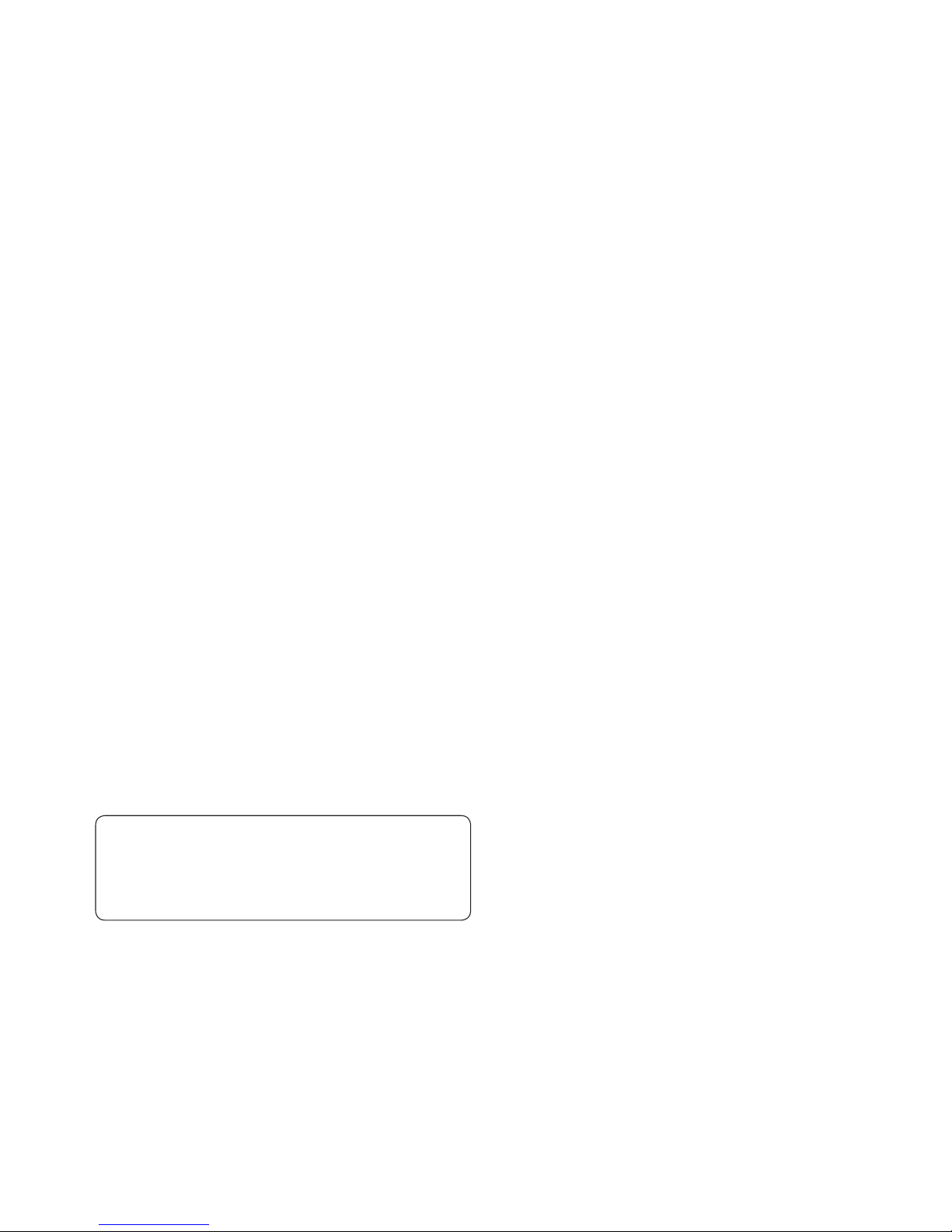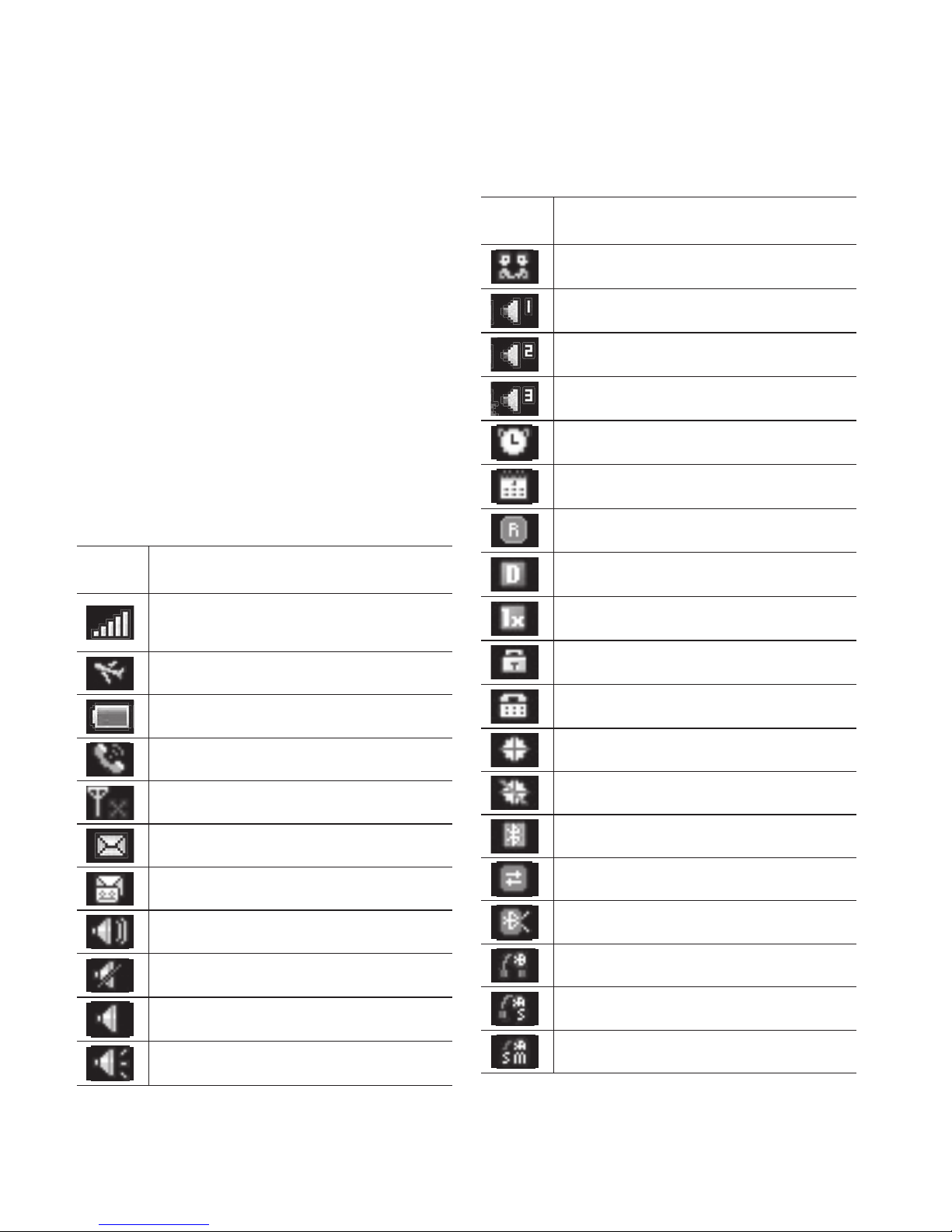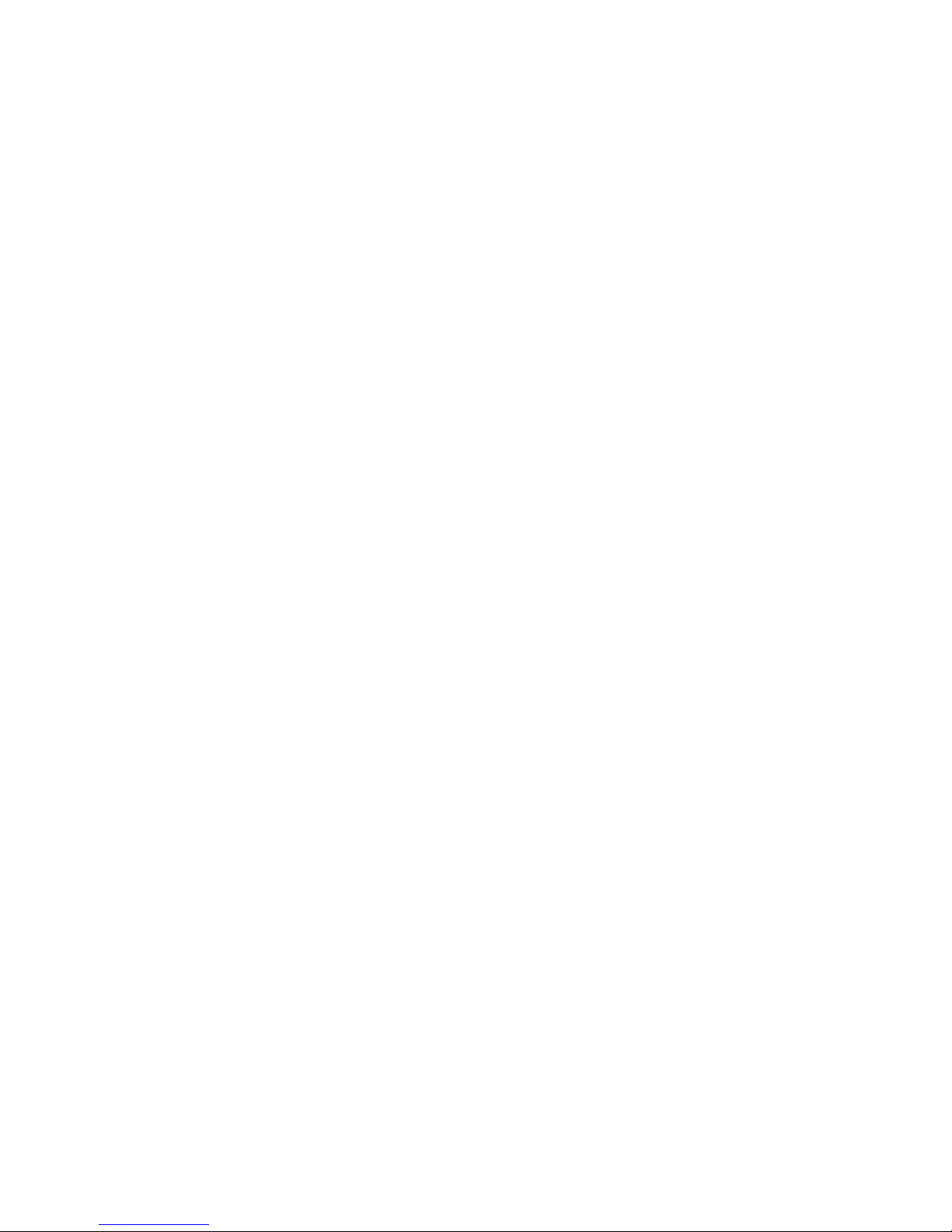Calling
Making a call
1Make sure your phone is on.
2Use the keypad to enter the
number. To delete a digit press
Clear.
3Press to begin the call.
4To end the call, press .
TIP! To enter + when making an
international call, press and hold .
Making a call from your
Contacts
It’s easy to call anyone whose number
you have stored in your Contacts.
1Press Menu to open the main
menu. Select Contacts, then
select Names.
Or
From the home screen, press .
2Using the keypad, enter the first
letter of the contact you want to
call and scroll to the contact.
3Press to begin the call.
Answering and rejecting a call
When your phone rings, press
to answer the call.
While your phone is ringing you can
press Silent to mute the ringing.
This is useful if you have forgotten
to change your profile to silent for a
meeting.
Press or select Reject in order
to reject an incoming call.
TIP! You can change the settings on
your phone to answer your calls in
different ways. Press Menu, select
Settings and choose Call. Select
Answer mode and choose from
Press send key,Open flip or Press
any key.
Using the speakerphone
During a call, you can activate
speakerphone by pressing
key and you can use the
handset in hands-free. If the
speakerphone is active, press
key again to resume normal
handset conversation mode.