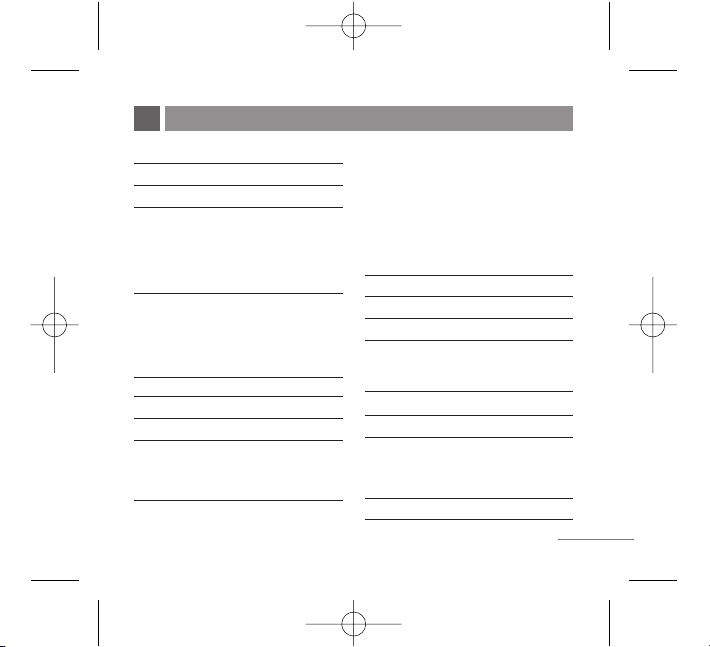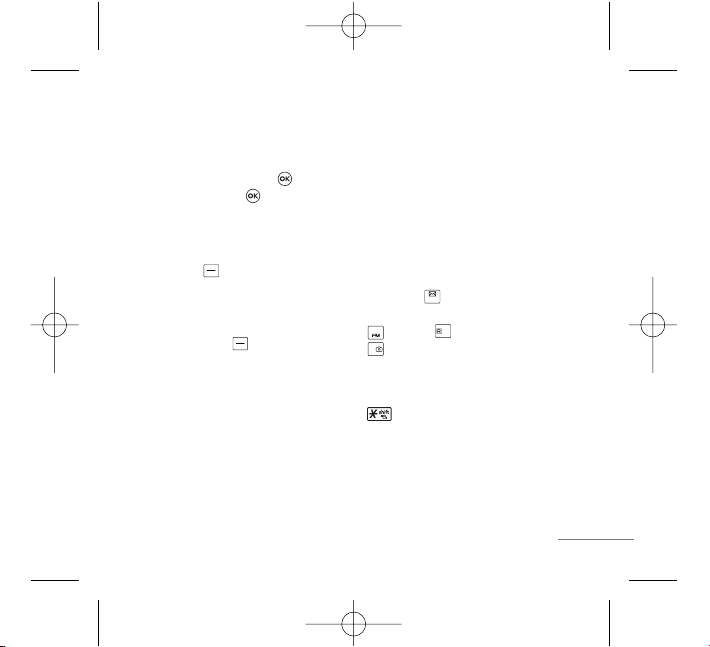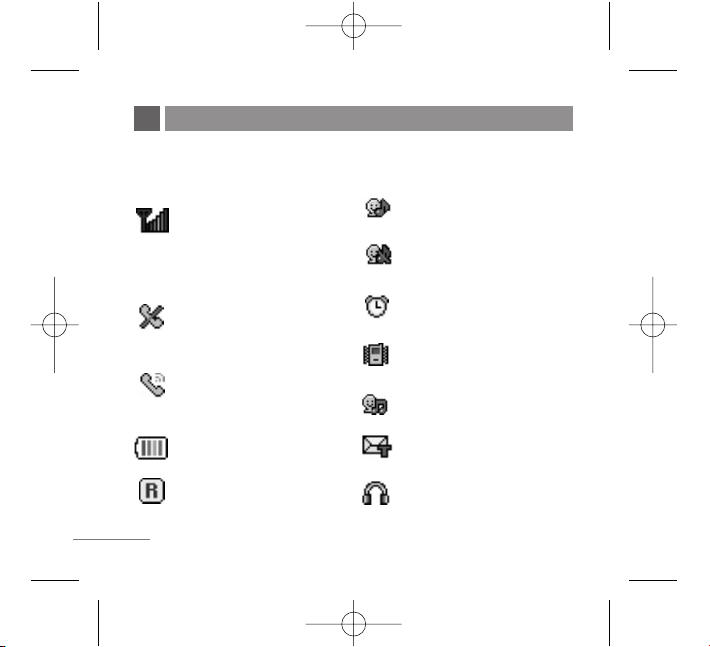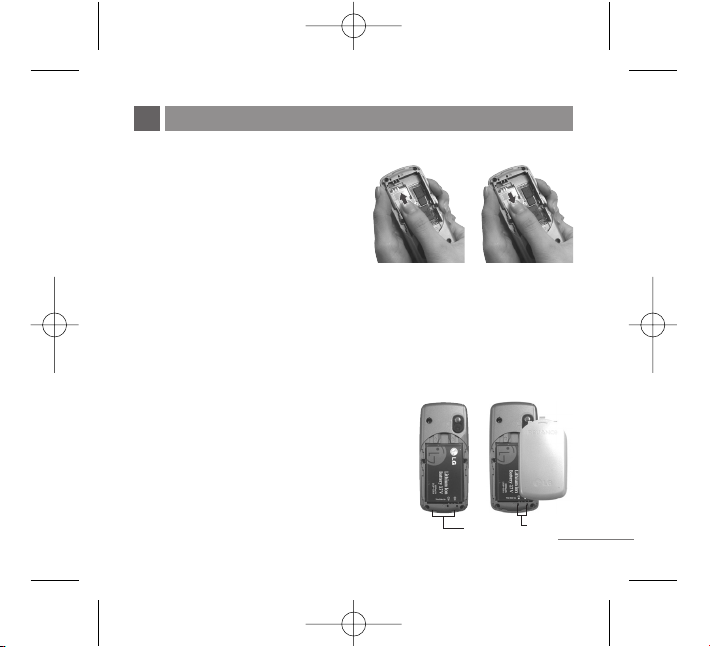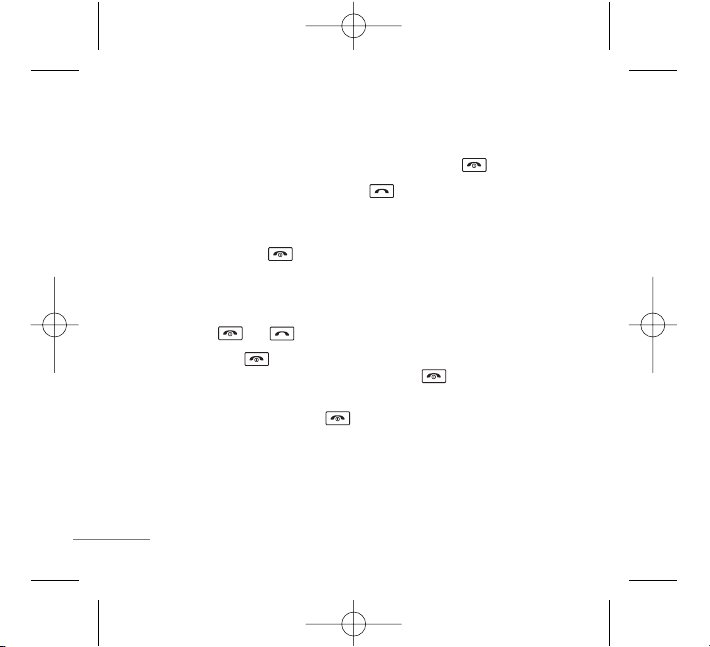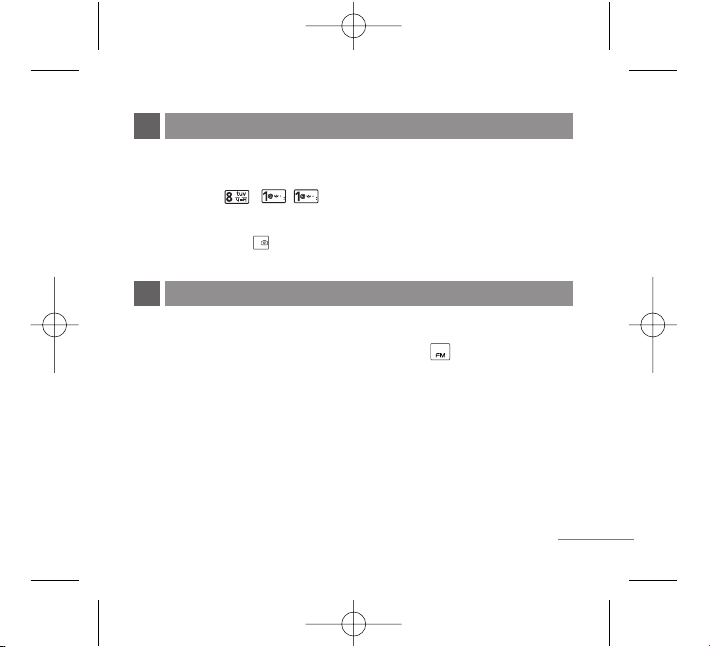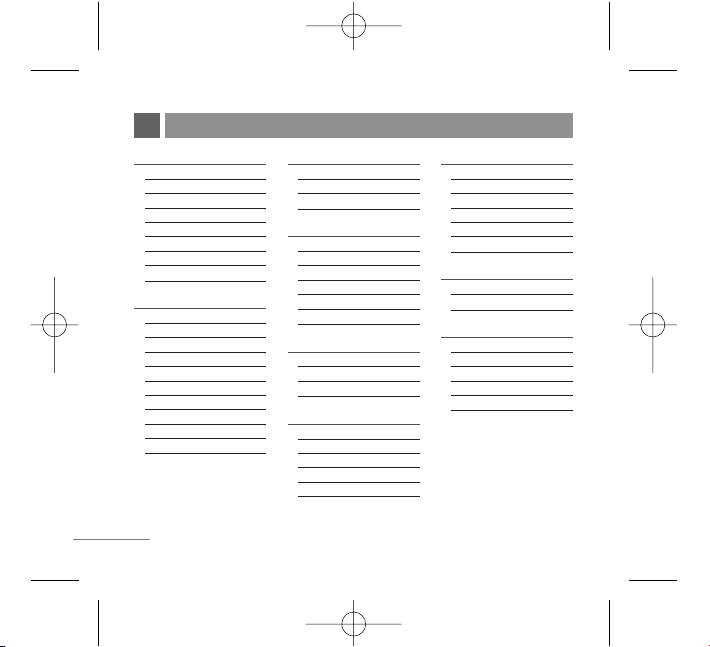LCD Screen Displays messages & indicator
icons.
OK Key Accepts the highlighted choice when
navigating through a menu. Press Key for
My Menu and Long Press Key to activate
speaker mode ON/OFF.
Soft Keys The names of the functions, of these
keys appear on the bottom of the screen.
●Soft Key 1
Used to display the function setting menu.
Accepts the highlighted choice when
navigating through a menu.
●Soft Key 2/Clear
Used to search phonebook and clear a single
space or character. Go to previous menu.
During a call, activate speaker On/Off.
Send SMS on call reject during an incoming
call.
CALL Key Allows user to place or answer calls.
See and redial from call history.
END/PWR Key Used to turn power On/Off and
to end a call. Using this key, you can return to the
main menu display screen. When you press once,
when a call is received, the phone stops ringing or
vibrating depending on the mode it is in. Press
twice to reject the call.
Soft Keys The names of the functions, of these
keys appear on the bottom of the screen.
Navigation Key This Navigation key allows
quick access Messages and Voice Mail
notification messages.
FM Radio, Reliance Mobile World,
Camera.
Vibrate Mode Key In standby mode, set the
vibrate mode by pressing and holding the key
about 2 seconds.
3