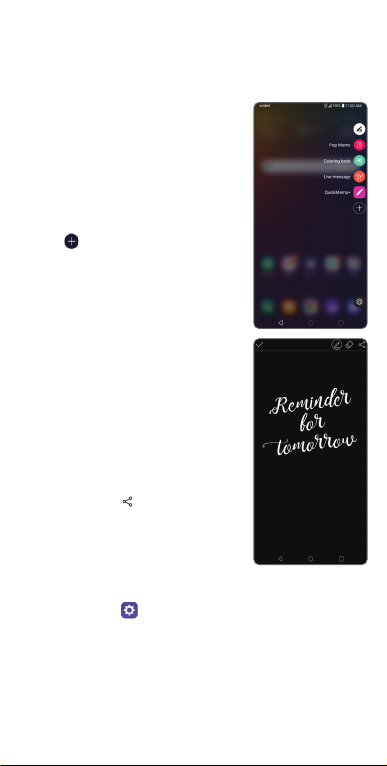Quick Start Guide
More Information
On the web
Detailed support information, including device
specications and the full user manual, is available
at www.cricketwireless.com/support/devices.
On the phone
• Call Customer Care at 1-855-246-2461 or
• Dial 611 from your phone
Accessories
Cricket offers a full line of accessories. For more
information, go to www.cricketwireless.com/
shop/accessories or visit your local Cricket retailer.
Product meets FCC Radio Frequency Exposure Guidelines—FCC ID
ZNFQ720CS.This device complies with Part 15 of the FCC Rules.
Operation is subject to the following two conditions: (1) this device may
not cause harmful interference,and (2) this device must accept any
interference received, including interference that may cause undesired
operation.Copyright © 2019 LG Electronics U.S.A., Inc. ALL RIGHTS RESERVED.
LG and the LG logo are registered trademarks of LG Corp. Stylo is a
trademark of LG Electronics, Inc. Changes or modications that are not
expressly approved by LG Electronics U.S.A., Inc. for compliance could void
the user’s authority to operate this equipment. All features, functionality,
and other product specications are subject to change without notice.
Screen shots are simulated and subject to change.
© 2019 Cricket Wireless LLC.All rights reserved. Cricket and the Cricket
logo are registered trademarks under license to Cricket Wireless LLC.
MBM67239901 Printed in China
Getting to Know Your
LG Stylo™5
Front-facing
camera
Stylus
Pen
Back key
Headset
port Charging/
data port
Earpiece
Status and
notication
bar
Touch
screen
Home key
(press and
hold for
Google Now™)
Stylus dock
Recent
apps key
Microphone
Email
Email setup
1. From the home screen, swipe
left once, then tap Essentials
folder.Tap Email .
2. Select an email provider.
3. Enter the email address and
password and then tap Next.
4. Once your email has synced
with your phone, tap Done.
You can now read and send
emails.
Create and send an email
message
1. From the home screen, swipe
left once, then tap Essentials
folder.Tap Email .
2. To compose a new message,
tap Compose .
3. Tap the To eld and enter an
email address or name, or
tap Contacts to select a
contact from the address
book.
4. Enter a subject and message.
5. To attach les, tap Attach
and follow on-screen
instructions.
6. Tap Send.
Flash
Volume up/
down keys
Phone Setup Touch Screen Personalize Calls and Voicemail Text and Picture Messaging
Inserting the nano-SIM card
and microSD™card
1. Using the sim eject
pin, carefully eject the
nano-SIM card and
microSD tray from
the bottom left-hand
side of the device.
2. Insert the nano-SIM
card into the tray,
as shown, with the
gold-colored
contacts
facing down.
3. Insert the microSD
card (optional) into
the microSD slot, as
shown, with the
gold-colored
contacts
facing down.
4. Insert the tray in the
device until the tray
clicks into place.
Cricket Services
These services make using Cricket even better
and easier!
My Cricket: Access billing, make a quick
payment, view usage, and access support
from the palm of your hand.
Visual voicemail: Quickly view, access,
and play back your voicemail messages.
Easily save important numbers to your
Favorites list and respond to messages by
calling back or texting.
Additional services:
theSCOOP: Get news, local weather,
sports scores, entertainment and more
right to your phone.
App shortcuts
Save steps using app shortcuts
directly from your home screen.
1. Press and hold an app to
open the list of functions.
2. Select the function you
would like and
access immediately.
Using the touch screen
• Use your ngertip to lightly
touch the screen.
• Tap, drag, or slide your nger
up, down, left, and right on
the touch screen to perform
different functions.
• To return to the previous
screen, tap the Back key .
• Press the Home key at
any time to return to the
main home screen.
• Tap the Recent apps key
to view and access a list of
apps you’ve recently used.
Notication panel
Quickly view alerts such as
new messages and emails,
recent calls, software updates
and more on the Notication
panel.
• Swipe down from the top of
any home screen to access
the Notication panel.
• Clear individual notications
by swiping left or right on the
alert, or tap Clear All to
remove all notications.
Pop Menu
Capture notes on the go with
the premium stylus, so you never
lose a thought.
To enable Pop Menu:
1. While on the home screen,
remove the stylus.
2. Pick from stylus-optimized apps
that appear.
3. Tap to add a shortcut to any
application on your phone.
Screen-Off Memo
Instantly jot down brilliant ideas
while the screen is off! By default,
when the device screen is off
or sleeping, you can still write
down your notes quickly to
save for later.
1. Remove the embedded
Stylus Pen.
2. Immediately write or draw on
the display.
3.Tap the Check mark to save,
or tap Share to share to
apps.
Fingerprint ID
Securely and easily unlock your
device with your ngerprint.
1.Tap Settings , tap the General tab, tap Lock
Screen & security, then tap Fingerprints.
2. Follow the instructions to set up your
ngerprint as a way to unlock your device.
Customizing home screens
Personalize your home screen
with apps, widgets, and
wallpapers.Tap and hold a
blank part of the home screen
to access customization
options, then select Widgets,
Wallpapers & theme, Home
screen settings, or App Trash.
Browse options by swiping to
scroll through, and tap or drag
an item to add it to a home
screen.
Organizing home screens
• To move a widget, shortcut,
or folder, tap and hold it and
then drag it to a new
location.
• To delete, tap and hold and
then drag the item to Delete.
• To create a folder, tap and
hold an icon and drag it on
top of another icon.
• To rename a folder, tap it,
and tap the Folder name
eld to bring up the
keyboard.
HD Voice Capable
Enjoy crystal-clear conversations
with HD Voice*!
Make a Call
1. From the home screen, tap .
2. Enter a phone number with
the Dial pad, or tap Contacts
to select a contact from the list.
3.Tap to place the call.
Use call waiting
With call waiting, you can take
two calls at once.
1. While on a call, you will hear
a tone when another call
comes in.
2.Tap Answer and swipe in
any direction to receive the
call.Your current call will
automatically be placed
on hold, and both calls
will be listed on screen.
3. Simply tap a call in the list
to make it active.
Check voicemail
1. From the home screen, tap
Phone .
2.Tap Voicemail icon at
bottom left of screen.
Camera and Video
Take a picture
1. From the home screen, tap
Camera .
2. To adjust your camera
settings, such as timer, grid, or
resolution,Tap Settings .
3. Zoom in and out by
pinching/ spreading two
ngers on the screen.
4. Tap Shutter or press the
Volume up/down key to
take a photo.
View pictures
1. From the home screen, tap
Gallery .
Take a video
1. In camera mode, tap
Camcorder to
automatically start recording.
2. Tap Stop recording to end
recording.You may also
pause a recording and
continue later by tapping Pause
.To resume
recording, tap .You can
capture photos while recording by tapping .
Send a picture
1. After taking a picture or video, tap the arrow
in the corner of the screen.A pop-up menu will
appear with app thumbnails.
2. Choose an app to share your picture or video
via messaging, email, Bluetooth®, and more.
* To experience Cricket HD Voice, both callers must have a compatible HD Voice
capable smartphone and make the call over Cricket’s LTE Network or a com-
patible network. Cricket’s LTE coverage is not equivalent to its overall network
coverage. HD Voice calls made on a compatible device and on the LTE network
may not experience an HD Voice connection at times of network congestion.
Other carriers’ networks may interoperate with Cricket’s LTE network to support
an HD Voice call.
Unique LG Features
Create memos with
QuickMemo®+
1. From the home screen, swipe
left to tap Essentials, then tap
QuickMemo+.
2. Tap to create a new
memo to add text or draw
on an image.
3. Tap Done to save your
memo.
4. To add a time or location
reminder to a memo, tap the
memo and then tap Add
reminder.
Wake up your screen
with Knock On®
Extend the battery life by
optimizing performance.
1. From the home screen, tap
Settings . From the Settings
menu, select General tab.
Scroll down to KnockOn
and tap the button to enable
this feature.
2. While the phone is in sleep
mode, tap the screen twice
with your nger.
3. When the screen wakes up,
view notications, access apps on your
lock screen, or unlock your phone.
4. From the home screen, tap twice on a
blank area to put the phone back to
sleep.
*Above image is for
illustrative purposes only.
Send a text message
1. From the home screen, tap
Messaging .
2. Tap Compose to begin a
new message.
3. In the To eld, enter a number
or a contact name, or tap
Contacts to select a
contact from the address
book.
4. Tap the Enter message eld,
and enter your text.
5. Tap Send.
Send a picture message
1. Follow steps 1- 4 above.
2.Tap Attach .
3.Tap Image , and select a
picture or choose another le
to attach.
4.Tap Send.
Phone Management
Manage your memory and
battery usage with these
built-in tools.
Smart Cleaning
Make the most of your memory by
letting Smart cleaning clear
out old and unneeded les.
1. Access Smart cleaning
inside the Settings app
under General Tab.
2. Tap Smart cleaning .
3. Tap Optimize phone.
Battery Saver
Extend the battery life by
optimizing performance.
1. Inside Smart cleaning app,
tap Battery saver.
2. Tap either Extended mode
or Maximum mode to help
extend your battery life.*
Proximity
sensor
Rear
camera
Power/
lock key
* Actual battery time may vary depending on
network connectivity and application use.