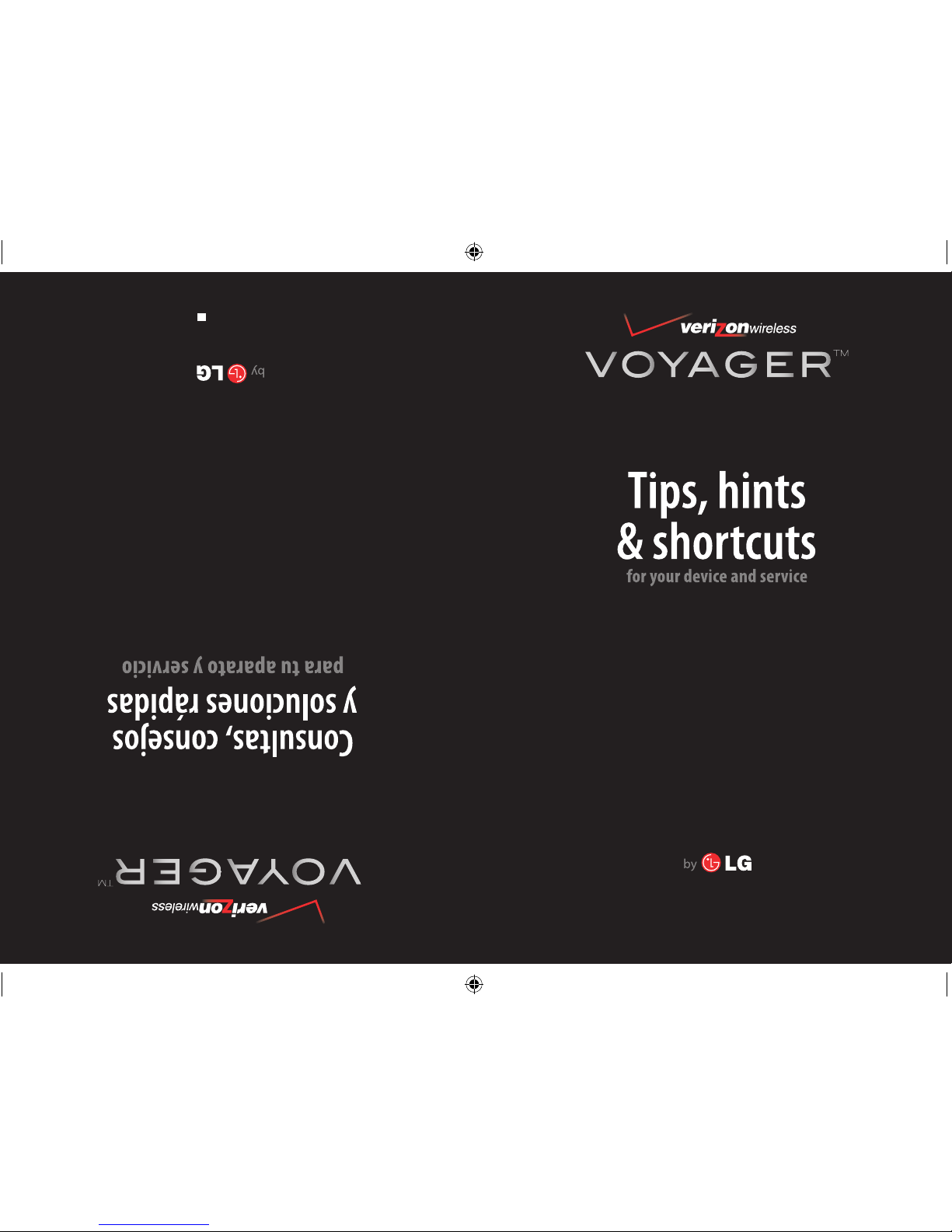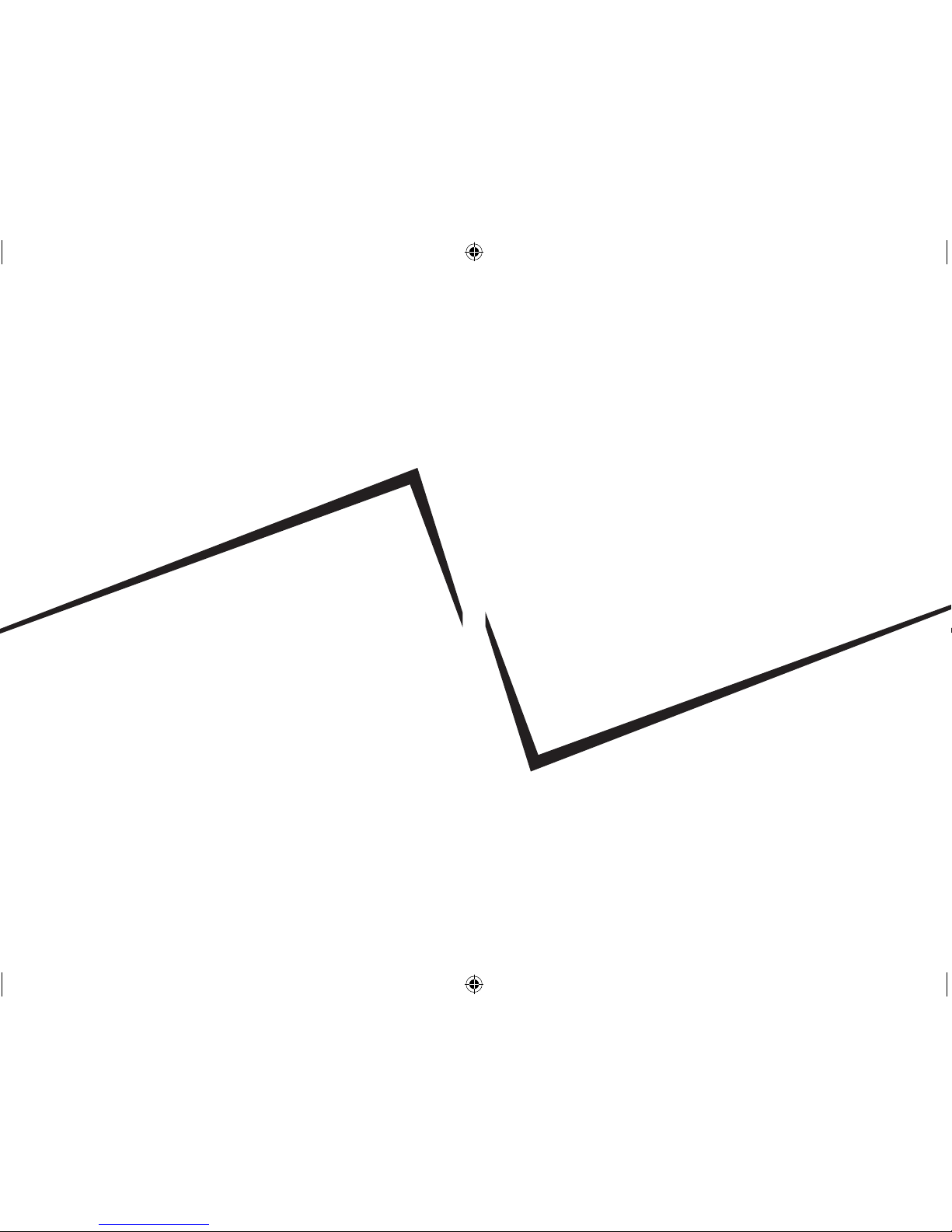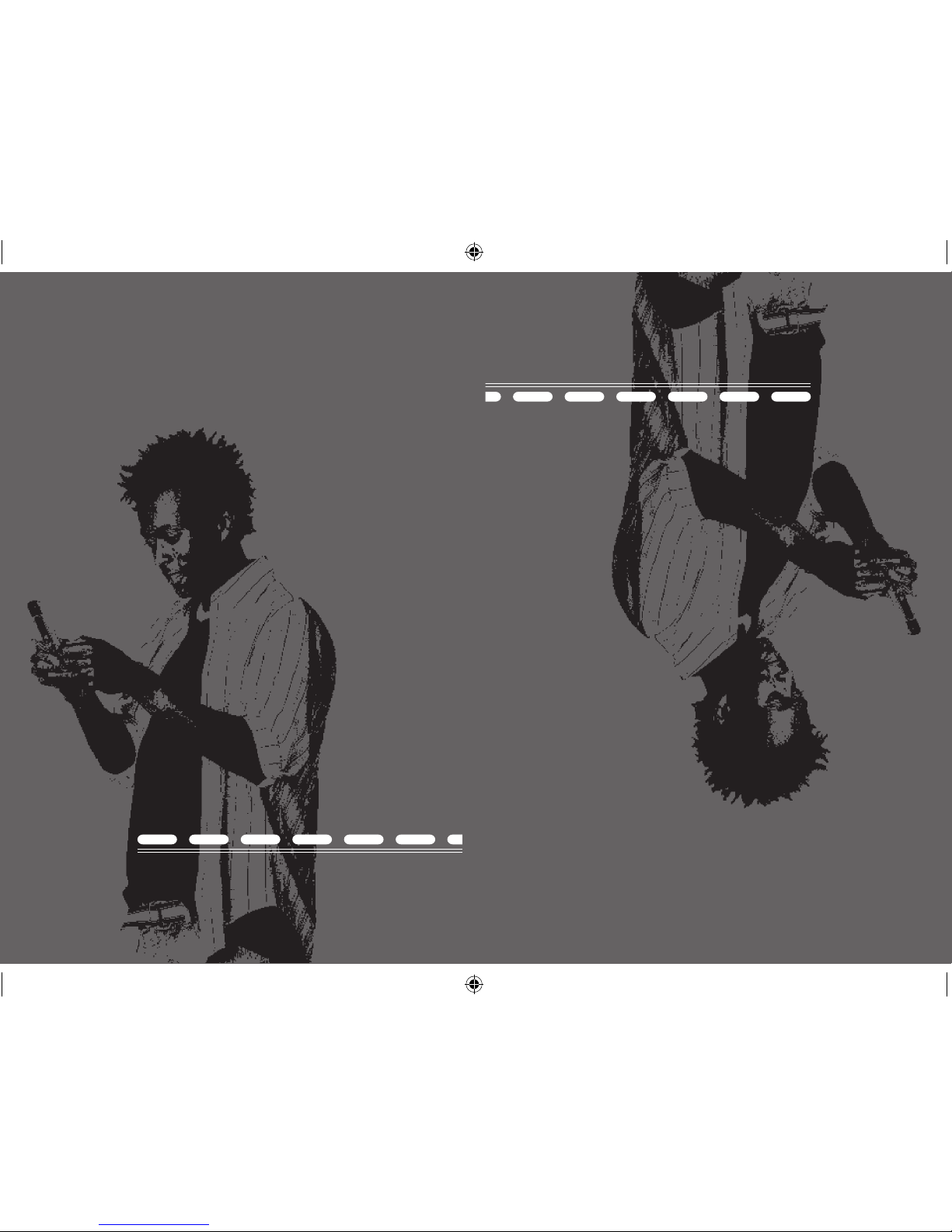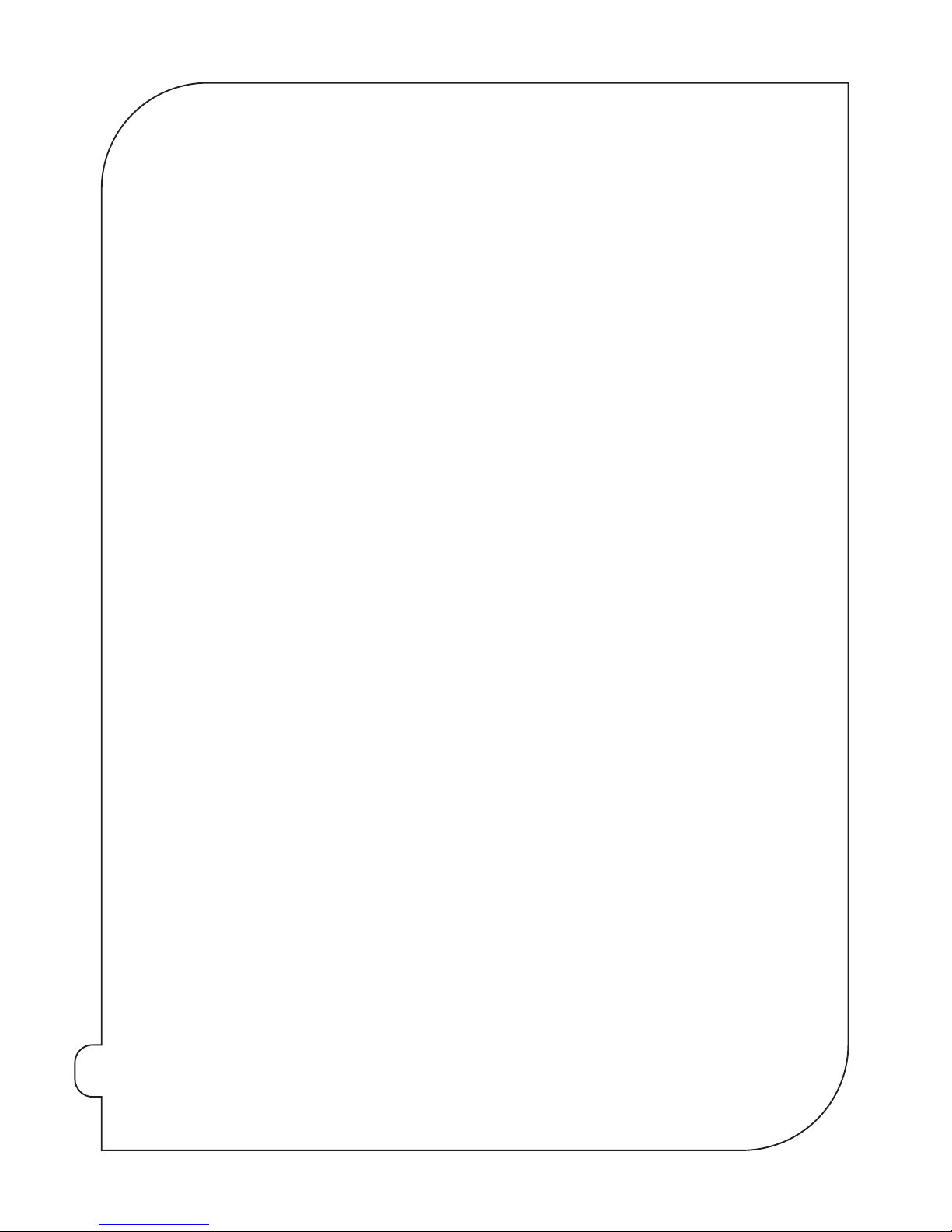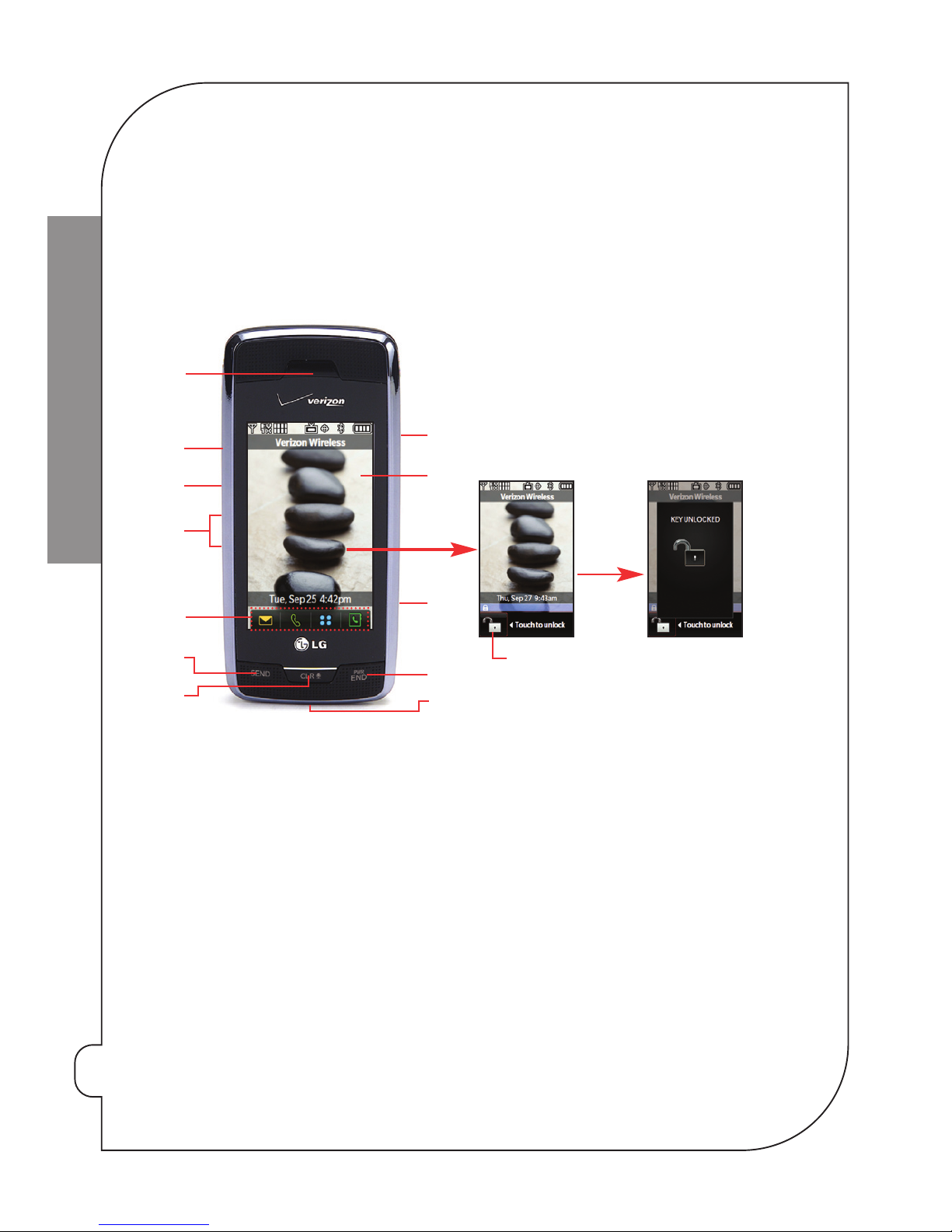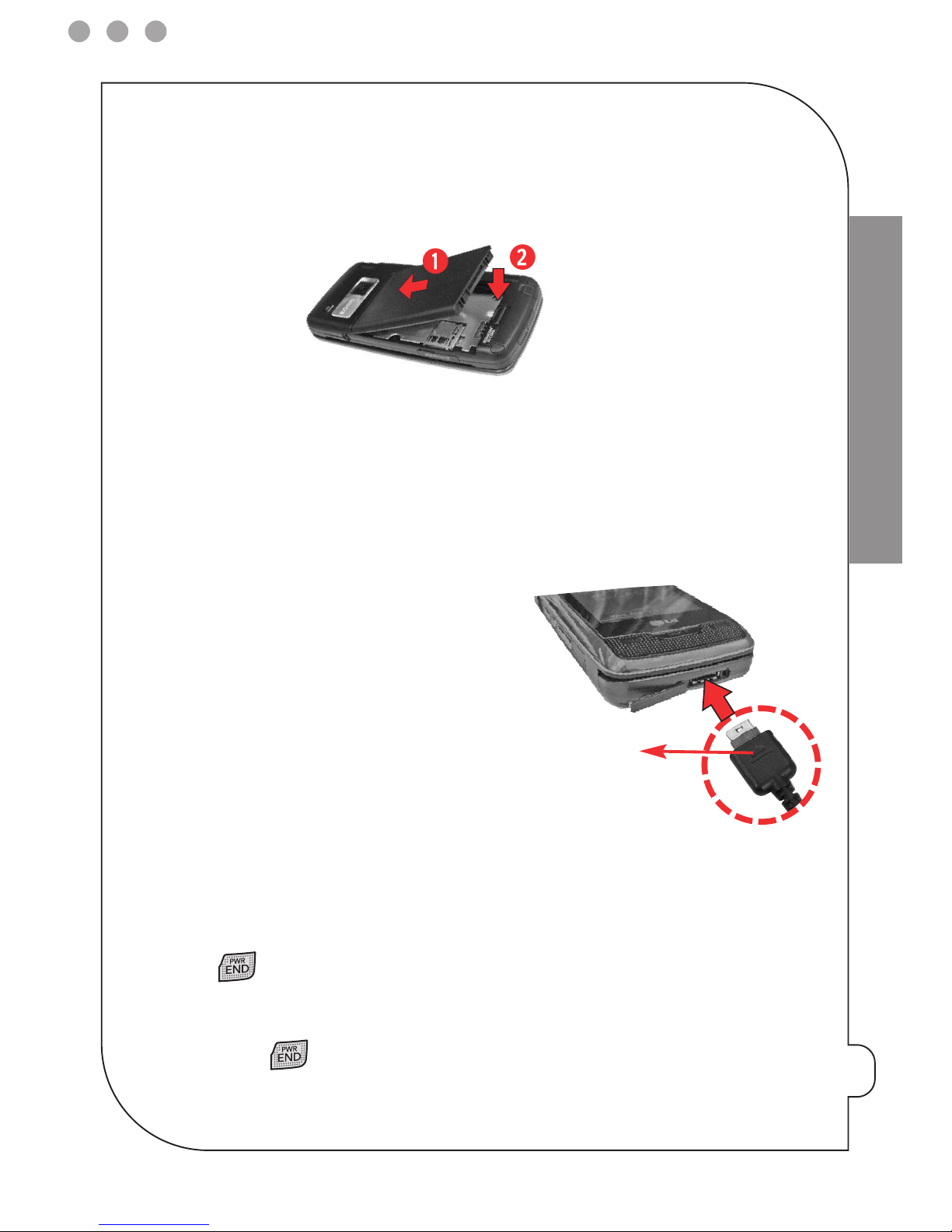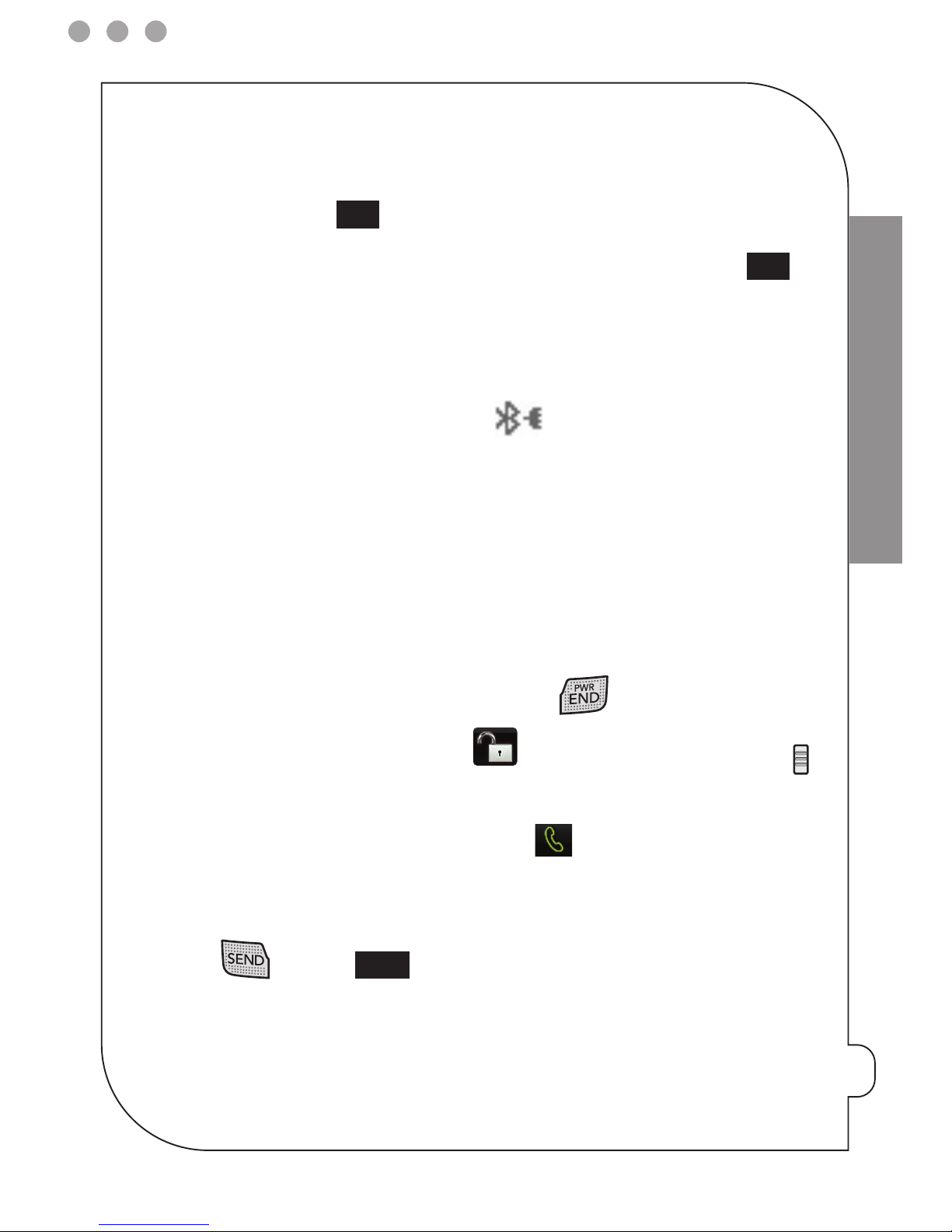TABLE OF CONTENTS
The basics ..............................................................................3
Getting started ............................................................4
Using Bluetooth®..........................................................6
Placing and receiving calls ..........................................7
Setting up and accessing Voice Mail ............................8
Locking/Unlocking your wireless device ....................10
Changing Ringtones ..................................................11
Using TXT Messaging ................................................12
Assistance ............................................................................13
May we help you? ......................................................14
EZ Move® (if you move)..............................................19
Loss or theft ..............................................................19
Toll-free calls and emergency services ......................19
Fraud prevention ......................................................19
Assistive communication devices ..............................20
Mobile entertainment ..........................................................21
Messaging & chat ......................................................22
News & information ..................................................29
Get It Now® ................................................................33
V CAST ........................................................................35
V CAST Mobile TV ......................................................41
Optional services ..................................................................45
Safety and protection ................................................46
Wireless device protection ........................................46
Voice services ............................................................46
International services ................................................46
Other products and services ......................................47
More information ..................................................................48