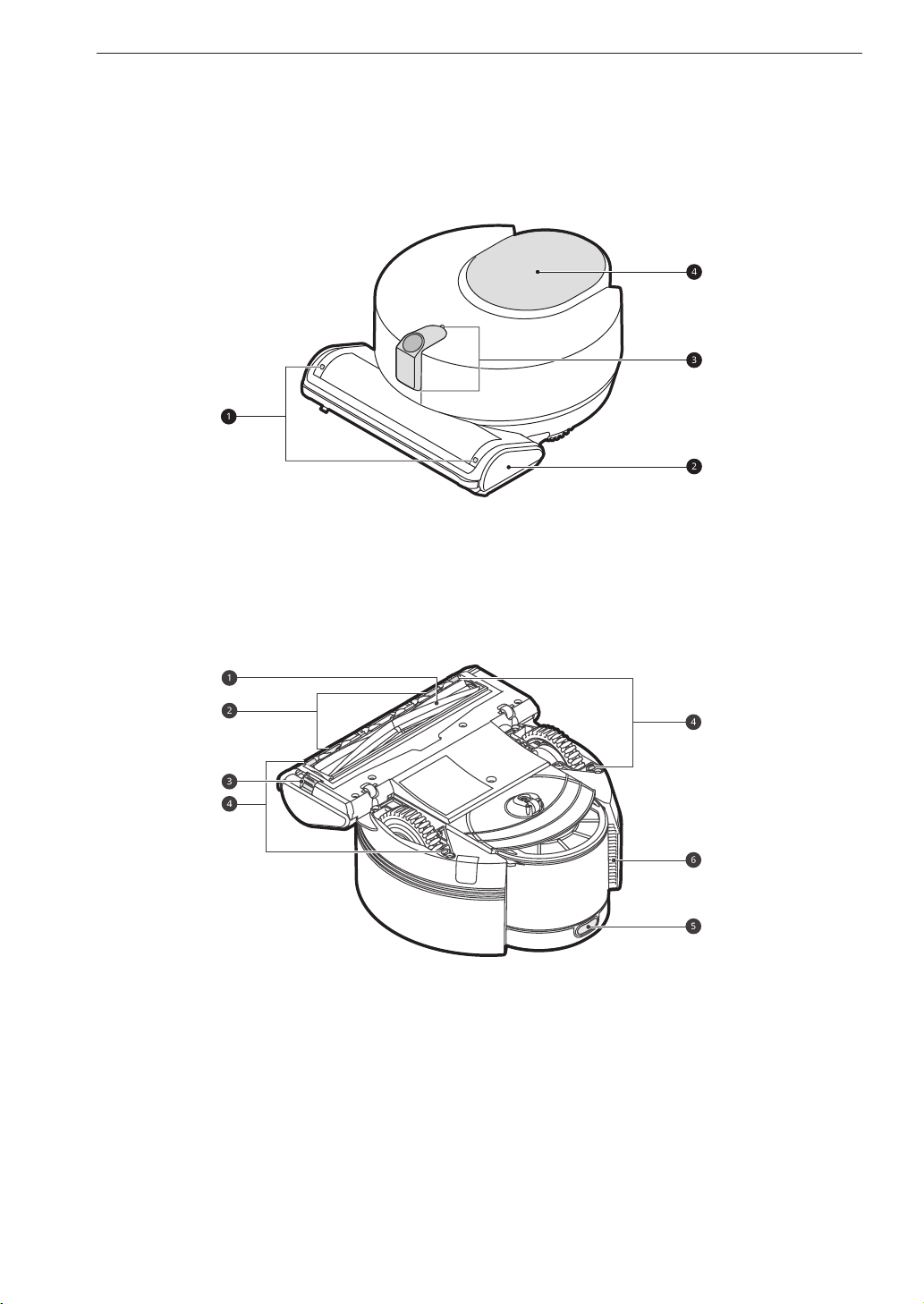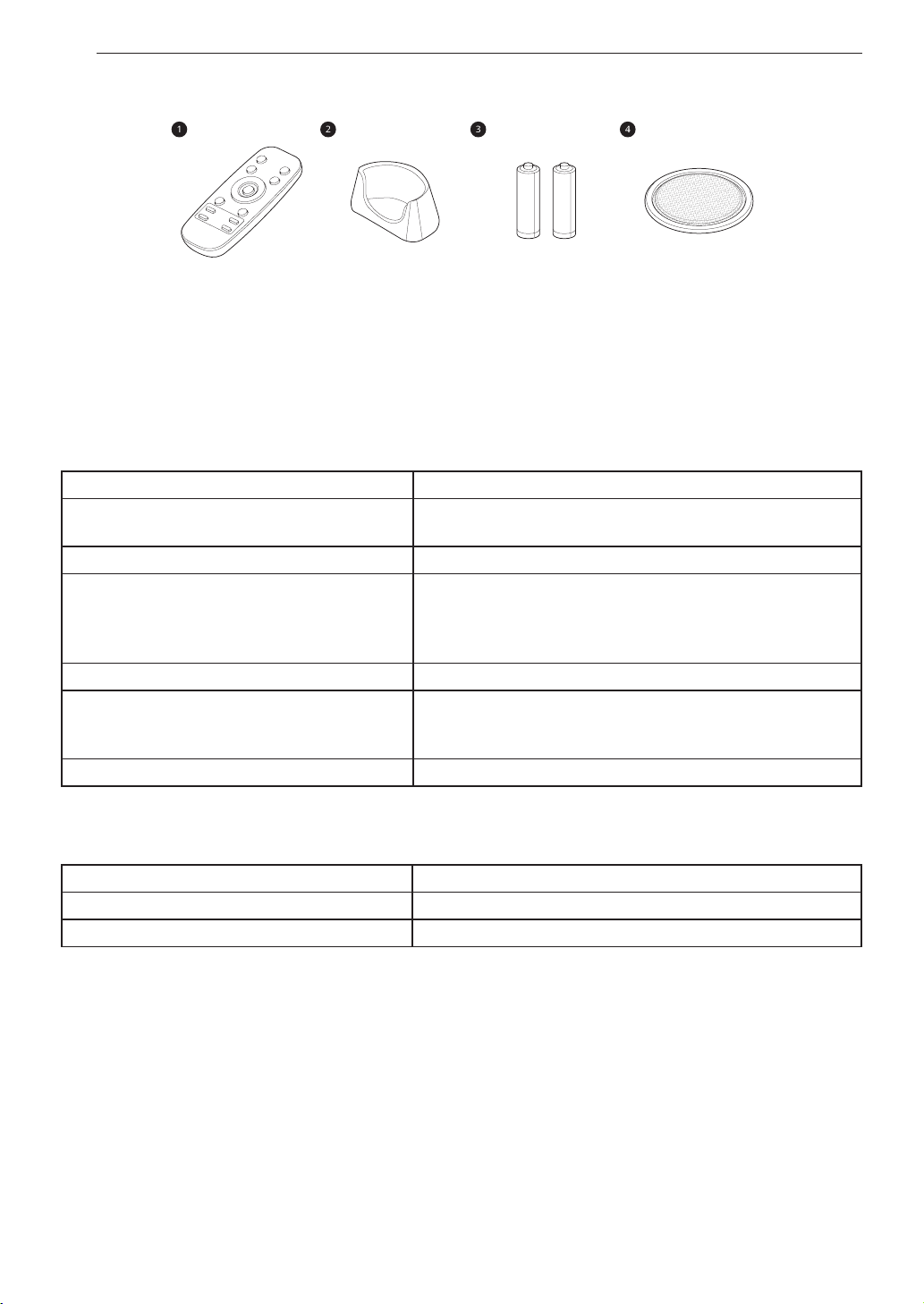ENGLISH
5
•Do not operate the appliance in a room that has lit candles on furniture that the appliance may
accidentally hit or bump into.
•Do not operate the appliance in an area where there are lit candles or fragile objects on the floor to be
cleaned.
•For your safety, do not remove the battery from the appliance. If you need to replace the battery of
the appliance, take it to an authorized LG Electronics Customer Information Center or dealer for
assistance.
•Use only as described in this manual. Use only manufacturer’s recommended attachments.
•Do not use the appliance with damaged power cord or plug. The cord must be replaced. If the
appliance is not working as it should, has been dropped, damaged, left outdoors, or dropped into water,
return it to an LG Electronics Customer Information Center.
•Do not put any object into openings. Do not use with any opening blocked; keep free of dust, lint, hair,
and anything that may reduce airflow.
•Keep clothing and hair, fingers, or other parts of the body away from openings and moving parts.
•Do not use the appliance without the dust bin and filters in place.
•Do not pull or carry by cord, use cord as a handle, close a door on cord, or pull cord around sharp
edges or corners. Do not run appliance over cord. Keep cord away from heated surfaces.
•Do not unplug by pulling on cord. To unplug, grasp the plug, not the cord.
•Do not handle the power cord, plug, or appliance controls with wet hands.
•Unplug the power cord if the appliance will not be used for an extended period of time.
Battery
•Read all safety warnings and instructions. Failure to follow the warnings and instructions may result in
electric shock, fire and/or serious injury.
•Prevent unintentional starting. Ensure the switch is in the off position before connecting to the battery
pack, picking up or carrying the appliance. Carrying the appliance with your finger on the switch or
energizing an appliance that has the switch on invites accidents.
•Do not use a battery pack or appliance that is damaged or modified. Damaged or modified batteries
may exhibit unpredictable behavior resulting in fire, explosion or risk of injury.
•Follow all charging instructions and do not charge the battery pack or appliance outside of the
temperature range specified in the instructions. Charging improperly or at temperatures outside of the
specified range may damage the battery and increase the risk of fire.
•Never use the battery, adapter, or charging station from other appliances with this appliance. Use only
the battery and the charging station provided by LG Electronics.
•Never use the battery, adapter, or charging station from this appliance with other appliances.
•Under abusive conditions, liquid may be ejected from the battery. If this happens, avoid contact. If
contact accidentally occurs, flush with water. If liquid contacts eyes, additionally seek medical help.
Liquid ejected from the battery may cause irritation or burns.
•Do not disassemble, remove or short-circuit the battery.
•Do not apply heat or shock to the battery.
•Have the battery replaced when it is no longer able to hold a charge.
•When disposing of this appliance, follow regulations for disposal of rechargeable lithium-ion batteries.
•Follow all local ordinances and regulations when handling or disposing of the battery.
•Have servicing performed by a qualified repair person using only identical replacement parts. This will
ensure that the safety of the product is maintained.
•Do not modify or attempt to repair the appliance or the battery pack (as applicable) except as indicated
in the instructions for use and care.