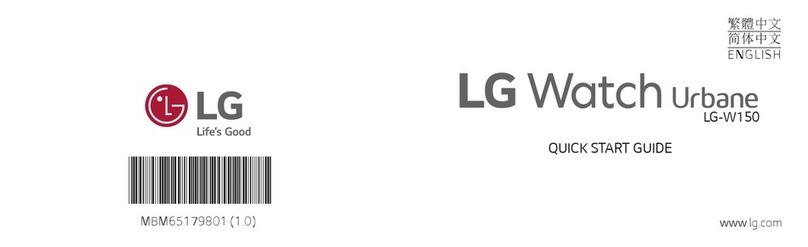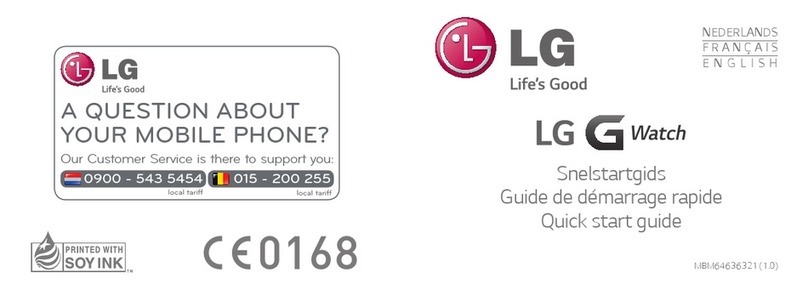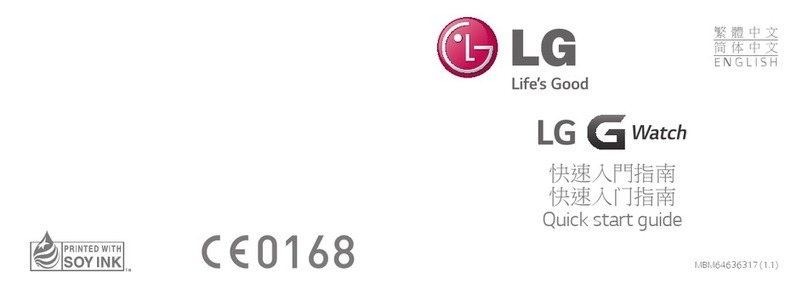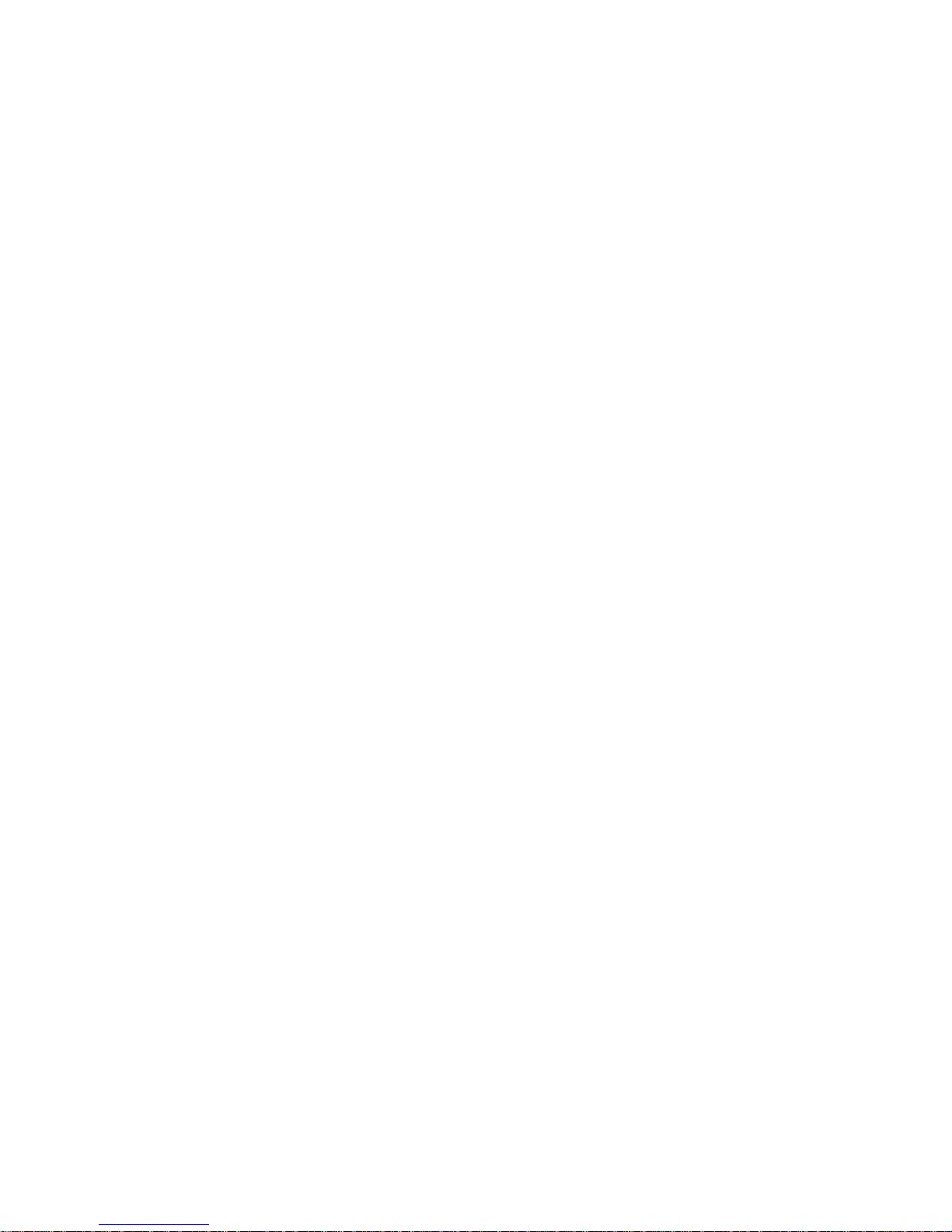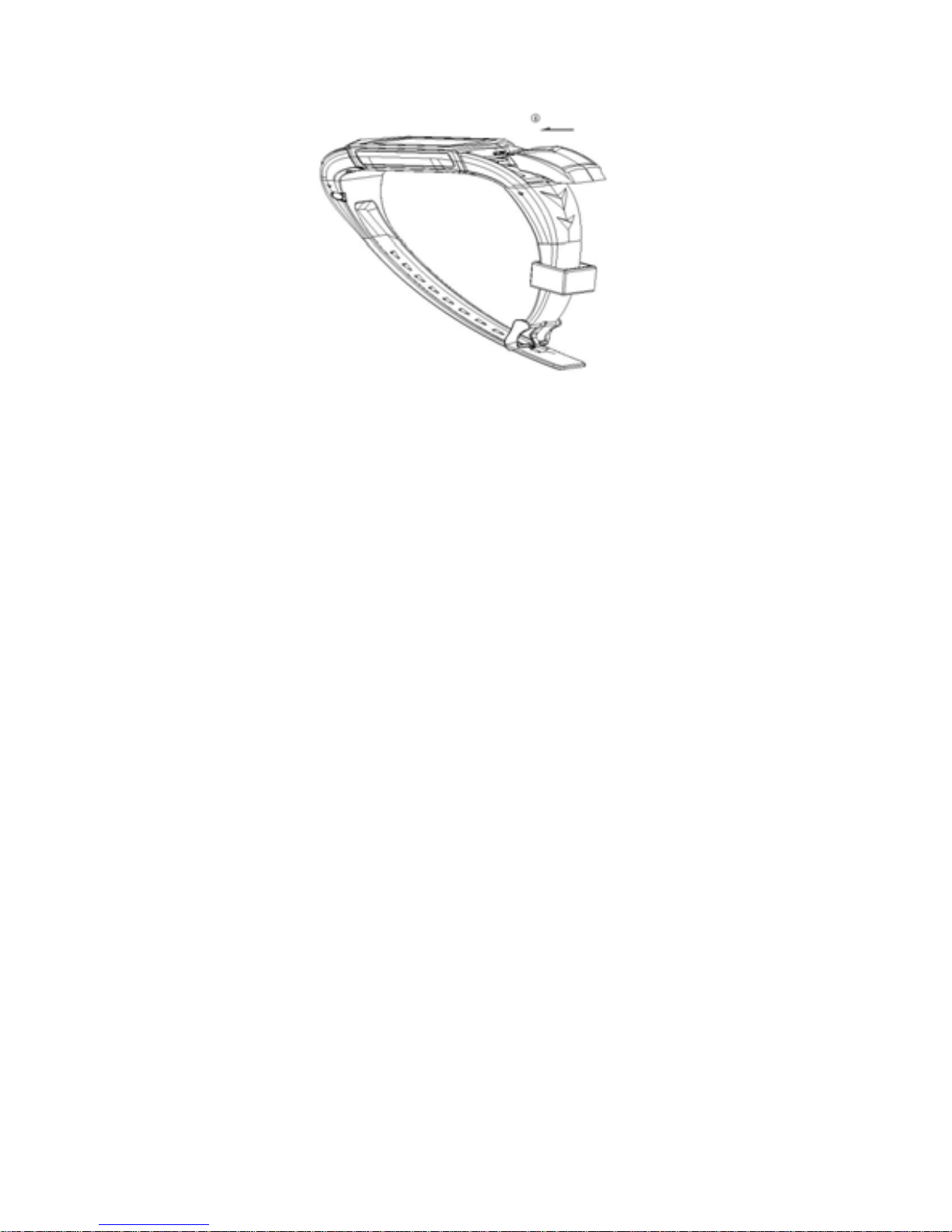1
Content
1. User Safety nformation ............................................................1
2.Getting Started........................................................................3
2.1 Inserting SIM card...............................................................3
2.2 Charging the battery............................................................3
2.3 Switching the phone on or off.............................................3
2.4 Setting up voice mail...........................................................3
2.5 Setting up WAP and Data Account......................................3
3. Phone Layout.............................................................................3
3.1 Icons overview ....................................................................3
3.2 Keypad overview.................................................................3
4. Tools box ...................................................................................3
4.1 Calendar...............................................................................3
4.2 To do list..............................................................................3
4.3 Alarm...................................................................................3
4.4 World clock..........................................................................3
4.5 Stopwatch ............................................................................3
4.6 Health ..................................................................................3
5. Settings ......................................................................................3
5.1 Phone setup..........................................................................3
5.2 Call Setup ............................................................................3
5.3 Network setup......................................................................3
5.4 Security setup......................................................................3
5.5 Restore factory settings.......................................................3
5.6 User profiles setting.............................................................3
6. Bluetooth ...................................................................................3
7. Phone Book ...............................................................................3
8.Messages..................................................................................3
8.1 Text messages (SMS)..........................................................3
8.2 Multimedia message (MMS)...............................................3
8.3 Chat......................................................................................3
8.4 Broadcast message ..............................................................3
9. Calls...........................................................................................3