LG Watch Urbane User manual
Other LG Watch manuals

LG
LG LG-W200A User manual

LG
LG Urbane -W150 User manual

LG
LG LG-W110 User manual

LG
LG LG-W280V User manual

LG
LG G-Watch -W100 User manual
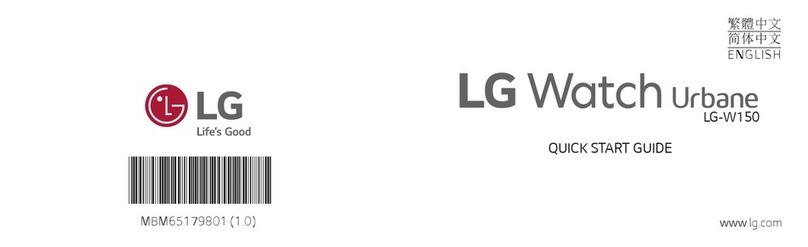
LG
LG Watch Urbane User manual

LG
LG Watch Urbane 2nd Edition LTE User manual

LG
LG gizmogadget Specification sheet

LG
LG Watch Urban LG-W150 User manual

LG
LG Watch Urbane User manual

LG
LG Urbane -W150 User manual

LG
LG Watch Urbane User manual

LG
LG Watch Urbane 2nd EDITION LG-W200E User manual

LG
LG Watch Urbane 2nd Edition LTE User manual

LG
LG Watch Urbane User manual

LG
LG Watch Sport LG-W281 User manual

LG
LG Watch Urbane Series User manual
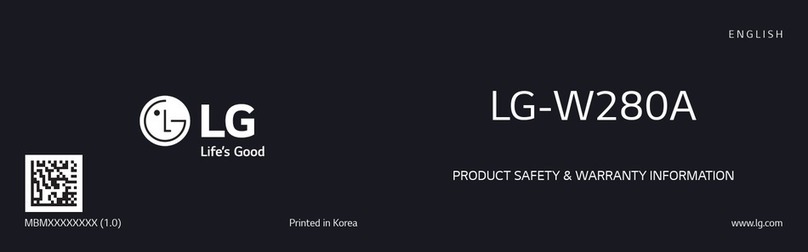
LG
LG LG-W280A User manual
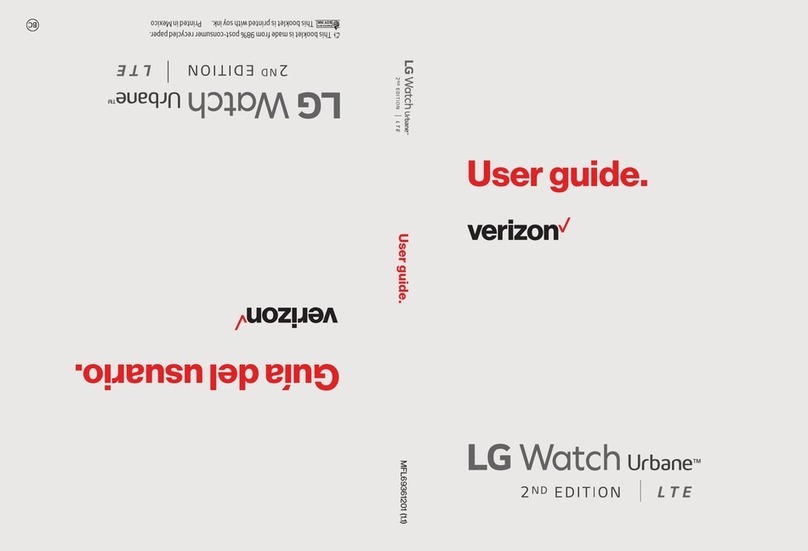
LG
LG LGW200V.AVRZSK User manual

LG
LG W270 User manual
Popular Watch manuals by other brands

Casio
Casio QW 5513 Operation guide

Piaget
Piaget 560P Instructions for use

Armitron
Armitron pro sport MD0346 instruction manual

West Marine
West Marine BlackTip 13411293 Instruction Booklet and Care Guide

Jaeger-leCoultre
Jaeger-leCoultre HYBRIS MECHANICA CALIBRE 184 manual

FOREVER
FOREVER iGO PRO JW-200 user manual

















