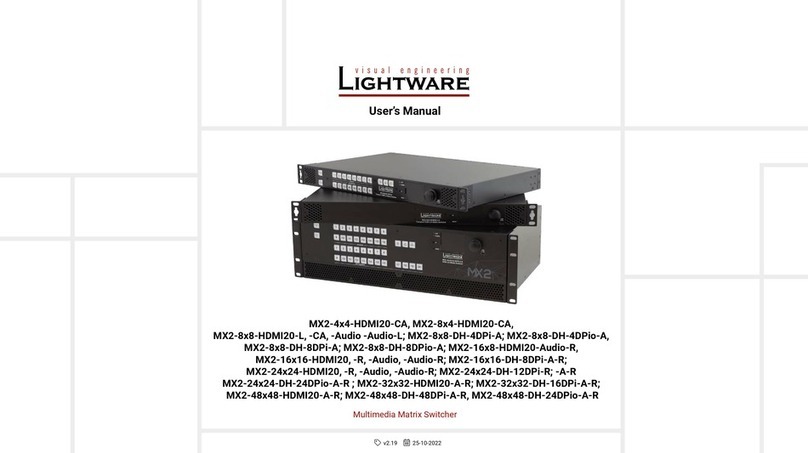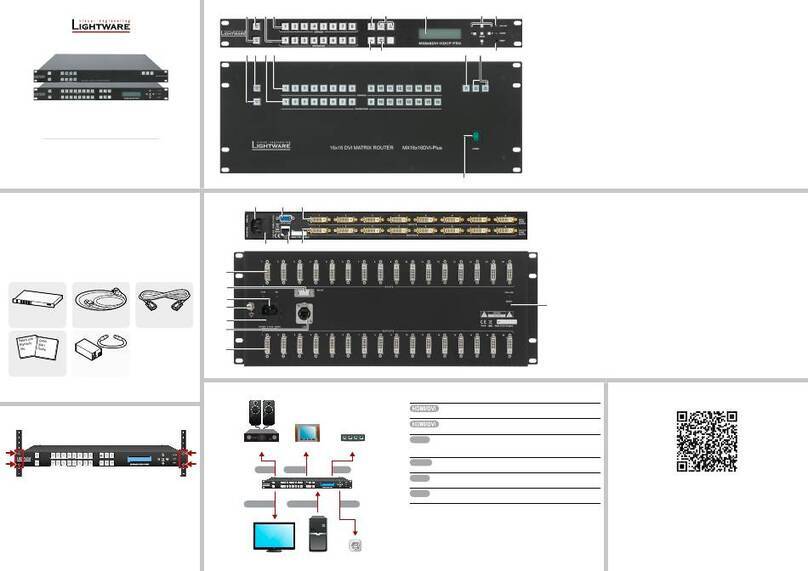Switching Operations
1. First press and release the desired source button.
The pressed source button and all destination buttons
which are currently connected to the source lights up.
SOURCES
DESTINATIONS
2. Press and release the desired destination buttons
which have to be (dis)connected to/from the selected
source. The preselected destination buttons will blink.
SOURCES
DESTINATIONS
3. Press and release Take button; the selected input is
switched to the selected output(s).
Locking an Output
1. Press and release the Output Lock button; it starts to
blink and all the buttons of any locked destinations light
up (view state).
OUTPUT
LOCK
CONTROL
LOCK
2. Press and release a destination button; it starts to
blink (more destinations can be selected sequentially).
OUTPUT
LOCK
CONTROL
LOCK
3. Press and release the Take button. The selected
destinations are now locked.
Switching and Locking Operations in TAKE Mode
Take mode allows the user to connect or disconnect multiple outputs to an input
at once. This mode is useful when time delay is not allowed between multiple
switching. The commands are only realized when the Take button is pressed.
TAKE
AUTO
LOAD
PRESET
SAVE
PRESET
TAKE
AUTO
LOAD
PRESET
SAVE
PRESET
TAKE
AUTO
Control Lock
If the button illuminates in red the switching and function buttons, and the jog dial control knob
are disabled. Press and hold the Control lock button for three seconds to toggle the state.
When the front panel buttons are locked, remote control (RS-232, USB, Ethernet) is still
available.
Typical Application Diagram
Port Diagram
Network Settings
The TCP/IP settings of the matrix are available in the front panel menu. The desired network
parameters can be set as follows:
1. Navigate to the System Settings / Network / DHCP and press the knob to enter.
2. Select the desired option:
a. To get a dynamic IP address set the parameter to Enabled by the jog dial. Press
the knob to store and step back to the previous menu.
b. To get a static IP address set the parameter to Disabled by the jog dial. Press the
knob to set and step back to the previous menu.
3. Select the Save option to apply the new setting; the buzzer will sound.
4. To set the desired static IP address, please do the following steps:
a. Select the Static IP, Static Subnet, and Static Gateway parameters from the
System Settings / Network submenu and press the knob to enter.
b. Use the jog dial to move between the octets, press the knob to edit and use the jog
dial to change the value. Press the knob to store the new value.
c. When all parameters are set select the Save option in the Network menu to apply
changes.
Factory Default Settings
The settings and parameters can be set to factory default via the front panel menu as follows:
1. Navigate to the System Settings / Reset to Factory Defaults submenu and press the
button to enter.
2. Select Yes to conrm the process.
3. The matrix is rebooted and the factory default values are restored - see the attached table.
Factory Default Settings
IP address Dynamic (DHCP is enabled)
RS-232 port setting 57600 BAUD, 8, N, 1
RS-232 port control protocol LW3 protocol
Crosspoint setting Input 1 on all outputs
HDCP mode Auto
Color space / color range Auto / Auto
HDMI mode Auto
Emulated EDID F49 - (Universal HDMI, all audio, deep color support)
EDID memory storage 144 factory / 100 User memory slots
Audio source Embedded audio
Analog audio output Enabled (de-embedded from HDMI signal)
ID Resolution EDID type ID Resolution EDID type
F1 640x480p60.00Hz DVI F22 1920x1200p50.00Hz DVI
F2 848x480p60.00Hz DVI F23 1920x1200p59.56Hz DVI
F3 800x600p60.32Hz DVI F24 2048x1200p59.96Hz DVI
F4 1024x768p60.00Hz DVI F25-F28: Reserved
F5 1280x768p50.00Hz DVI F29 Universal DVI EDID
F6 1280x768p59.94Hz DVI F30 1440x480i60.05Hz HDMI
F7 1280x768p75.00Hz DVI F31 1440x576i50.08Hz HDMI
F8 1360x768p60.02Hz DVI F32 640x480p59.95Hz HDMI
F9 1280x1024p50.00Hz DVI F33 720x480p59.94Hz HDMI
F10 1280x1024p60.02Hz DVI F34 720x576p50.00Hz HDMI
F11 1280x1024p75.02Hz DVI F35 1280x720p50.00Hz HDMI
F12 1400x1050p50.00Hz DVI F36 1280x720p60.00Hz HDMI
F13 1400x1050p60.00Hz DVI F37 1920x1080i50.04Hz HDMI
F14 1400x1050p75.00Hz DVI F38 1920x1080i50.00Hz HDMI
F15 1680x1050p60.00Hz DVI F39 1920x1080i60.05Hz HDMI
F16 1920x1080p50.00Hz DVI F40 1920x1080i60.05Hz HDMI
F17 1920x1080p60.00Hz DVI F41 1920x1080p24.00Hz HDMI
F18 2048x1080p50.00Hz DVI F42 1920x1080p25.00Hz HDMI
F19 2048x1080p60.00Hz DVI F43 1920x1080p30.00Hz HDMI
F20 1600x1200p50.00Hz DVI F44 1920x1080p50.00Hz HDMI
F21 1600x1200p60.00Hz DVI F45 1920x1080p60.00Hz HDMI
F46 1920x1080p60.00Hz HDMI F121 1440x1080p59.91Hz HDMI
F47
Universal; HDMI, PCM audio
F122 2560x2048p59.98Hz HDMI
F48
Universal; HDMI, all audio
F123 1280x800p59.91Hz HDMI
F49
Univ.; HDMI, all audio, deep color
F124 1440x900p59.90Hz HDMI
F50-F97: Reserved F125 1368x768p59.85Hz HDMI
F98 1280x720p60.00Hz HDMI F126 1600x900p59.98Hz HDMI
F99 1920x1080p60.00Hz HDMI F127 2048x1080p60.00Hz HDMI
F100 1024x768p60.00Hz HDMI F128 2560x1080p60.00Hz HDMI
F101 1280x1024p50.00Hz HDMI F129 3440x1440p24.99Hz HDMI
F102 1280x1024p60.02Hz HDMI F130 3440x1440p29.99Hz HDMI
F103 1280x1024p75.02Hz HDMI F131 4096x2160p25.00Hz HDMI
F104 1600x1200p50.00Hz HDMI F132 4096x2160p30.00Hz HDMI
F105 1600x1200p60.00Hz HDMI F133 4096x2160p60.00Hz HDMI
F106 1920x1200p59.56Hz HDMI F134 3440x1440p23.99Hz HDMI
F107 2560x1440p59.95Hz HDMI F135 4096x2160p24.00Hz HDMI
F108 2560x1600p59.86Hz HDMI F136 3840x2400p29.99Hz HDMI
F109 3840x2400p24.00Hz HDMI F137 3840x2160p60.00Hz HDMI 2.0
F110 3840x2160p24.00Hz HDMI F138 3840x2160p50.00Hz HDMI 2.0
F111 3840x2160p25.00Hz HDMI F139
Univ.; HDMI 2.0, UHD, PCM audio
F112 3840x2160p30.00Hz HDMI F140
Univ.; HDMI 2.0, UHD, all audio
F113-F117: Reserved F141 4096x2160p60.00Hz HDMI 2.0
F118
Universal; HDMI, 4K, PCM audio
F142 4096x2160p50.00Hz HDMI 2.0
F119
Universal; HDMI, 4K, all audio
F143
Univ.; HDMI, 4K, PCM audio
F120 3840x2160p60.00Hz HDMI F144
Univ.; HDMI, 4K, PCM audio
Factory EDID Memory Structure
Minor changes in the factory EDID list may be applied in farther rmware versions.
LCD Menu and Navigation
The front panel has a color LCD showing the most important settings and parameters. The jog
dial control knob can be used to navigate between the menu items or change the value of a
parameter. The knob can be pressed to enter a menu or edit/set a parameter.
System Settings
Display Brightness
The brightness of the LCD can be set as follows:
1. Navigate to the System Settings / Display Brightness menu and press the knob to enter.
2. Use the jog dial to set the desired setting.
3. Press the knob again to store the new value.
Buzzer on/off
There is a beeper in the matrix which can be enabled/disabled via the front panel menu:
1. Navigate to the System Settings / Buzzer submenu and press the knob to enter.
2. Set the desired state by the jog dial.
3. Press the knob again to store the new setting.
Switching Operations
1. Press and release the desired destination button.
The pressed destination button and the actually
connected source button light up green. If no source is
connected (the output is muted) no source button will
light up.
SOURCES
DESTINATIONS
2. Press and release the desired source button. The
switch action will be executed immediately. Switching
between sources to the selected destination can be done
directly.
SOURCES
DESTINATIONS
Locking an Output
1. Press and release the required destination button.
Now the selected destination button and the currently
congured source button light up (view mode).
OUTPUT
LOCK
CONTROL
LOCK
2. Press and release the Output Lock button; it lights up
in red, and lock function is activated at once. No source
can be changed at the locked destination.
OUTPUT
LOCK
CONTROL
LOCK
Front Panel Operations
Switching and Locking Operations in AUTOTAKE Mode
Autotake mode is useful when immediate actions must be done or fast switching
is needed between sources on a particular destination. In this mode switching
occurs immediately upon pressing one of the input selector buttons.
TAKE
AUTO
HDMI Crosspoint 8x8
8x
HDMI in
Analog
Audio in
Embedder De-embedder 8x
HDMI out
Analog
Audio out
Video
Converter
Sn:
ein EU, Hungary
TXRX
RS-232
LAN
Sn
SERVICE
Mad
INPUTS
HDMI2.0 HDMI2.0 HDMI2.0 HDMI2.0 HDMI 2.0 HDMI2.0 HDMI 2.0 HDMI2.0
OUTPUTS
AUDIO AUDIO AUDIO AUDIO AUDIO AUDIO AUDIO AUDIO
2345678
1
2345678
1
Sn:
MadeinEU,Hungary
RoHS
Ethernet10/100
BidirectionalIR
BidirectionalRS-232
HDMI,3D,4K supported
HHDDMMII--TTPPSS--RRXX9977
Sn:
TTPPSSLLoonnggDDiissttaanncceeRReecceeiivveerr
PIN:2mm
12V1ADC
Forbestperformance useAWG23 CAT6 or CAT7 SFTP cable
Devicecanbe remote powered over TPS link with PoE
(IEEE802.3af)
TPSINPoE
( )
Sn:
MadeinEU,Hungary
RoHS
Ethernet10/100
BidirectionalIR
BidirectionalRS-232
HDMI,3D,4K supported
HHDDMMII--TTPPSS--RRXX9977
Sn:
TTPPSSLLoonnggDDiissttaanncceeRReecceeiivveerr
PIN:2mm
12V1ADC
Forbestperformance useAWG23 CAT6 or CAT7 SFTP cable
Devicecanbe remote powered over TPS link with PoE
(IEEE802.3af)
TPSINPoE
( )
Sn:
MadeinEU,Hungary
RoHS
Ethernet10/100
BidirectionalIR
BidirectionalRS-232
TTPPSSLLoonnggDDiissttaannccee TTrraannssmmiitttteerr
HDMI,3D,4K supported
Forbestperformance useAWG23 CAT6 or CAT7 SFTP cable
PIN:2mm
12V1ADC
HDMI--TPS--TX97
Devicecanbe remote powered over TPS link with PoE
(IEEE802.3af)
TPSOUTPoE
( )
Sn:
MadeinEU,Hungary
RoHS
Ethernet10/100
BidirectionalIR
BidirectionalRS-232
TTPPSSLLoonnggDDiissttaannccee TTrraannssmmiitttteerr
HDMI,3D,4K supported
Forbestperformance useAWG23 CAT6 or CAT7 SFTP cable
PIN:2mm
12V1ADC
HDMI--TPS--TX97
Devicecanbe remote powered over TPS link with PoE
(IEEE802.3af)
TPSOUTPoE
( )
Audio amplifier
HDMI-TPS-RX97
Control active speakers
Projector
Video Source
4Kx2K@60Hz 4:4:4
with embedded
stereo LP CM
4K Control monitor
2K×2K@60Hz
4:4:4
4K×2K@60Hz4:4:4
TPS
(up to 170 m) HDMI
HDMI
HDMI HDMI
HDMI
HDMI
HDMI-TPS-
TX97
MX2-8x8-HDMI20-Audio
Projector screen
2K×2K@60Hz
4:4:4
HDMI-
TPS-RX97
Analog audio
Balanced
analog audio
HDMI-TPS-
TX97 TPS
(up to 170 m)
MAIN MENU
> System Settings
Input Ports
Output Ports
EDID
Health
Up Down