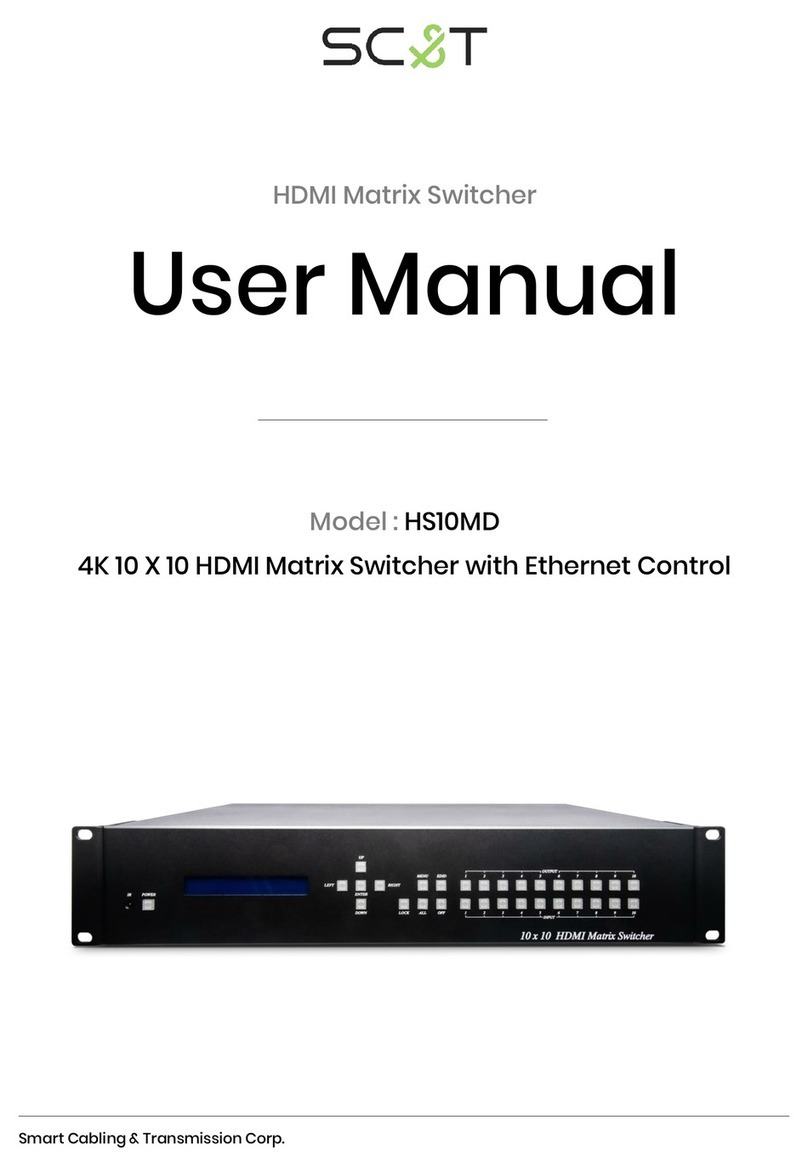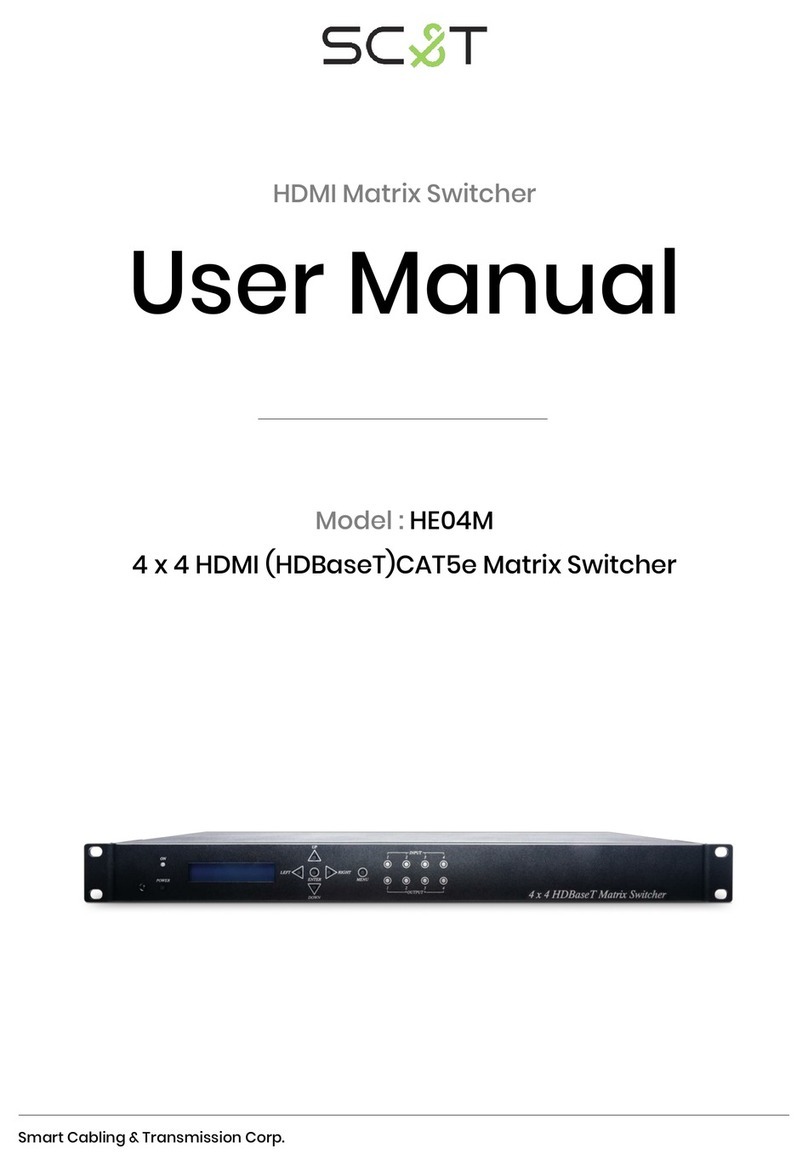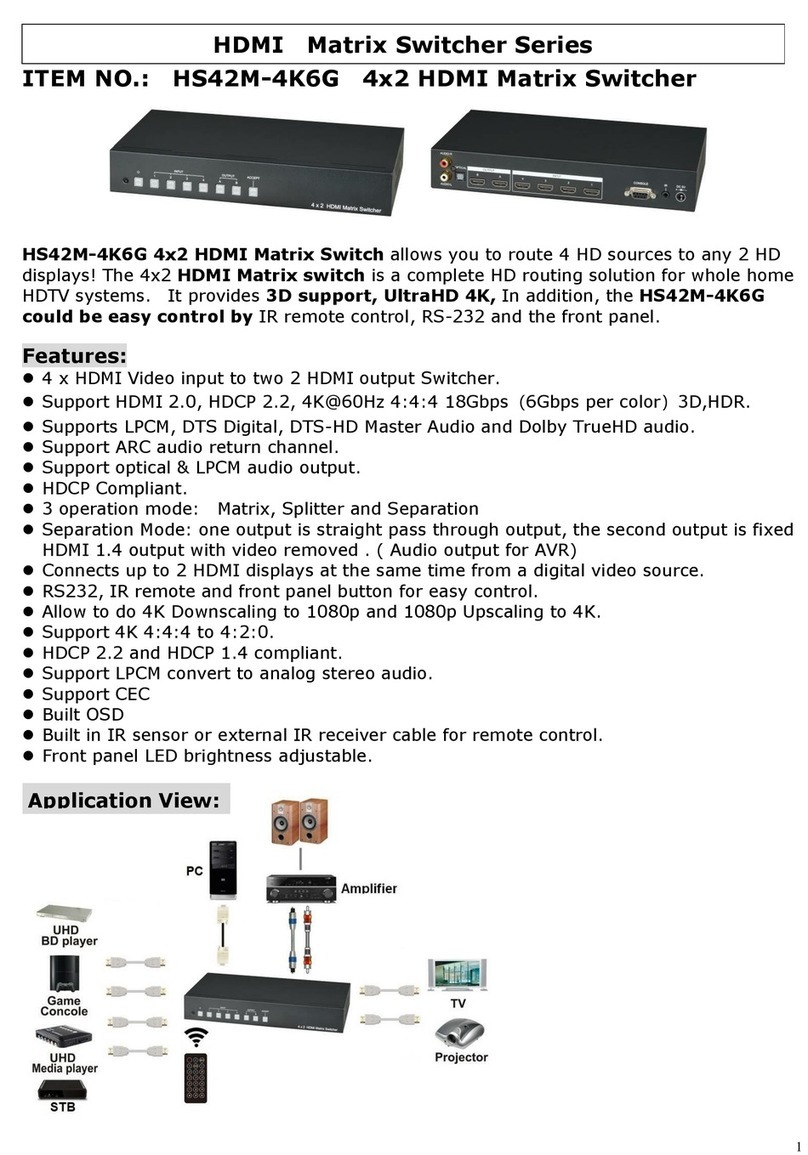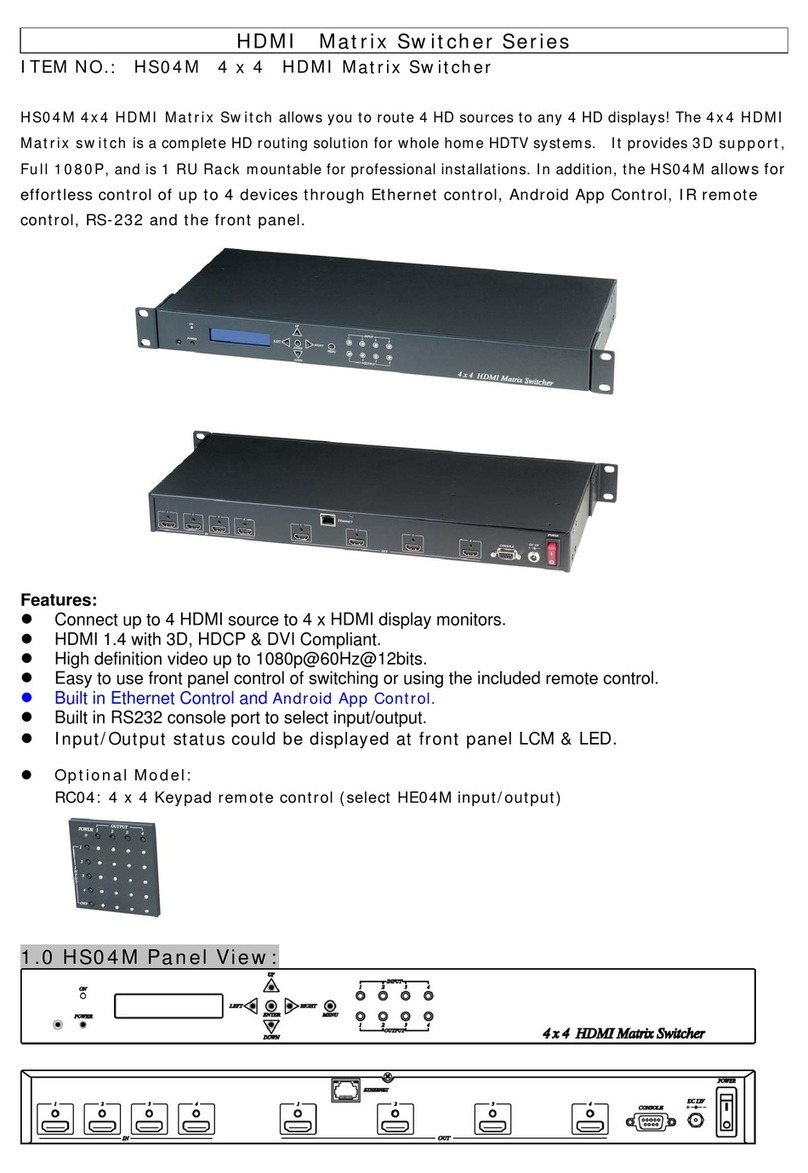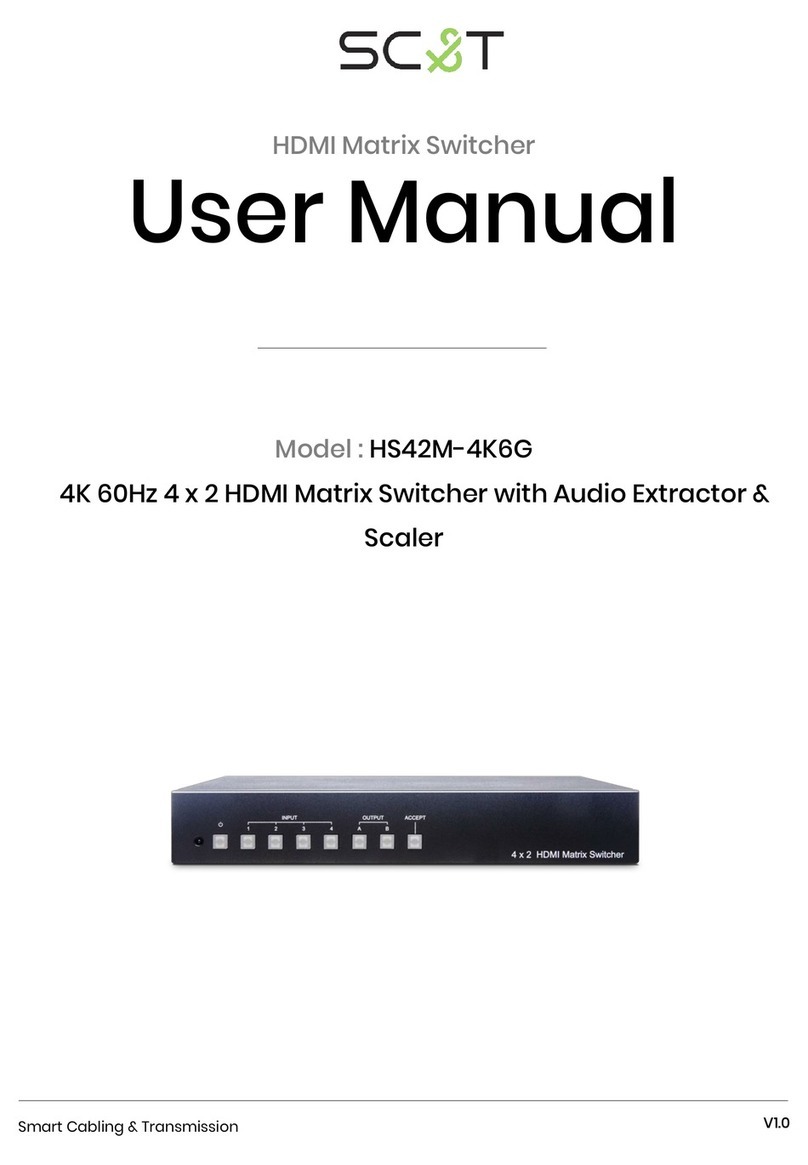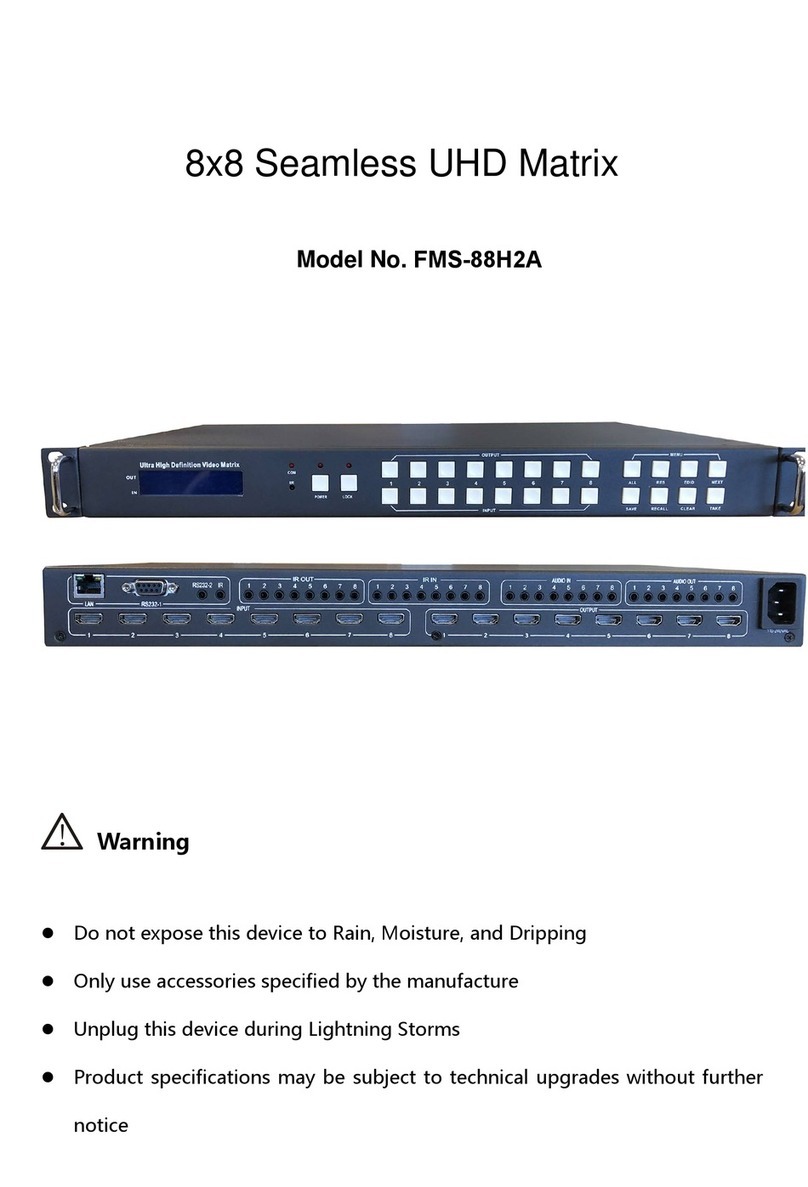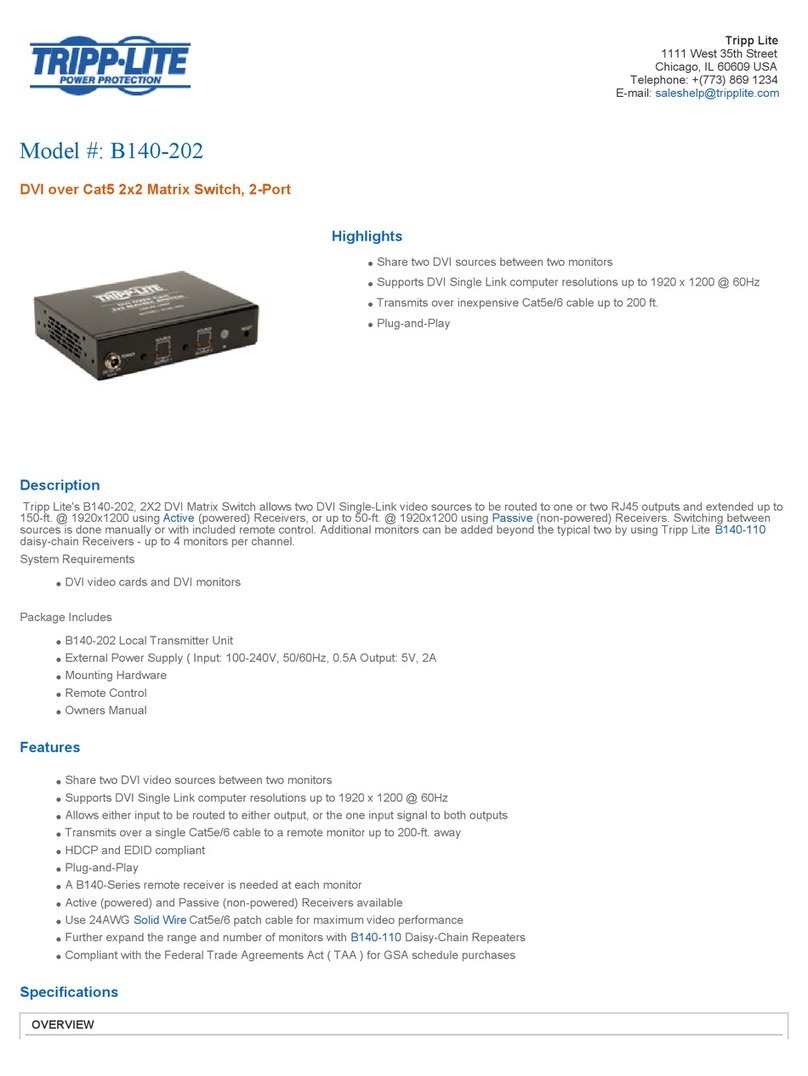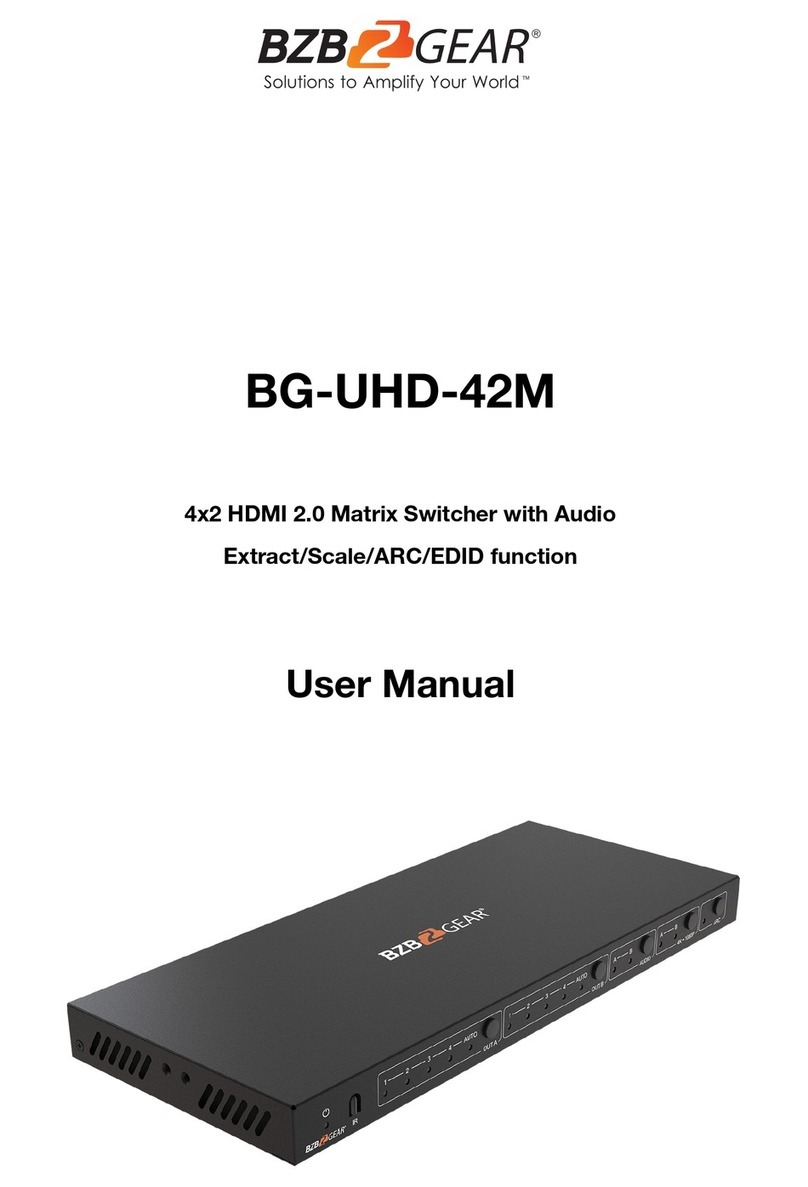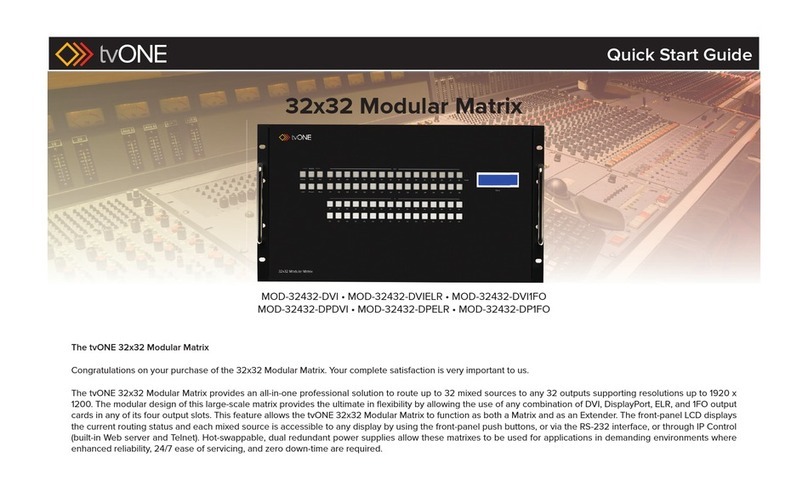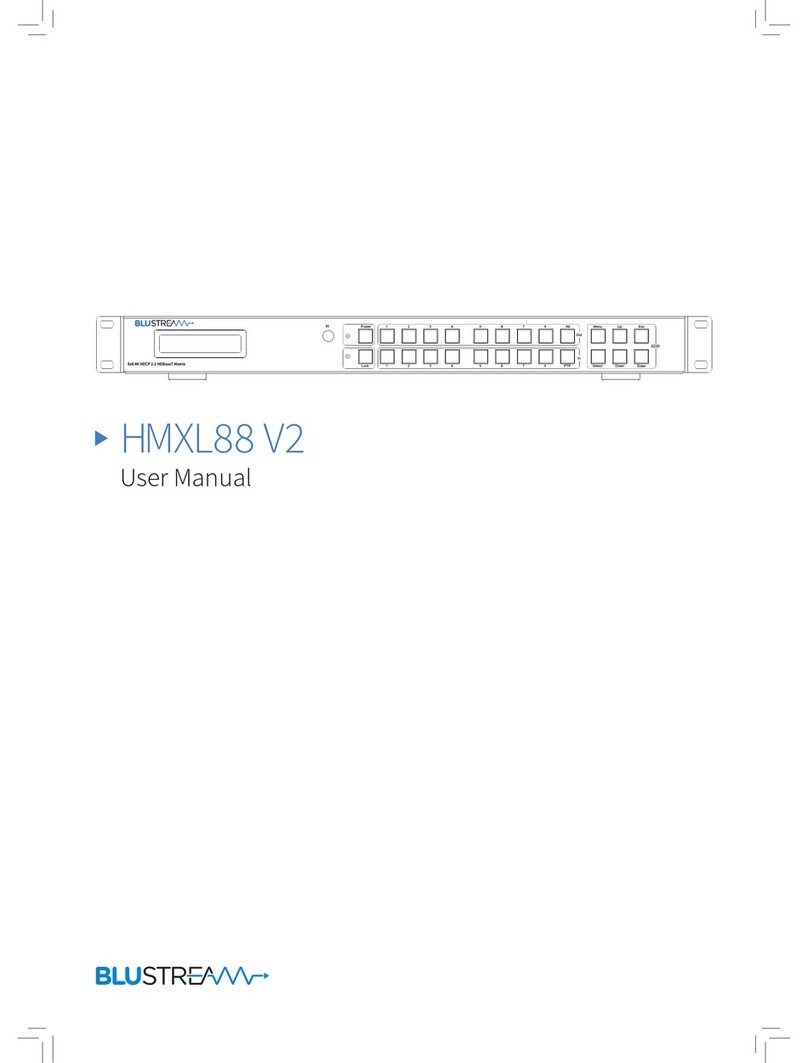SC&T HE04M User manual

1
HDMI (HDBaseT) Matrix Switcher Series
ITEM NO.: HE04M 4 x 4 HDMI + HDBaseT Matrix Switcher
With the latest and more affordable HDBaseT technology extend HDMI sources up to 100M at
1080p or 1920x1200. HE04M HDMI 4 by 4 Matrix Switcher allows for effortless control of up to 4
devices through Ethernet Control, Android App Control , IR remote control, RS-232 and the front
panel.
HE04M 4 x 4 HDMI (HDBaseT) Matrix Switcher
4 x HDMI inputs , 4 x HDMI Outputs Matrix switcher
Dual Output: local HDMI port and remote RJ45 HDBaseT™
Work with HE02ER, HE02R receiver at each monitor up to 100 meters over CAT5e/6.
Work with HE02EIR receiver at each monitor up to 70 meters over CAT6a cable.
Three control option: Front panel button, IR remote control, RS232 through remote PC.
Support local/remote IR control to select input/output.
Built in RS232 console port to select input/output.
Built 1 in 4 out IR distributor function, allow the HE04M control each monitor and also
could be using the IR remote control to select the input source from the monitor side.
Built in Ethernet Control and Android App Control.
Uncompressed high definition video 1080p@60Hz 12 bit and 3D capable
HDMI 1.4 video features supported, HDCP compliant.
Built in 4 channel IR & RS232 extender (work with Receiver: HE02EIR, HE02ER,)
Input/Output status could be displayed at front panel LCM & LED.
Optional Model:
RC04 : 4 x 4 Keypad remote control (select HE04M input/output)
Optional CAT5E/CAT6 Receiver Model:
HE02ER: 100m HDMI Receiver
HE02R : 100m HDMI, bidirectional IR and RS232 Receiver
HE02EIR: 70m HDMI and IR mono directional

2
1.0 HE04M Panel View:
2.0 HE04M Connection View:
4
4
HDMIIN OUTPUT1 OUTPUT2 OUTPUT3 OUTPUT4
4
100M 100M 100M 100M
* Under dual Output connection: local HDMI port or remote RJ45 termination
Once you link both HDMI & HDBaseT connection, the output will be effected HDMI port only.
For HDBaseT active output, you must disconnection HDMI output link.
SOURCE
1
RS232 *4
HDMI HDBaseT
CONSOLE
RS232
TV
TV
HE02R HE02R HE02R HE02R
RS232 Control
IR TX IR RX
IR Emitter Cable
(IR-CT01)
RS232
IR Remote Control
IR Receiver
IR Receiver Cable
(IR-CR01)
PC、KEYPAD
BD PLAYER
HDMI HDMI HDMI
HDBaseT HDBaseT HDBaseT
2 3 4
TV TV TV
TV TV TV
IR
RS232 RS232 RS232
IR IR IR
IR01
RJ45
ETHERNET

3
3.0 Keypad and Leds
3.1 Back Panel Switch:
POWER Lighton Poweron
Lightoff Poweroff
3.2 Front LED Indication:
ON BLUE Poweron
RED Standby
LEDoff Power Off
INPUT 1, 2, 3, 4 BLUE Presence signal indication
LEDoff Nosignalincoming
OUTPUT 1, 2, 3, 4 BLUE HDMI output indications
RED HDBaseToutputindication
LEDoff Outputunlink
3.3 Standby mode: The IR Remote only could control POWER on/off.
Front Button Function:
Power Poweron/standby
UP up
DOWN down
LEFT left
RIGHT right
ENTER selectconfirmkey
MENU backtomainmenu
*When the sub-menu setting changed, press the ENTER key to complete the setting. If no
press ENTER key, then the setting will be failed.
3.4 LCM Panel Function:
4X4 HDMI MATRIX: Power on Main Screen
When the power is on and the main screen appears, press the MENU key to enter the main
menu

4
Main MENU Option:
* SWITCH SETTING
RS232 SETTING
IR TX SETTING
IR RX SETTING
HDBaseT IR ID
MATRIX IR ID
ETHERNET
EDID
FIRMWARE VER.
KEYLOCK
Operation:
Press UP or DOWN key to move * to select an item for setting and press ENTER key
to enter into subpage.
When the selected sub-page setting is completed, press the MENU button to return
to the main page
4.0 LCM Main MENU Function Operation:
4.1 SWITCH SETTING:(Default: 1 2 3 4)
OUTPUT 1 2 3 4
INPUT 1 2 3 4
This function is used to switch the input/output port. Enter the SWITCH SETTING menu. Press
the ENTER key, then the LCM second line INPUT will flash. Press LEFT or RIGHT button to select
the output to be modified. Then press UP or Down button to select the input port. After that,
press ENTER to confirm setting.
At HDBaseT remote port you could use IR01 remote control to do a quick input selection
~represent select HDMI input ports 1~4. Press or to turn off the video
output. (See cap. 4.5 HDBaseT IR ID)
HE04M
HE02R - 1
HE02R - 2
HE02R - 4
HE02R - 3
IR-CR01
IR-CR01
IR-CR01
IR-CR01
HDBaseT - 1
HDBaseT - 2
HDBaseT - 3
HDBaseT - 4
OUTPUT 1 2 3 4
INPUT 1 2 3 4
HDMI INPUT 1 2 3 4
IR01

5
4.2 RS-232 SETTING:(Default: FIX MODE)
HDBaseT RS-232 extender function works in two mode. Enter RS-232 SETTING MENU,
press ENTER. The * will flash, then press UP or DOWN button to select FIX MODE or
MATRIX MODE. Press ENTER key to confirm setting.
FIX MODE is one to one transmission, RS-232 port 1 only work with HDBaseT port 1,
RS-232 port 2 only work with HDBaseT port 2, and so on…
HE04M
RS-232 SETTING : FIX MODE
RS-232 MATRIX MODE is based on the Status of the Matrix. The RS-232
transmission will follow the HDMI switching. In the example below, RS-232 port 1
work with HDBaseT port 1, 2 and 3. RS-232 port 4 works with HDBaseT port 4
HE04M
RS-232 SETTING : MATRIX MODE
HE02R - 1
HE02R - 2
HE02R - 4
HE02R - 3
HDBaseT - 1 Projector
RS232 - 4
RS232 - 3
RS232 - 2
RS232 - 1
HDBaseT - 2
HDBaseT - 3
HDBaseT - 4
Projector
Projector
Projector
PC
PC
PC
PC
RS232 Cable
RS232 Cable
RS232 Cable
RS232 Cable
HDMI - 4
RS232 - 4
HDMI - 3
RS232 - 3
HDMI - 2
RS232 - 2
HDMI - 1
RS232 - 1 HDBaseT - 1
HDBaseT - 2
HDBaseT - 3
HDBaseT - 4
Projector
Connect To PC 1
Projector
Connect To PC 1
Projector
Connect To PC 1
Projector
Connect To PC 4
PC 1
PC 2
PC 3
PC 4
HE02R - 1
HE02R - 2
HE02R - 4
HE02R - 3
RS232 Cable
RS232 Cable
RS232 Cable
RS232 Cable
* FIX MODE
MATRIX MODE
FIX MODE
* MATRIX MODE
OUTPUT 1 2 3 4
INPUT 1 1 1 4
Connect To
HDBaseT - 1
HDBaseT - 2
HDBaseT - 3
Connect To
HDBaseT - 4

6
4.3 IR TX SETTING (From matrix to remote locations): (Default IR TX: O O O O)
This function setup the IR signal whether from MATRIX, by IR Rx input jack, is sent to
HDBaseT ports. Setting O the transmission is enabled, setting X transmission is off.
This is the typical application when the user wants to control from the matrix side the
remote destination like a TV.
After entering IR TX SETTING menu, press ENTER. Then LCM second line of text will
flash. Press RIGHT or LEFT button to select the IR TX output to be modified Press Press
UP or DOWN button to select O or X. Then press ENTER to confirm setting.
O:on X:off
HE04M
IR-CR01 HE02R - 1
HE02R - 2
HE02R - 4
HE02R - 3
IR-CT01
IR-CT01
IR-CT01
IR-CT01
TV
TV
TV
TV
HDBaseT - 1
HDBaseT - 2
HDBaseT - 3
HDBaseT - 4
HDBaseT 1 2 3 4
IR TX O X O X
HDBaseT 1 2 3 4
IR TX O X O X

7
4.4 IR RX SETTING:(Default IR RX: O O O O)
This function setup the IR signal whether from HDBaseT location is sent to MATRIX to
control local device through the IR Tx output jack. Setting O the transmission is enabled,
setting X transmission is off.
This is a typical application when the user wants to control from the remote location a
source like a DVD player.
After entering IR RX SETTING menu, press ENTER. Then LCM second line of text will
flash. Press RIGHT or LEFT button to select the IR RX input to be modified. Press UP or
DOWN button to select O or X. Then press ENTER to confirm setting.
HDBaseT 1 2 3 4
IRRX OX O X
O:on X:off
HE04M
IR-CT01 HE02R - 1
HE02R - 2
HE02R - 4
HE02R - 3
IR-CR01
IR-CR01
IR-CR01
IR-CR01
Player
Remote Control
Player
Remote Control
Player
Remote Control
Player
Remote Control
HDBaseT - 1
HDBaseT - 2
HDBaseT - 3
HDBaseT - 4
HDBaseT 1 2 3 4
IR RX O X O X
Player

8
4.5 HDBaseT IR ID:(Default IR ID: 0 1 2 3)
This function must be set to have different ID in order to avoid HDBaseT remote control
IR01 conflicts with other devices remote control.
After entering HDBaseT IR ID menu, press ENTER. Then LCM second line of text will
flash. Press RIGHT or LEFT button to select the IR ID input to be modified. Press UP or
DOWN button to select the ID. Then press ENTER to confirm setting.
When you finish the HDBaseT IR ID setting, the HDBaseT remote controls IR01 must
also be setted with the same ID in order to perform the right operations. (See 5.2)
Remote IR ID setting mode: Press and hold the POWER button, then press the
number button which can be set from 0 to 9, total 10 groups. (See 5.2)
These settings on IR01 remote control have to be done the first time you use the IR01
or when you change the batteries.
HDBaseT 1 2 3 4
IR ID 0 1 2 3
HE04M
HDBaseT - 1
HDBaseT - 2
HDBaseT - 3
HDBaseT - 4
HDBaseT 1 2 3 4
IR ID 0 1 2 3
IR01
+
+
+
+

9
4.6 MATRIX IR ID:(Default IR ID: 4)
This function must be set to match the Matrix remote control IR01 with the matrix itself.
Conflicts with other devices remote control is therefore avoided.
After entering MATRIX IR ID menu, press ENTER, the LCM LINE 1 number will flash.
Then Press UP or DOWN button to select the number, and then press ENTER to confirm.
When finish MATRIX IR ID setting, MATRIX remote control IR01 must also set the same
ID in order to operation in normal.
When you finish the MATRIX IR ID setting, the remote control IR01 that will control
locally the matrix, also is setted with the same ID in order to perform the right
operations. (See 5.1)
Remote IR ID setting mode: Press and hold the POWER button, then press the
number button which can be set from 0 to 9, total 10 groups. (See 5.1)
These settings on IR01 remote control have to be done the first time you use the IR01
or when you change the batteries.
MATRIX IR ID 4
HE04M
MATRIX IR ID 4
IR01
+

10
4.7 Ethernet
* IP Address
Subnet Mask
Gateway
DHCP Client
Media Type
MAC Filter
IP Address: (Default: 192.168.0.200)
This function can be setup MATRIX host intranet ”IPAddress”, press the ENTER, the left-most number of
second row will flash, then press the UP or DOWN button to change the numbers, , press LEFT or RIGHT to
move to another location, the move to a position number will flash, press ENTER to complete the setting.
Subnet Mask: (Default 255.255.255.0)
This function can be setup MATRIX host intranet “Subnet Mask”, press the ENTER, the left-most number of
second row will flash, then press the UP or DOWN button to change the numbers Press the ENTER, , press
LEFT or RIGHT to move to another location, the move to a position number will flash, press ENTER to complete
the setting.
Gateway: (Default 192.168.0.1)
This function can be setup MATRIX host intranet “Gateway”, press the ENTER, the left-most number of second
row will flash, then press the UP or DOWN button to change the numbers Press the ENTER, , press LEFT or
RIGHT to move to another location, the move to a position number will flash, press ENTER to complete the
setting.
IPAddress
192.168. 0.200
Subnet Mask
255.255.255.000
Gateway
192.168. 0. 1

11
DHCP Client: (Default Disable)
When DHCP Clients setup at “Enable”, the MATRIX host will automatically get IPAddress, Subnet Mask,
Gateway, if setup at “Disable”, the MATRIX Host IP Address need go through “ ETHERNET” menu to set IP
Address, Subnet Mask, Gateway, to press the ENTER, the second row will flash, then press the UP or DOWN to
select DISABLE, ENABLE, then press ENTER to complete the setting.
Media Type: (Default 100M)
This function can be setup MATRIX host intranet “Media Type, press the ENTER, the second row will flash,
then press the UP or DOWN button to select 10M, 100M, AUTO, press ENTER to complete the setting.
MAC Filter : (Default Disable)
MAC Filter can be setup with registered MAC Address in order to connect the MATRIX host Web UI, MAC
Address required by the Web page to fill in, this function can only be setup at “DISABLE”, “ENABLE”, then to
press the ENTER, the second row will flash, then press the UP or DOWN to select DISABLE, ENABLE, then
press ENTER to complete the setting.
4.8 EDID : (Default: LPCM-2CH)
Because the player output display resolution will be based on TV EDID , this Matrix provides two
default EDID mode: ” BUILD-IN MODE” and “COPY MODE”.
4.8.1 BUILD-IN MODE:
This mode supports video resolution 480p, 720p, 1080i / p at 24/50/60Hz, support LPCM
two-channel audio and 5.1 channel . After enter BUILD-IN MODE menu, press UP or DOWN key to
select LPCM-2CH or LPCM-5.1CH, then press ENTER to confirm setting.
BUILD-IN MODE
COPY MODE
LPCM-2CH
LPCM-5.1CH
HE04M
LPCM-2CH
LPCM-5.1CH
HDMI – 4
EDID
HDMI – 3
EDID
HDMI – 2
EDID
HDMI – 1
EDID
Player - 4
Player - 3
Player - 2
Player - 1
DHCP Client
Disable
Media Type
100M

12
4.8.2 COPY MODE:
To fully support the TV resolution and audio mode, the matrix provides “copy mode” to copy TV
EDID for input source reference. When use the copy mode, recommend to copy the lowest
resolution TV EDID. Otherwise it may cause no picture display if the TV resolution is not able to
support higher resolution.
After entering COPY MODE menu, press UP or DOWN button to select the OUTPUT (1 to 4). Then
press ENTER. Press UP or DOWN button to select the INPUT (1 to 4). Then press ENTER to
confirm.
4.9 FIRMWARE VER. :
Display HE04M Matrix firmware version
4.10 KEYLOCK :
KEYLOCK function is to avoid any wrong button press. Under keylock mode press “POWER +
MENU” to unlock
HE04M
HDMI - OUT 4
HDMI - OUT 3
HDMI - OUT 2
HDMI - OUT 1
Player - 4
Player - 3
Player - 2
Player - 1
From OUTPUT : 1
To INPUT : 1
HDMI - IN4
LPCM-2CH
HDMI - IN3
LPCM-2CH
HDMI - IN2
LPCM-2CH
HDMI - IN1
TV1 EDID
From OUTPUT : 1
To INPUT : 1
TV1 EDID

13
5.0 Remote Control Function ( IR01):
5.1 To command the matrix locally, setup the remote control IR01 ID with the same code
of the Matrix (see 4.6). The default code is 4. (Power+4)
5.2 To command from remote HDBaseT output which input port must be routed on the
output, setup the remote control IR01 according to chapter 4.5
-Power+0 enable to work on Output 1
-Power+1 enable to work on Output 2
-Power+2 enable to work on Output 3
-Power+3 enable to work on Output 4
5.3 Warning: These settings have to be done the first time you use the IR01 or when you
change the batteries.
IR ID setup : press and hold POWER button , then press Number key
Remote control button define :
Symbol LocalSide RemoteSide
Power ON/Standby(same as Matrix) off output
LEFT left(sameasMatrix) nofunction
RIGHT right(sameas Matrix) nofunction
UP up(same asMatrix) nofunction
DOWN down(sameasMatrix) nofunction
ENTER confirm(same asMatrix) nofunction
MENU menu (same as Matrix) no function
Quick key1 selectinput1
Quick key2 select input 2
Quick key3 selectinput3
Quick key4 selectinput4
nofunction nofunction
nofunction nofunction
nofunction nofunction

14
nofunction nofunction
nofunction nofunction
turnoff output turnoffoutput
Local side (HE04M Matrix) Remote control Quick key operation:
For example: to connect output port 1 to input port 4, press the quick key 1 (OUTPUT 1) and then
press the quick key 4 (INPUT 4).
Remote side (HDBaseT) remote control quick key operation:
Press 1 to 4 to select the source input, press 0 to turn off the output.
* Under using quick key operation, LCM screen will jump to the output / input setting page, it won’t
allow to use the front panel button to operate the HE04M Matrix.

15
6.0 RS232 Computer Local Control Function:(CONSOLE)
6.1 Connect the RS232 CONSOLE port to the COM port of the host by a F/M RS232
straight cable (pin 2 to pin 2; pin 3 to pin 3, pin 5 to pin 5).
The Matrix communication format is 9600,8, N, 1 (9600 bps, 8 data bits, no parity check, 1 stop bit)
6.2 Operation Instruction format:
Command + Space + parameter + Enter
The Matrix will reply OK once string is correct, NG in case of incorrect string
TX[x] SP [y] is the string to switch on output x the input y
PWR SP [z] is the string to put the matrix in Standby and On status
[SYMBOL] [PARAMETER]
--------------- ------------------------------------------------------
x 1| 2| 3| 4 Output 1 to4
y 01 | 02 | 03 | 04 | 00 Input 1 to 4, 00: Off
z 00| 01 00:Standby,01: On
Example:
-To route input 4 to output 1, send the following string:
Command Input
TX1 SP 04 Enter
-To route input 2 to output 3, send the following string:
Command Input
TX3 SP 02 Enter
-To put in standby the matrix, send the following string:
Command
PWR SP 00 Enter
Command are case insensitive. Be sure that your terminal after Enter (0D Hex)
character doesn’t send LF (0A). In this case, command will not be executed.

16
7.0 RS-232 Extender function:(Default: FIX MODE)
*Cable connection please refer to the connection view page.
* Transmission baud rate up to 115200 bps.
8.0 Remote side IR Extender Function:
Tx Function:
Receiving IR signal via the 4 sets HDBaseT ports, it sends out the IR signal by Tx jack
(connect with 3.5 mm IR Emitter) to control source device.
Rx Function :
Feeding IR signal to Rx jack (connect 3.5 mm IR Receiver cable) it controls remote
destinations at the 4 sets HDBaseT ports at the same time.
HDBaseT IR Function:
1. Use IR01 (remote control) to control the Matrix input port switching from receiver
side. (Work with IR-CR01 IR receiver cable). See chap. 4.5
2 . Using remote control of source device or TV, to control source device or TV.
(Work with IR-CT01 IR emitter cable, IR-CR01 IR receiver cable).
HDBaseT linking cable:
Recommend to use high quality Cat.5e、Cat.6、Cat.6a UTP / STP or FTP cable.
AWG24 or AWG23 solid type is recommended.
HDBaseT transmission distance:
Transmission distances up to 100 meters with AWG24 cable. Using a lower resolution won’t
extend to longer distance.
If the CAT5e/6 cable connections go through wall socket from the wall outlet to HE02R
receiver, the cable length must less 5 meters between HE02R receiver and wall socket. The
wiring diagram as below:
├Cat.6 MAX 100M───────────── ──────────────┤
┌───┐ ┌─────┐ ┌─────┐ ┌────┐
│HE04M │─────│ Wall Jack │──────────────│ Wall Jack │─────│ HE02R │
MAX 5M└───┘ MAX 5M└─────┘ └─────┘ └────┘

17
9.0 HDBaseT RJ45 Pin Define:
Video Link ( TIA/EIA-568-B )
1. Orange-white DATA0 +
2.Orange DATA0-
3. Green-white DATA1 +
4.Blue DATA2+
5. Blue-white DATA2 -
6. Green DATA1 -
7. Brown-white DATA3 +
8. Brown DATA3 -
Caution:
1. First time to use HE04M remote control or change new batteries must set up IR ID.
2. The wiring must away from any equipment with electromagnetic wave, i.e.: microwave,
mobile phone, radio equipment, high voltage, Fluorescent light fixtures, power lines, etc.
3. HDBaseT not regular network device, do not connect with any networking equipments to
avoid damage.
4. IP Address, Subnet Mask, Gateway, DHCP Client, Media Type, MAC Filter setting made by
HE04M ETHERNET MENU.
5. HDBaseT IR operation: Do not make IR emitter and receiver cable too close, to avoid
interference and caused wrong operation.
6. HDBaseT RS232 under distribution mode: it not able to send two devices simultaneously.
10.Ethernet Control Function:

18
Initial IP Configuration
1. Setup MATRIX IPAddress same as your PC with same domains.(Default 192.168.0.200)
MATRIX IPAddress method, please refer. to “ETHERNET” Chapter
2. Input IPAddress on a web page, you could link to the Web UI of the MATRIX host.
3. Web UI Operation :
SWITCH SETTING:
Power : Control MATRIX power on and standby.
Output : Display output 1~4, it can change the display name by theAliases page.
Input : Display input 1~4, this field is a drop down menu, this field is a drop-down menu,
a drop-down menu include Input 1 ~ 4 and OFF, It can change the display name by
the Aliases page.
Reload : Get MATRIX host message.
Advanced : Enter into the “Advanced” page.
Apply : Complete the setting
Advanced:

19
IP address : Change IP address
Subnet mask : Change Subnet mask
Gateway IP : Change Gateway IP
Media Type : Change 10 / 100 / Auto detect
DHCP Client : When setup at Enable, the MATRIX host will automatic get IP Address、
Subnet Mask、Gateway, If setup at Disable, the MATRIX host IP Address、Subnet Mask、
Gateway need to set from Advanced page.
Auto Reset : The terminal connection people will be 4 users on line at same time, this
function could setup the linking time to avoid long time linking and other user can not used.
When over the setting link time, the terminal will automatically disconnect the link. . (0: no time
setup, 1 ~ 255 Minute time range that can be setup)
MAC Filter : EntertoMAC Filter to setup page
Aliases : EntertoAliases to setup page
Device Name : Can change device name
Back : JumpbackSWITCH SETTING page
Online : Terminal connection users display, the max. 4 users on line.
Aliases:

20
Aliases page can change input/output name, enter Apply to finish the setting after change
The new name will update and correspond to SWITCH SETTING page Output / Input.
Press Back jump back to advanced page.
MAC Filter:
MAC Filter can be setup as registered MAC Address to link MATRIX host Web UI,the max.
up to 10 groups MAC Address
After MAC Address fill in, select Enable and press Apply to complete the setting.
Press Back jump to advanced page.
Other manuals for HE04M
2
Table of contents
Other SC&T Matrix Switcher manuals