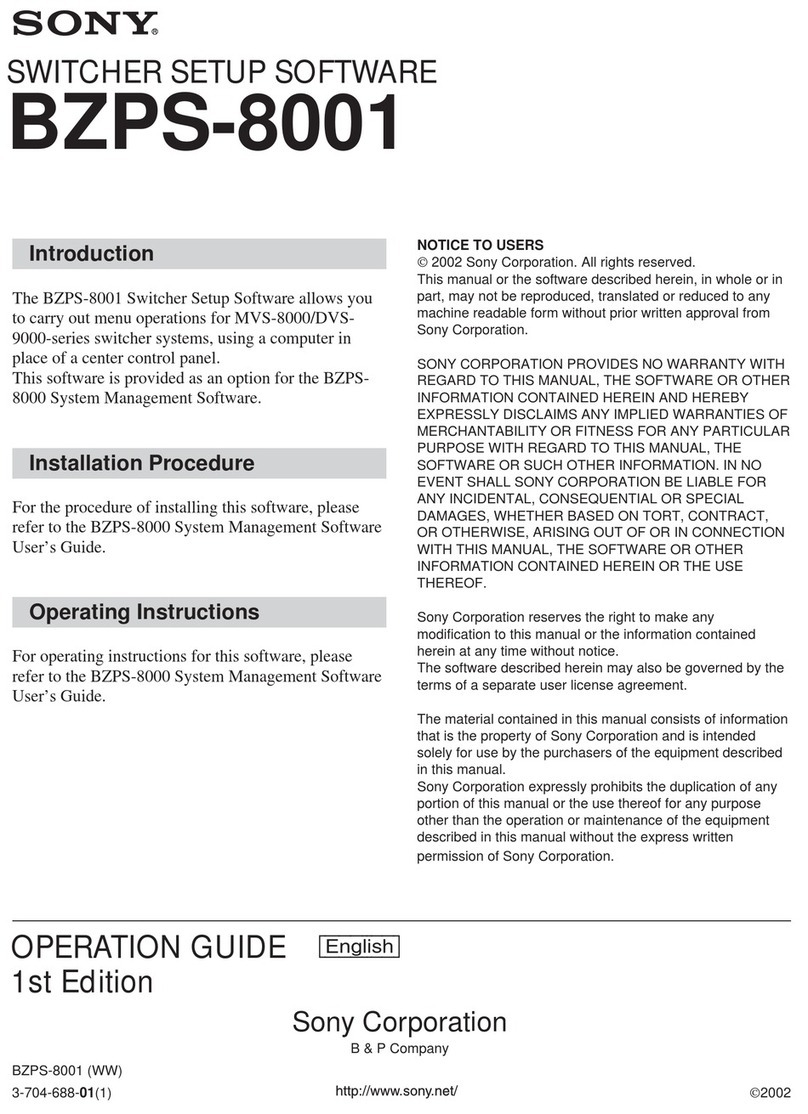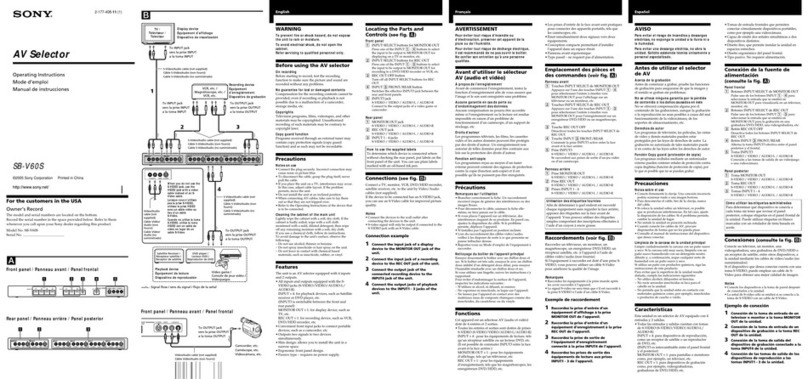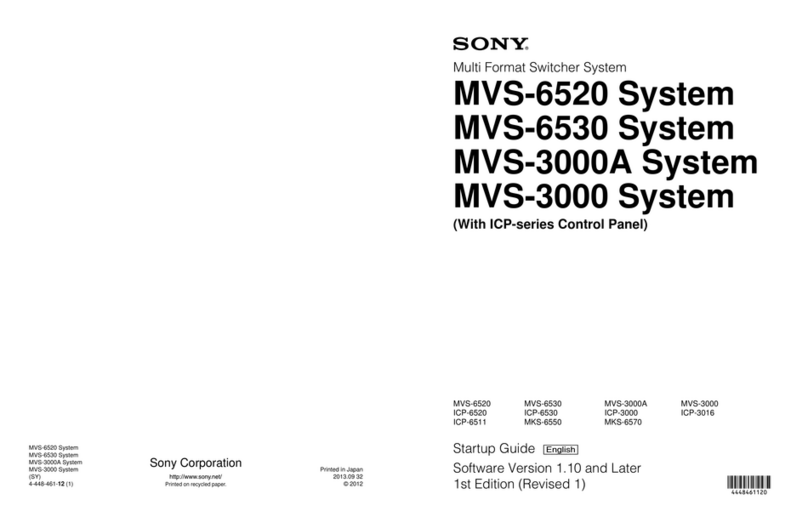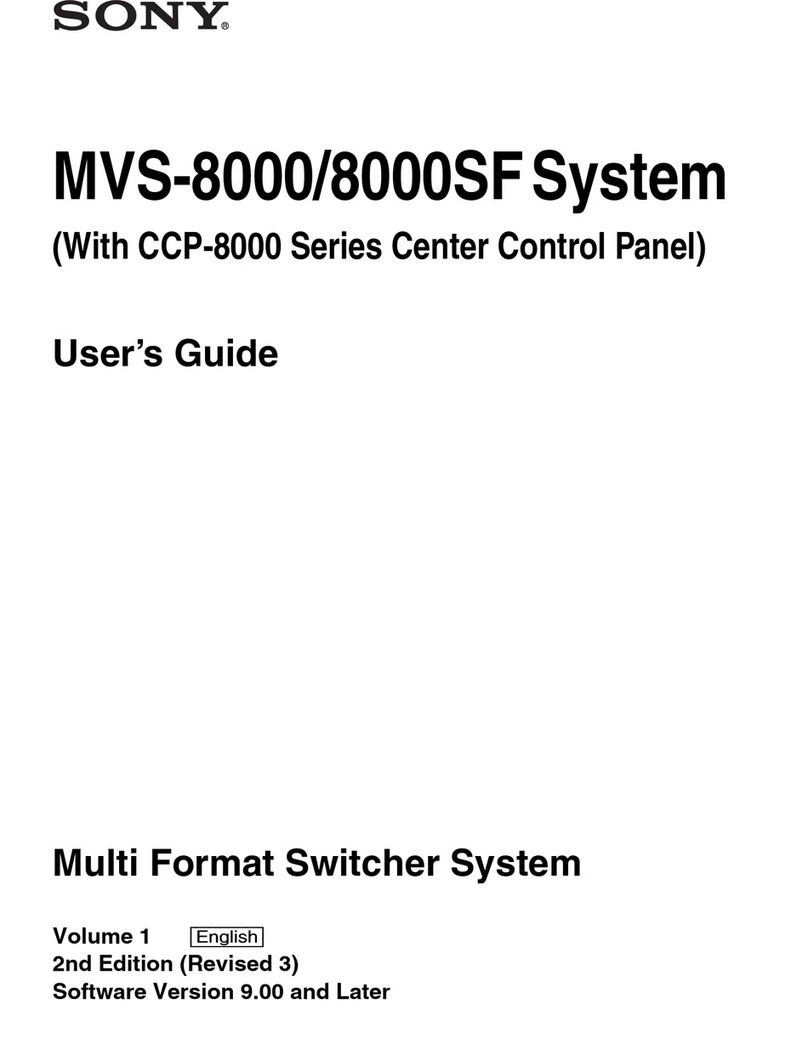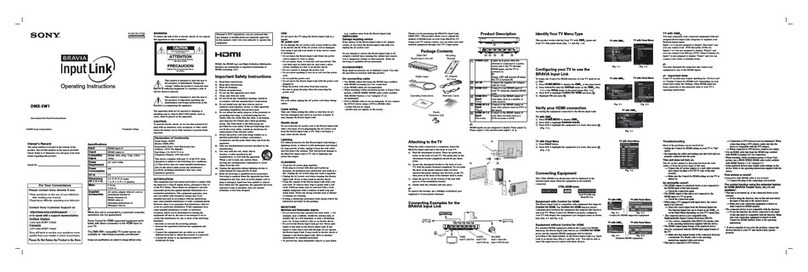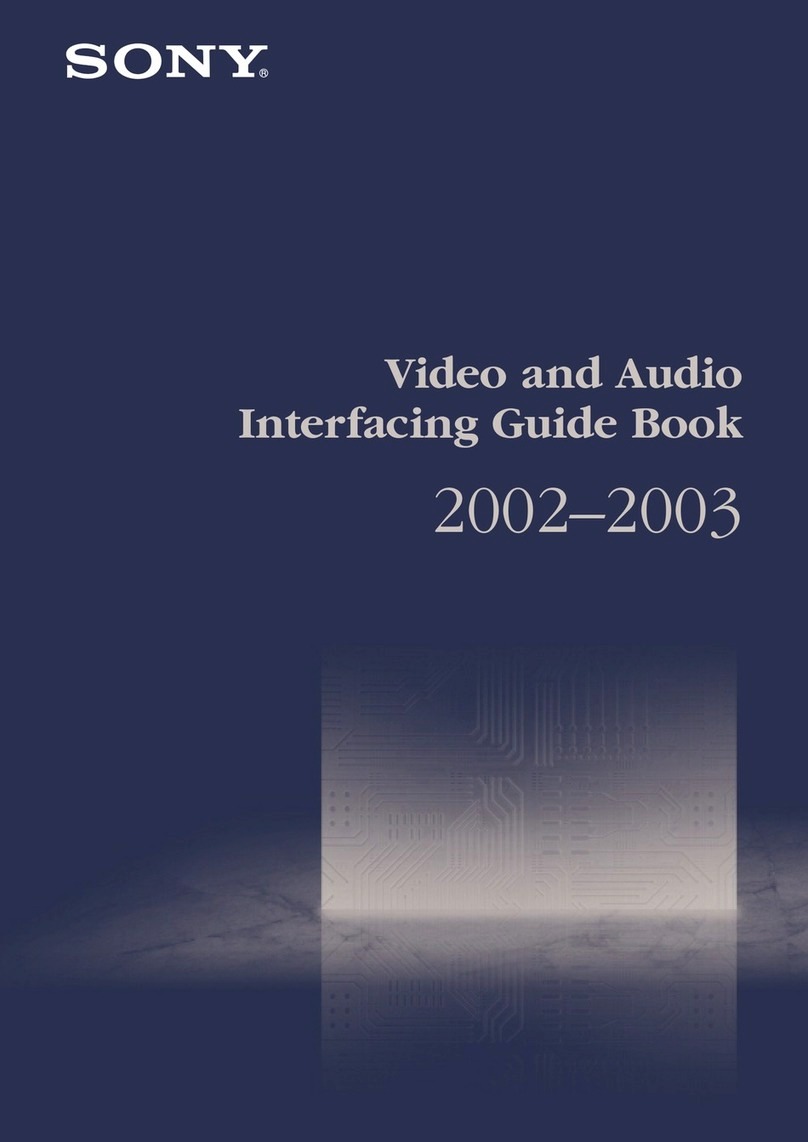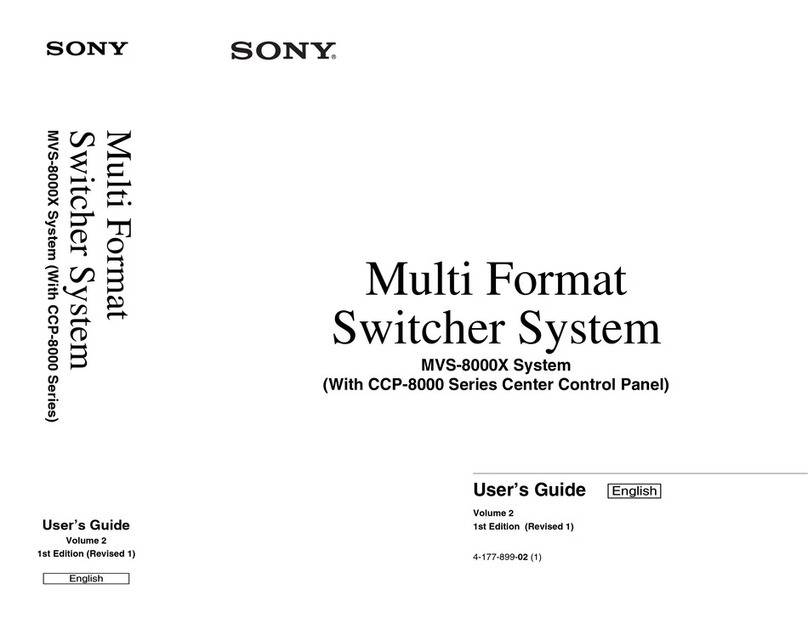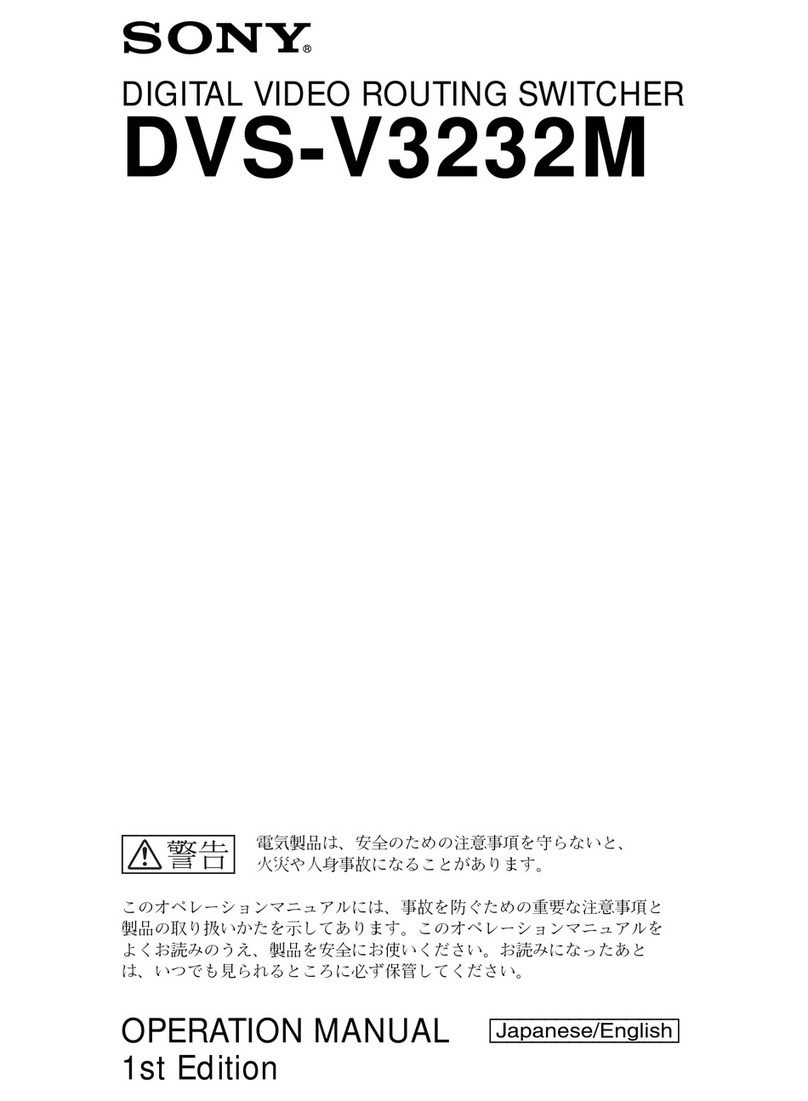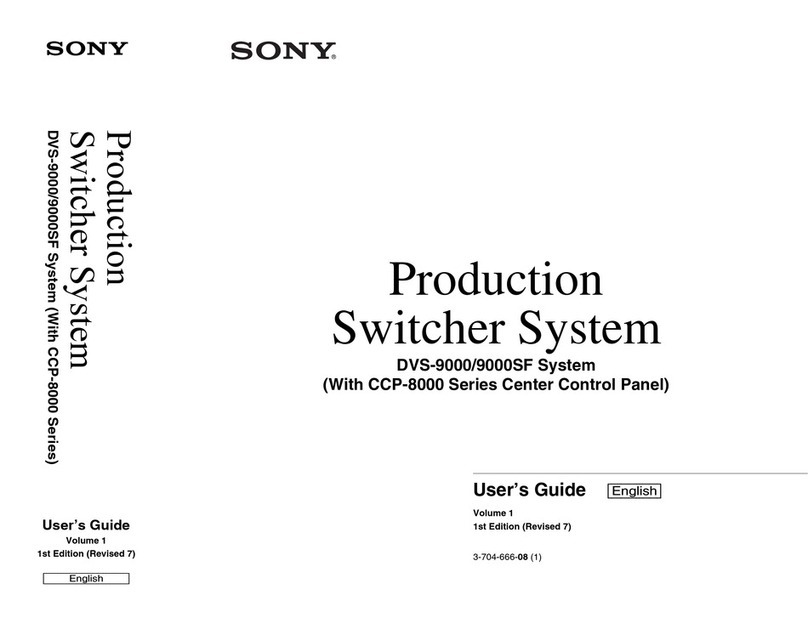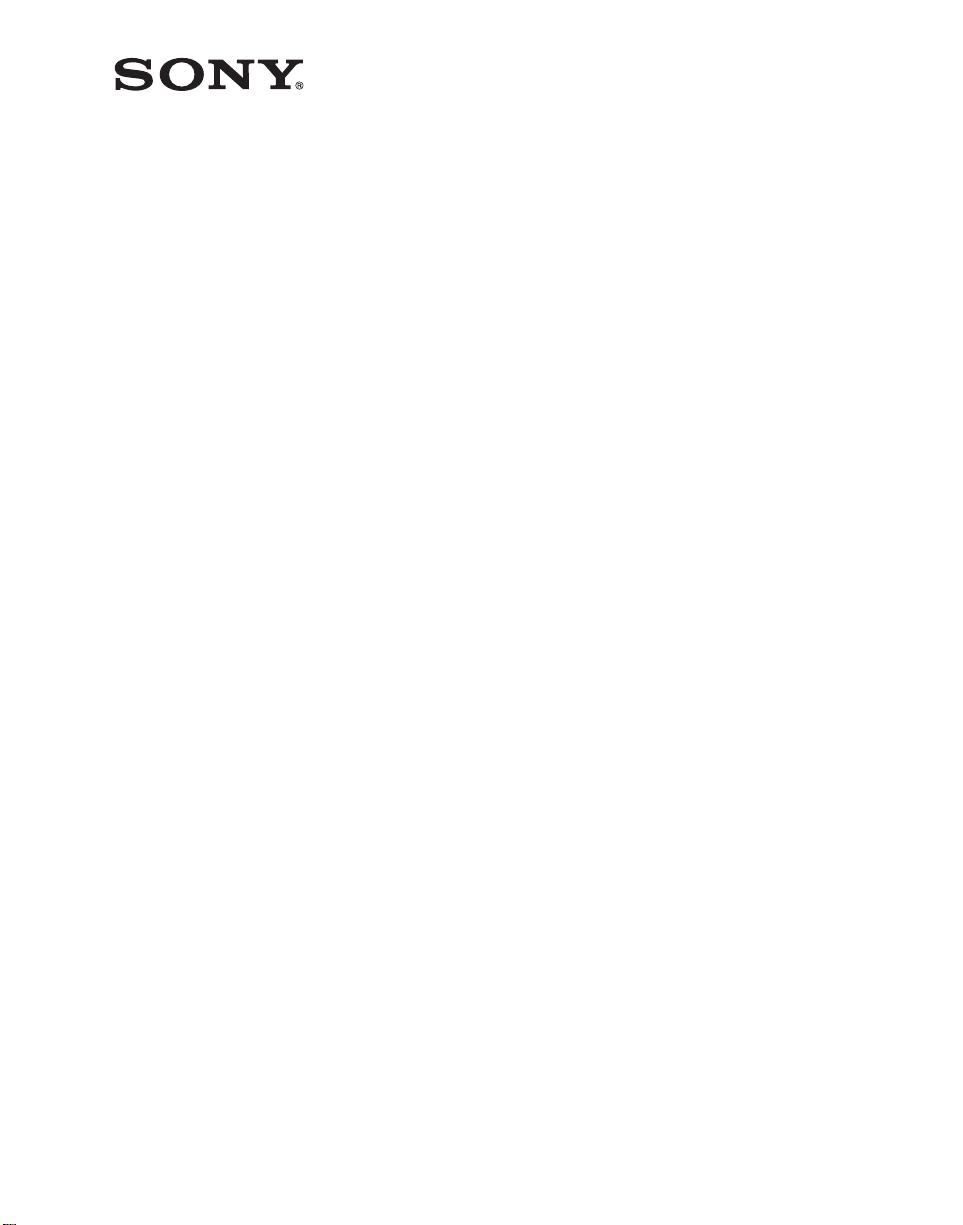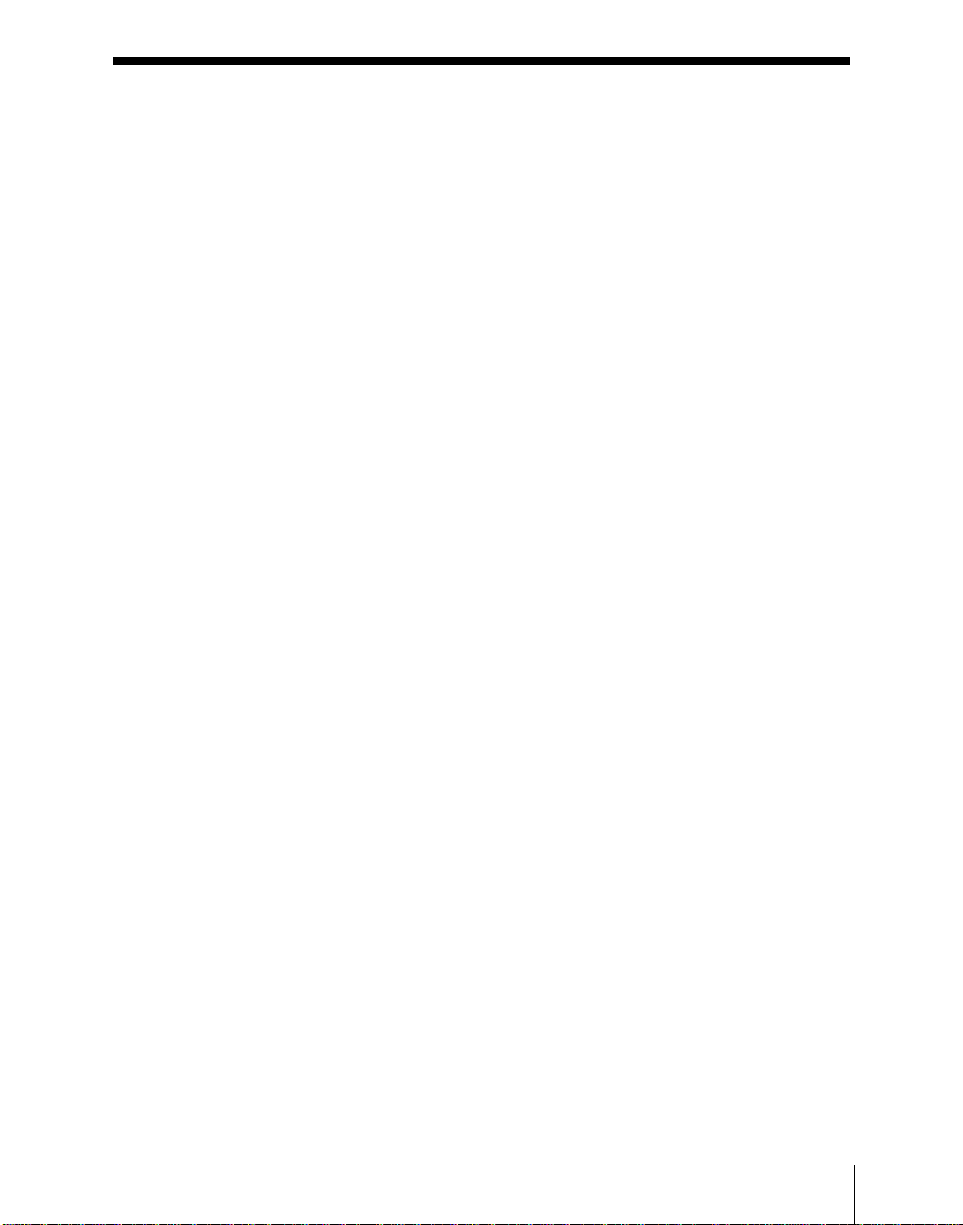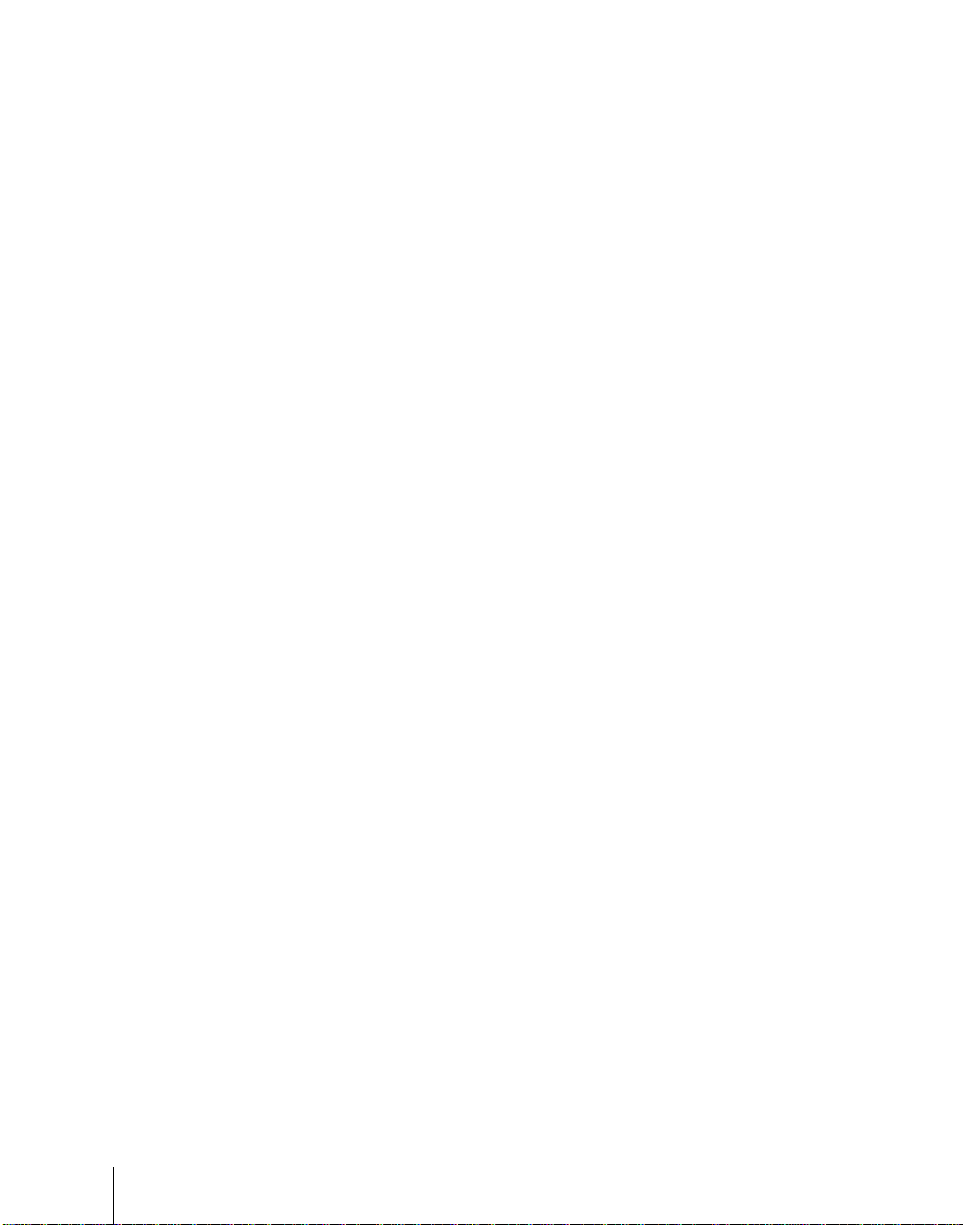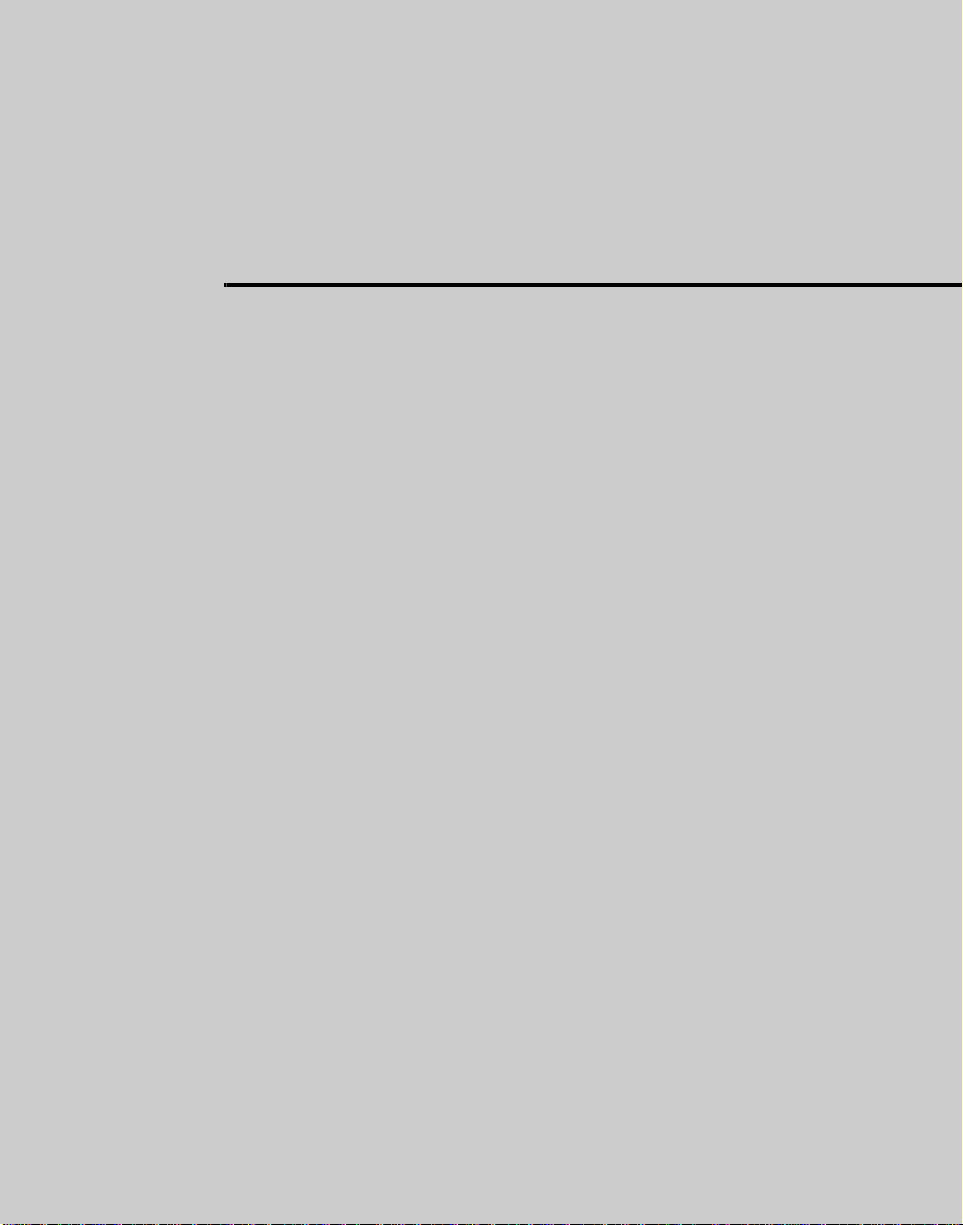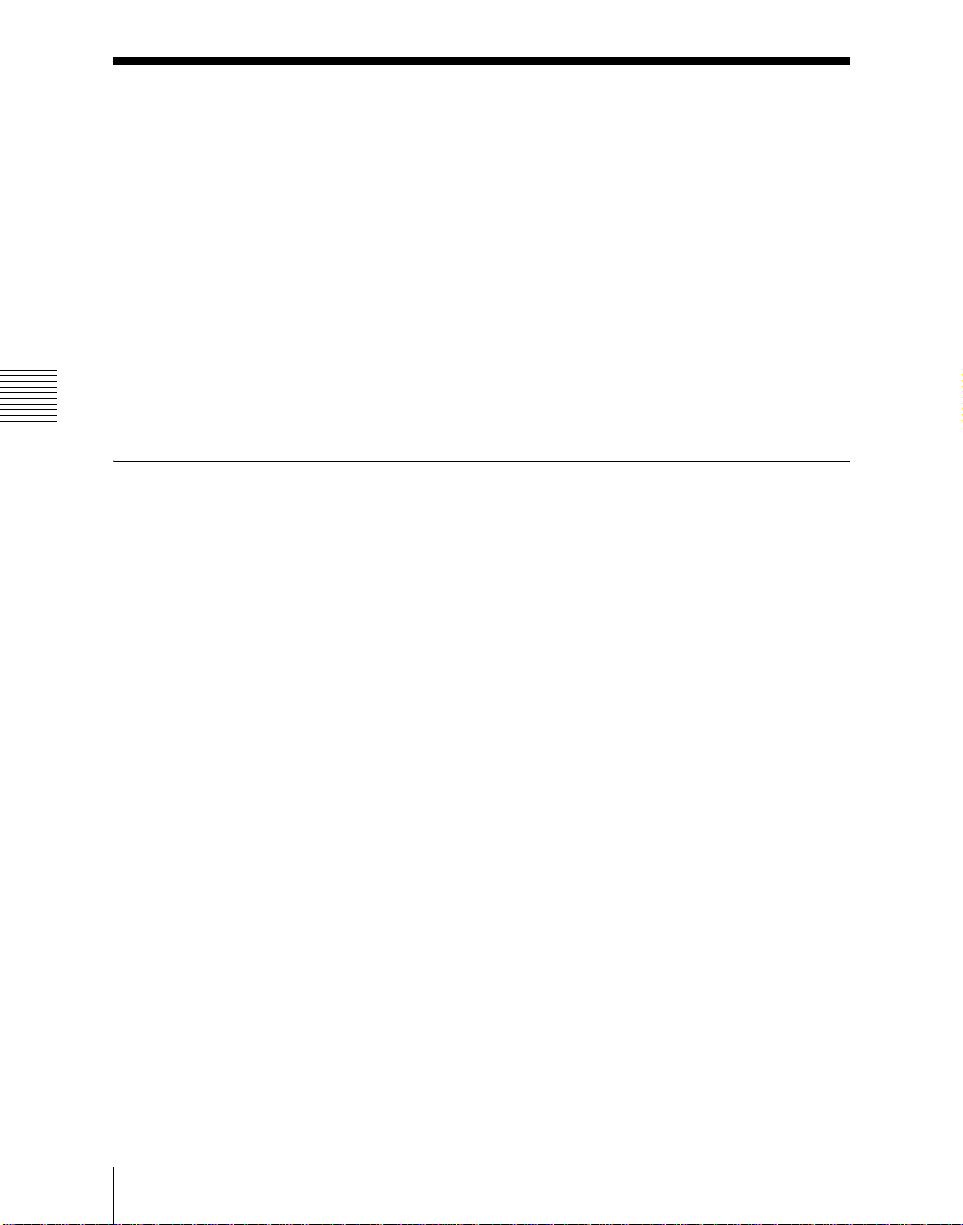5Table of Contents
Signal Output Settings (Output Menu)................................................107
Settings Relating to Video Switching (Transition Menu)...................110
Settings Relating to Keys, Wipes and Frame Memory (Key/Wipe/FM
Menu).......................................................................................112
Settings Relating to Function Links (Link Menu)...............................114
Interfacing With External Devices (Device Interface Menu)..............118
Setup Relating to DME..............................................................................123
Settings Relating to Signal Inputs (Input Menu).................................123
Interfacing With External Devices (Device Interface Menu)..............124
Setup Relating to DCU...............................................................................127
Settings Relating to Signal Inputs (Input Config Menu).....................127
GPI Input Setting (GPI Input Assign Menu).......................................128
Signal Output Settings (Output Config Menu)....................................130
GPI Output Setting (GPI Output Assign Menu) .................................132
Setup Relating to Router Interface and Tally..........................................134
Router Interface Settings (Router Menu)............................................134
Tally Group Settings (Group Tally Menu)..........................................136
Wiring Settings (Wiring Menu) ..........................................................137
Tally Generation Settings (Tally Enable Menu) .................................139
Tally Copy Settings (Tally Copy Menu).............................................140
Parallel Tally Settings (Parallel Tally Menu)......................................142
Simple Connection of the MKS-8080/8082 AUX Bus Remote Panel.....145
Procedure for Simple Connection .......................................................145
Setting Status of the MKS-8080/8082 in Simple Connection.............146
Chapter 17 Files
Operations on Individual Files..................................................................148
Selecting Regions................................................................................149
Selecting the Recording Medium........................................................149
Saving Files.........................................................................................150
Recalling Files.....................................................................................150
Copying Files ......................................................................................151
Moving Files........................................................................................152
Deleting Files ......................................................................................153
Renaming Files....................................................................................154
File Batch Operations.................................................................................155
Batch Saving Files...............................................................................155
Batch Recalling Files...........................................................................155