Lilin iMEGAPRO IPD2220-IVS User manual
Other Lilin Security Camera manuals

Lilin
Lilin P2 Series User manual
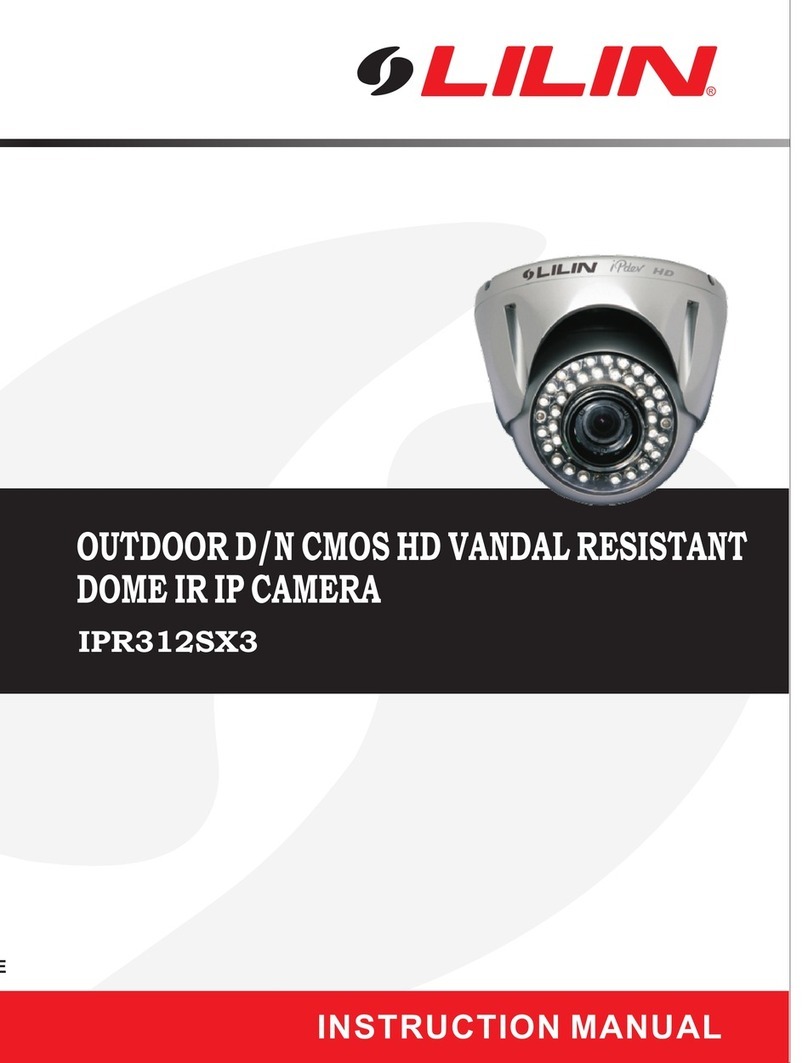
Lilin
Lilin iMegaPro IPR312SX3 User manual

Lilin
Lilin IPD552EX4.2 N User manual

Lilin
Lilin iMEGAPRO IPR7922E User manual

Lilin
Lilin Z2R8852AX User manual

Lilin
Lilin PIH - 7625 User manual

Lilin
Lilin iMEGAPRO LD2122E User manual

Lilin
Lilin ATR 700TVL User manual

Lilin
Lilin ST1358 series User manual
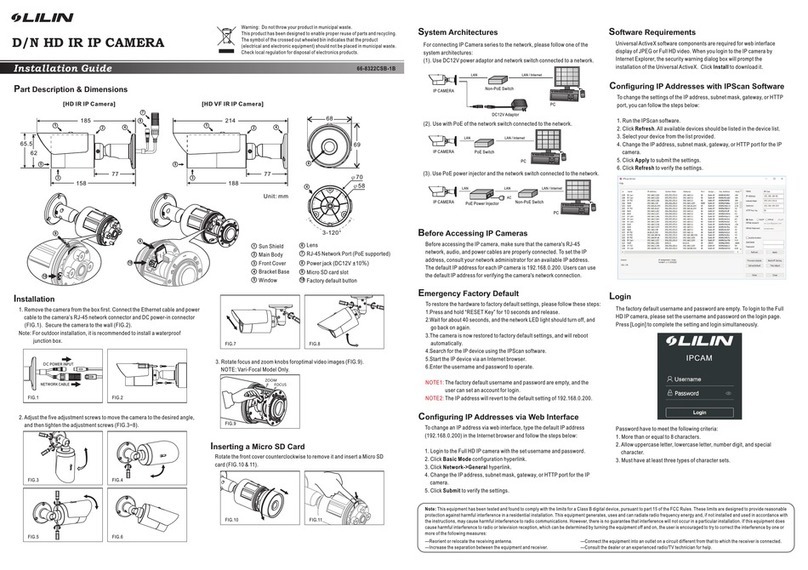
Lilin
Lilin 66-8322CSB-1B User manual

Lilin
Lilin SP9364 User manual
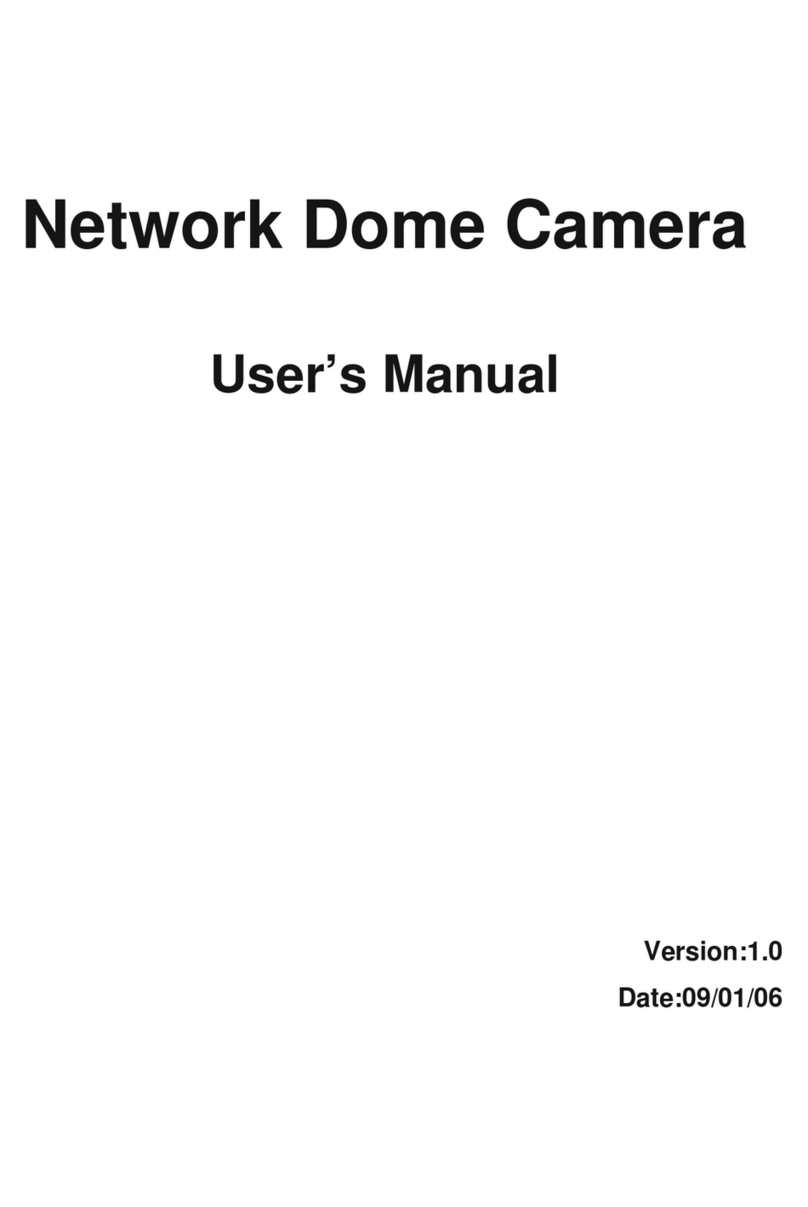
Lilin
Lilin 7000MPG4OOE User manual

Lilin
Lilin IPG1052ES User manual

Lilin
Lilin Z2R8852AXK User manual

Lilin
Lilin iMegapro IPR7722ESX User manual

Lilin
Lilin PIH-7635DH Series User manual

Lilin
Lilin IPC0122WP3 User manual

Lilin
Lilin PIH-2622 User manual

Lilin
Lilin IPD112ESX3 User manual

Lilin
Lilin PSR5024EX20 User manual






























