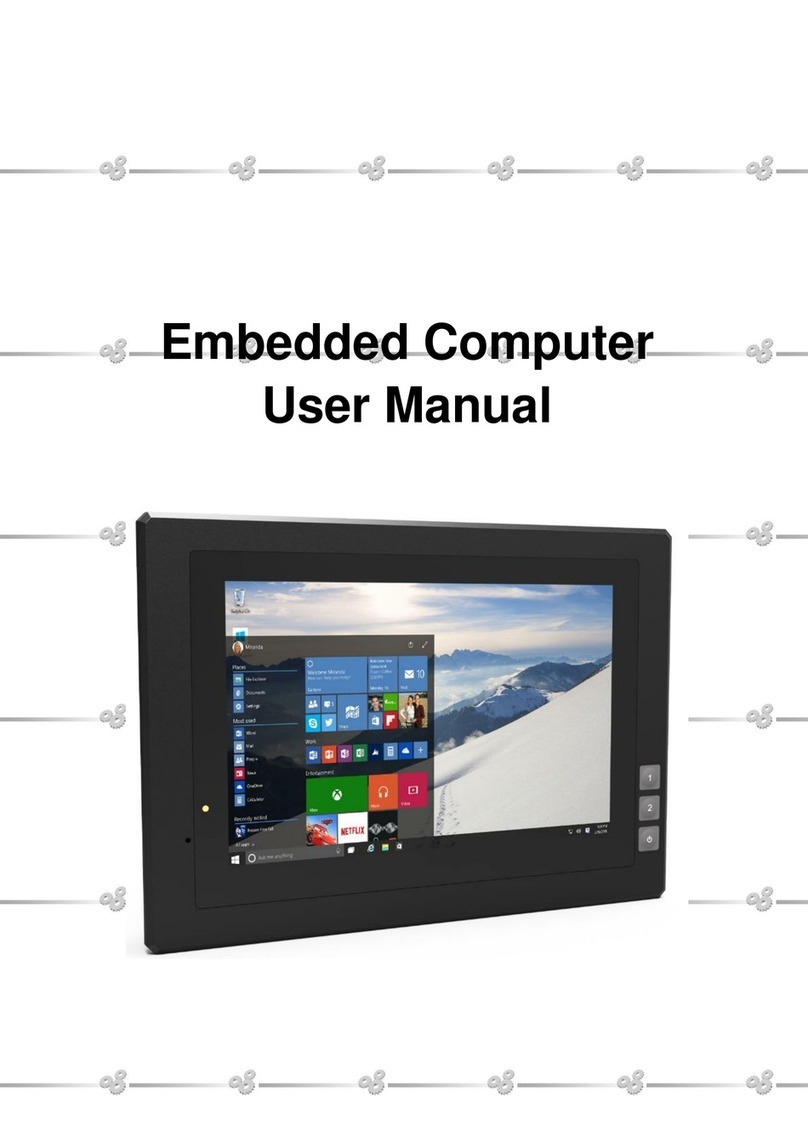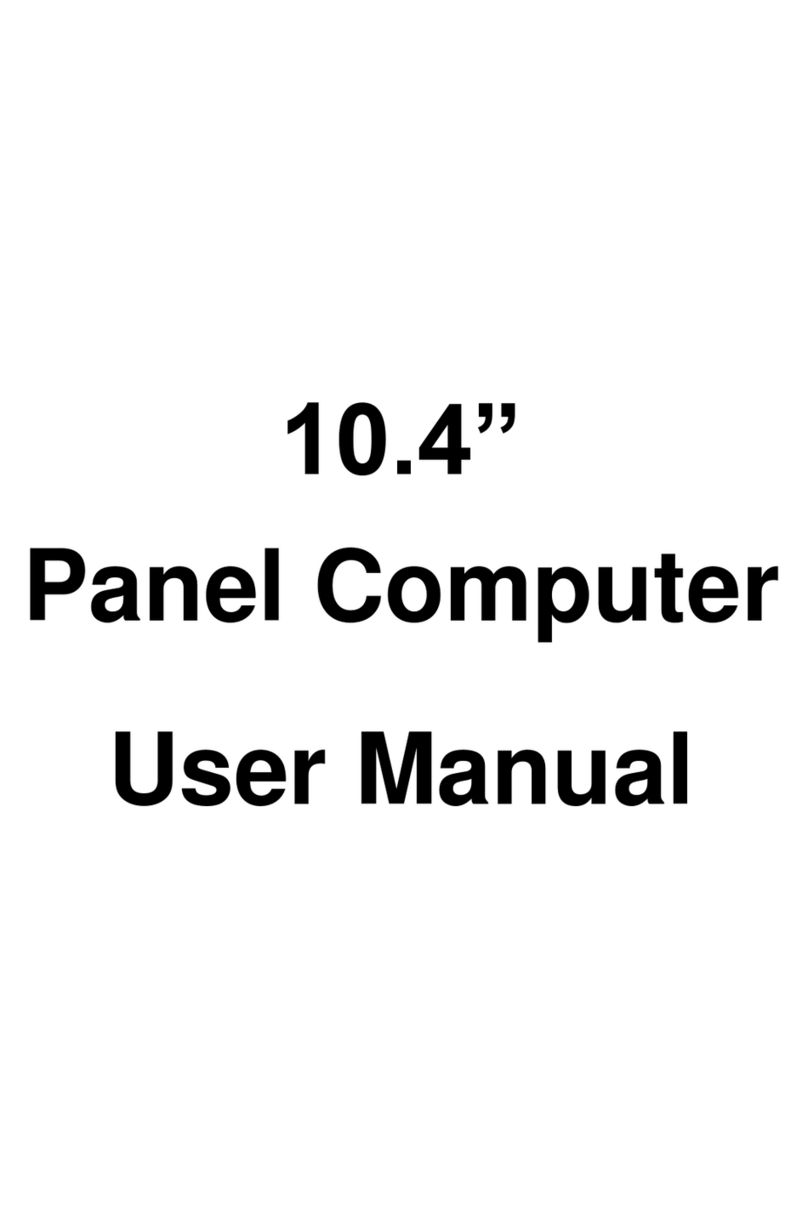2
Content
Safety maintenance: ....................................................................................3
1. Product Description ...............................................................................4
1.1 Brief Introduction ..................................................................................................4
1.2 Optional Functions ................................................................................................4
1.3. Basic Parameters ..................................................................................................4
1.4. 3G / 4G Support Parameter & Switch..................................................................5
2.Structure Function Explanation.................................................................7
3. Extended Cable Definition........................................................................8
3.1 Serial Port.............................................................................................................10
3.2 CAN BUS Interface ...............................................................................................11
3.3 GPIO Interface .....................................................................................................12
3.4 ACC Setting Path..................................................................................................14
4.Meory Card Instructions .........................................................................17
5. Operation Guide.....................................................................................18
5.1 Basic Operation....................................................................................................18
5.2 Applied .................................................................................................................19
5.3 Icon bar ................................................................................................................19
6. Mounting Methods ................................................................................20
7. Accessories ............................................................................................21
8. Trouble Shootings ..................................................................................22