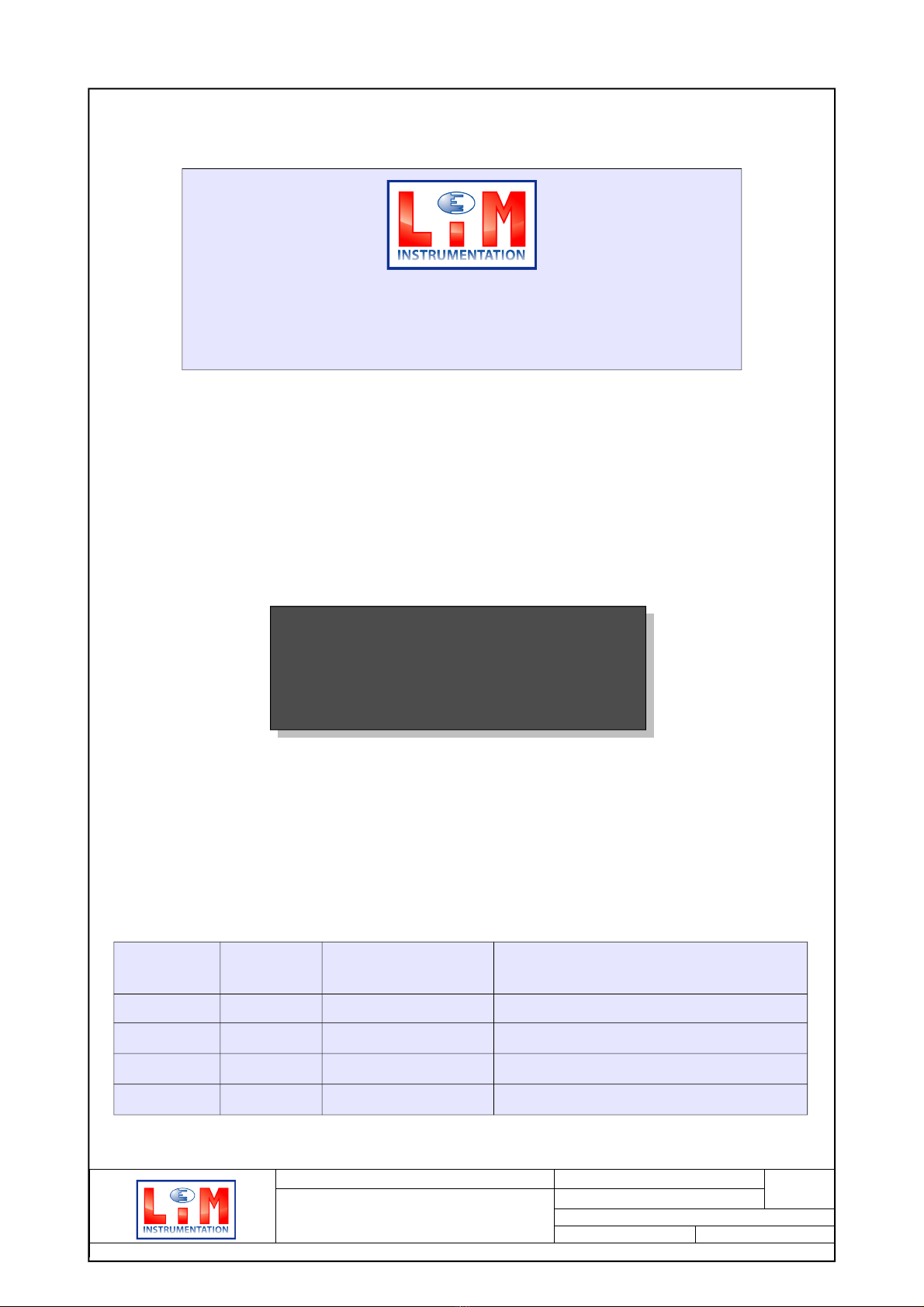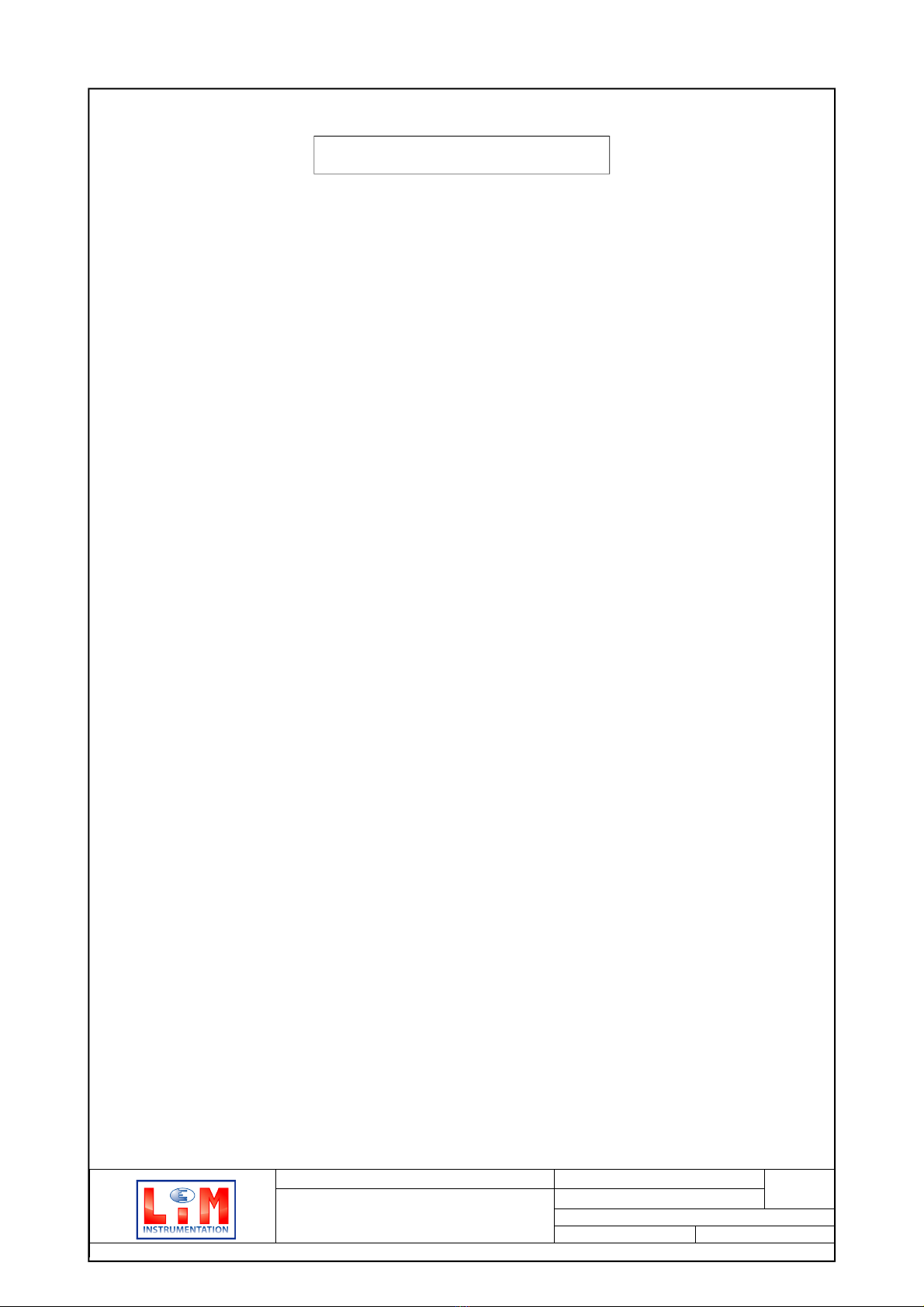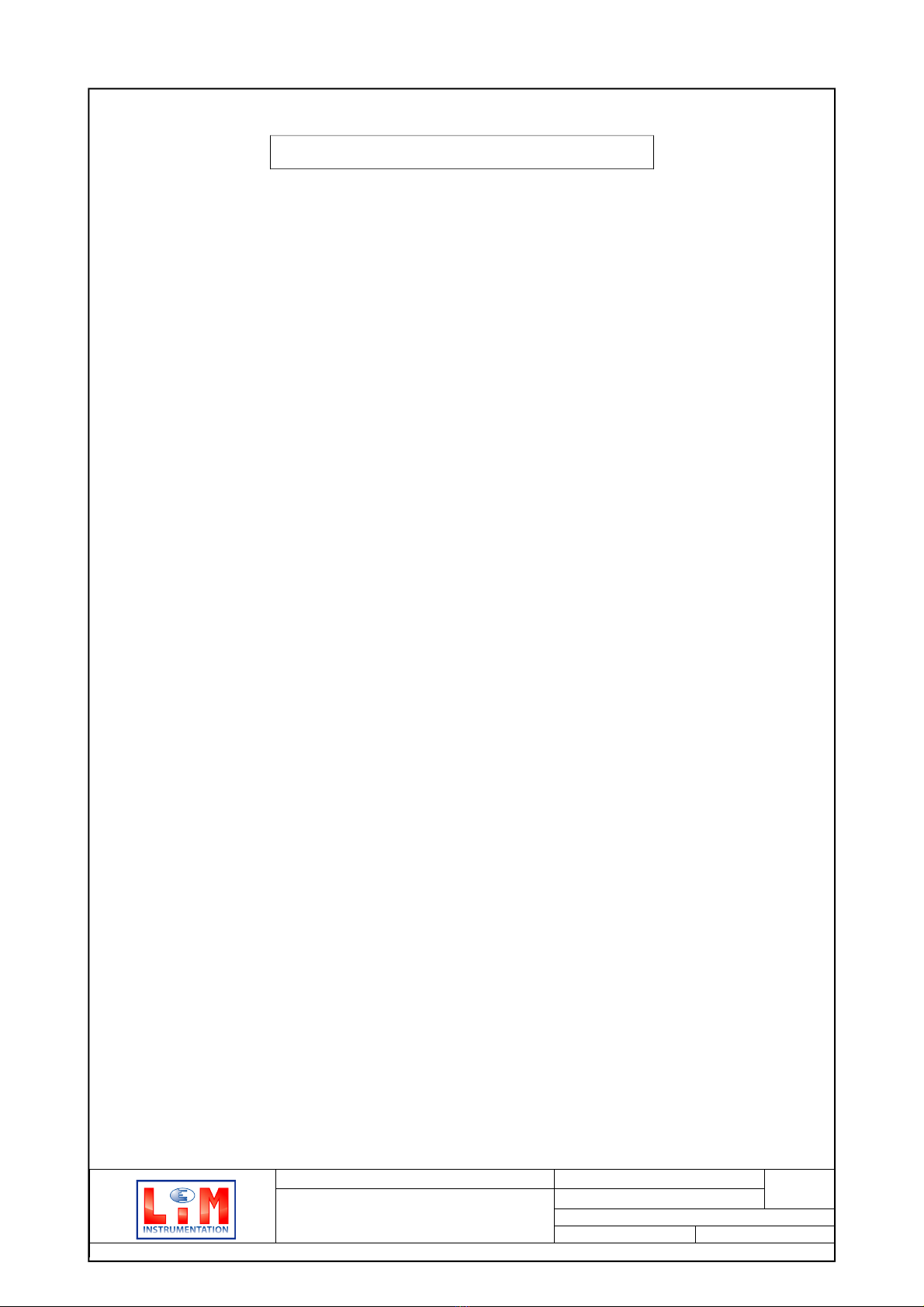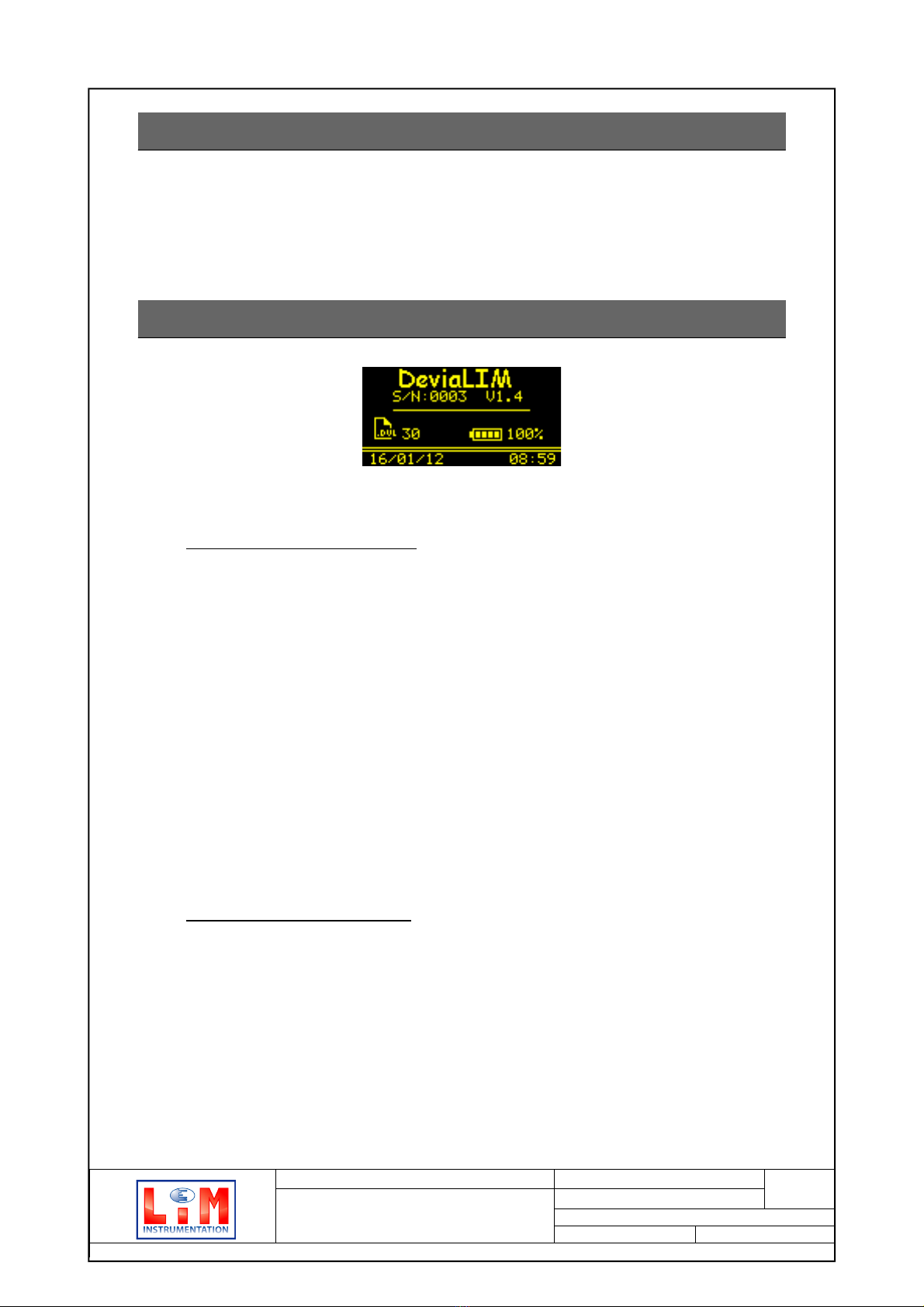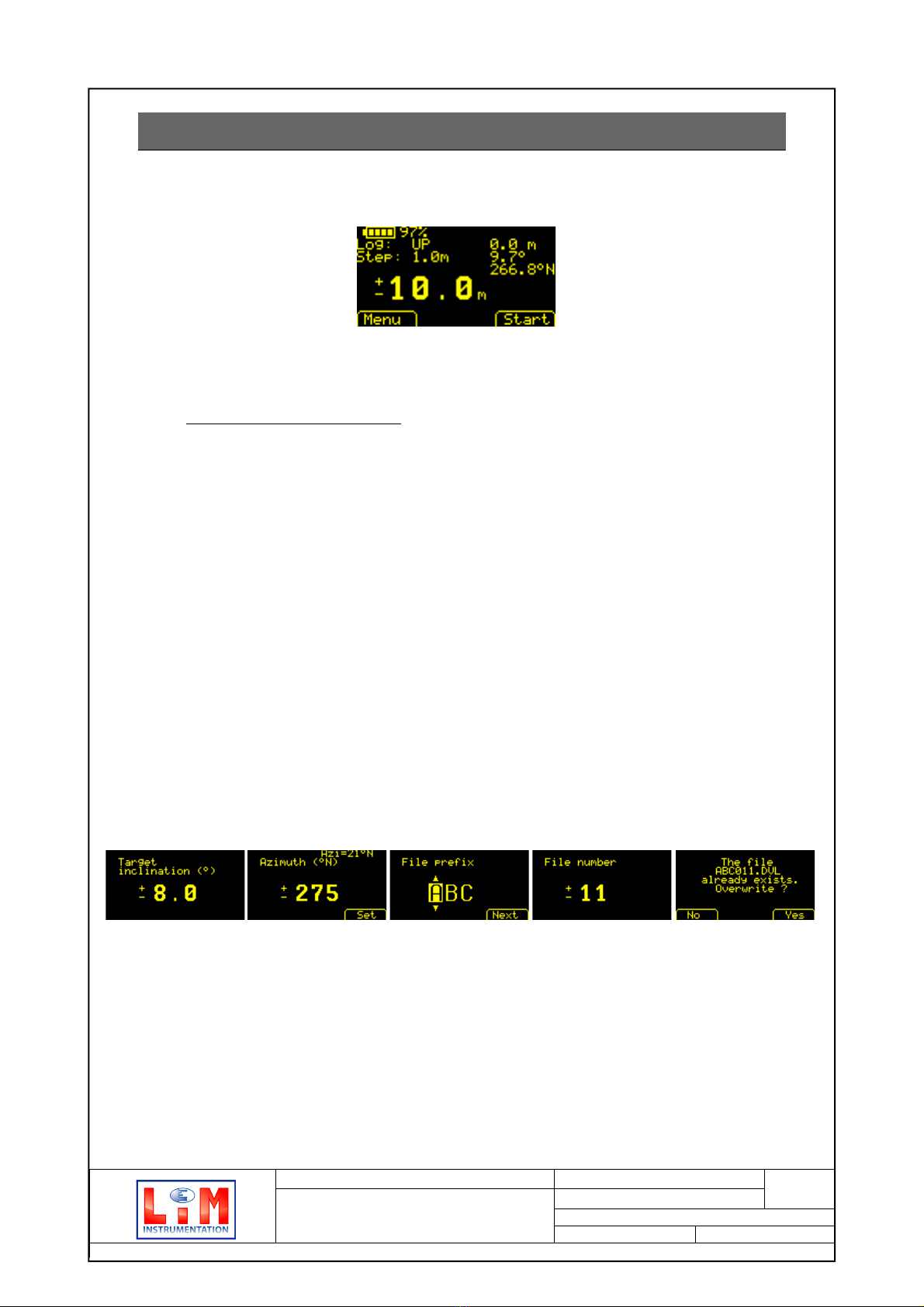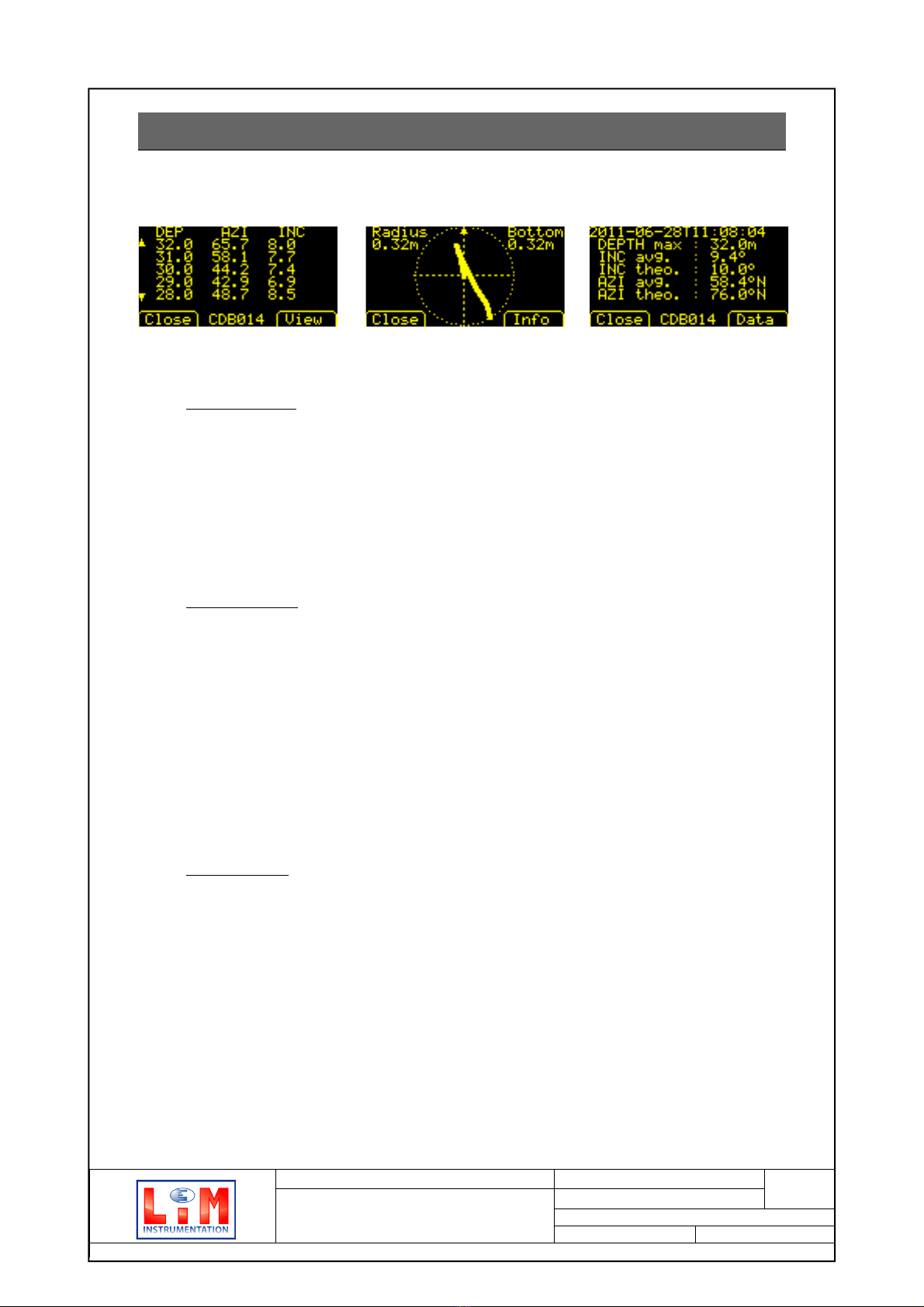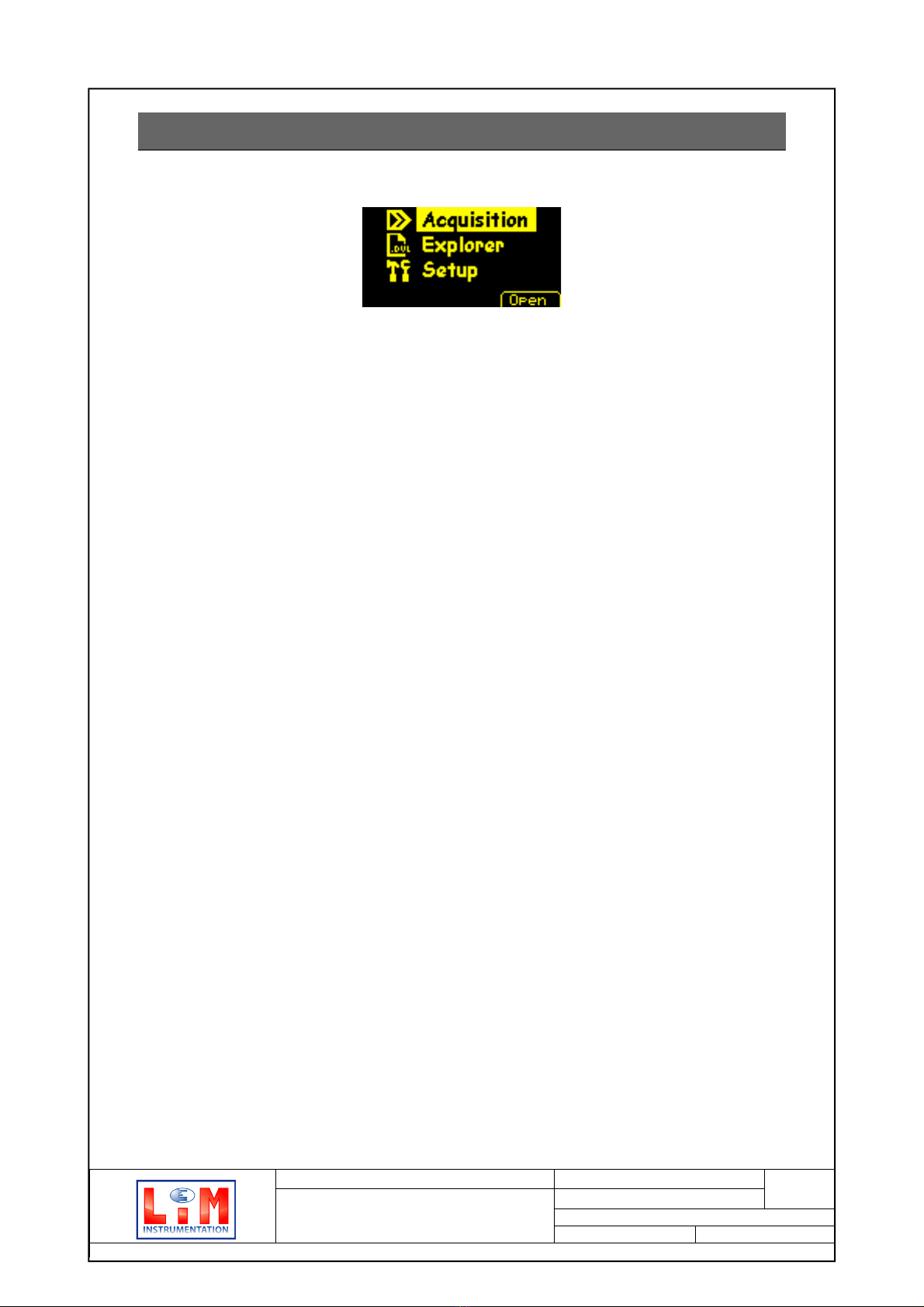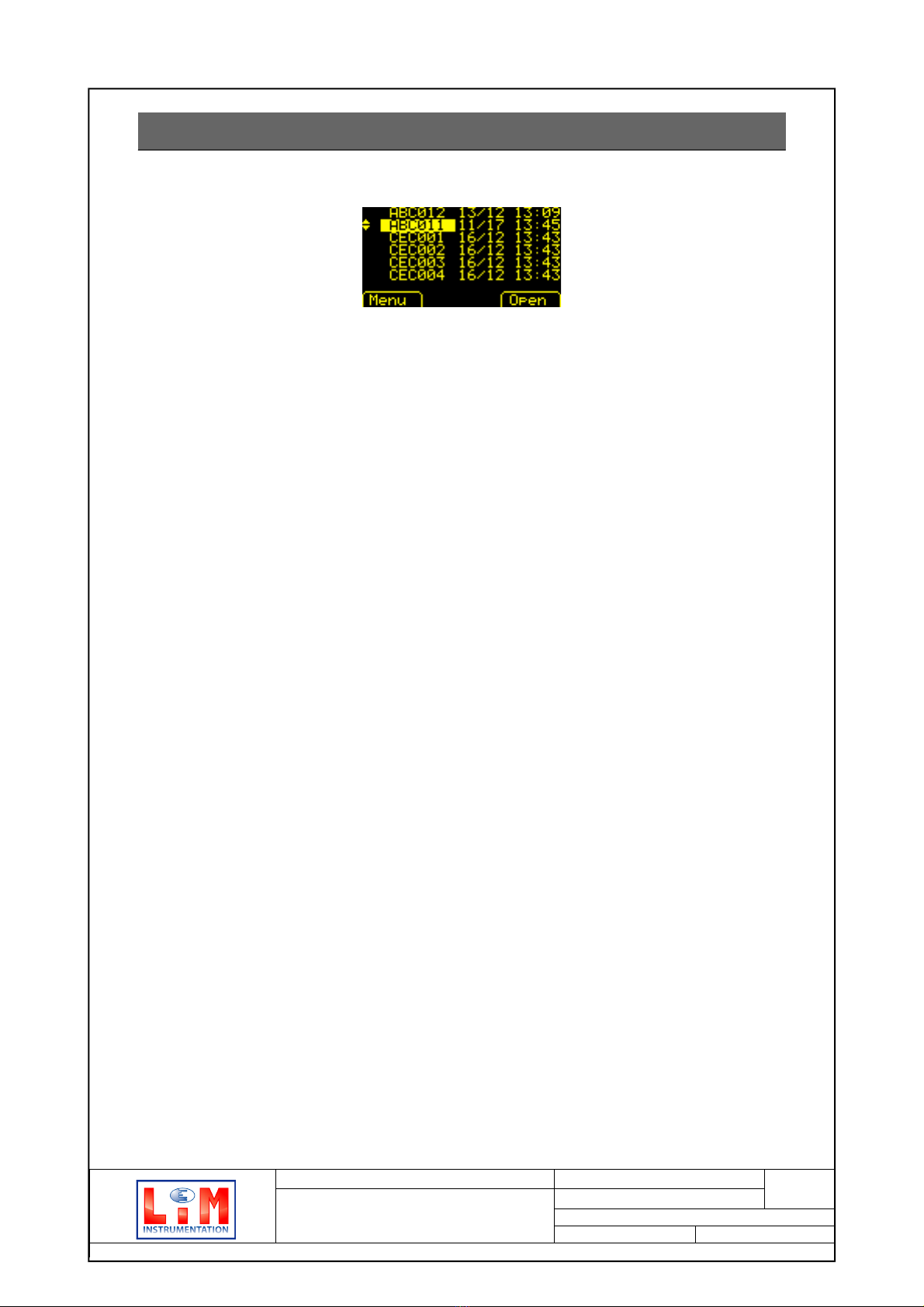•To change a numeric value, adjust the value by pressing the up down arrows. Hold down
the button for quick scrolling. Confirm by pressing OK.
•When entering the azimuth set point, the azimuth measured by the probe is displayed at
the top right. Press Set to apply the set point, or manually edit it by using the up down
arrows.
•To change the file prefix, scroll through the characters by pressing the up down arrows; go
to the next character by pressing Next. Confirm entry by pressing OK.
•If a file with the same name already exists, a menu appears asking if the file name is to be
overwritten. ( ).
•Once the file number is validated, the name of the file just created appears at the bottom
of the acquisition screen indicating that a recording is in progress (9). During recording
the End button replaces the Start button.
Figure : Acquisition Menu,
recordin in pro ress
Figure 10 : Acquisition Menu,
communication error
4.2 Measuring
•Place the probe at the depth indicated in bold characters and validate the measurement
by pressing OK.
•The last recorded measurement is shown at the top right of the screen.
•Place the probe at the next depth, validate, and continue in the same way until the end of
drilling. The depth can be refined manually at any time by pressing on the up down
arrows. Once the last measurement is taken, stop the recording by pressing End.
•The deviation measurement results are then displayed.
4.3 Additional Information
•The up down buttons have a quick scroll feature when the button is held down.
•If the recording is stopped and no data is logged, the Acquisition menu returns to stand-
by mode.
•When the probe is not connected to the casing or when a communication problem with
the probe occurs, the words Comm error appear at the top right of the screen as shown
in 10. If this is the case, check the connections and the battery.
•When battery life is lower than 5%, it is no longer possible to start a new recording.
Recharge the battery.
DeviaLIM Creation : 17/01/2012 Page 7
User Guide
Update : 26/0 /2014 of 13
Author : Christophe Denis
Open document Status: Complete
DeviaLIM_user_guide_EN.odt 4. Recording drilling deviations