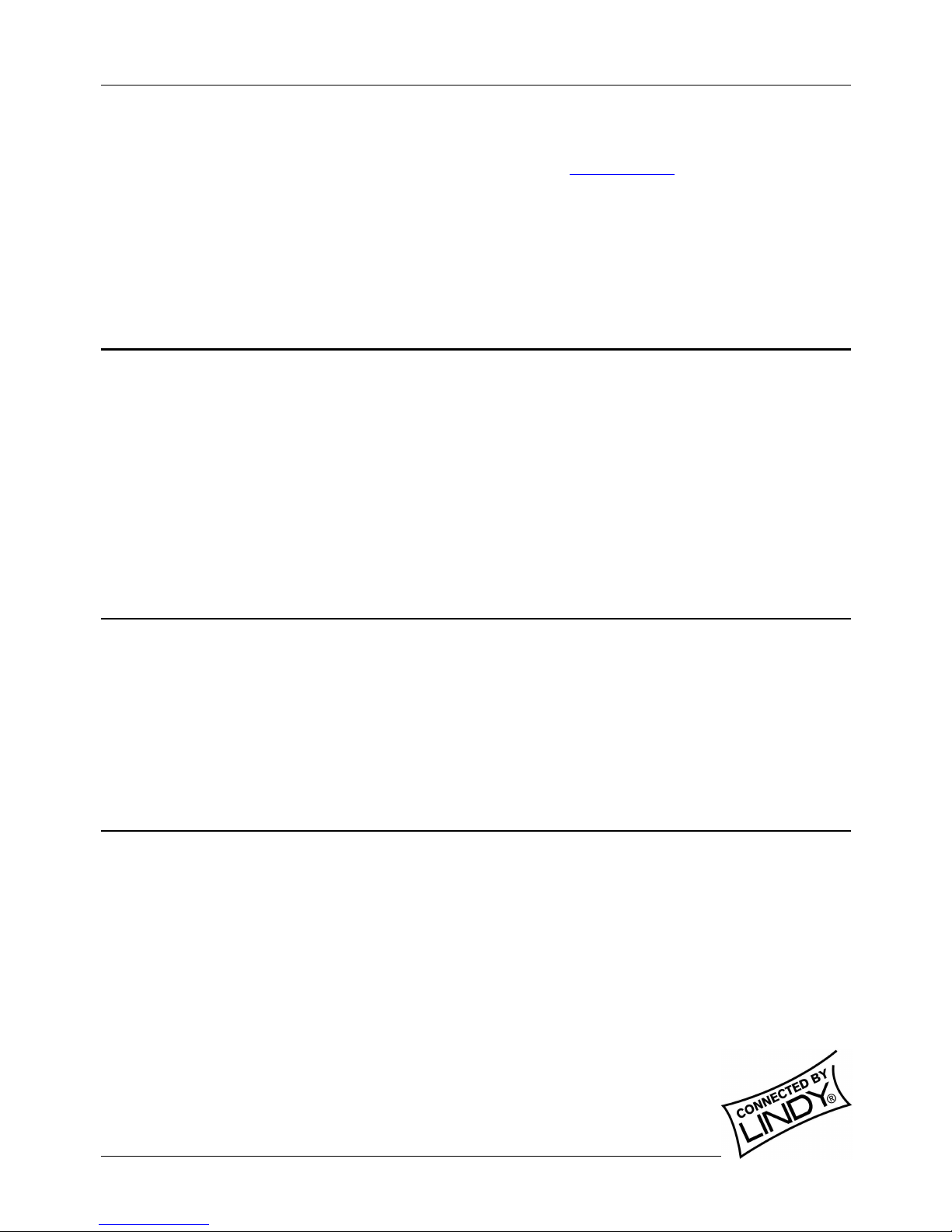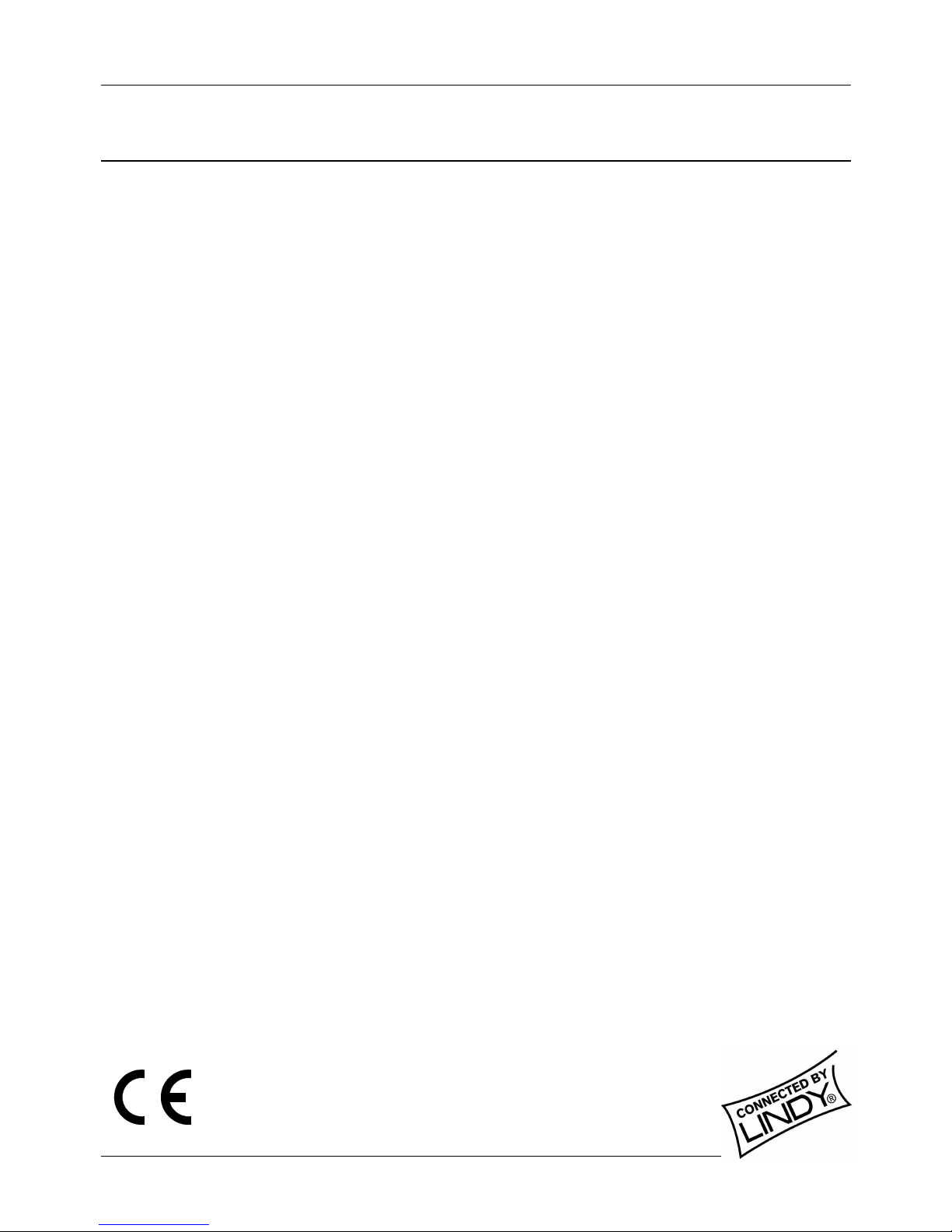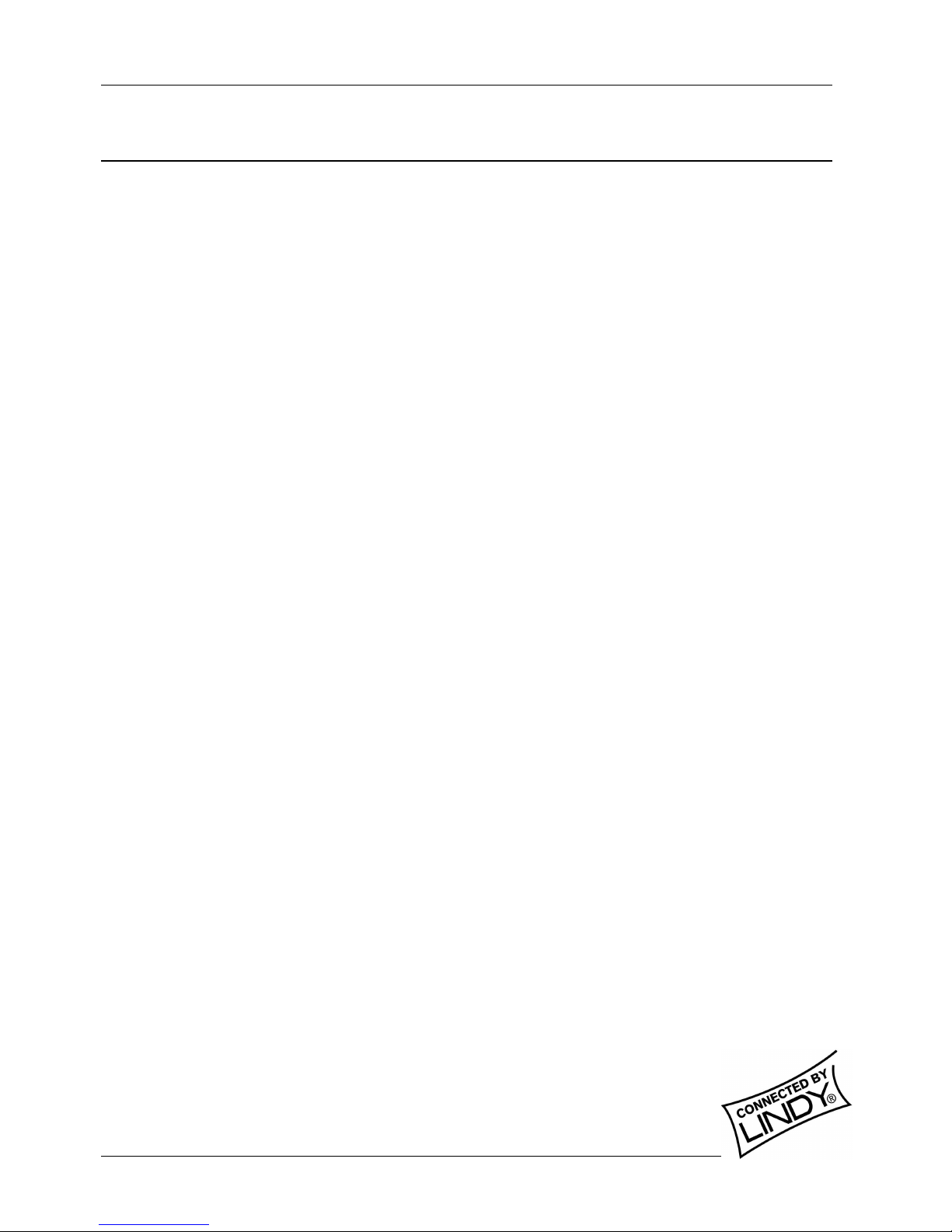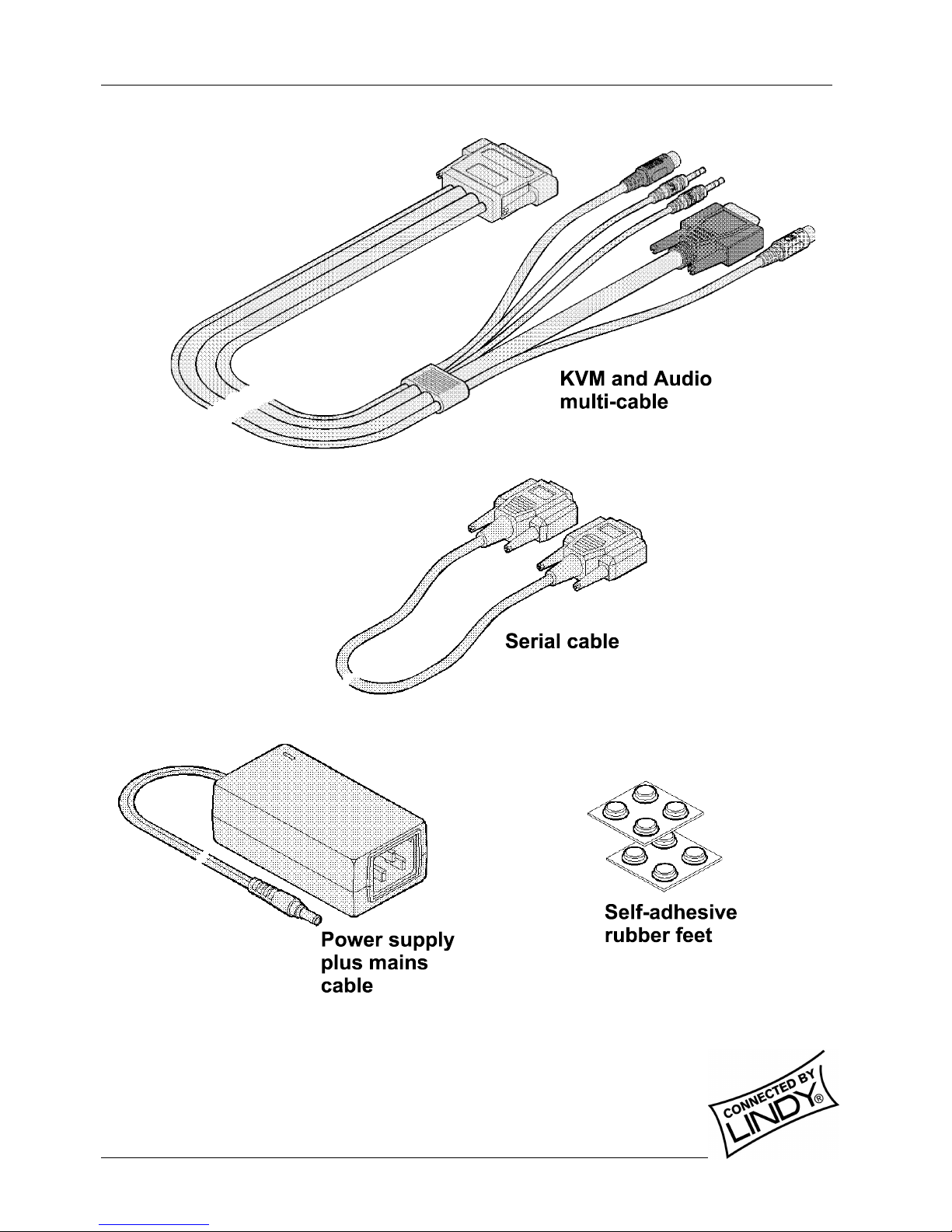English Manual
LINDY KVM Extender C5 Pro Installation and Use page
About this manual
LINDY KVM Extender C5 Pro - Installation and Use www.lindy.co.uk
First edition (October 003)
(c) 003 LINDY Computer Connection Technology.
All rights reserved. Whilst every precaution has been taken in the preparation of this manual, LINDY Electronics Ltd
assumes no responsibility for errors or omissions. Neither is any liability assumed for damages resulting from the
use of the information contained herein. We reserve the right to change the specifications, functions and circuitry of
the product without notice.
Safety Information
• For use in dry, oil free indoor environments only.
• Warning - live parts contained within the power adapter.
• No user serviceable parts within power adapter - do not dismantle
• Plug the power adapter into a socket outlet close to the Extender C5 unit that it is powering.
• Replace the power adapter with a manufacturer approved type only.
• Do not use the power adapter if the power adapter case becomes damaged, cracked or broken or if you
suspect that it is not operating properly.
• If you use a power extension cord with the Extender C5, make sure the total ampere rating of the devices
plugged into the extension cord does not exceed the cord’s ampere rating. Also, make sure that the total
ampere rating of all the devices plugged into the wall outlet does not exceed the wall outlet’s ampere
rating.
Warranty information
LINDY warrants that this product shall be free from defects in workmanship and materials for a period of three
years from the date of original purchase. If the product should fail to operate correctly in normal use during the
warranty period, LINDY will replace or repair it free of charge. Any faulty items are to be returned to LINDY at the
owner’s expense. No liability can be accepted for damage due to misuse or circumstances outside LINDY’s control.
Also, LINDY will not be responsible for any loss, damage or injury arising directly or indirectly from the use of this
product. LINDY’s total liability under the terms of this warranty shall in all circumstances be limited to the
replacement value of this product. This warranty goes on top of any applicable legal regulation and does not limit
any customer rights compared to the legal regulations.
Trademarks
All trademarks mentioned in this manual are acknowledged to be the property of the respective trademark owners.
Compaq is a registered trademark of Compaq Computer Corporation.
Hewlett-Packard is a registered trademark of Hewlett-Packard.
IBM, PC/AT, PS/ , RS/6000 and ThinkPad are registered trademarks of International Business Machines
Corporation.
Microsoft and Windows are registered trademarks, and IntelliMouse is a trademark of Microsoft Corporation.
Logitech, MouseMan+ and Pilot Mouse+ are trademarks of Logitech Inc.
Velcro is a trademark of Velcro USA Inc.