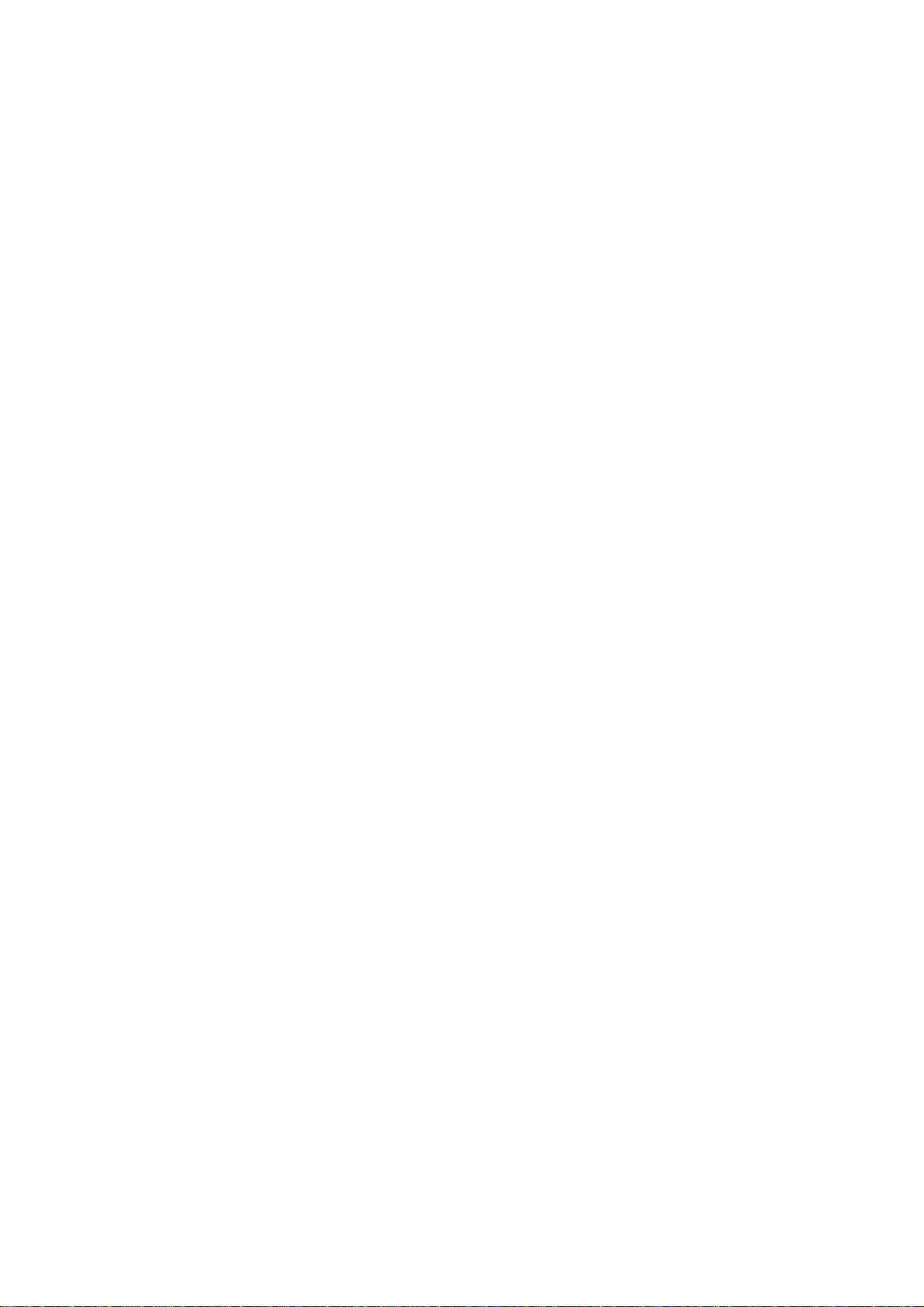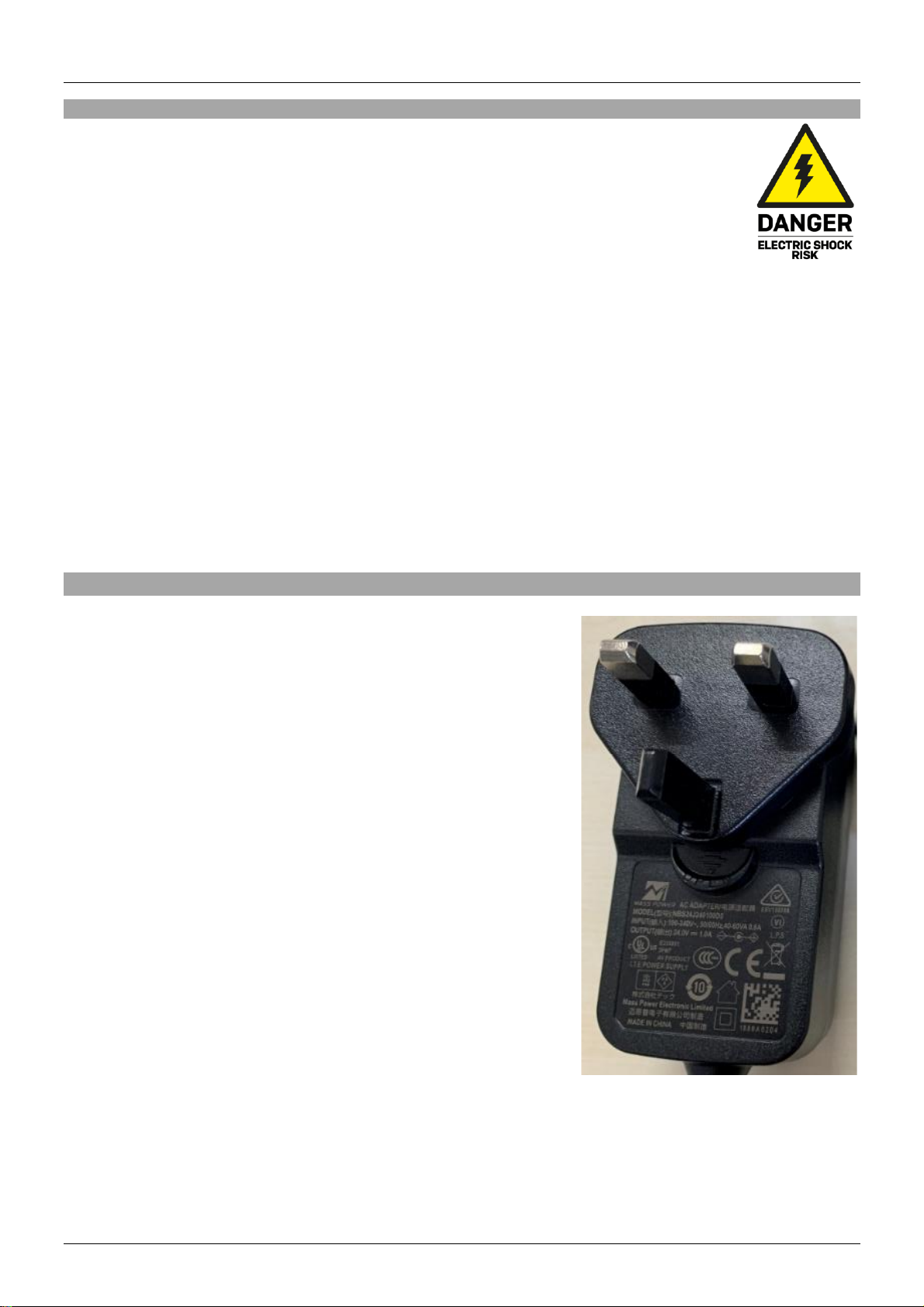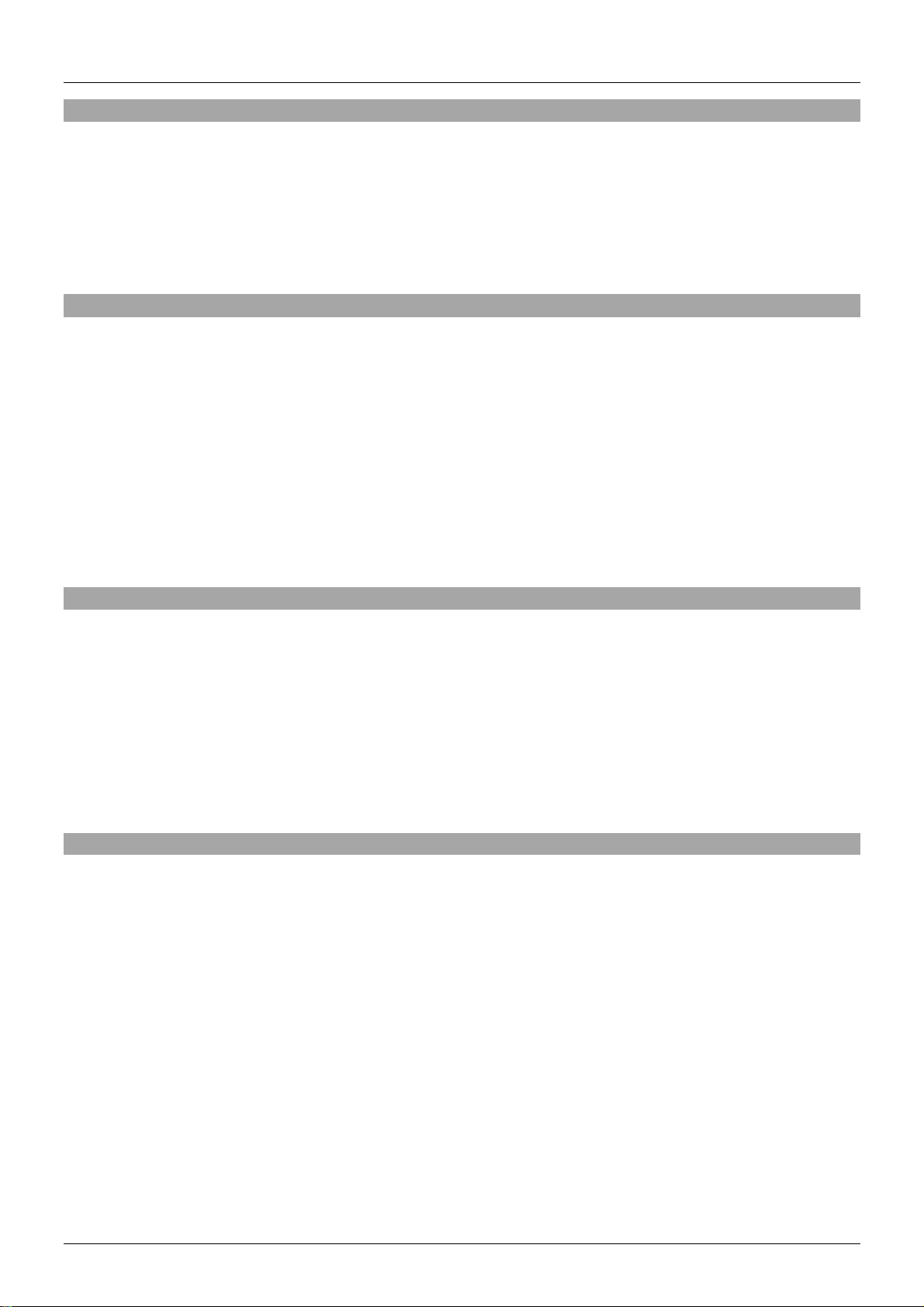User Manual English
Introduction
Thank you for purchasing the 70m Cat.6 4x4 HDMI 18G Matrix Extender. This product has been designed
to provide trouble free, reliable operation. It benefits from both a LINDY 2-year warranty and free lifetime
technical support. To ensure correct use, please read this manual carefully and retain it for future
reference. The Lindy 70m Cat.6 4x4 HDMI 18G Matrix Extender is a high-performance, professional
solution for distribution of 4K HDMI signals to multiple displays using standard Cat.6 network cables from
4 separate HDMI sources.
Package Contents
▪70m Cat.6 4x4 HDMI 18G Matrix Extender
▪4 x Cat.6 HDMI Receiver
▪12VDC 2.5A Multi-country Power Supply (UK, EU, US & AUS), Barrel Size: 5.5/2.1mm
▪IR Remote with CR2025 Battery
▪4 x IR Emitter Cable, 1.5m
▪4 x Receiver Cable, 1.5m
▪RS-232 Male to Female Cable, 1.5m
▪3-Pin Phoenix Connector
▪10 x Mounting Ears.
▪Lindy Manual
Features
▪Distribute 4K HDMI signals to up to 4 displays in multiple locations from 4 different sources.
▪Supports resolutions up to 4K@60Hz, with additional support for HDR.
▪Features 4 HDMI outputs on the transmitter for local monitoring, which run simultaneously with the
extension output.
▪Supports Powerover Cat.6 (PoC)to the receivers,only a single power supply is required for operation.
▪4K to 1080p Downscaling on each output.
▪Advanced EDID Management
▪Push Button, IR, RS-232, LAN & Web-Gui Control
Specification
▪Supported Bandwidth: 18Gbps
▪Maximum Distance: 70m (229.66ft)
▪Maximum Resolution: 3840x2160@60Hz 4:4:4 8bit with HDR Support
▪HDCP Support: 2.2
▪Supported Audio Formats: LPCM 2.0/2.1/5.1/6.1/7.1, Dolby Digital, Dolby TrueHD, Dolby Digital Plus
(DD+), DTS-ES, DTS HD Master, DTS HD-HRA, DTS-X
▪IR Support: 20~60KHz
▪CEC Support: Pass-through
▪Housing Material: Metal
▪Colour: Black
▪Operating Temperature: 0°C - 40°C (32°F - 104°F)
▪Storage Temperature: -20°C - 60°C (-4°F - 140°F)
▪Humidity: 20-90% RH (non-condensing)
▪ESD Protection: Human-body Model: ±8kV (Air-gap discharge), ±4kV (Contact discharge)
▪Power Consumption: 19.68W (Maximum)