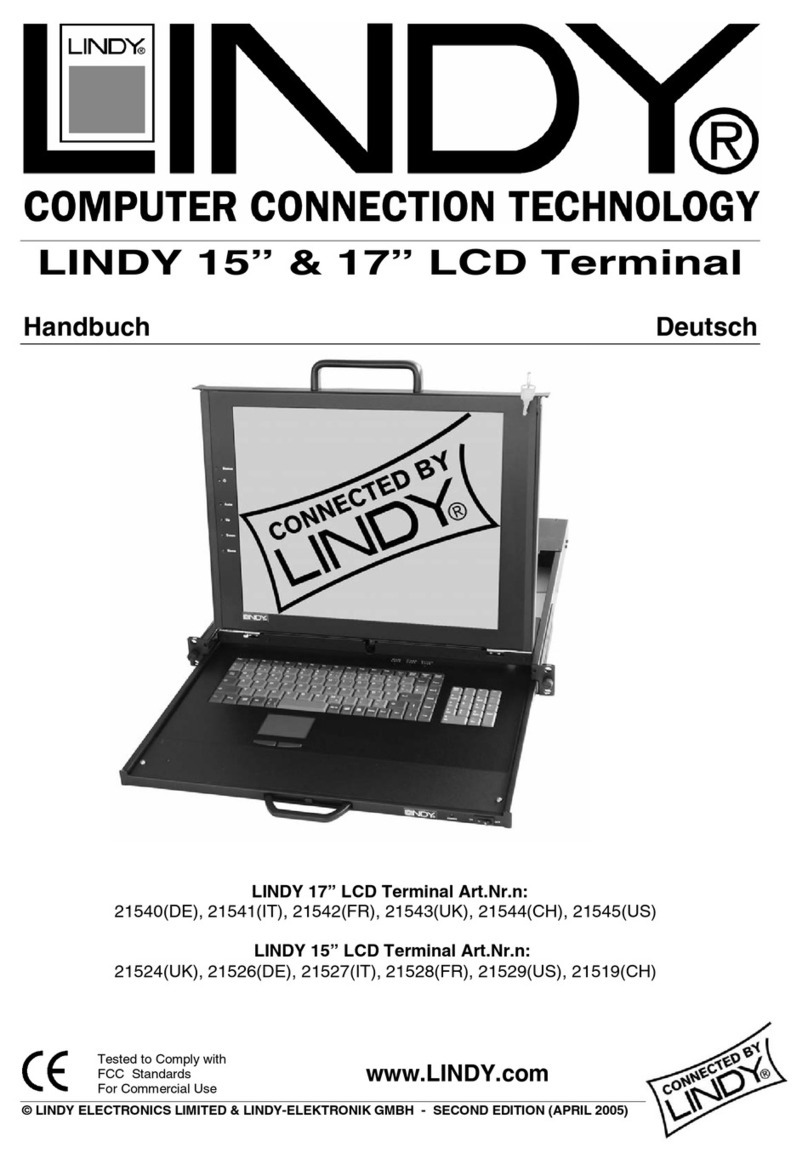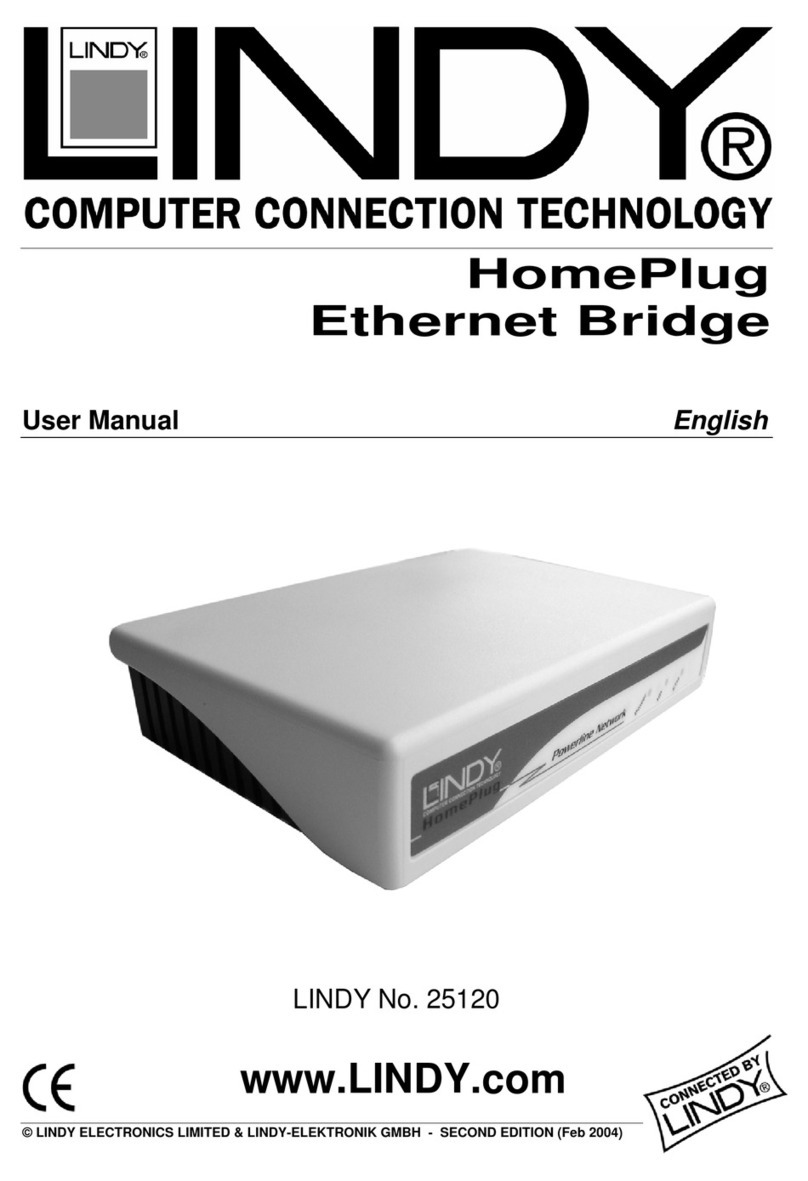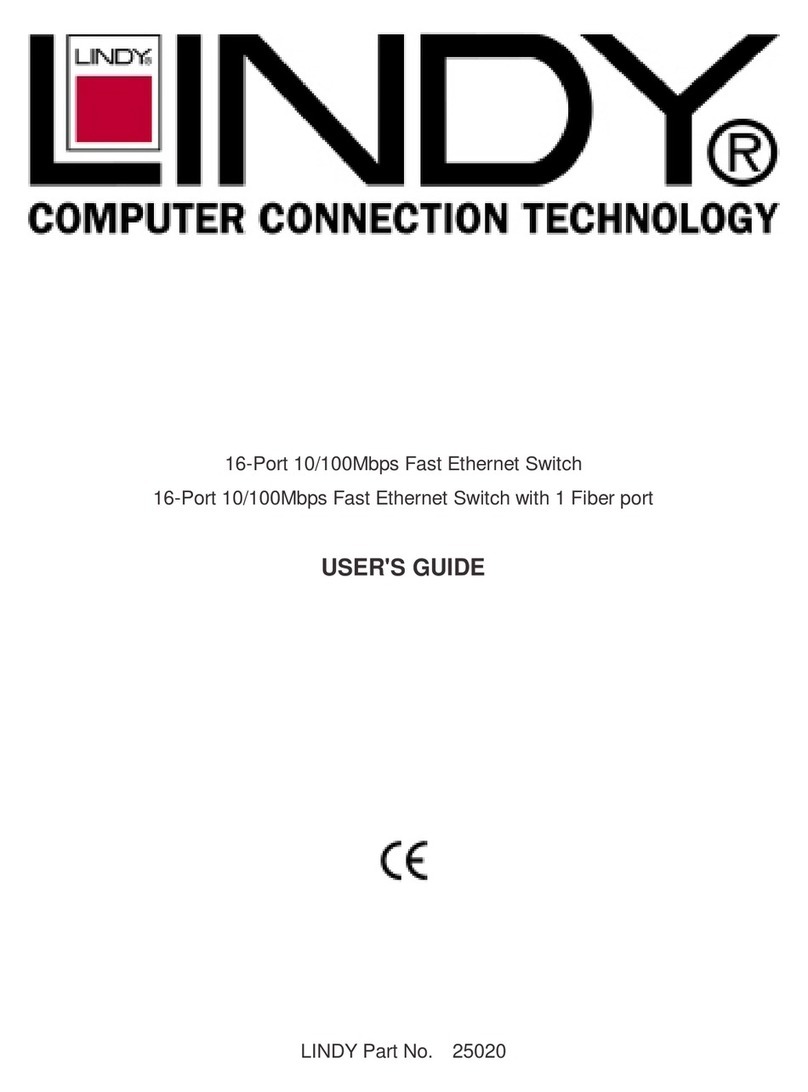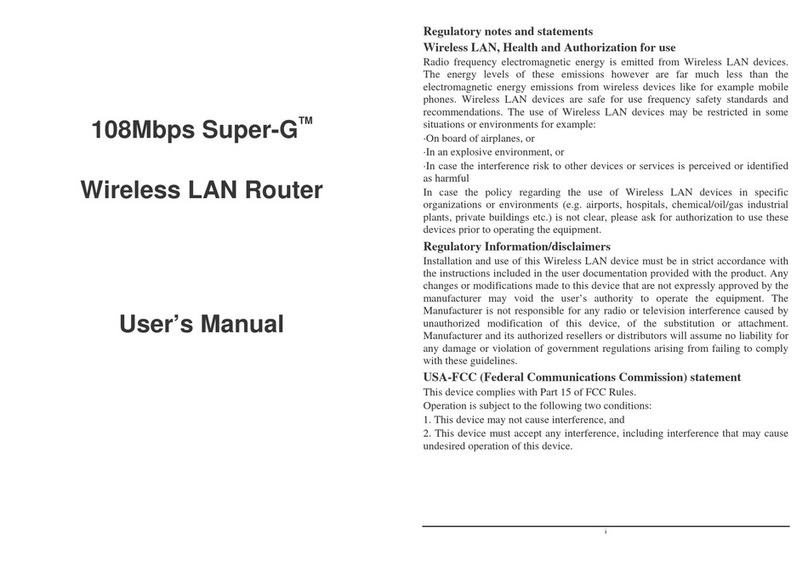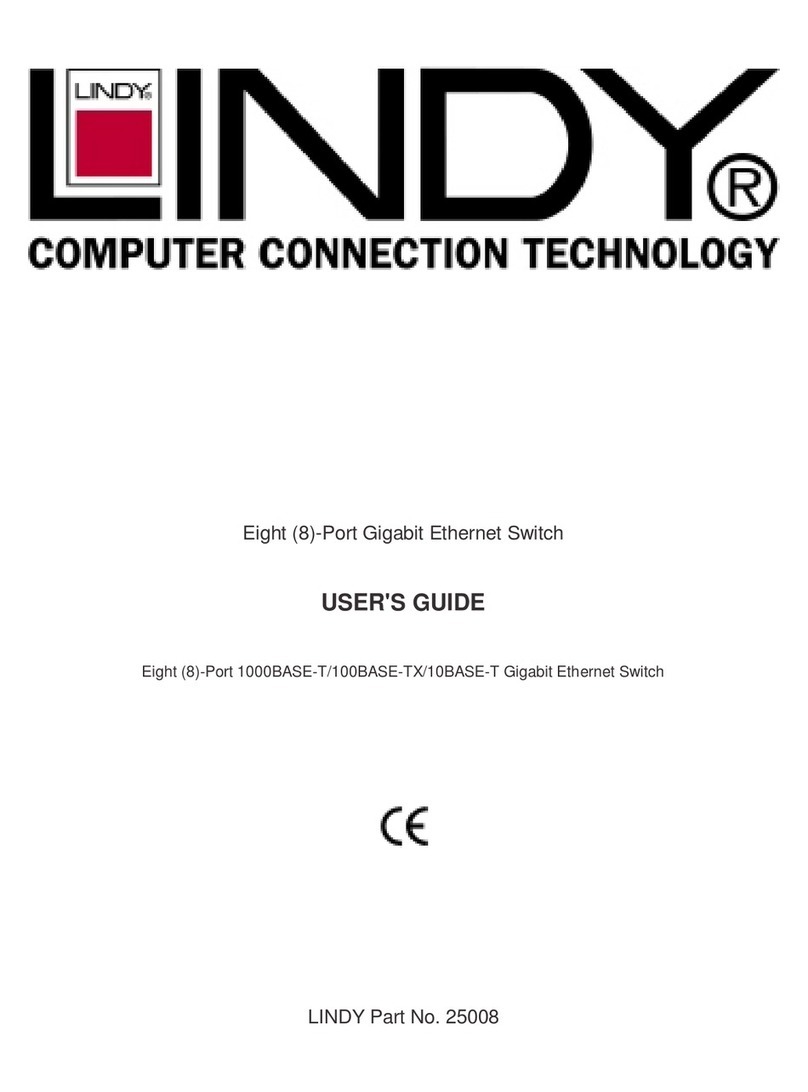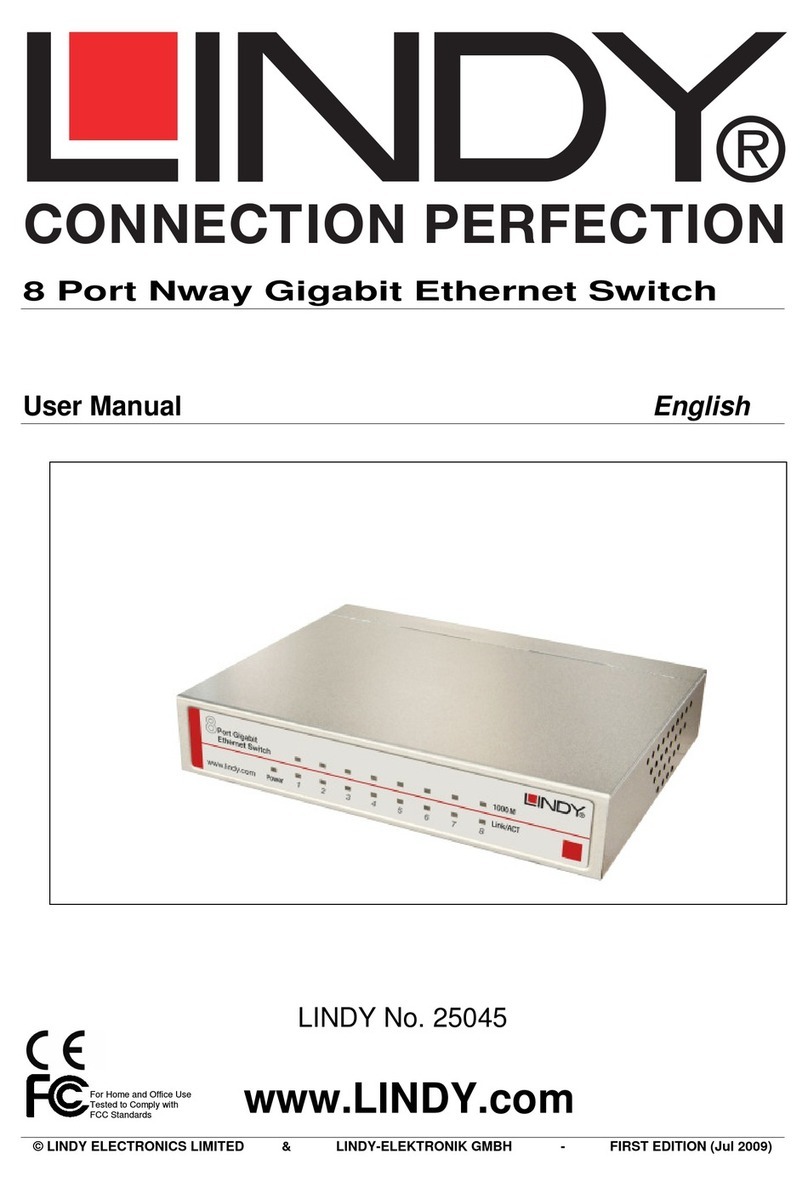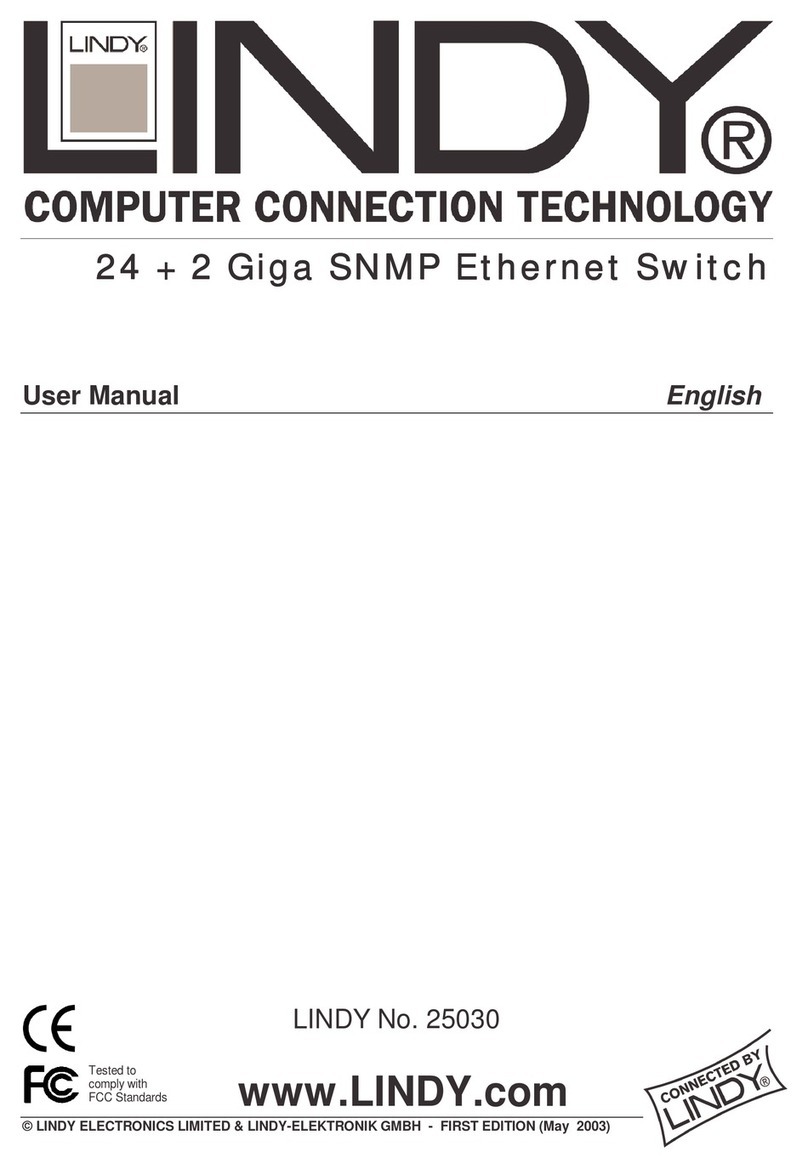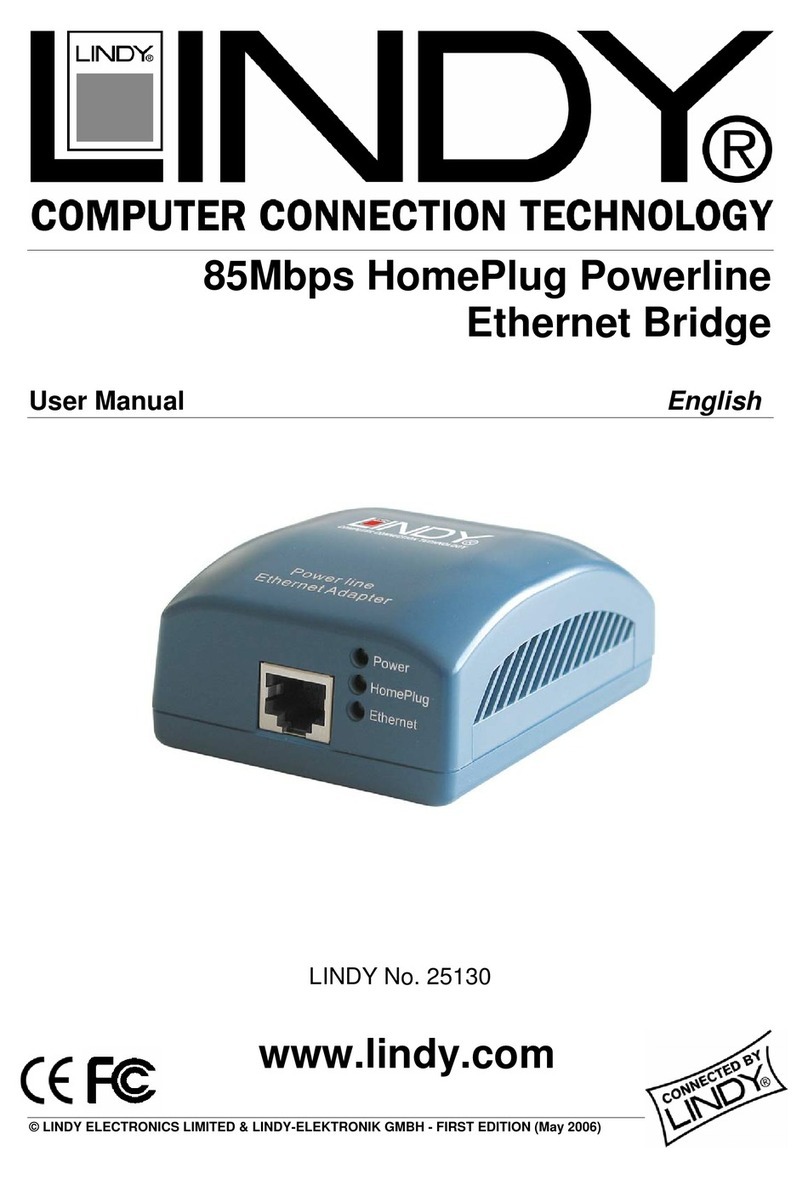6
4 HELPFUL SUGGESTIONS
4.1 Prior to Installation
Before installing the Switch and connecting network devices, it is important to plan thenetwork's layout. Things you should
consider include:
ƍ
Dedicated Bandwidth: File servers and other high-traffic hardware improve their performance if they have their own
dedicated 10Mbps or 100Mbps bandwidth.
ƍ
Full-Duplex: Determine which devices support Full-Duplex connections.
ƍ
Fast Ethernet: Make sure rules for cable lengths and categories are followed.
ƍ
Auto-Negotiation: Devices with different speeds may be easily swapped when the other end of the cable is fixed to a port
with Auto-Negotiation.
Note: If you are using the last port’s Crossover TP connector, you cannot use the last port’s regular connector. If you use both
of the last port's TP connector’s at the same time your Switch will not operate properly.
4.2 Half- and Full-Duplex
The Switch supports both Half- and Full-Duplexmodes for 10BASE-T and 100BASE-TX.
ƍ
In Half-Duplex mode: Data cannotbe transmitted and received at the same time. Attached devices mustfinish transmitting
data before they can receive data.
ƍ
In Full-Duplex mode: Data can be transmitted and received at the same time.
However:
ƍ
Full-Duplex transmission is only possible between two devices with a dedicated link (e.g., Switch-Switch, Switch-PC)
ƍ
Both devices must have Full-Duplex capability
ƍ
Both devices must be set to Full-Duplex (e.g. Auto-Negotiation – Auto-Negotiation, Non-Auto-Negotiation to
Non-Auto-Negotiation)
The 100BASE-TX/10BASE-T ports on the Switch detect and set the line's operating mode by using their Auto-Negotiation
function.
4.3 Fast Ethernet
100BASE-TX is called "Fast Ethernet". In Fast Ethernet data travels ten times faster (100Mbps) than in traditional Ethernet
(10Mbps).
Below is a list of the cable types and connectors supported by the Switch for 10BASE-T and 100BASE-TX networks.
Port Type Cable Type Connector
10BASE-T Category 3, 4 or 5 TP RJ-45
100BASE-TX Cat. 5 TP RJ-45
Note: If your 10BASE-T network currently uses Category 5 TPcabling,you can instantly upgradethe network to a
100BASE-TX network by changing network devices.
4.4 Auto-Negotiation
Every 100/10Mbps dual speed port on the Switch has a built-in "Auto-Negotiation" function. This technology automatically
sets the best possible bandwidth as soon as a connection is established with another network device. (Usually at Power “On”
or Reset.) This capability is achieved via the Switch’s Auto-Negotiation function that automatically detects the modes and
speeds the second (attached) device is capable of.
Evaluating Auto-Negotiation Capability:
If attached device is: The Switch Will Automatically Set Its TP Ports to
Operate At:
100Mbps
noAuto-Negotiation 100Mbps (100BASE-TX, Half-Duplex)
100Mbps
with Auto-Negotiation 200Mbps (100BASE-TX, Full-Duplex)
10Mbps
noAuto-Negotiation 10Mbps (10BASE-T, Half-Duplex)
10Mbps
with Auto-Negotiation 20Mbps (10BASE-T, Full-Duplex)
Note: If the attached device is set to a fixed mode (ex: Forced Full-Duplex) it will not operate as an Auto-Negotiation device.
4.5 MAC Address Table
Every Ethernet data packet includes both source and destination addresses. This six (6) bytes ID is called the MAC (Media
Access Control) Address.
The Switch can automatically learn and store MAC addresses. However, the MAC address table is volatile: it disappears
when the Switch is powered “Off” or reset.
Note: When the network needs reconfiguration, we recommend turning off the power first. After all nodes have been moved,
turn the Switch back "On" to rebuild the internal MAC address table.