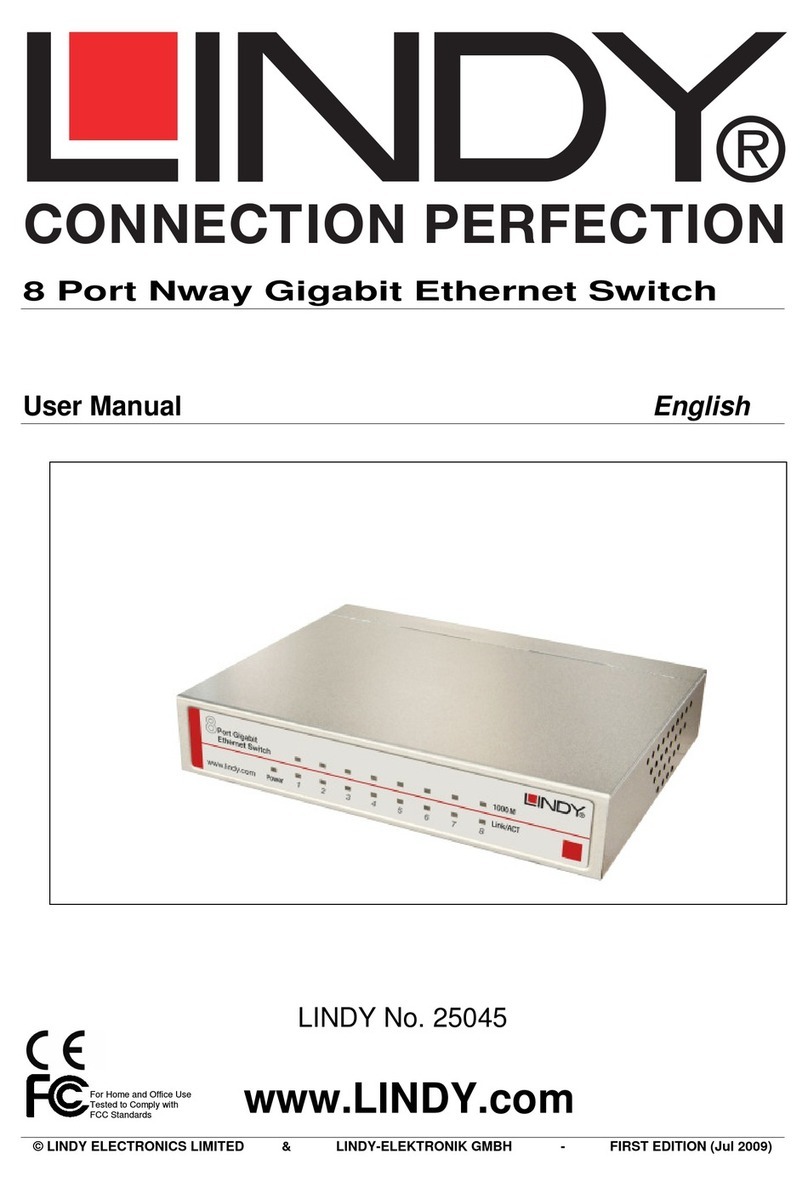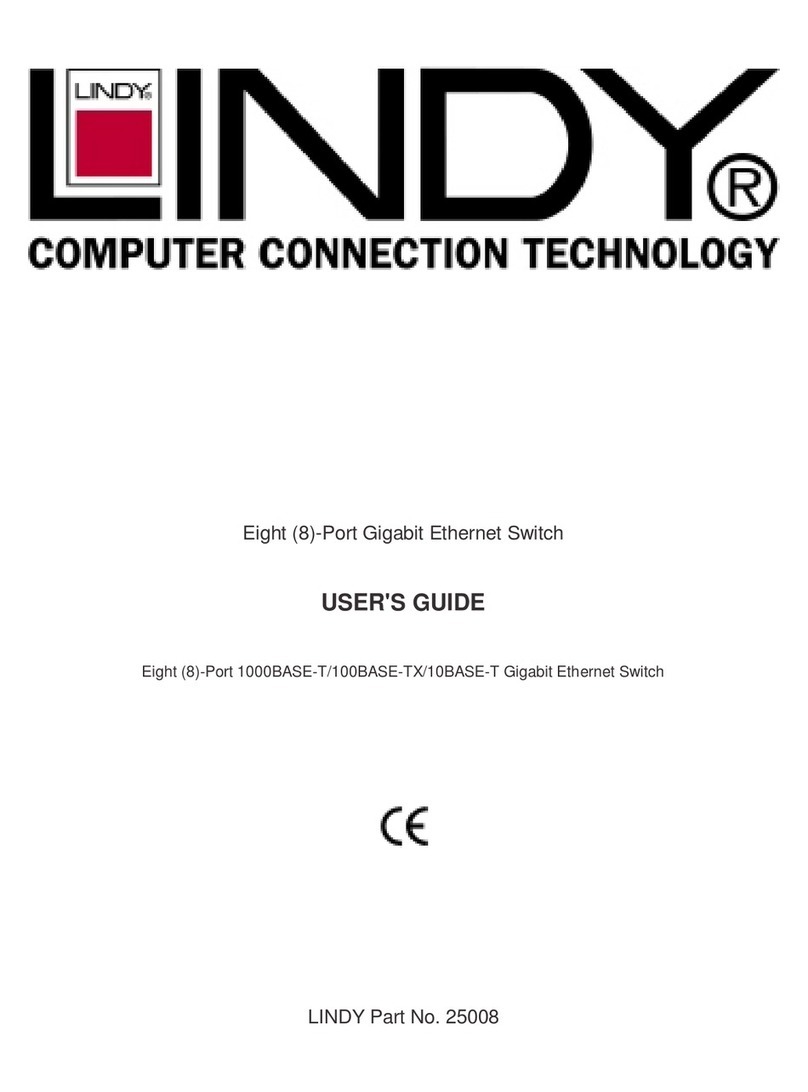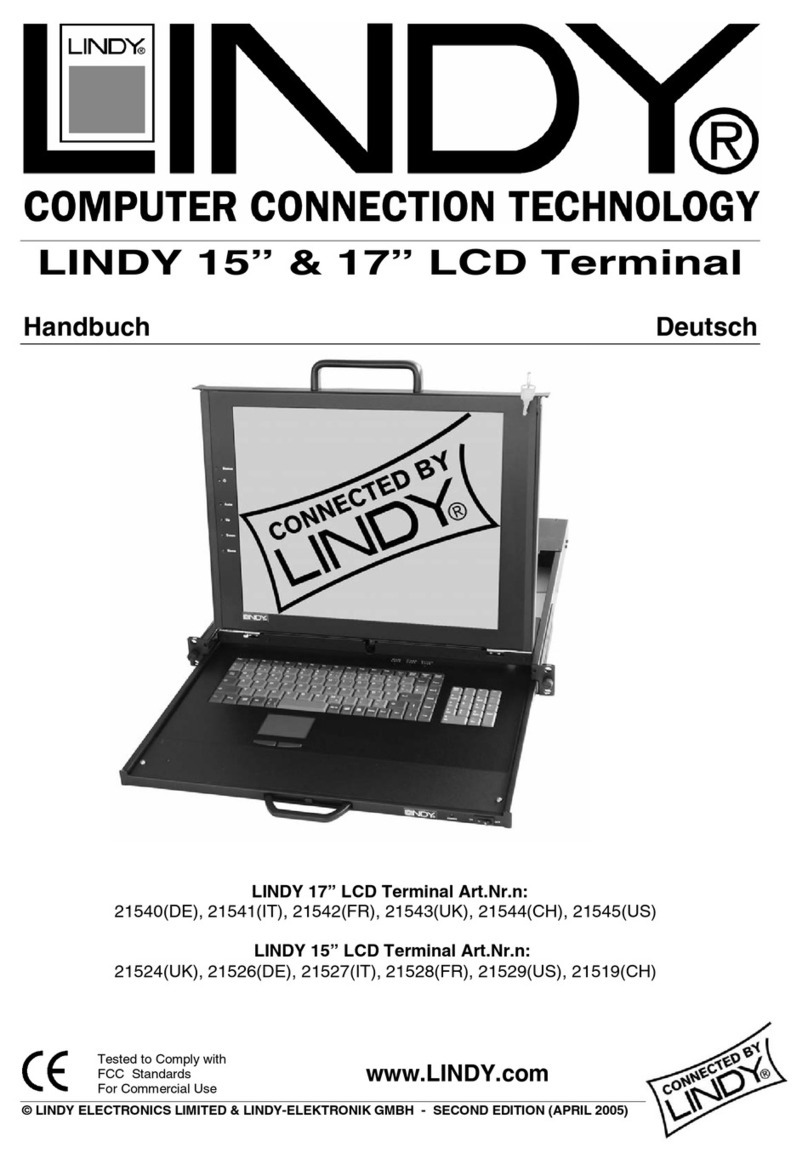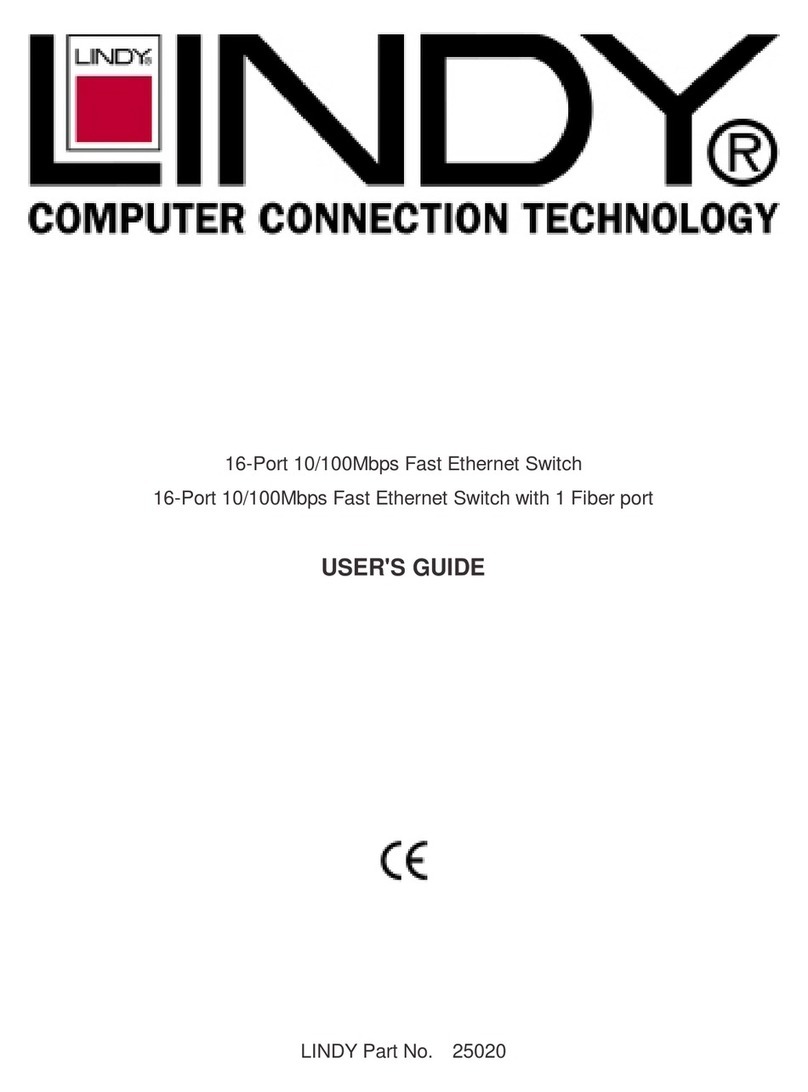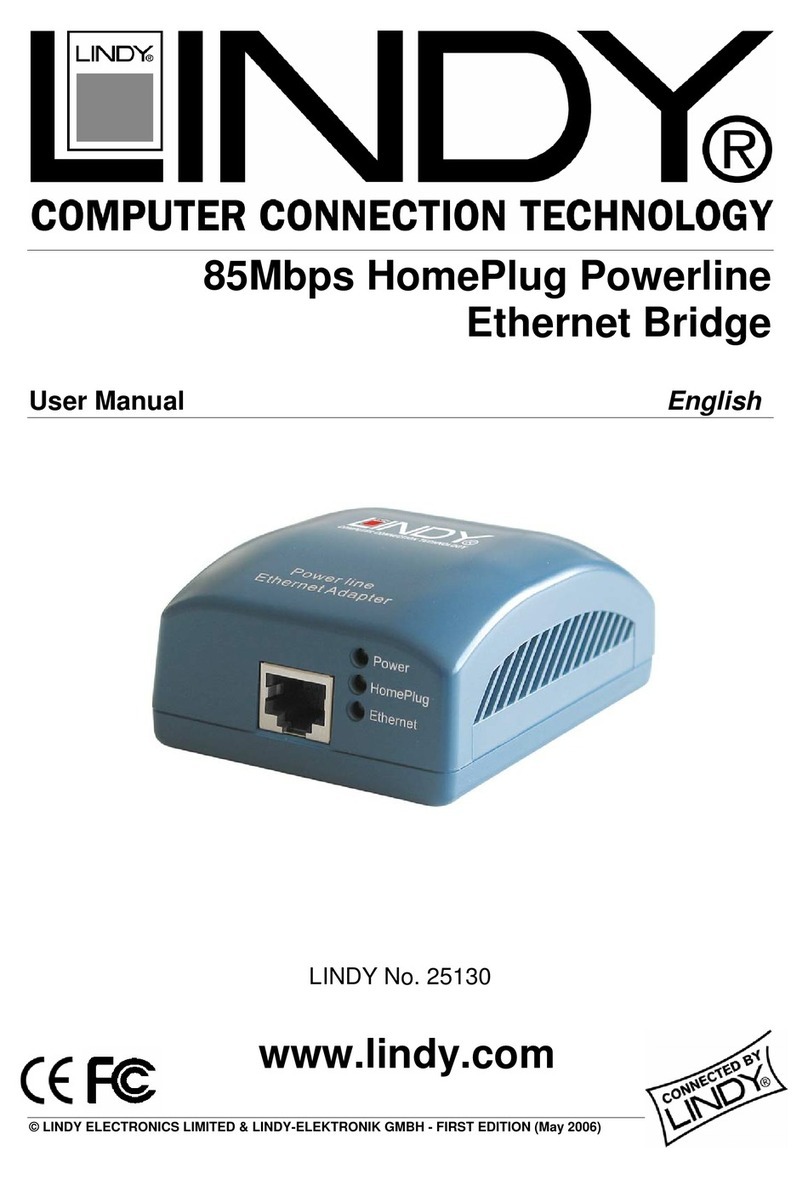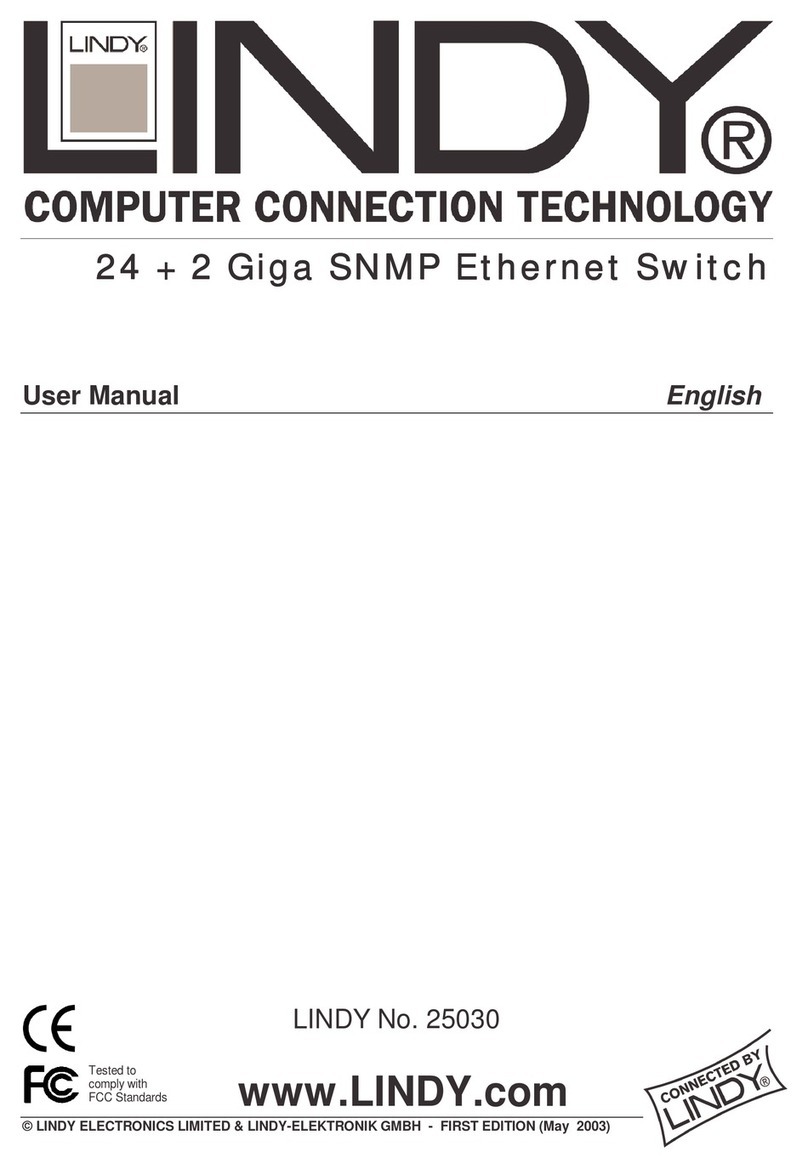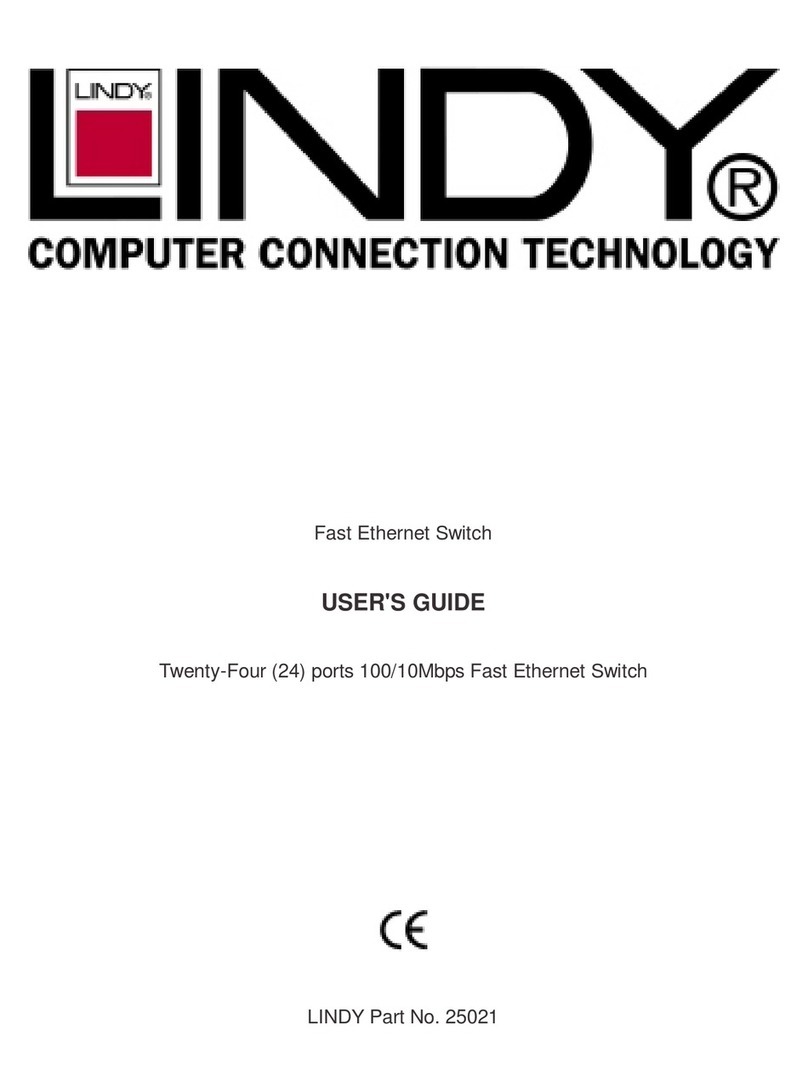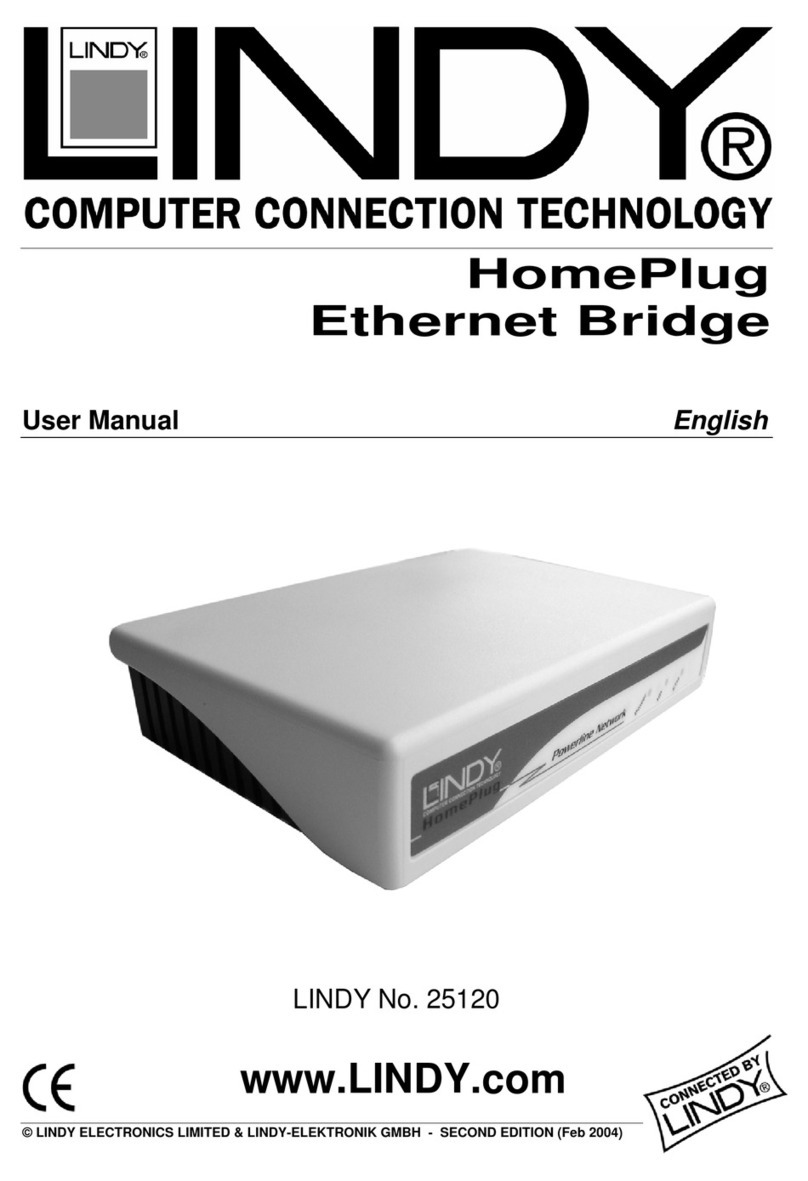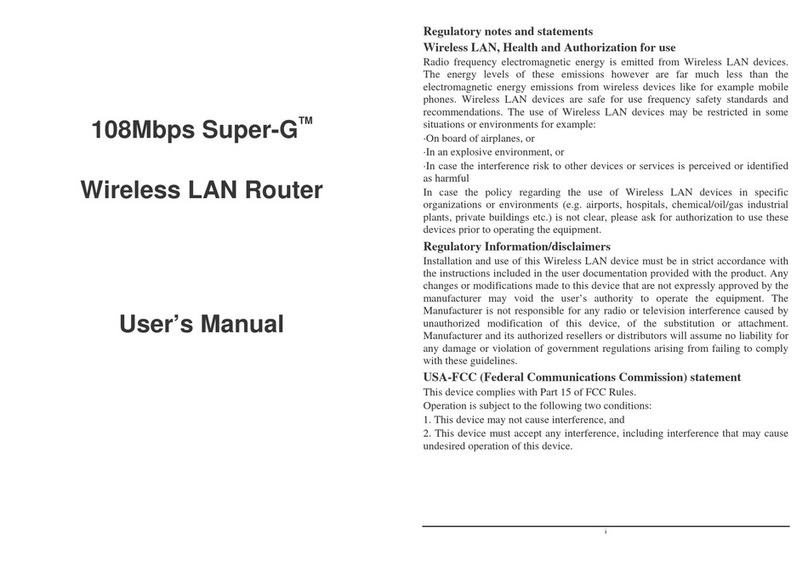Table of Content
INTRODUCTION TO YOUR ROUTER ............................................................................................ 3
FEATURES.......................................................................................................................................... 3
IMPORTANT NOTE FOR USING THIS ROUTER .......................................................................... 6
PACKAGE CONTENTS ..................................................................................................................... 7
THE FRONT LEDS............................................................................................................................. 8
THE REAR PORTS ............................................................................................................................. 9
CABLING .......................................................................................................................................... 10
CONNECTING YOUR ROUTER .................................................................................................... 12
FACTORY DEFAULT SETTINGS ................................................................................................... 21
Web Interface (Username and Password)...................................................................................... 21
Device LAN IP settings .................................................................................................................. 21
ISP setting in WAN site .................................................................................................................. 21
DHCP server.................................................................................................................................. 21
LAN and WAN Port Addresses ....................................................................................................... 21
INFORMATION FROM YOUR ISP................................................................................................. 22
CONFIGURING WITH YOUR WEB BROWSER .......................................................................... 23
STATUS ............................................................................................................................................. 25
ADSL Status ................................................................................................................................... 25
3G Status ........................................................................................................................................ 26
EWAN Status .................................................................................................................................. 27
iBurst Status ................................................................................................................................... 28
ARP Table....................................................................................................................................... 29
DHCP Table ................................................................................................................................... 30
Routing Table ................................................................................................................................. 31
NAT Sessions.................................................................................................................................. 32
UPnP Portmap............................................................................................................................... 32
PPTP Status ................................................................................................................................... 33
IPSec Status.................................................................................................................................... 33
L2TP Status .................................................................................................................................... 34
Email Status ................................................................................................................................... 34
Event Log ....................................................................................................................................... 35
Error Log ....................................................................................................................................... 35
Diagnostic ...................................................................................................................................... 36
QUICK START .................................................................................................................................. 37
CONFIGURATION ........................................................................................................................... 41
LAN - Local Area Network............................................................................................................. 42
WAN - Wide Area Network ............................................................................................................. 64
System ............................................................................................................................................ 86
Firewall and Access Control.......................................................................................................... 94
VPN - Virtual Private Networks....................................................................................................112
QoS - Quality of Service .............................................................................................................. 144
Virtual Server (known as Port Forwarding) ................................................................................ 153
Wake on LAN................................................................................................................................ 161
Time Schedule .............................................................................................................................. 162
Advanced...................................................................................................................................... 164
LOGOUT ......................................................................................................................................... 172
PROBLEMS STARTING UP THE ROUTER................................................................................. 173
PROBLEMS WITH THE WAN INTERFACE................................................................................ 173
PROBLEMS WITH THE LAN INTERFACE................................................................................. 173