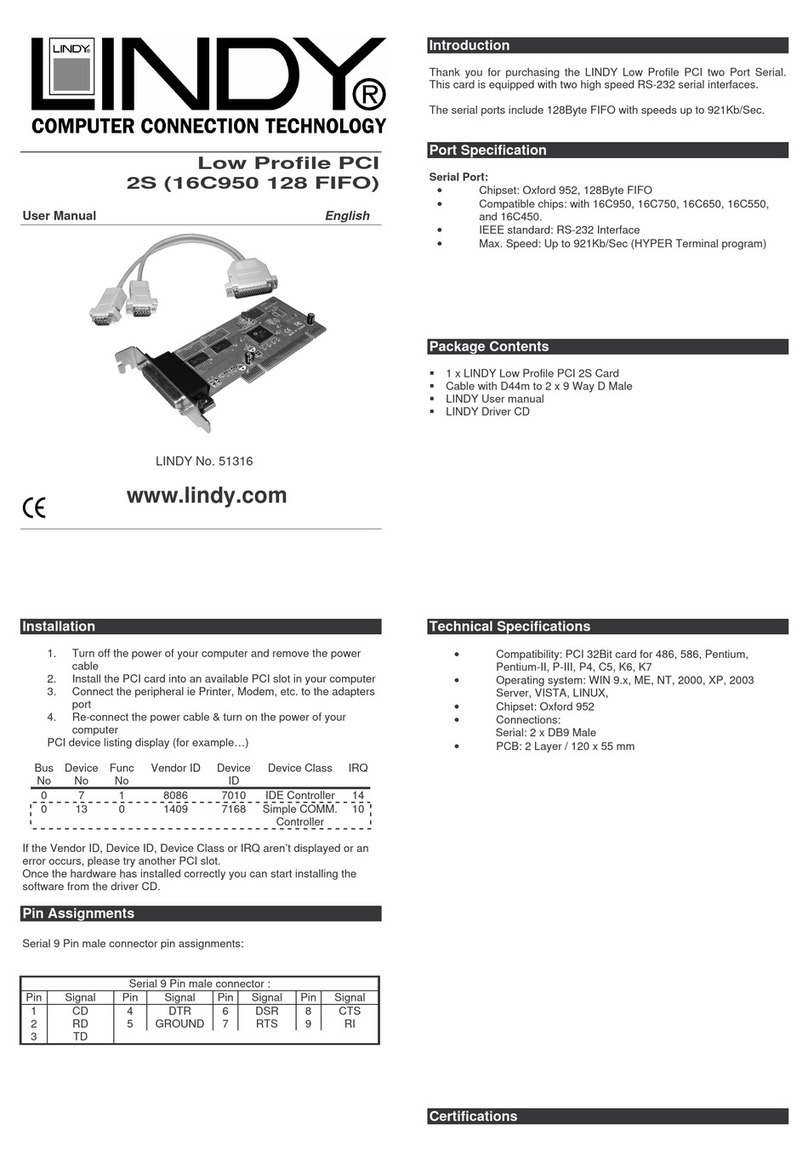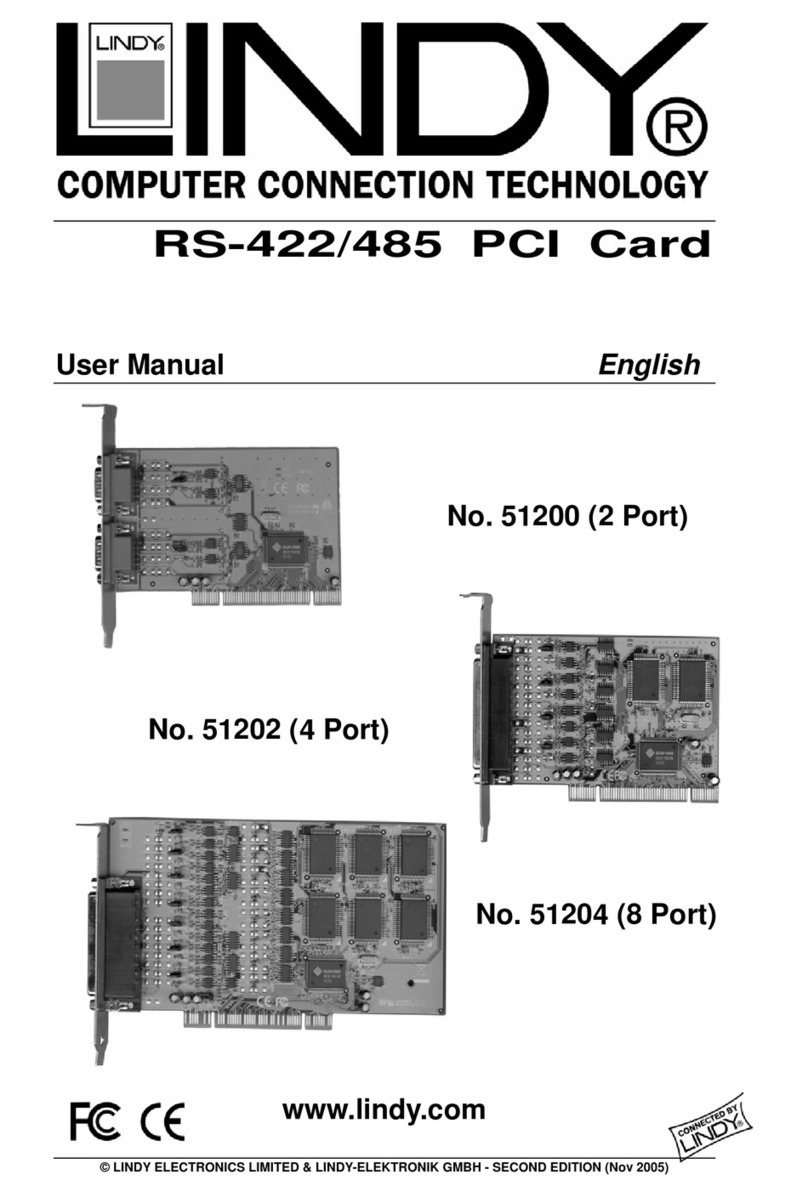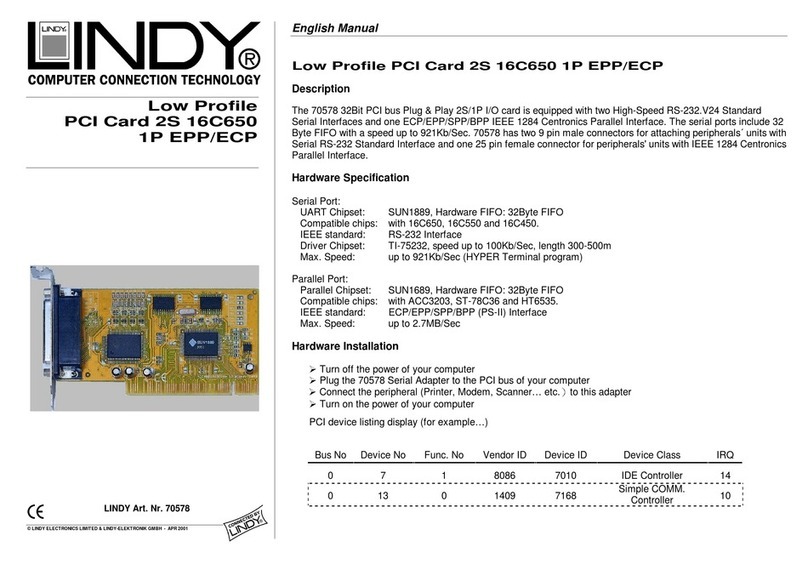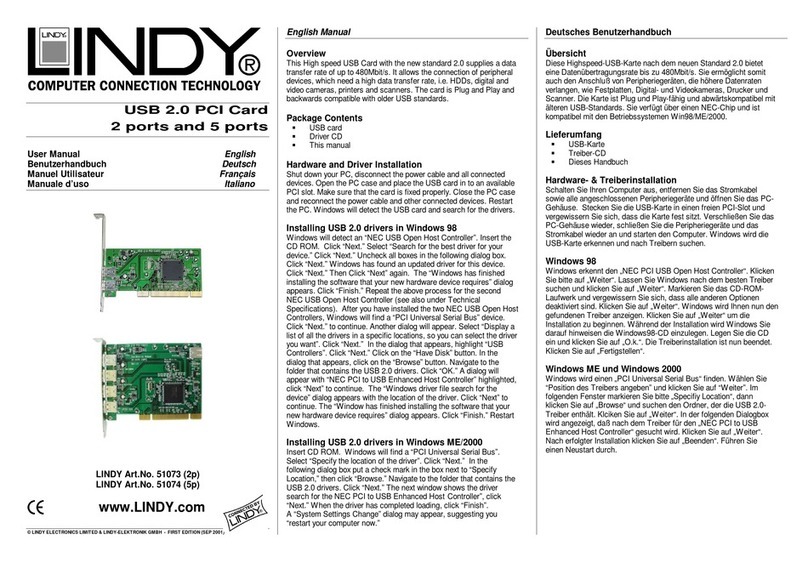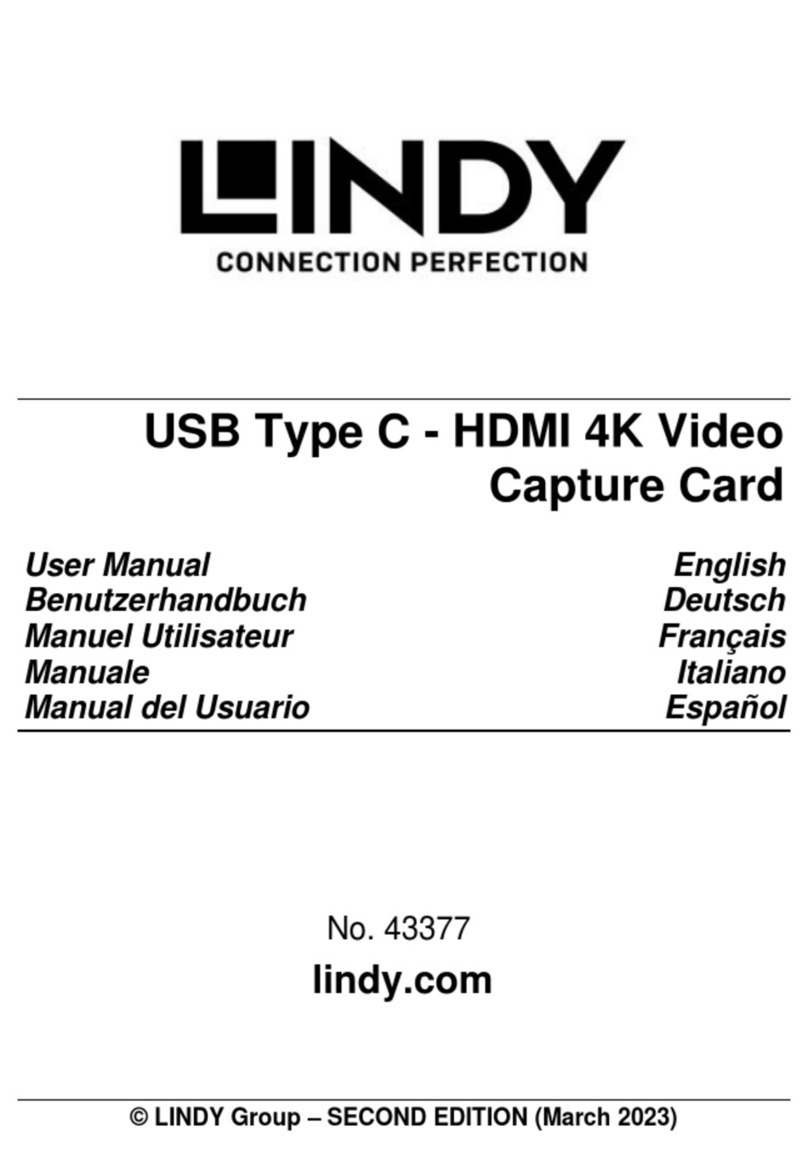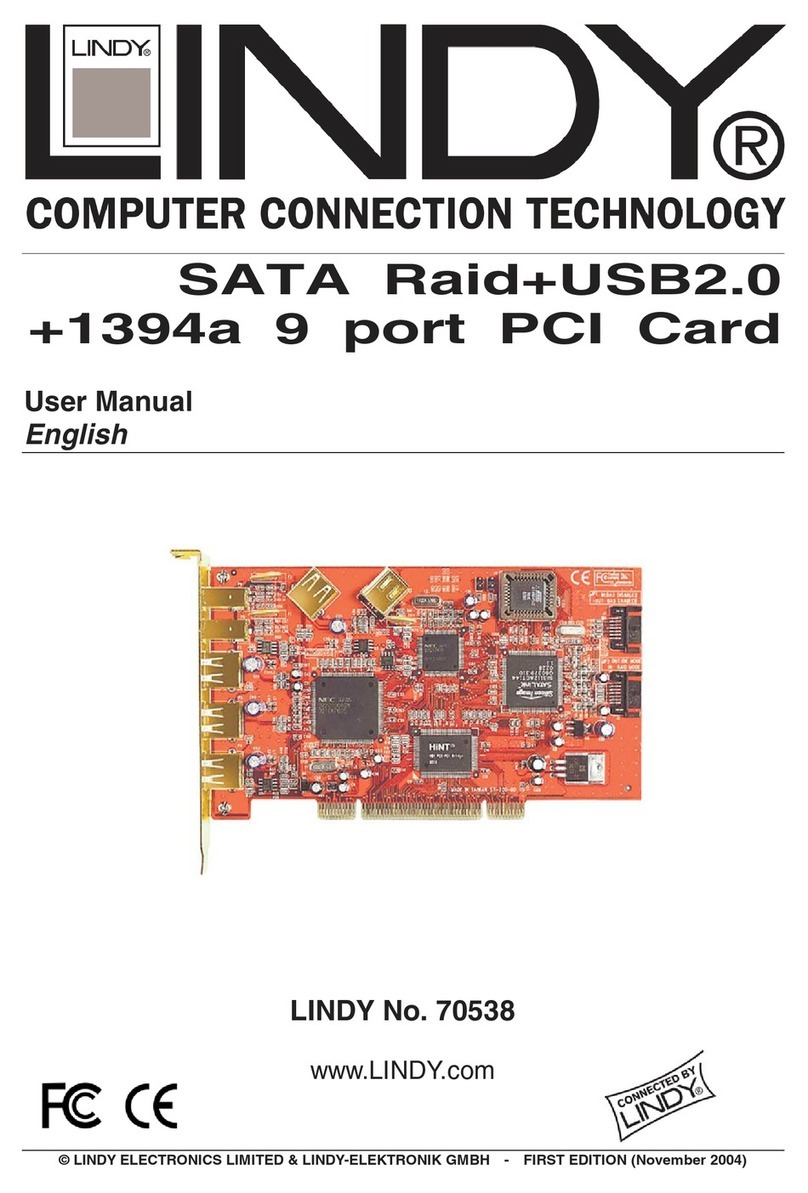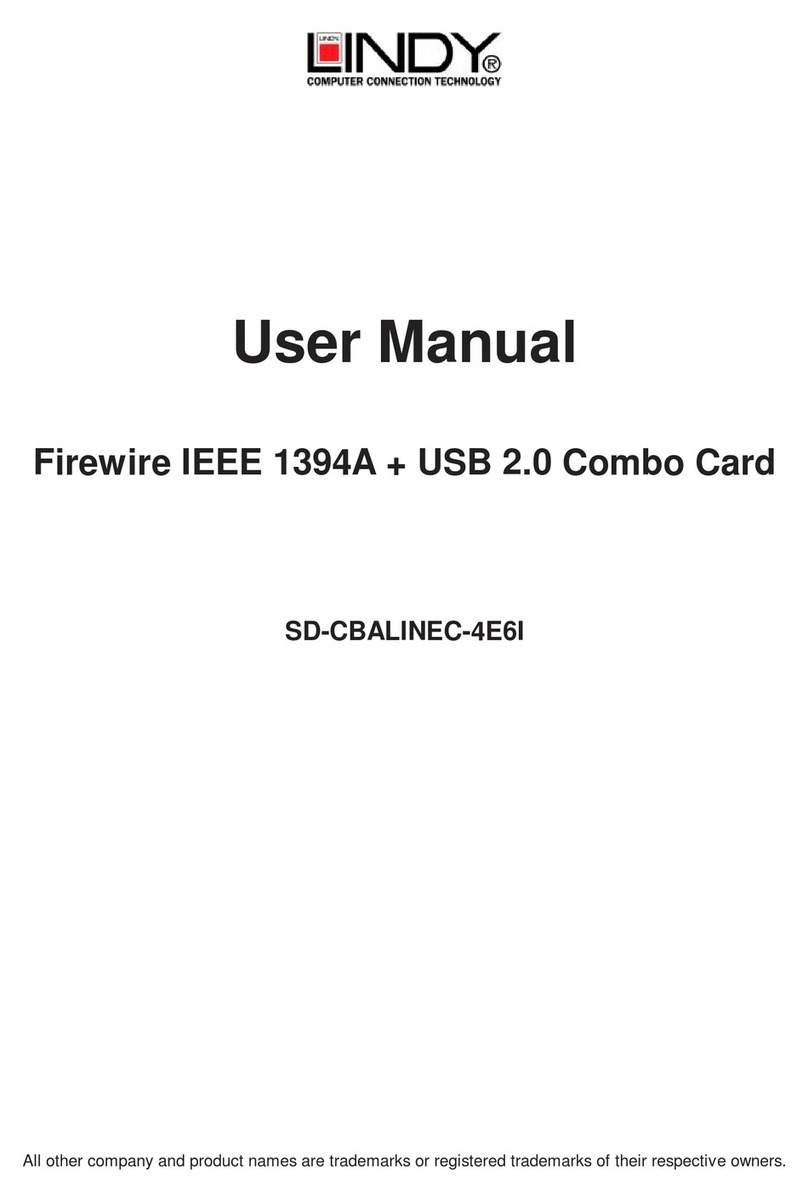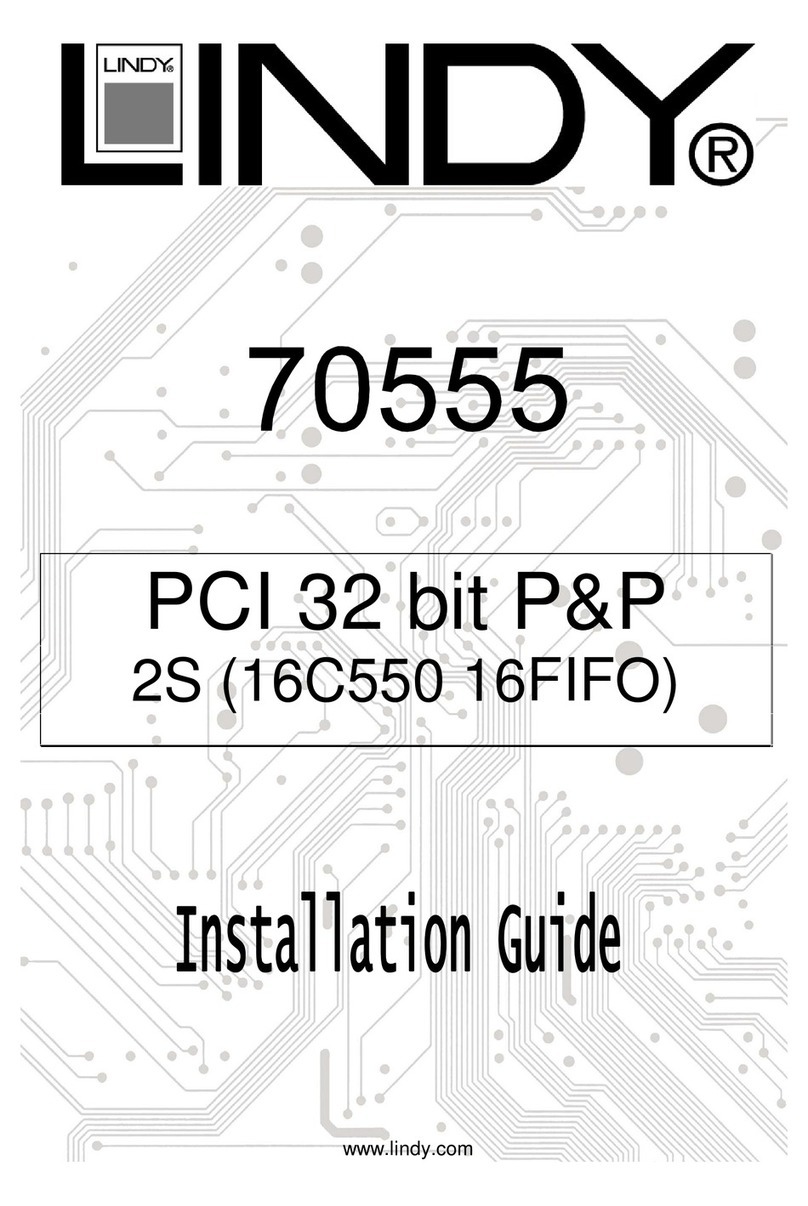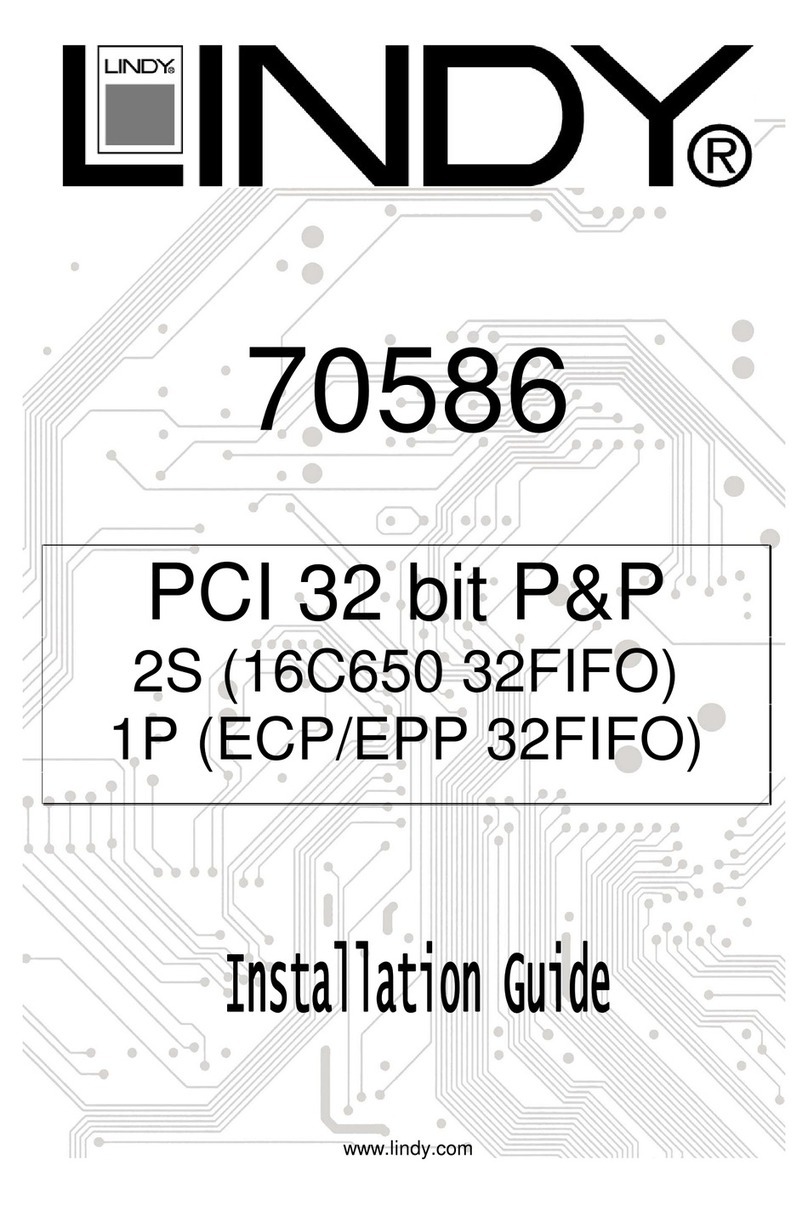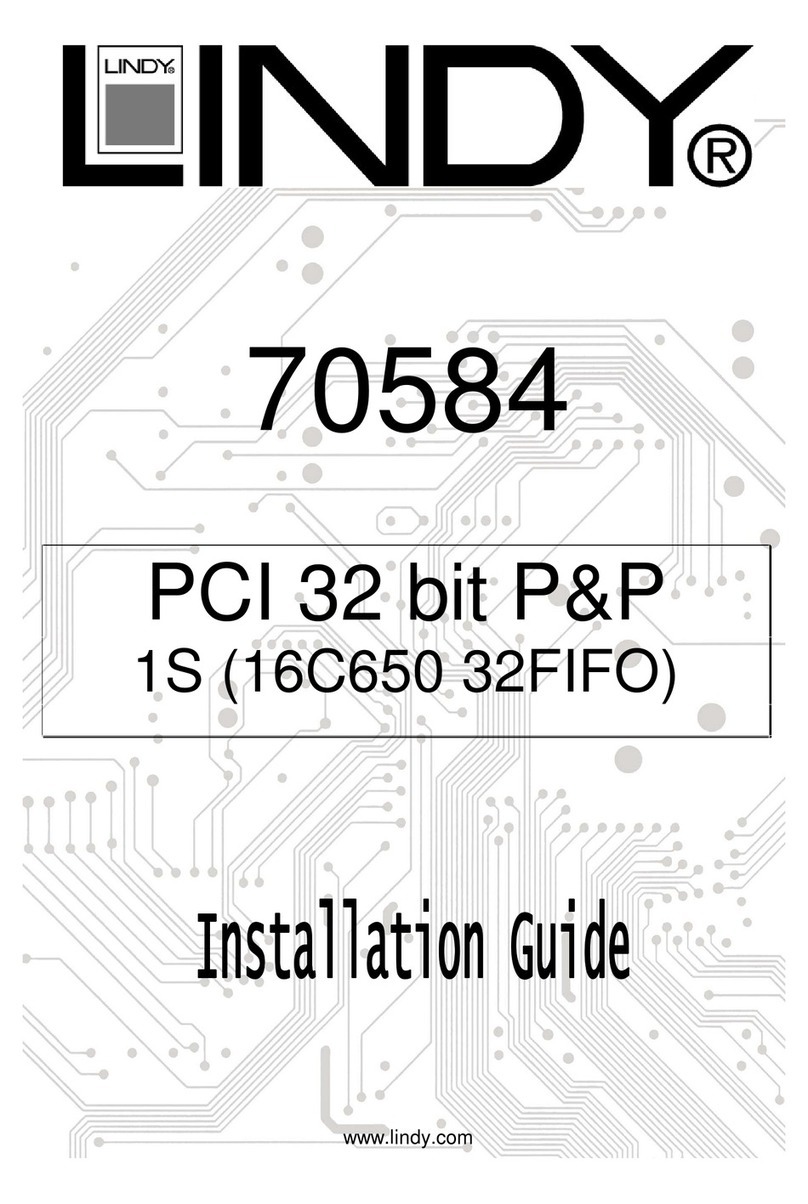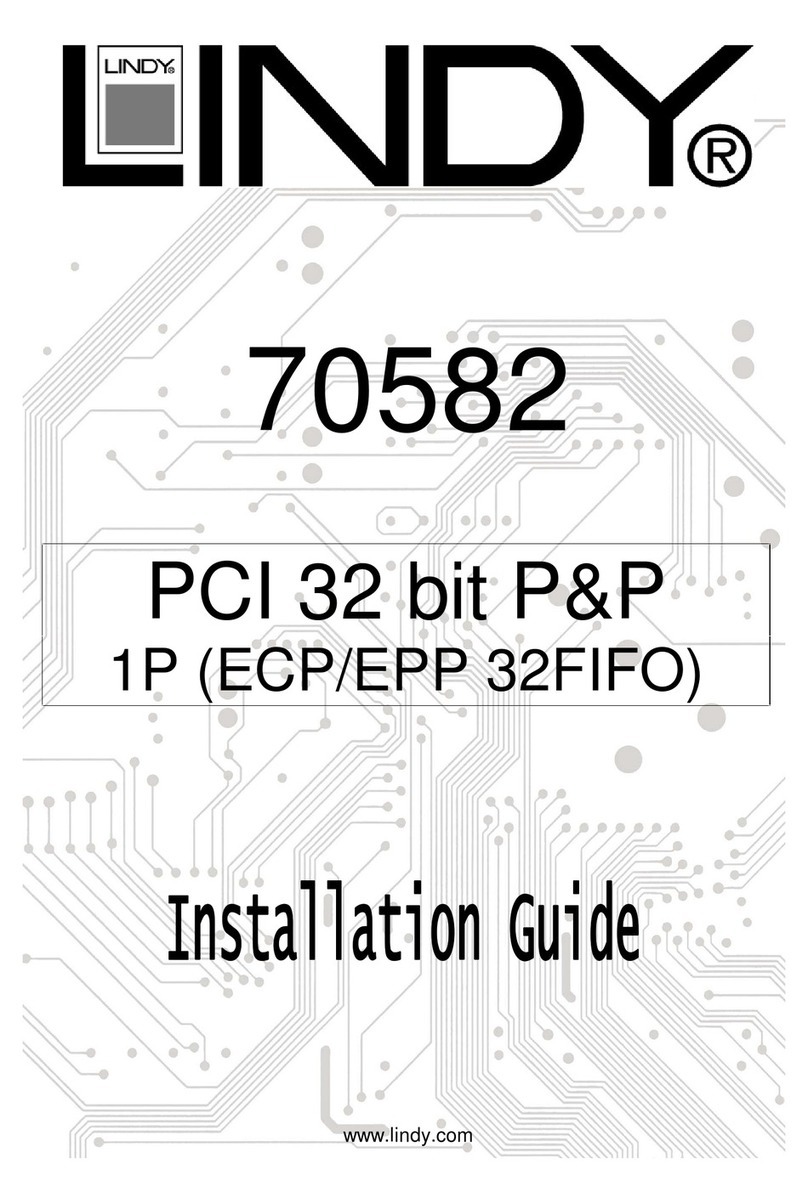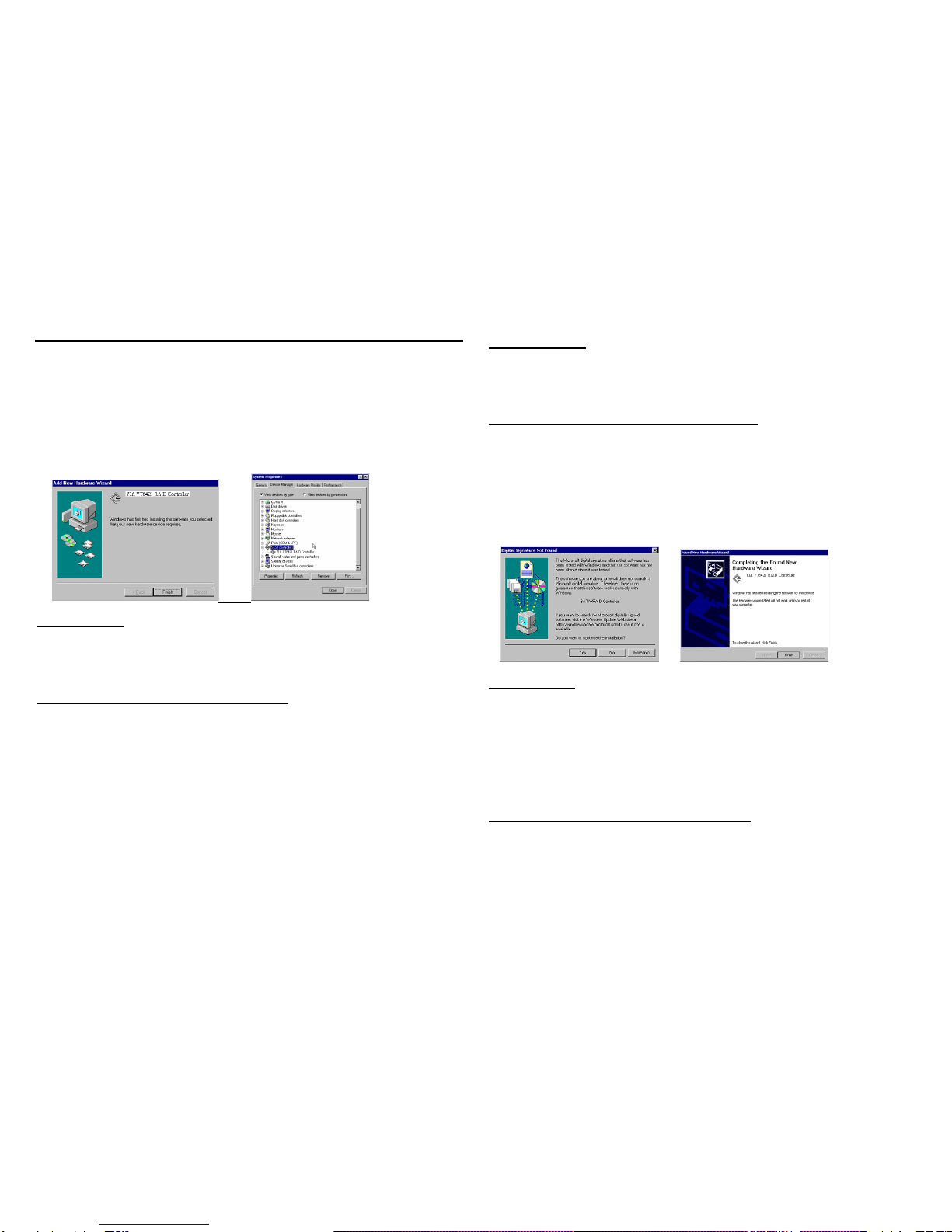Windows® 98SE/ME Drivers Installation Instructions
1. Start Windows.
2. When Windows detects VIA SATA PCI Controller in the system, a dialog box named
Add New Hardware Wizard will show on the screen. Select the Specify the location
of the driver (Advanced) option then click “Next” to continue to setup.
3. Insert the Controller Driver diskette into the CD drive then select Search for the best
driver for your device (Recommended) from the following dialog box and type
D:\WIN9X on the field designating the file’s location. Press “Next” to continue to setup.
4. The driver for VIA VT6421 RAID Controller is found. Press “Next” to continue to setup.
5. The driver installation has finished. Press “Finish” to continue.
6. Follow the instruction to restart the computer then the driver will take effect.
Verify Installation
1. Right-click My Computer icon on Desktop. Select the Properties option from the form.
2. Select the Device Manager panel from the System Properties window. If VIA VT6421
RAID Controller device is shown below the SCSI
controllers item (see the following
figure), it means that the driver has been installed successfully.
Windows® NT Drivers Installation Instruction
Start Windows NT installation.
1. Select Settings from the Start menu then choose the Control Panel option
from the Settings form.
2. In the Control Panel window, double-click on the SCSI Adapters icon.
3. Choose the Drivers tab from the SCSI Adapters window then press “Add” to
continue.
4. Click Have Disk from the Install Driver window.
5. Insert the VIASATA/RAID PCI Controller Driver CD into the CD drive then type
D:\WINNT4.0 on the field designating the file’s location. Press “OK” to continue to
setup.
6. Select VIA VT6421 RAID Controller from the window then click “OK” to continue.
7. Click Have Disk from the Install Driver window.
8. Follow the instruction to restart the computer then the driver will take effect.
Verify Installation
1. Follow step1 to step3 described in the previous section to activate the SCSI
Adapters option.
2. If the VIA VT6421 RAID Controller device is shown on the Devices panel as
shown below, it means that the driver has been installed successfully.
Windows® 2000 Drivers Installation Instructions
1. Start Windows 2000 installation.
2. When Windows detects VIASATA PCI Controller in the system, a dialog box named
Found New Hardware Wizard will show on the screen. Select the Install from a
list or specific location (Advanced) option then click “Next” to continue to setup.
3. Select the option “Specify the location “ and type in “D:\WINXP” then click on “Next”
4. Click “Next” and then “Finish” respectively.
5. Remove the diskette, then select “Yes” to restart the computer for the setup to take
effect.
6. Follow the instruction to restart the computer then the driver will take effect.
7.
Verify Installation
1. Right-click My Computer icon on Desktop. Select the Properties option from the
form.
2. Select the Hardware tab from the System Properties window then click the Device
Manager button on the panel. If VIA VT6421 RAID Controller device is shown
below the SCSI and RAID controllers item (see the following figure), it means that
the driver has been installed successfully.
3. If there is a marking ! or ? in front of the VIA SATA PCI Controller device, it
indicates that the driver has not been correctly installed. User should remove the
device and reinstall.
Windows® XP Drivers Installation Instructions:
1. Start Windows XP installation.
2. When Windows detects VIASATA PCI Controller in the system, a dialog box named
Found New Hardware Wizard will show on the screen. Select the Install from a
list or specific location (Advanced) option then click “Next” to continue to setup.
3. Insert the VIASATA PCI Controller Driver diskette into the CD drive then type
D:\WINXP on the field designating the file’s location. Press “Next” to continue to setup.
4. The driver installation has finished. Press “Finish” to continue.
5. Follow the instruction to restart the computer then the driver will take effect.