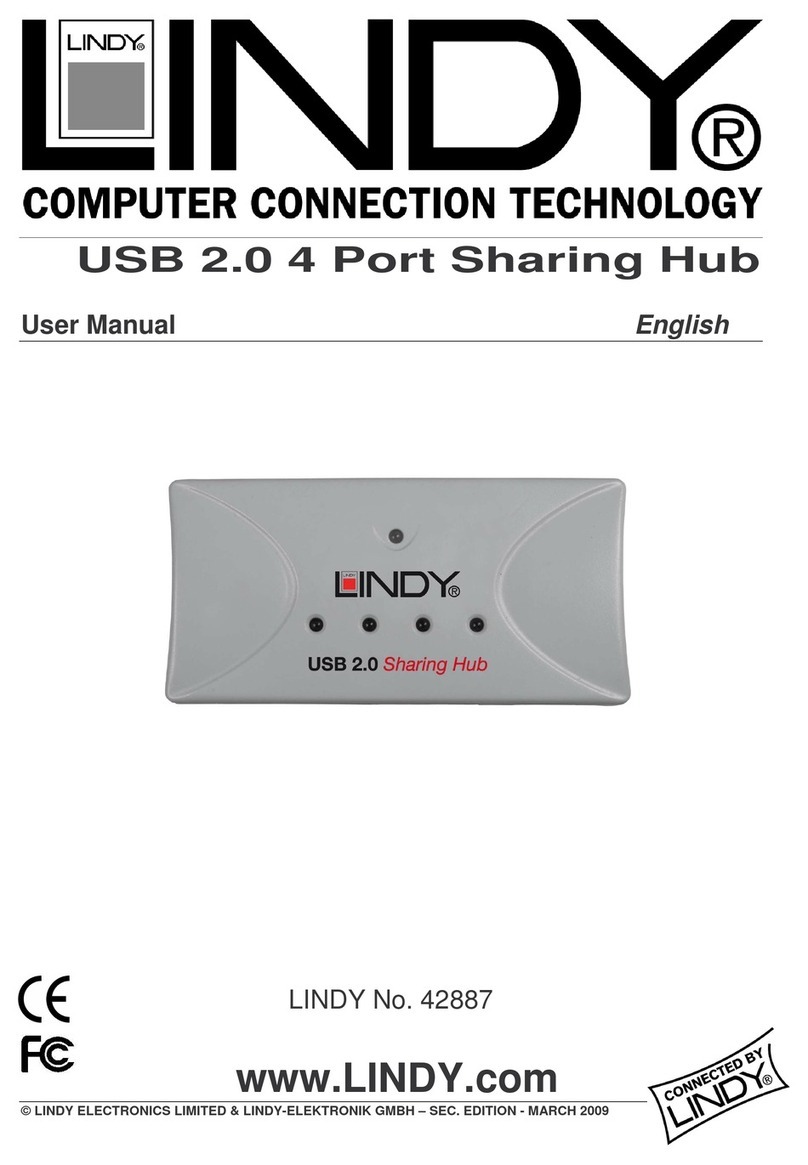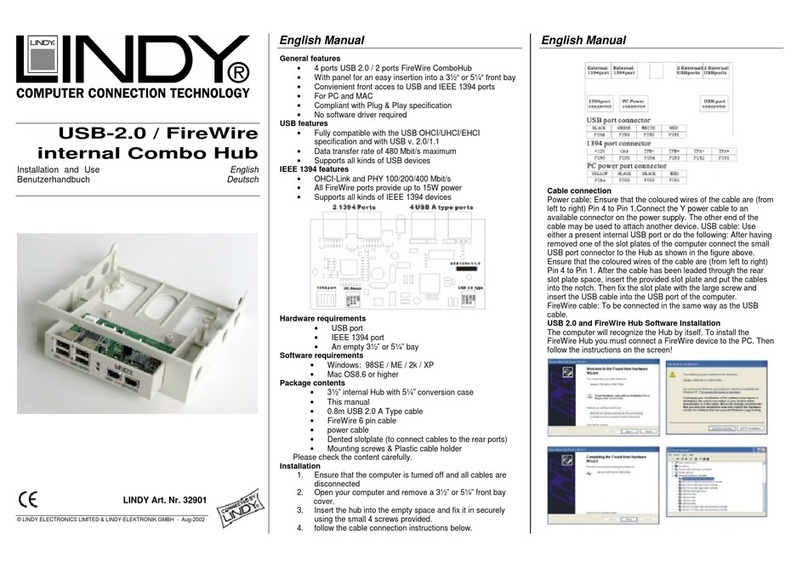2
HT
Operation
The front panel indicators ........................................................31
Accessing the SC5-4xIP ..............................................................31
Local user access ........................................................................32
Selecting a computer............................................................32
Show All Users.......................................................................34
Logging in and out ...............................................................34
The confirmation (status) box..............................................35
User preferences and functions ...........................................35
Select Host menu dot colours ..............................................36
Global user access......................................................................37
Global user access via VNC viewer .......................................38
Global user access via web browser.....................................39
Using the viewer window ....................................................40
The menu bar ...................................................................40
When using the viewer window .....................................40
Mouse pointers.................................................................41
Host selection ...................................................................41
Configure..........................................................................41
Auto calibrate .............................................................42
Re-synchronise mouse ................................................42
Access mode - shared/private .........................................42
Controls.............................................................................43
VNC hotkey selection .......................................................47
If you need to enter a port number................................48
Viewer encryption settings..............................................48
Supported web browsers.................................................48
Further information
Getting assistance......................................................................49
Troubleshooting ........................................................................50
Appendix 1 – Local setup menus ..............................................51
Functions ...............................................................................52
User Preferences ...................................................................53
Global Preferences................................................................54
Setup Options .......................................................................55
Configuration........................................................................56
Unit Configuration...........................................................57
Network Configuration ...................................................58
Serial Configuration.........................................................59
Appendix 2 - Configuration pages via viewer .........................61
User accounts ........................................................................62
Unit configuration ................................................................63
Advanced unit configuration ..........................................64
Time & date configuration...................................................65
Network configuration.........................................................66
Setting IP access control...................................................67
Serial port configuration......................................................68
Host configuration................................................................69
Logging and status ...............................................................70
LDAP configuration ..............................................................71
Console server configuration ...............................................72
Console server port configuration ..................................73
Contents - page 3