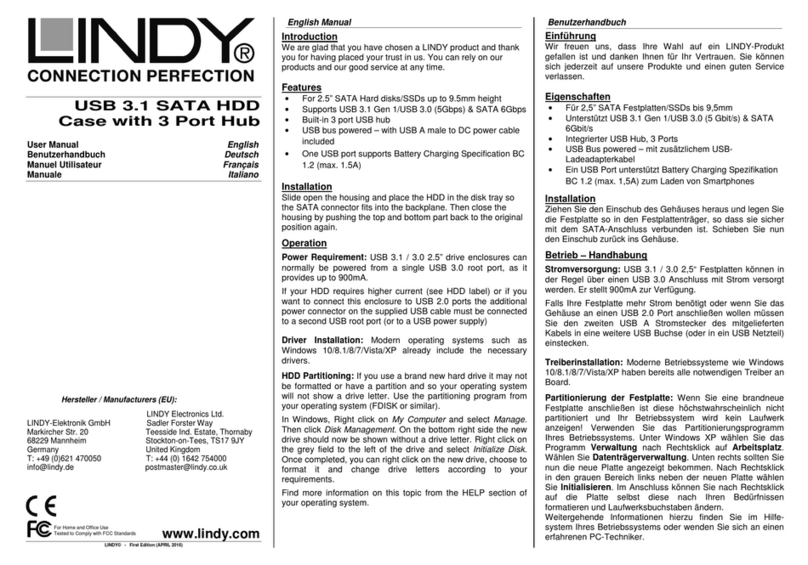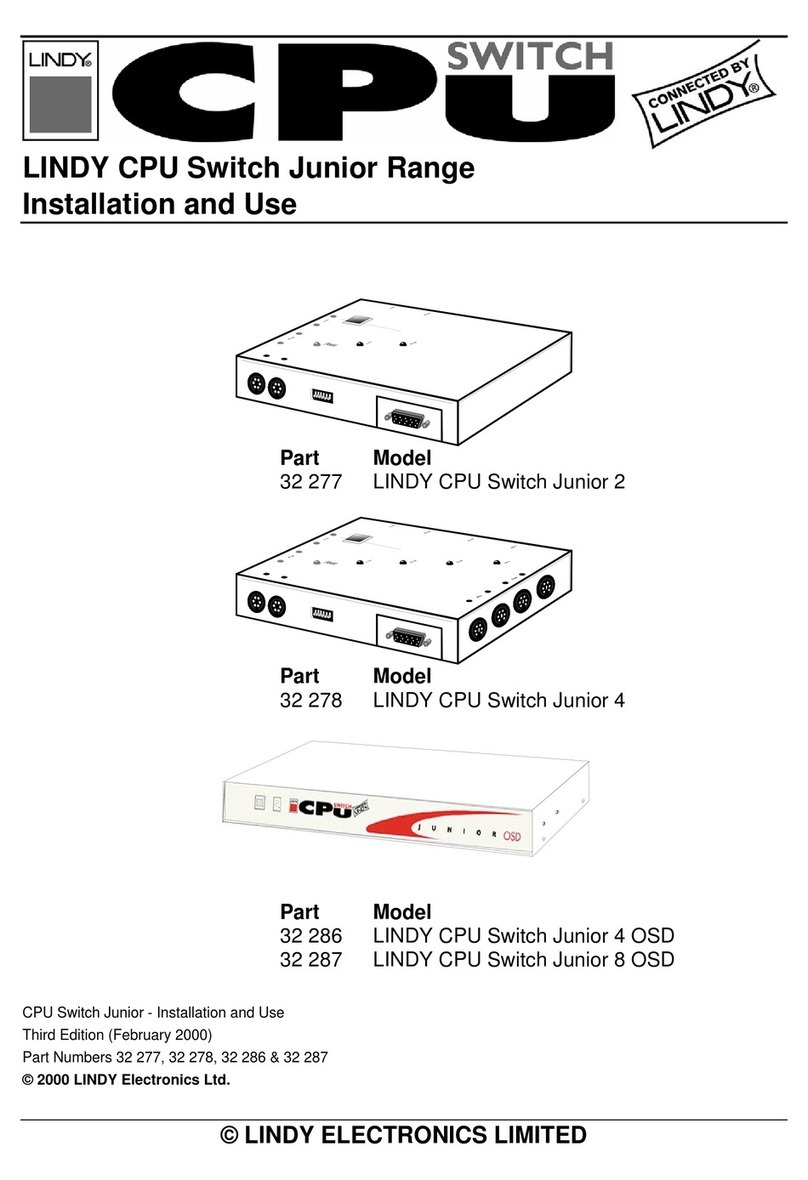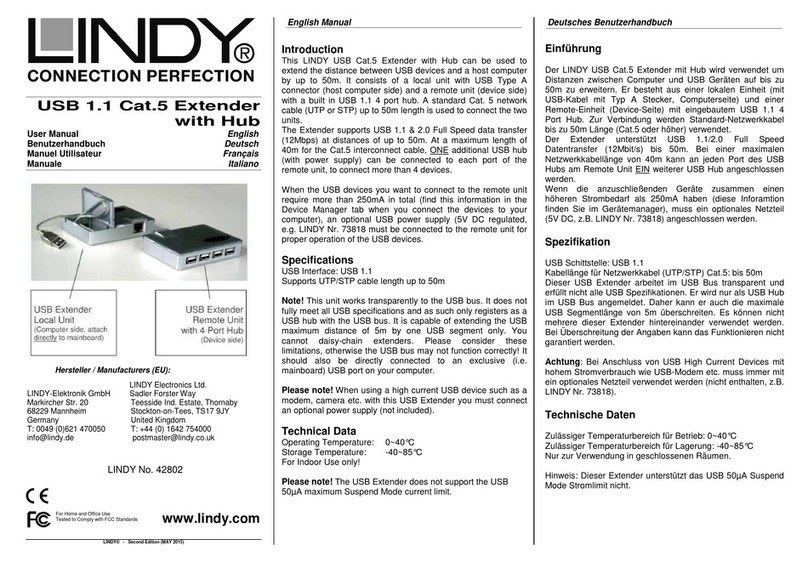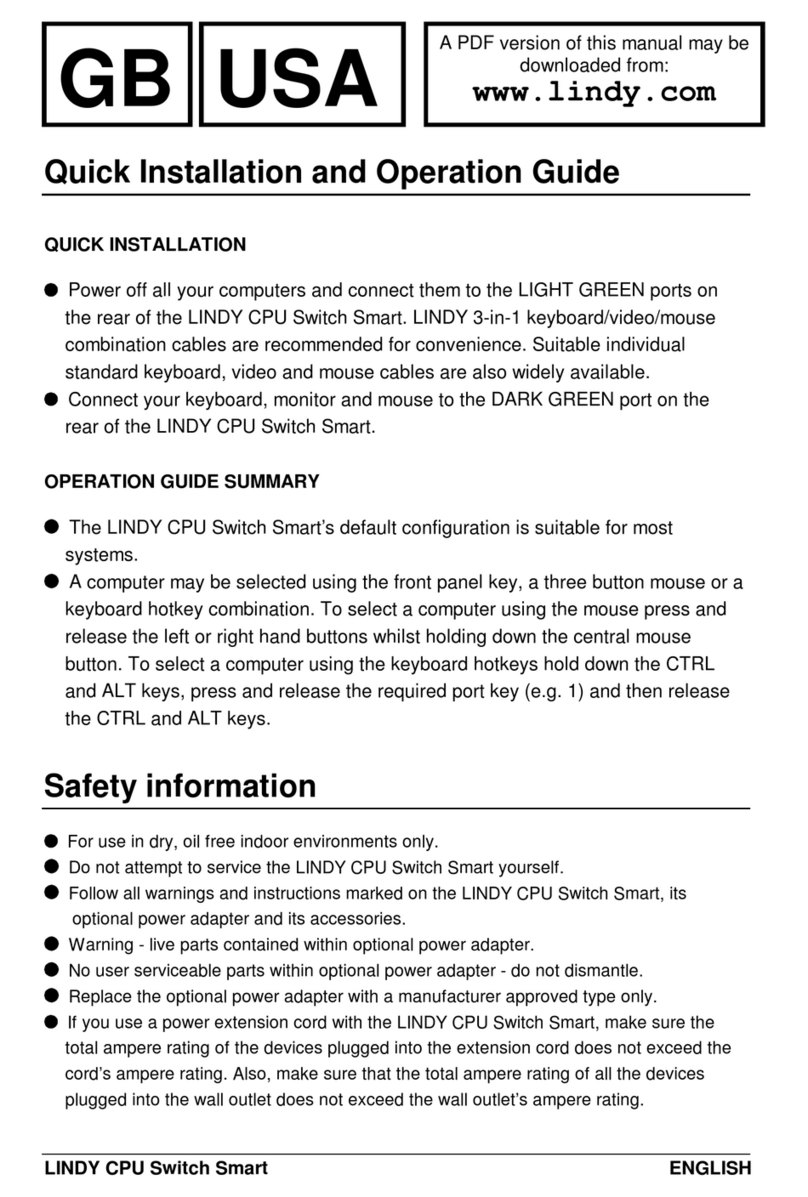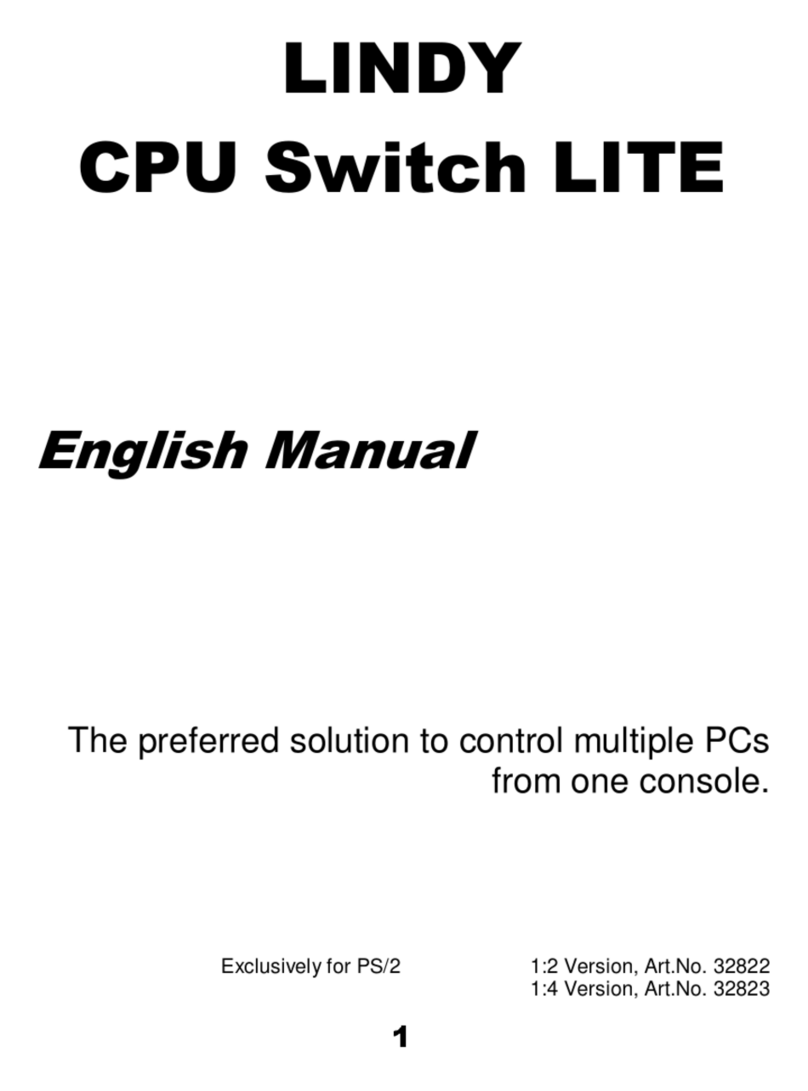User Manual English
Introduction
Thank you for purchasing the IPower Switch Classic. This product has been designed to provide trouble
free, reliable operation. It benefits from both a LINDY 2 year warranty and free lifetime technical support.
To ensure correct use, please read this manual carefully and retain it for future reference.
This IPower Switch Classic 8/16 is a power management solution which connects to your existing network
infrastructure to provideconvenient remote controlpower management. System administrators can control
the power to multiple servers, workstations, hubs, switches, router etc. allowing reboot and power-on and
off functions, via a simple to use browser interface or via software.
Package Contents
▪IPower Switch Classic 8/16
▪Rack mount brackets and screws
▪Lindy Quick Installation Guide
Features
▪Remote management switch for up to 8/16 computers or other devices
▪Built-in web server, supports real time monitoring for the current consumption of the power strip
▪Power consumption charts for daily, monthly or a user-defined period.
▪Build-in true RMS current meter
▪Easy setup, the display shows the current IP address of the unit directly
▪LED status indicator for each outlet
▪Provides audio alarm when the power consumption exceeds the value for overload warning
▪Monitor several IPower Switches Classic simultaneously via software
▪Supports the SNMP protocol and provides an MIB for the unit
▪Provides power protection by a circuit breaker
▪Power on switching sequence adjustable
▪Please note that SSL is not supported
Specification
▪Connectors:
▪Input: IEC 320 C20
▪Output: 8 x IEC 320 C14 / 16 x IEC 320 C14
▪Network connection: RJ45 10 Mbps Ethernet Port
▪Input voltage: 110-240V
▪Switched power (per port): max. 2400W (10@240V)
▪Switched power (total): max. 3120W (13@240V) or 3840W (16@240V) using optional “Commando”
to IEC 320 C19 power cable
▪Nominal Input Frequency: 47-63 Hz Full Range
▪LED Indicators: 1 x yellow LED, 1 x red LED
▪Current Meter: 3 digits
▪Current Range: 0A~20A (True RMS)
▪Current Amperage: 0A~20A: +/-2% (+/- 0.1A)
▪Operating Temperature: -5–45°C (23°F–113°F)
▪Storage Temperature: -25–65°C (-13°F–149°F)
▪Relative Humidity: 0–95% (non-condensing)