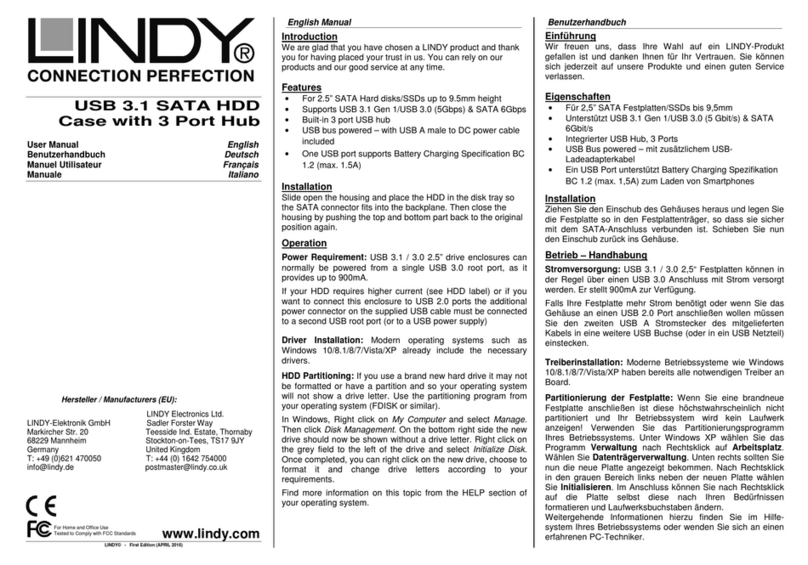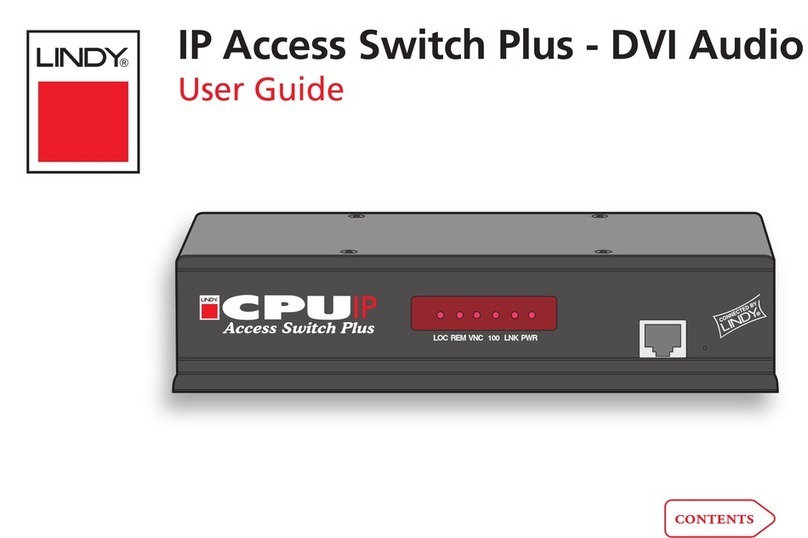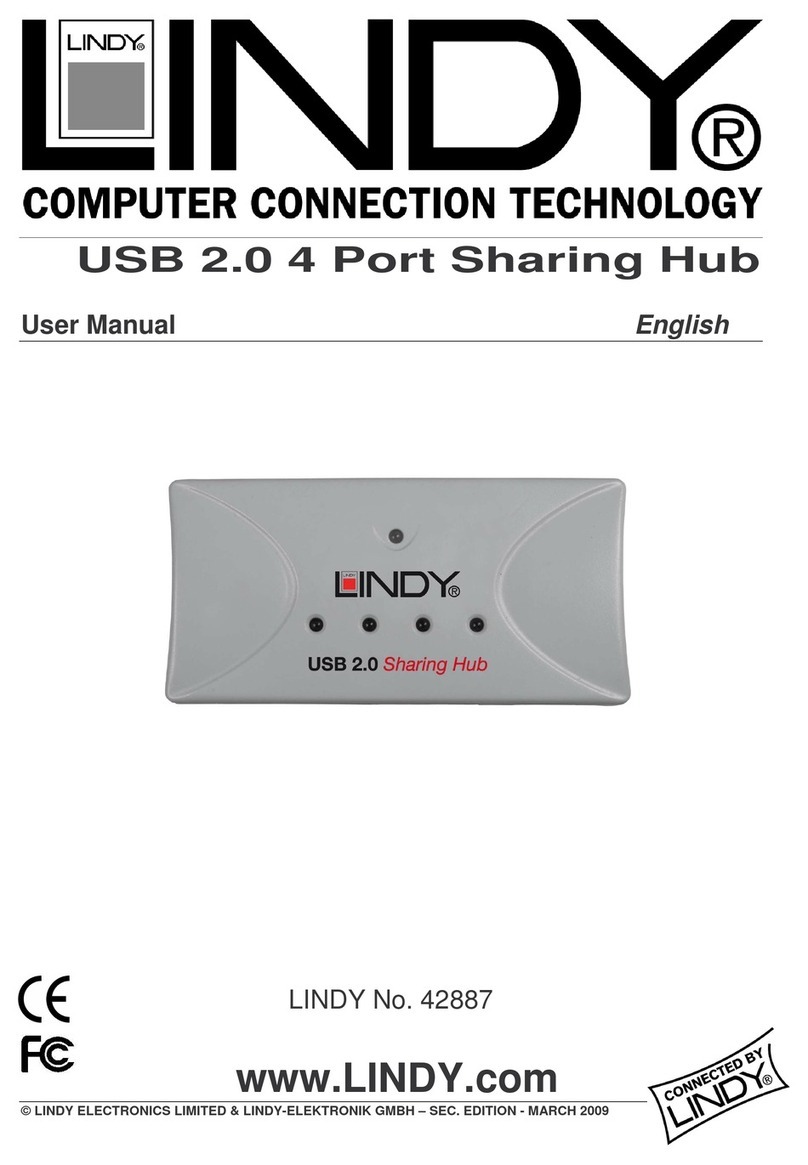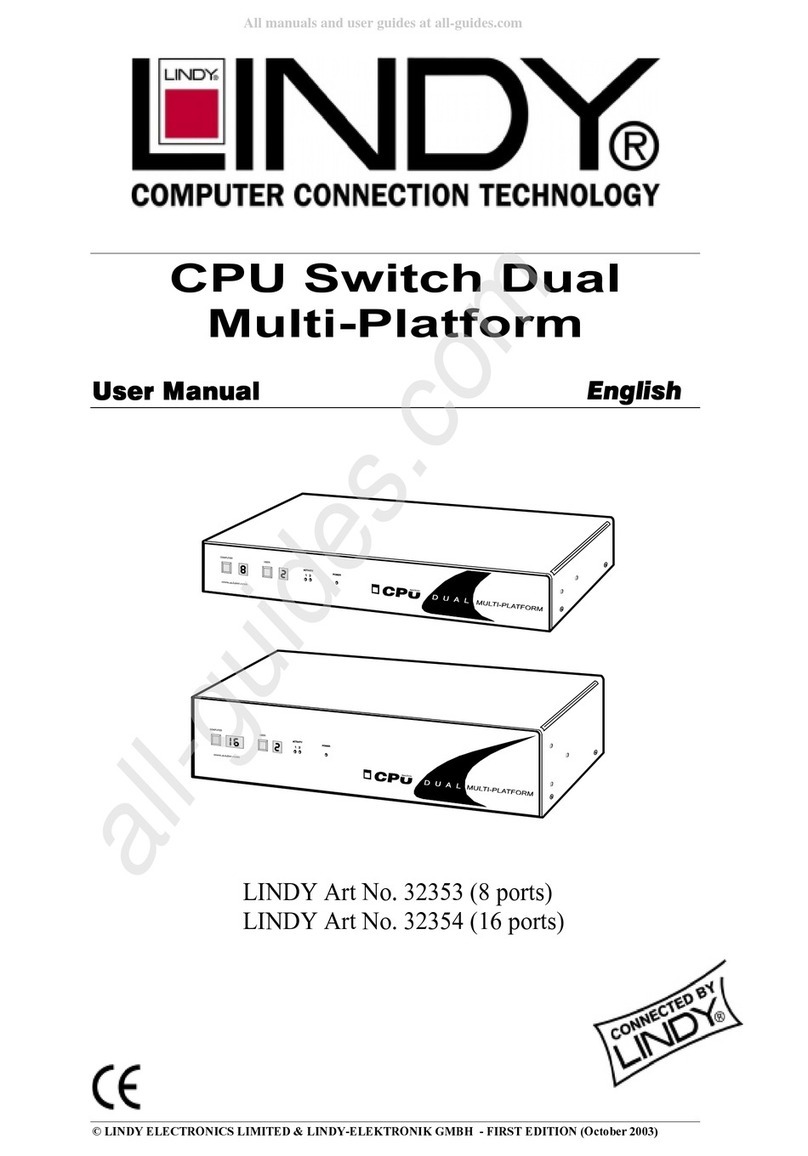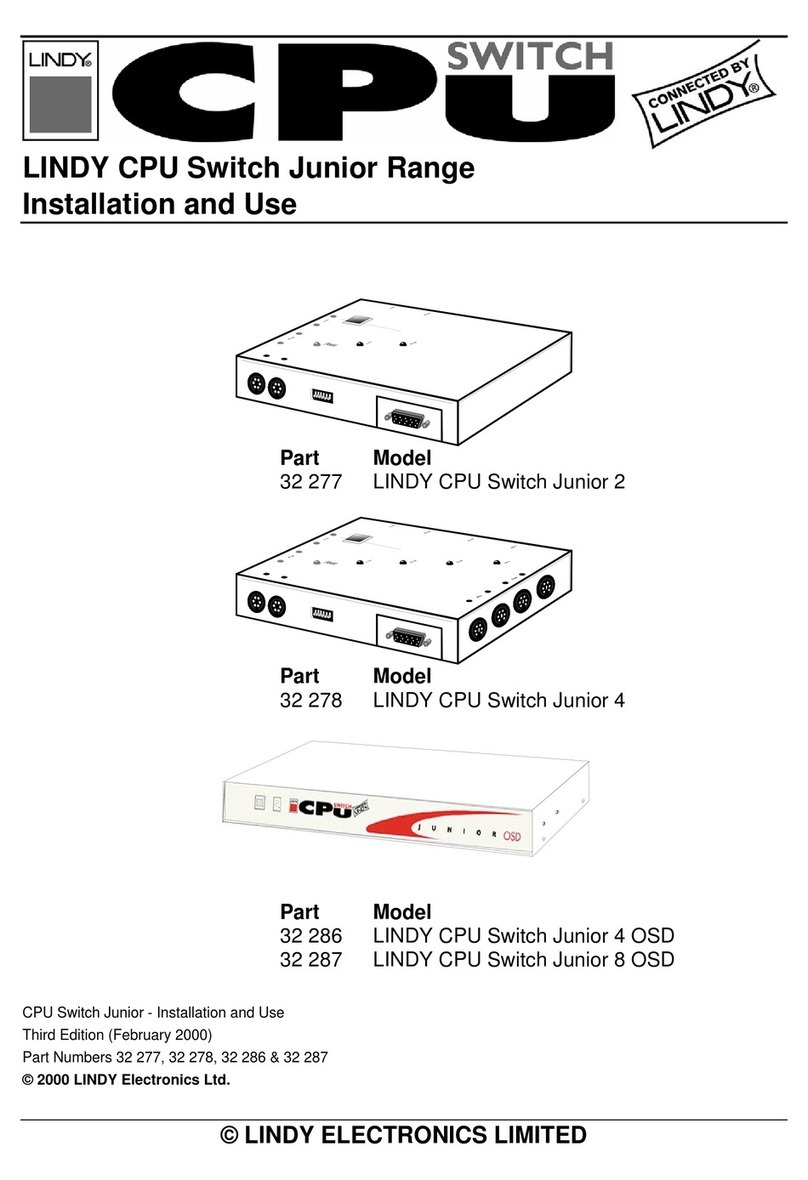Content
Introduction......................................................................................................3
Product Overview .....................................................................................3
Web Management Features .....................................................................3
Specifications............................................................................................5
Mechanical................................................................................................5
Performance.............................................................................................5
Package Contents ....................................................................................6
Hardware Description ......................................................................................7
Physical Dimensions/ Weight....................................................................7
Front Panel...............................................................................................7
LED Indicators..........................................................................................7
Software Description........................................................................................9
Configuration..............................................................................................10
System....................................................................................................10
Ports.......................................................................................................12
VLAN......................................................................................................14
Aggregation ............................................................................................17
LACP......................................................................................................17
RSTP......................................................................................................18
802.1X....................................................................................................21
IGMP Snooping ......................................................................................24
Mirroring .................................................................................................25
QoS ........................................................................................................27
Storm Control..........................................................................................30
Monitoring ..................................................................................................32
Statistic Overview...................................................................................32
Detailed Statics.......................................................................................32