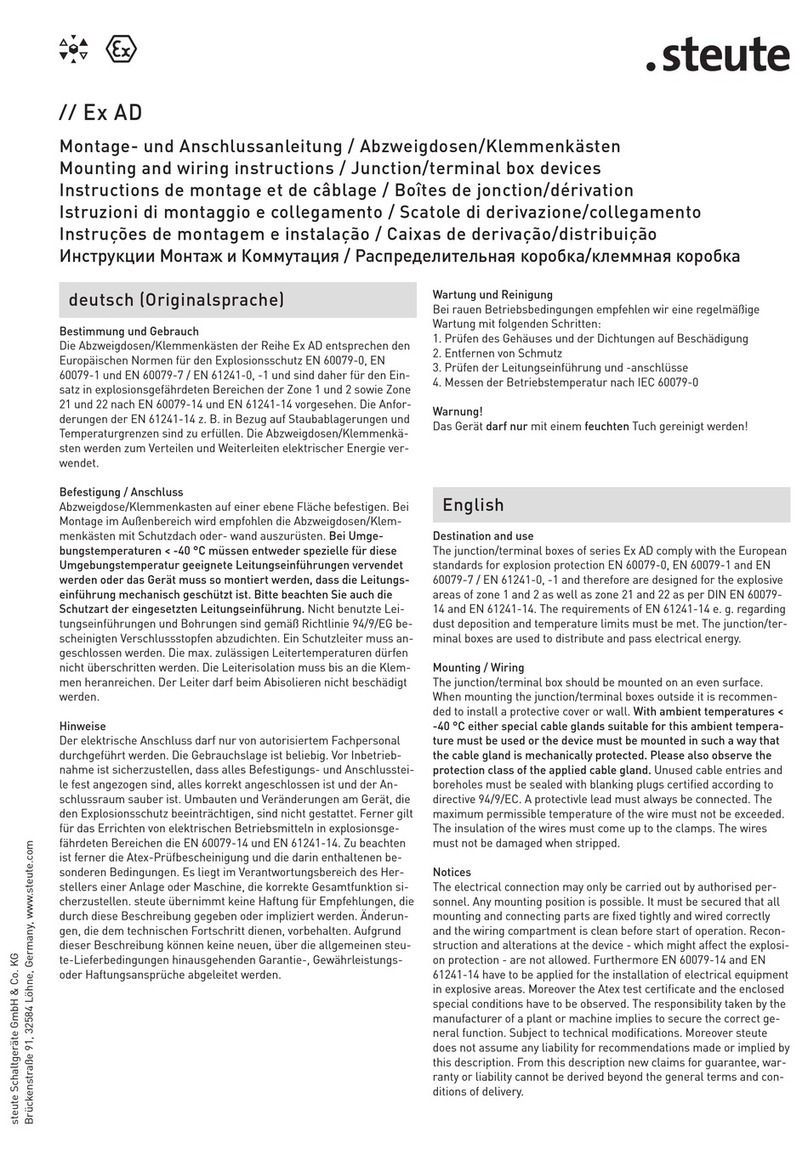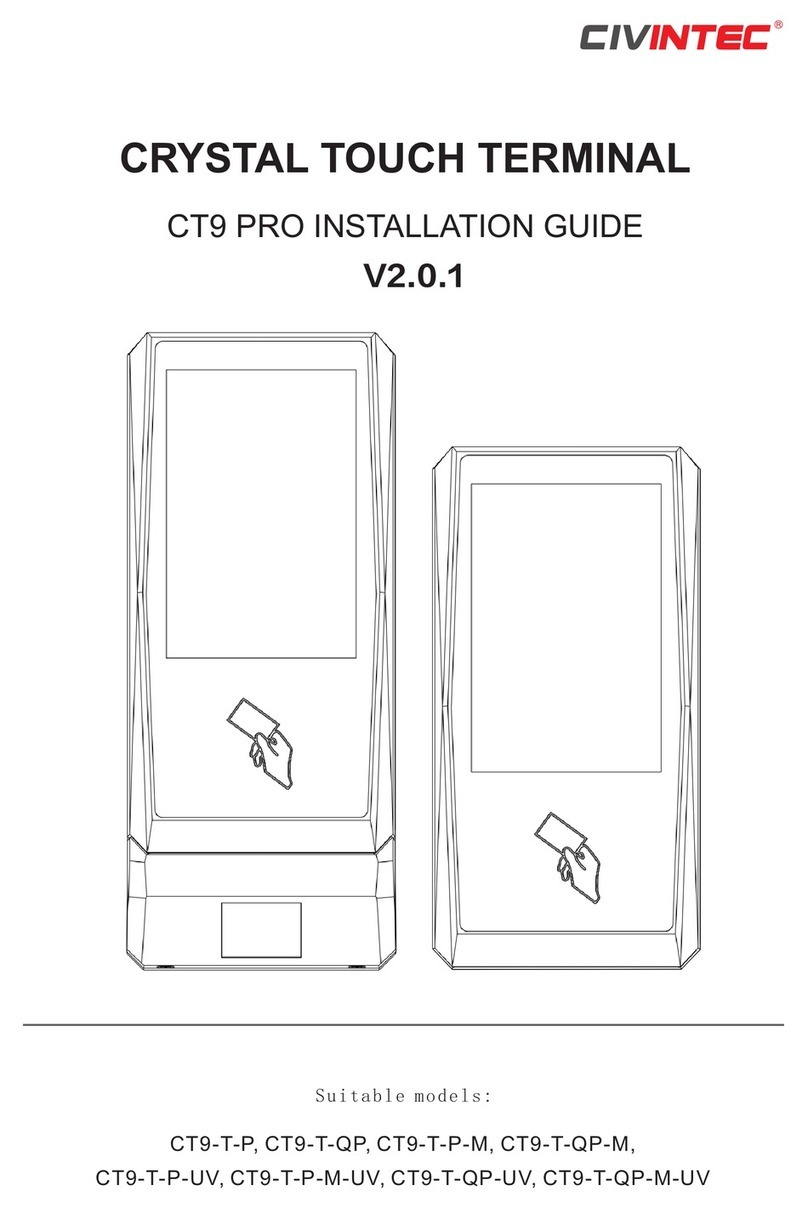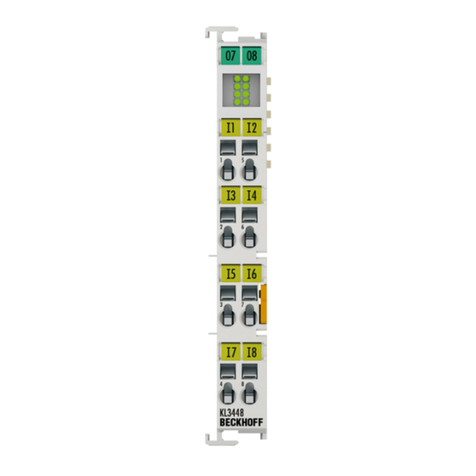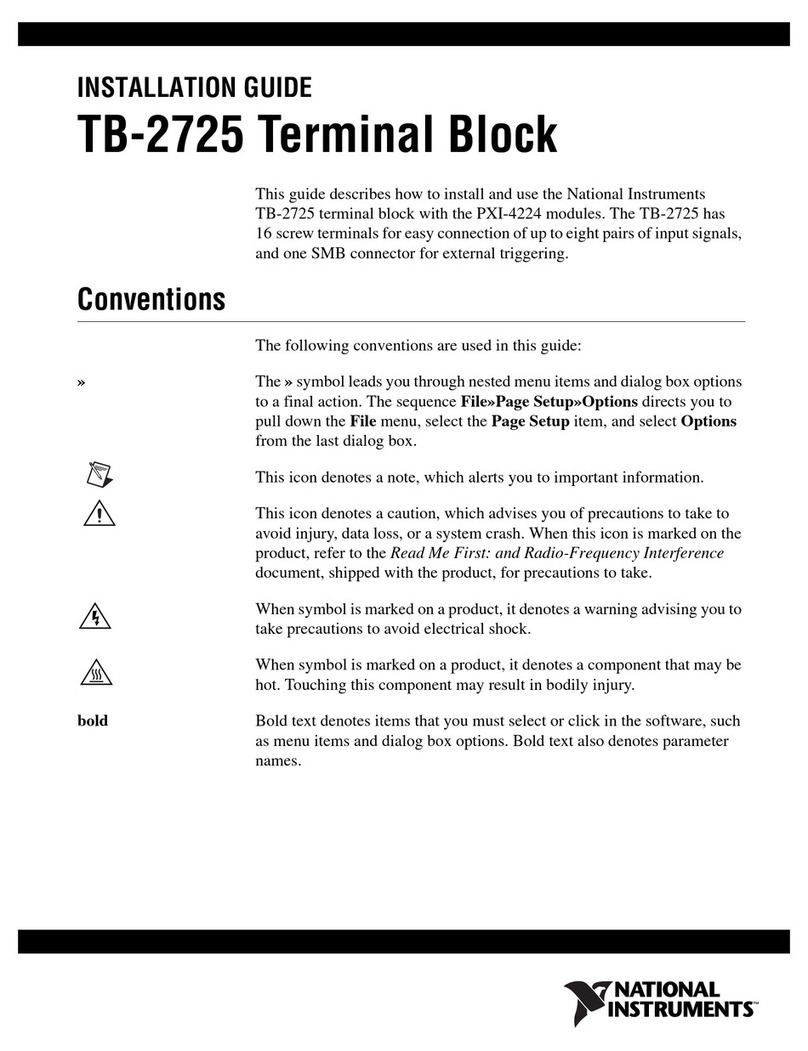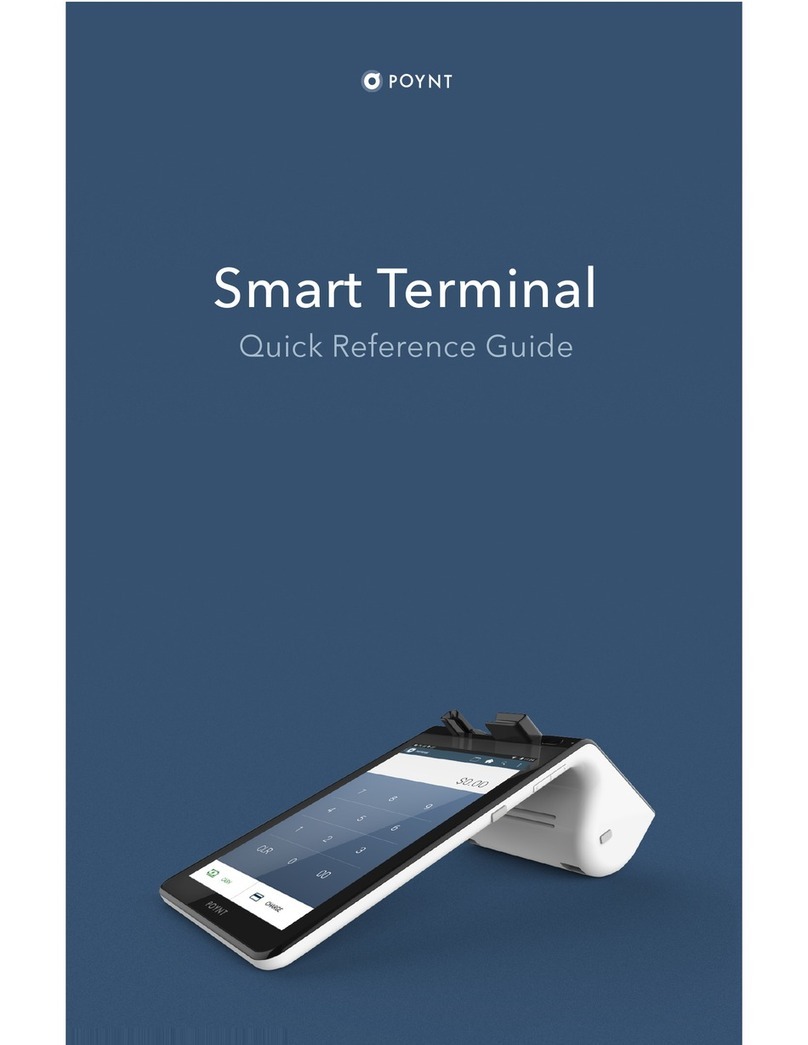Lindy GMBH User manual

© LINDY ELECTRONICS LIMITED & LINDY-ELEKTRONIK GMBH - FIRST EDITION (AUG 2003)
LINDY LCD Terminal
User Manual English
LINDY No. 21520 - 21525
www.LINDY.com

© LINDY ELECTRONICS LIMITED & LINDY-ELEKTRONIK GMBH - FIRST EDITION (AUG 2003)
Safety Information
•In order to avoid the risk of fire or electric shock, DO NOT expose this
device to liquid or a high humidity environment
•Operate the LCD only at temperatures between +5°C and +45°C
•No user serviceable parts. Refer servicing to qualified personnel
•Carefully read all notes and instructions before using this product
•This device should be securely mounted in 19” rack enclosure
•Do not use liquid cleaning products or products containing abrasives,
clean only with a soft damp cloth
•Ensure there is sufficient ventilation to prevent overheating
•Never obstruct or block the ventilation slots or other openings, and do
not position the device in any location where there is insufficient
ventilation
Features
•15“ 1024 x 768 TFT LCD Screen
•VGA, SVGA, and XGA video support
•Built-in 5 language OSD for display adjustment
•Backlight lifetime of 50,000 hours
•PS/2 touch pad
•105 key keyboard
•100-240V AC external power supply
•Dimensions: Width 448/482mm x Height 440mm x Depth 510mm.
•Weight approx. 14Kg, 15Kg with packaging
•Rack mountable to a depth of between 52cm - 90 cm
•Environmental Specification:
oTemperature: 0 ~ 50° C (Operating) -20~60° C (Storage)
oRelative Humidity: 10~90%, Non-Condensing

User Manual KVM LCD Terminal
KVM LCD Terminal INSTALLATION
INSTALLING THE DRAWER INTO A 19” CABINET
1. Fix the front side panel of the drawer onto the front side of your 19” cabinet
2. Fix the screws in the back onto the rear side of your 19” Cabinet. The mounting
rails may be adjusted to fit different cabinet depths of between 52cm and 90cm
Cable connections
1. Ensure the computer or KVM switch you are connecting to is switched OFF!
2. Attach suitable KVM cables to the control ports of your computer or KVM switch
3. Connect the external power supply to the KVM LCD Terminal
4. Switch ON the power to the KVM LCD Terminal
5. Switch ON the power to the connected PC or KVM switch
1

1.LCD Monitor Installation
1-1 Installation:
(1)The following process offers users the best way to set up your LCD
Monitor into a whole PC system with correct and safe installation.
(2)Turn off the power switch of the PC and disconnect from the mains
input supply.
(3)Connect one end of 15-pin XGA Signal Cable to the signal input
port on the LCD Monitor and the other end to the signal output port
of PC
(4)Connect the DC 12V power output jack to the 12V DC input socket
of the LCD monitor. Connect the power cord to the adapter and the
other end into a suitable AC power outlet socket.
(5)Now connect the PC power cord to the AC power outlet socket.
(6)Check all the connections are correct, then, Turn on the LCD
monitor power switch..
(7)A signal of “NO SIGNAL” will show on the upper corner of the
LCD panel. As shown in figure 1.
(8)Turn on the PC’s power switchRun the PC for image adjustment.
Figure 1. Display without Signal Input
CAUTION:
Only use the AC adapter supplied by the manufacture .User of other adaptor may
cause malfunction or danger and invalidate warranty.
2

2.Function Keys and operation:
2.1 Function Keys Definition and description:
(1)MenuKey: Use this key to select and execute the magnitude and
function process.
The Sequence flows of Manu Key pressing:
(a)Mode Selection:
(+ Key)
Press Manu key
Display
1stpress
2ndpress
3rdpress
4thpress
5thpress
Colour
Picture
Function
OSD
Manu
Mics
Exit
*OSD shows up.
.
5thpress
4thpress
3rdpress
2ndpress
1stpress
(
-
key)
(b)Adjusting-and Executing for the desired Selection:
(1stselection: Colour Adjustment)
(+ Key)
Press Manu key
1stpress
2ndpress
3rdpress
4thpress
5thpress
Contrast
Brightness
Red
Green
Blue
Exit
* “Colour icon”
flashed.
* “Contrast”
marked.
5thpress
4thpress
3rdpress
2ndpress
1stpress
-
key
(c) Magnitude Adjustment:
Press Manu key
Adjusting item
Magnitude varied by pressing:
Magnitude Scale shows
up
Contrast
+ Key: Value increases to until 255.
-
Key: Value decreases to until 0.
Mode Exit: Always selects Exit + Manu key pressing to go out from any one
of modes to another.
(d)When the system back to Mode Selection that it is ready for
another mode selection.
(e)As for actually uses of OSD’s Function adjustment and
execution, Please refers the item 2-2: “Quick OSD Adjustment
& Execution Operation”
3

(2)+ Key:
(a)In the Mode-Selection Mode: Pressing this key to locate
forward the icon you want to adjust. Pressing it once, it moves
one step forward to the nexticon. Pressing ittwice, it moves
forward one more step to next 2nd icon.And so on.
(b)Keep pressing down on this key, it flows continually through
every icon and stops at the icon when the key is released.
(c)In the Adjusting-and-executing Mode: The + Key, becomes
the Adjusting-and-executing selection key. Pressing this key to
locate forward the icon you want to adjust or execute. Pressing
it once, it movesone step forward to the nexticon. Pressing it
twice,it movesforward one more step to next 2nd icon.And
so on.
(d)Keep pressing down on this key, it flows continually through
every icon and stops at the icon when the key is released.
(e)In the magnitude adjustment mode, the + Key, once again,
becomes the magnitude Adjusting key. Press it once the
magnitude of the adjusting scale will increase one step.
(f)Keep pressing down on this key, and it will keep increasing
continually until the key is released.
(3) -Key:
(a)In the Mode-Selection Mode: Pressing this key to locate
backward the icon you want to adjust. Pressing it once, it
movesone step backward to the nexticon. Pressing ittwice, it
movesbackward one more step to next 2nd icon.And so on.
(b)Keep pressing down on this key, it flows continually through
every icon and stops at the icon when the key is released.
(c)In the Adjusting-and-executing Mode: The
-
Key, becomes
the Adjusting-and-executing selection key. Pressing this keyto
locate backward the icon you want to adjust or execute.
Pressing it once, it movesone step backward to the nexticon.
Pressing ittwice, it movesbackward one more step to next
2nd icon.And so on.
(d)Keep pressing down on this key, it flows continuallythrough
every icon and stops at the icon when the key is released.
(e)In the magnitude adjustment mode, the
-
Key, once again,
becomes the magnitude Adjusting key. Press it once the
magnitude of the adjusting scale will increase one step.
4

(f)Keep pressing down on this key, and it will keep increasing
continually until the key is released.
(4) Switch
Power on/off Switch.
(a)Press this Key once; the monitor would be turned on.
(b)Press this key again and the monitor will be turned off.
(c)Users are reminded that prior to press this Key to turn on the
monitor, remember to switch on your PC first
5

2-2. Quick OSD Adjustment & Execution Operation:
Key to be pressed
Menu Display
Remark
Step 1
OSD Display
1."Colour Icon” keeps flashing.
2.Mode is ready for Colour Adjustment.
3. Resolution displayed
Remark:
(1)Reverse selection is available to make by “
-
key”.
(2)Always get out from one mode to another by
selecting “exit” and pressing “Manu key” to execute.
6
Menu Key
OSD Menu
shows up.
Press/Display:
+ key: 1stpress
+ key: 2ndpress
+ key: 3rdpress
+ key: 4thpress
+ key: 5thpress
Colour Adjusting Mode
Image Adjusting Mode
Function Executing Mode
OSD Manu Mode
Mics Selection Mode
Exit
Section 1
Section 2
Section 3
Section 4
Section 5
Section 6

Section 1 : Colour Mode Adjustment
Key to be pressed
Menu Display
Magnitude Range
Contrast: 0~255
Brightness: 0~216
Red Gain: 0~255
Green Gain: 0~255
Blue Gain: 0~255
Step 1
or
Example: Contrast
1.“Colour icon” keeps flashing.
2.“Contrast” marked by indigo light.
Step 2
Example: Contrast
1.“Colour icon” keeps flashing.
2.“Contrast” marked by indigo light.
3.Adjusting scale of 0~255 shows up.
Step 3
Example: Contrast
1.“Colour icon” keeps flashing.
2.“Contrast” marked by indigo light.
* Keeps press
the “+ key”:
Value in the Scale is
increasing until 255
* Keeps press
the “
-
key”:
Value in the Scale is
decreasing until 0
Release the key, the
value will stop at
the satisfied point.
Menu Key
Contrast
Brightness/
Red/Green/
Blue by
“+ key”
Menu Key
+/
-
key

Step 4
Example: Contrast
1.“Colour icon” keeps flashing.
2.“Contrast” marked by indigo light.
Step 5
Example: Brightness
1.“Colour icon” keeps flashing.
2.“Brightness” on indigo light.
If selects:
Red, Green, Blue.
Repeat step 3~ 5 to
complete the
adjustment.
Step 6
Example: Brightness
1.“Colour icon” keeps flashing.
2.“Brightness” on indigo light.
3.Adjusting scale of 0~216 shows up
8
Menu Key
The Contrast
adjustment is
completed.
The system is
ready for next
selection
+/
-
key
To select
Brightness
Manu Key

Step 7
Example: Brightness
1.“Colour icon” keeps flashing.
2.“Brightness” on indigo light.
* Keeps press
the “+ key”:
Value in the Scale is
increasing until 216
* Keeps press
the “
-
key”:
Value in the Scale is
decreasing until 0
Release the key, the
value will stop at
the satisfied point.
Step 8
Example: Brightness
1.“Colour icon” keeps flashing.
2.“Brightness” on indigo light.
Step 9
Example: Exit
1.“Colour icon” keeps flashing.
2.“Exit” on indigo light.
As for Red, Green,
or Blue Gain
adjustment: Repeat
step 5~ Step 8.
9
+/
-
key
Manu key
Brightness
adjustment is
completed.
The system is
ready for next
selection
+/
-
key
To select Exit

Step 10
Example: Exit
1. “Colour icon” keeps flashing.
Step 11
The selected icon become flashing.
10
Manu key
System backs to
Mode Selection
Status and is
ready to select:
+/
-
key
Section 2 or
Section 3 or
Section 4 or
Section 5 or
Section 6

Section 2: Image Mode Adjustment
Key to be pressed
Menu Display
Magnitude Range
H-Position: 0~146
V-Position: 0~20
Sharpness: 1/2/3/4/5
Phase: 0~31
Clock: 0~127
Step 1
or
Example: H-Position
3.“Image icon” keeps flashing.
4.“H-Posit.” marked by indigo light.
Step 2
Example: H-Position
4.“Image icon” keeps flashing.
5.“H-Posit.” marked by indigo light.
6.Adjusting scale of 0~146 shows up.
Step 3
Example: H-Position
3.“Image icon” keeps flashing.
4.“H-Posit.” marked by indigo light.
* Keeps press
the “+ key”:
Value in the Scale is
increasing until 146
* Keeps press
the “
-
key”:
Value in the Scale is
decreasing until 0
Release the key, the
value will stop at the
satisfied point.
11
Menu Key
H-Position
V-Position/
Sharpness/
Phase/Clock
by “+ key”
Menu Key
+/
-
key

Step 4
Example: H-Position
3.“Image icon” keeps flashing.
4.“H-Posit.” marked by indigo light.
Step 5
Example: V-Position
3.“Image icon” keeps flashing.
4.“V-Position” on indigo light.
If selects:
Sharpness, Phase,
or Clock:
Repeat step 3~ 5 to
complete the
adjustment.
Step 6
Example: V-Position
4.“Image icon” keeps flashing.
5.“V-Position” on indigo light.
6.Adjusting scale of 0~20 shows up
12
Menu Key
H-Position
adjustment is
completed.
The system is
ready for next
selection
+/
-
key
To select
V-Position
Manu Key

Step 7
Example: V-Position
3.“Image icon” keeps flashing.
4.“V-Position” on indigo light.
* Keeps pressing
“+ key”:
Value in the Scale is
increasing until 20
* Keeps pressing
“
-
key”:
Value in the Scale is
decreasing until 0
Release the key, the
value will stop at
the satisfied point.
Step 8
Example: V-Position
3.“Image icon” keeps flashing.
4.“V-Position” on indigo light.
Step 9
Example: Exit
3.“Image icon” keeps flashing.
4.“Exit” on indigo light.
As for Sharpness,
Phase or Clock
adjustment: Repeat
step 5~ Step 8.
13
+/
-
key
Manu key
V-position
adjustment is
completed.
The system is
ready for next
selection
+/
-
key
To select Exit

Step 10
Example: Exit
1. “Image icon” keeps flashing.
Step 11
The selected icon become flashing.
14
Manu key
System backs to
Mode Selection
Status and is
ready to select:
+/
-
key
Section 1 or
Section 3 or
Section 4 or
Section 5 or
Section 6

Section 3: Function Execution
Key to be pressed
Menu Display
Remark
Step 1
Example: Auto Configuration
5.“Function icon” keeps flashing.
6.“A. Config” marked by indigo light.
Manu pressed and
Display: Auto Config.
Selected by +/
-
key:
Auto Position.
Auto Phase.
Auto Clock.
Auto Balance.
Exit
Step 2
Example: Auto Configuration
7.“Function icon” keeps flashing..
8.Yes/No execution shows up.
Step 3
Example: Auto Configuration
“Function icon” keeps flashing.
* Presses “+ key” to
select “Yes.”
* Presses “
-
key” to
select “No.”
15
Menu Key
+/
-
key
Menu Key
Auto config

Step 4
Example: Auto Configuration
5.“Function icon” keeps flashing.
Step 5
Example: Auto-Position
1.“Function icon” keeps flashing.
2.“Auto position” Marked on Indigo
light.
If selects:
Auto Phase, Auto
Clock or Auto
Balance:
Repeat step 3~ 5 to
execute.
Step 6
Example: Auto-Position
7.“Function icon” keeps flashing.
8.Yes/No execution shows up.
16
Menu Key
Auto Config.
is completed.
The system is
ready for next
selection
+/
-
key
To select
Auto-Position
Manu Key

Step 7
Example: Auto-Position
“Function icon” keeps flashing.
* Presses “+ key”
to select “Yes.”
* Presses “
-
key”
to select “No.”
Step 8
Example: Auto-Position
“Function icon” keeps flashing.
Step 9
Example: Exit
5.“Fuction icon” keeps flashing.
6.“Exit” marked on indigo light.
As forAuto Phase,
Auto Clock or Auto
Balance:
Repeat step 5~
step 8.
17
+/
-
key
Manu key
Auto-Position
execution is
completed.
The system is
ready for next
selection
+/
-
key
To select Exit

Step 10
Example: Exit
“Function icon” keeps flashing.
Step 11
The selected icon become flashing.
18
Manu key
System backs to
Mode Selection
Statusand is
ready to select:
+/
-
key
Section 1 or
Section 2 or
Section 4 or
Section 5 or
Section 6
Table of contents
Popular Touch Terminal manuals by other brands
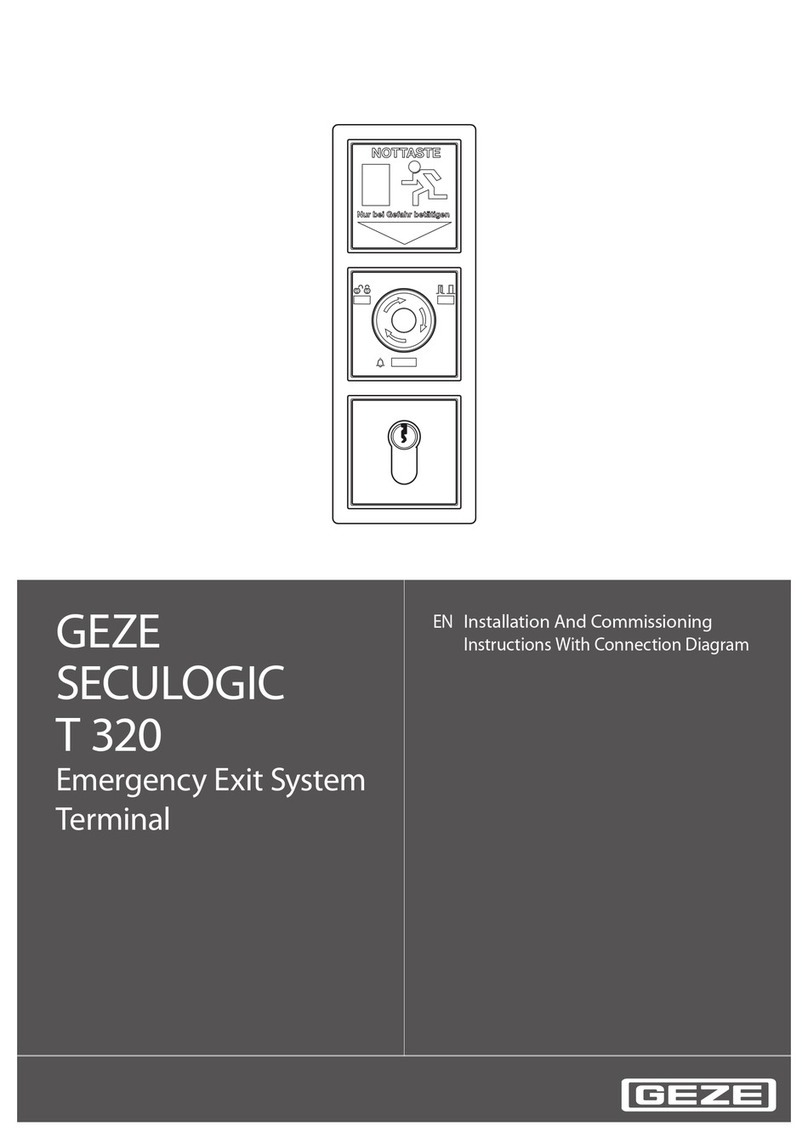
GEZE
GEZE SECULOGIC T 320 Series Installation And Commissioning Instructions With Connection Diagram

Panasonic
Panasonic JS-925 series user manual
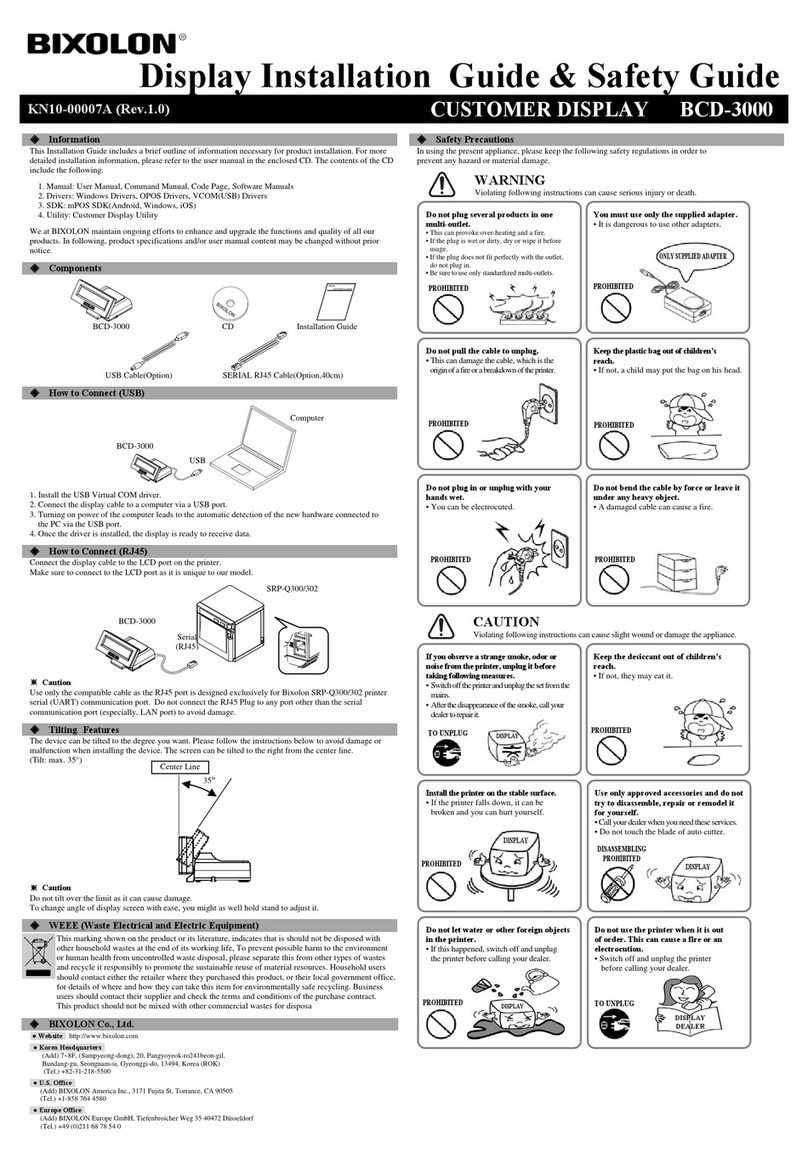
BIXOLON
BIXOLON BCD-3000 Installation Guide & Safety Guide
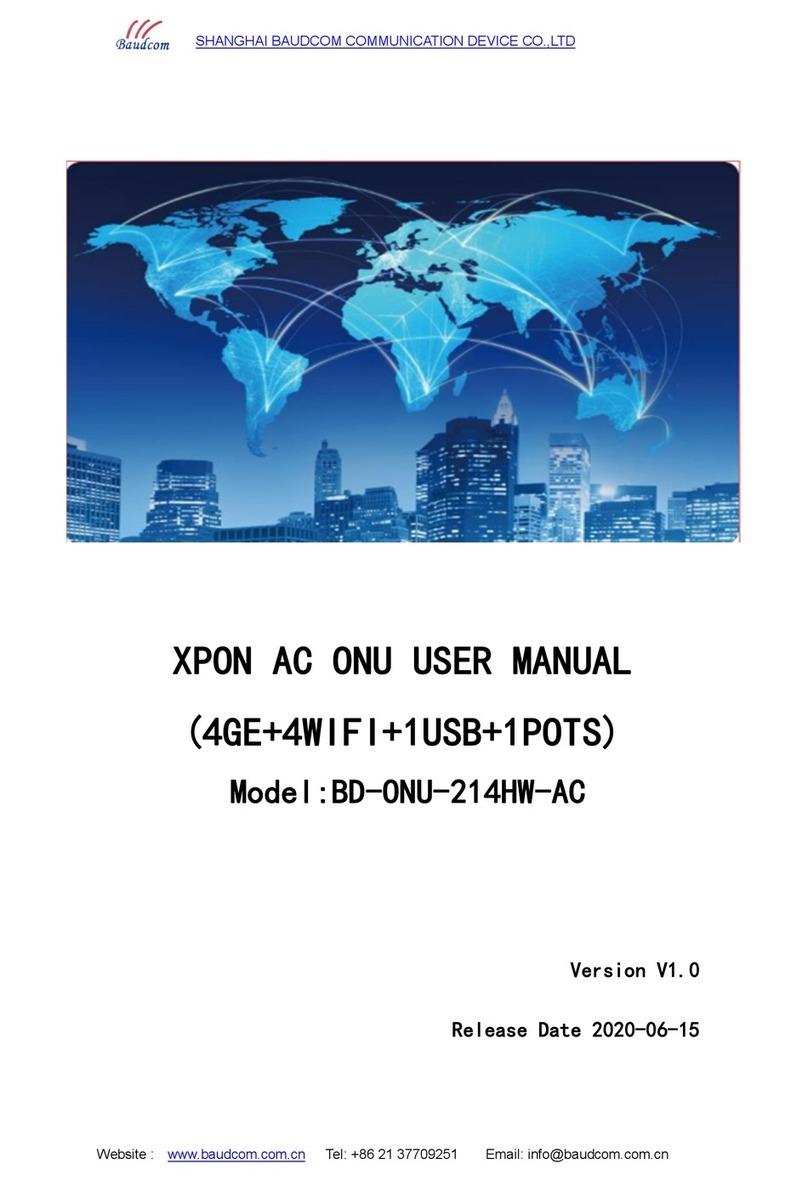
Baudcom
Baudcom BD-ONU-214HW-AC user manual

Kestronics
Kestronics SC600 user manual

Axon
Axon P900 Series manual