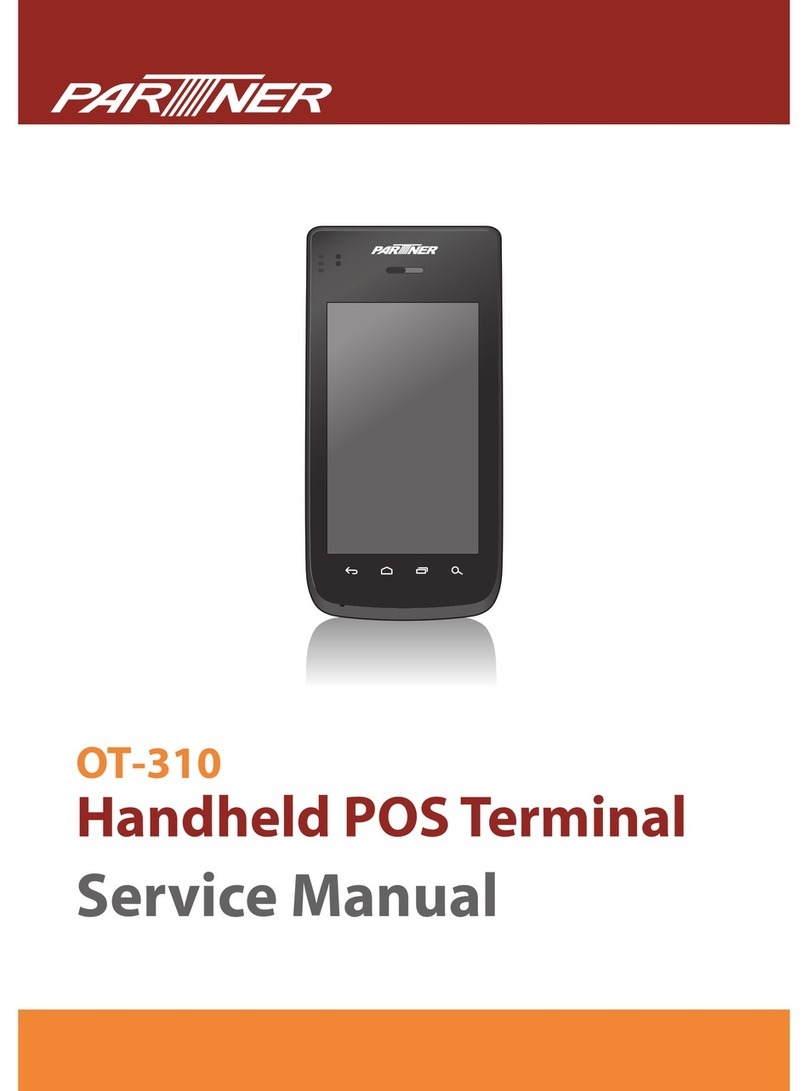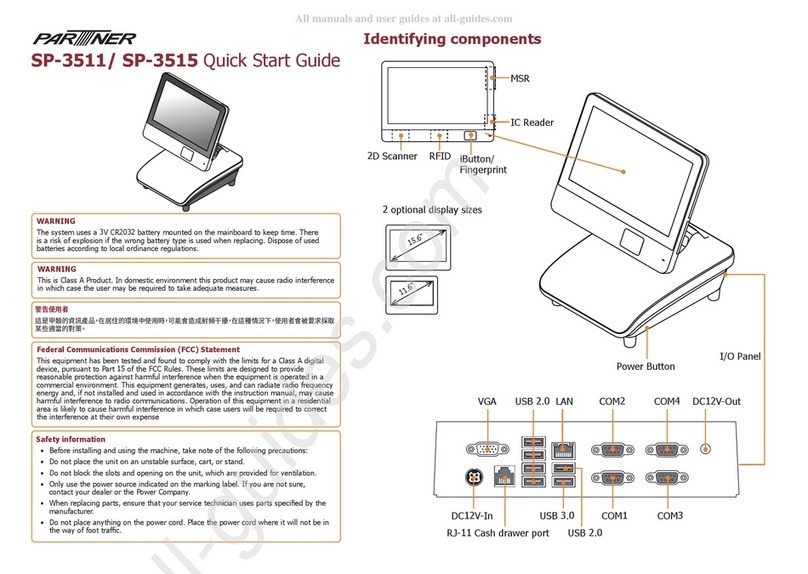7
Contents
Regulatory Notices ............................................................................................................ 2
Safety Information ............................................................................................................ 3
Copyright and Trademark ................................................................................................. 4
About this manual ............................................................................................................ 4
Chapter 1 Getting Started ................................................................................................7
Unpacking ........................................................................................................................ 7
Identifying Components .................................................................................................... 8
Connector Pin Define....................................................................................................... 11
Mainboard Jumper .......................................................................................................... 14
Mainboard Connectors..................................................................................................... 16
Chapter 2 BIOS Setup ................................................................................................... 17
About the BIOS Setup Utility ........................................................................................... 17
Entering the Setup Utility ................................................................................................ 18
Using BIOS .................................................................................................................... 18
BIOS Navigation Keys...................................................................................................... 18
Main Screen.................................................................................................................... 19
Advanced Settings........................................................................................................... 20
Chipset Settings.............................................................................................................. 27
Security Settings ............................................................................................................. 31
Boot Settings .................................................................................................................. 32
Save & Exit..................................................................................................................... 33
Chapter 3 Installing Drivers and Software ................................................................... 35
Driver Auto Installation.................................................................................................... 35
Intel Chipset Driver ......................................................................................................... 36
Intel Chipset Graphics Driver............................................................................................ 38
LAN Driver...................................................................................................................... 40
Touch Screen Driver ........................................................................................................ 42
Chapter 4 Locating the Problem.................................................................................... 51
General Checkout Guidelines............................................................................................ 51
Cash Drawer Checkout .................................................................................................... 51
LCD Symptoms ............................................................................................................... 52
Touch Screen Symptoms.................................................................................................. 53
Power Symptoms ............................................................................................................ 53